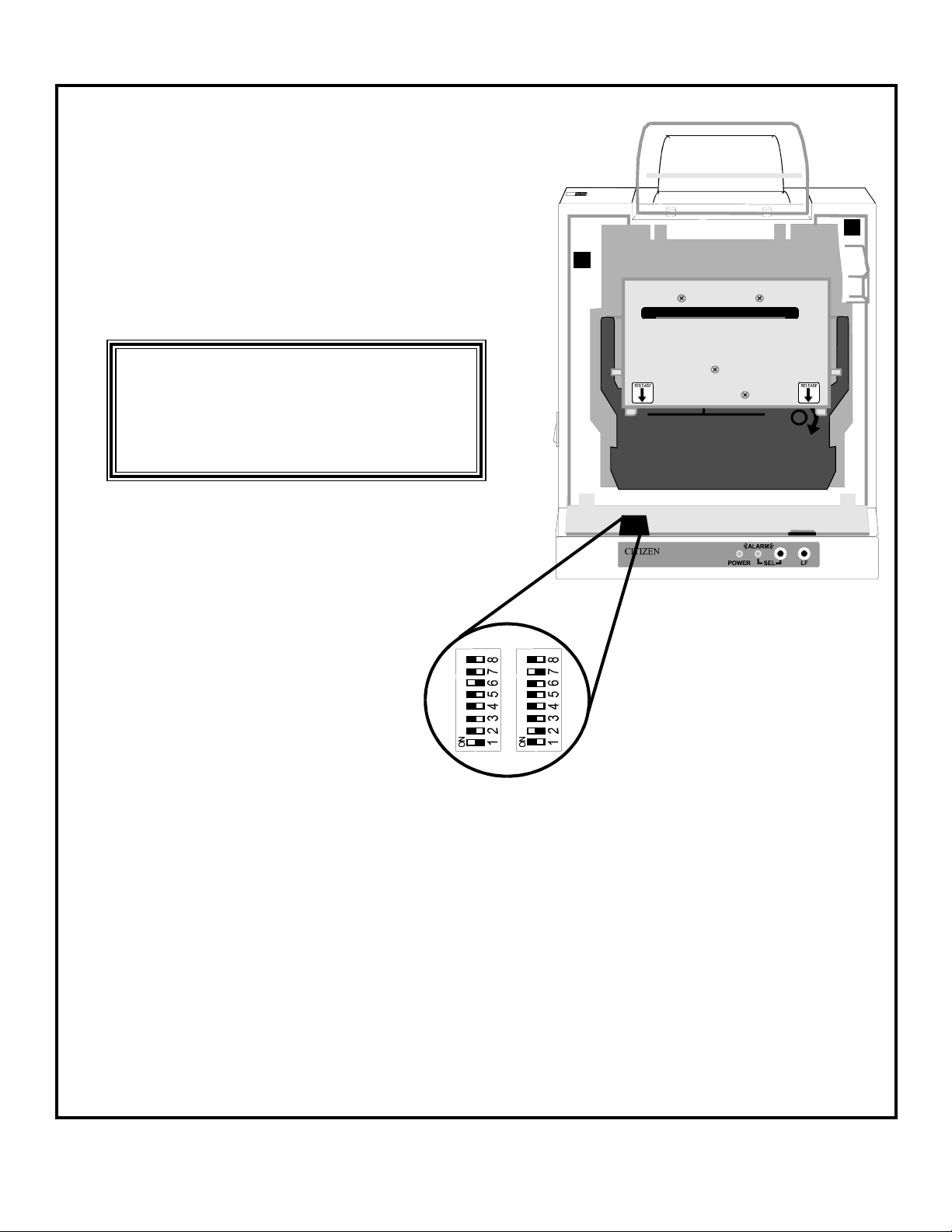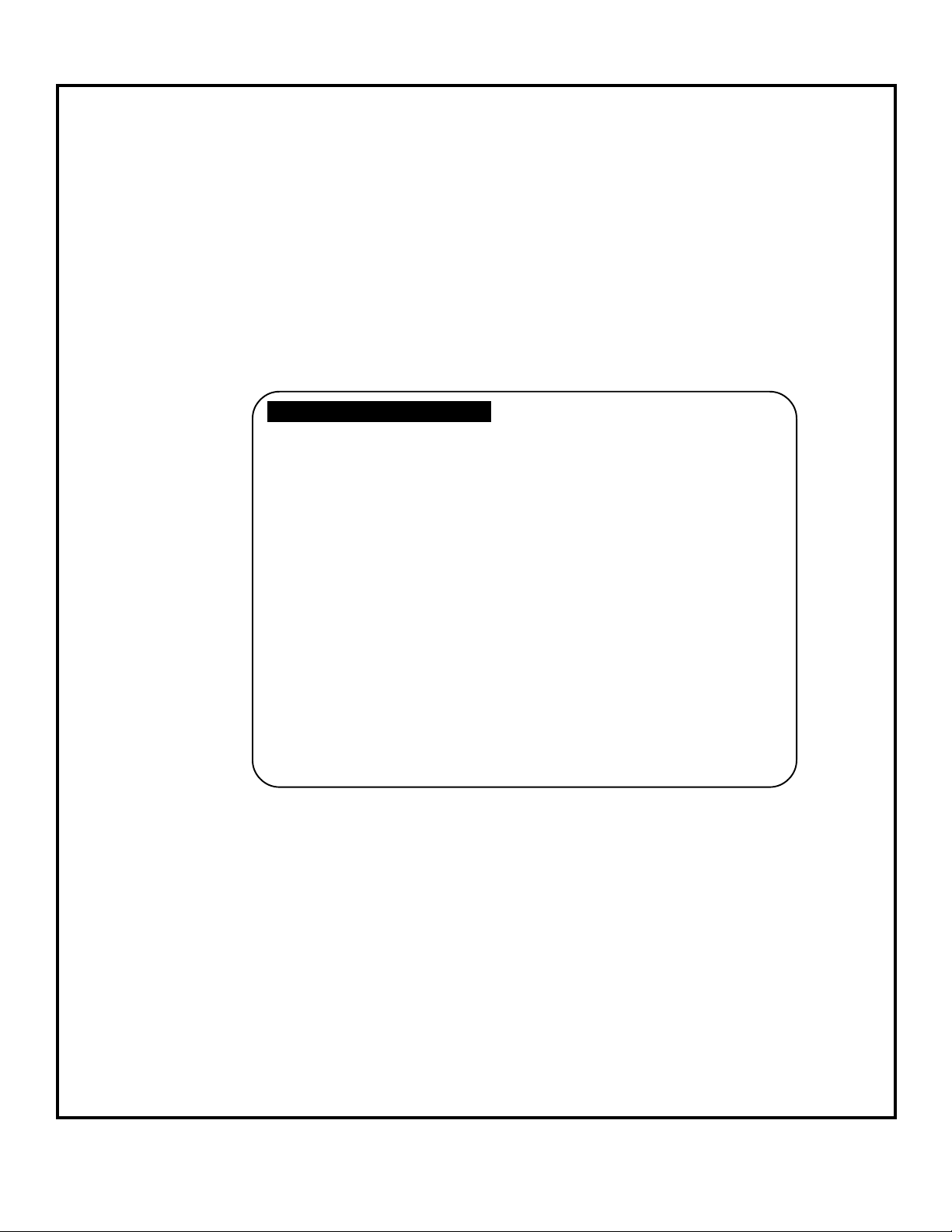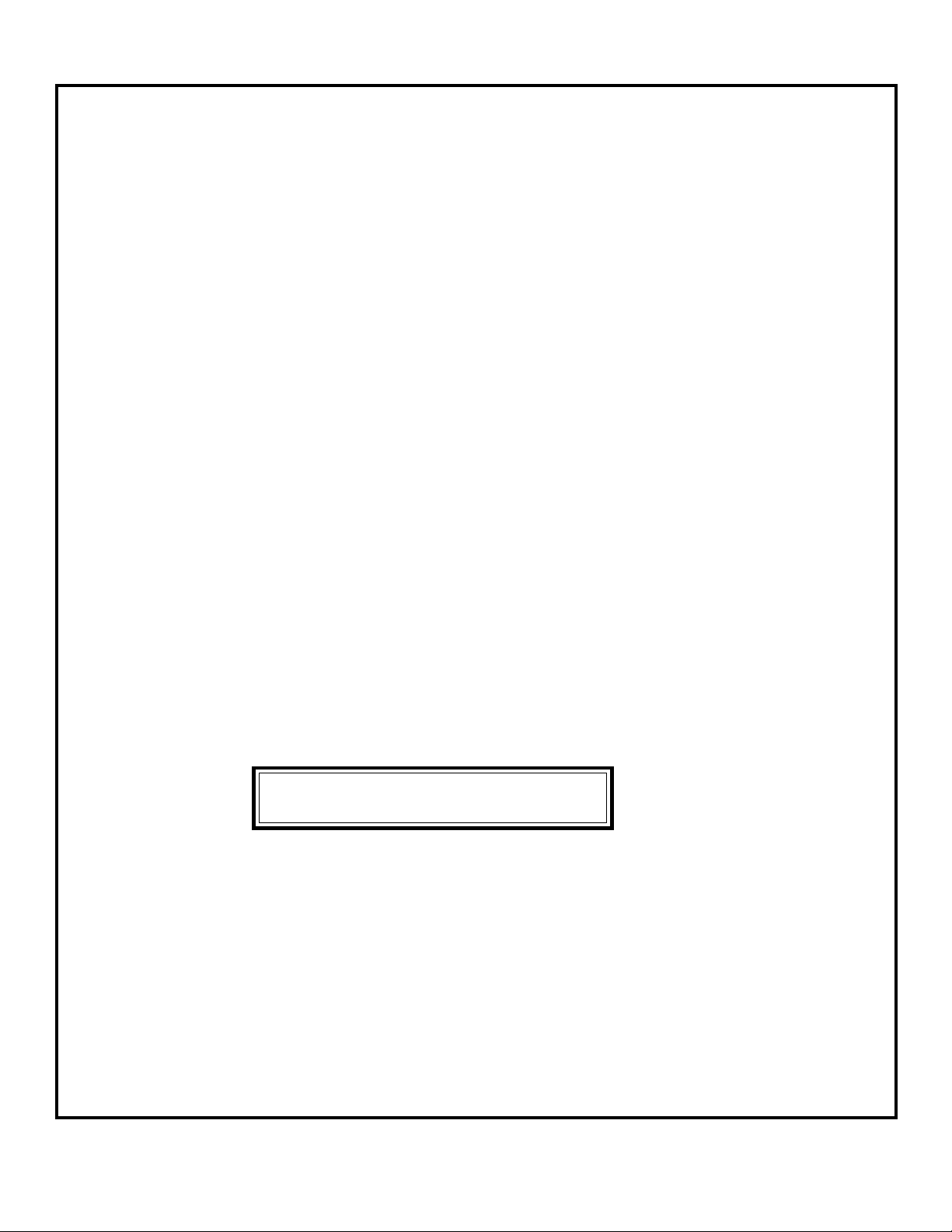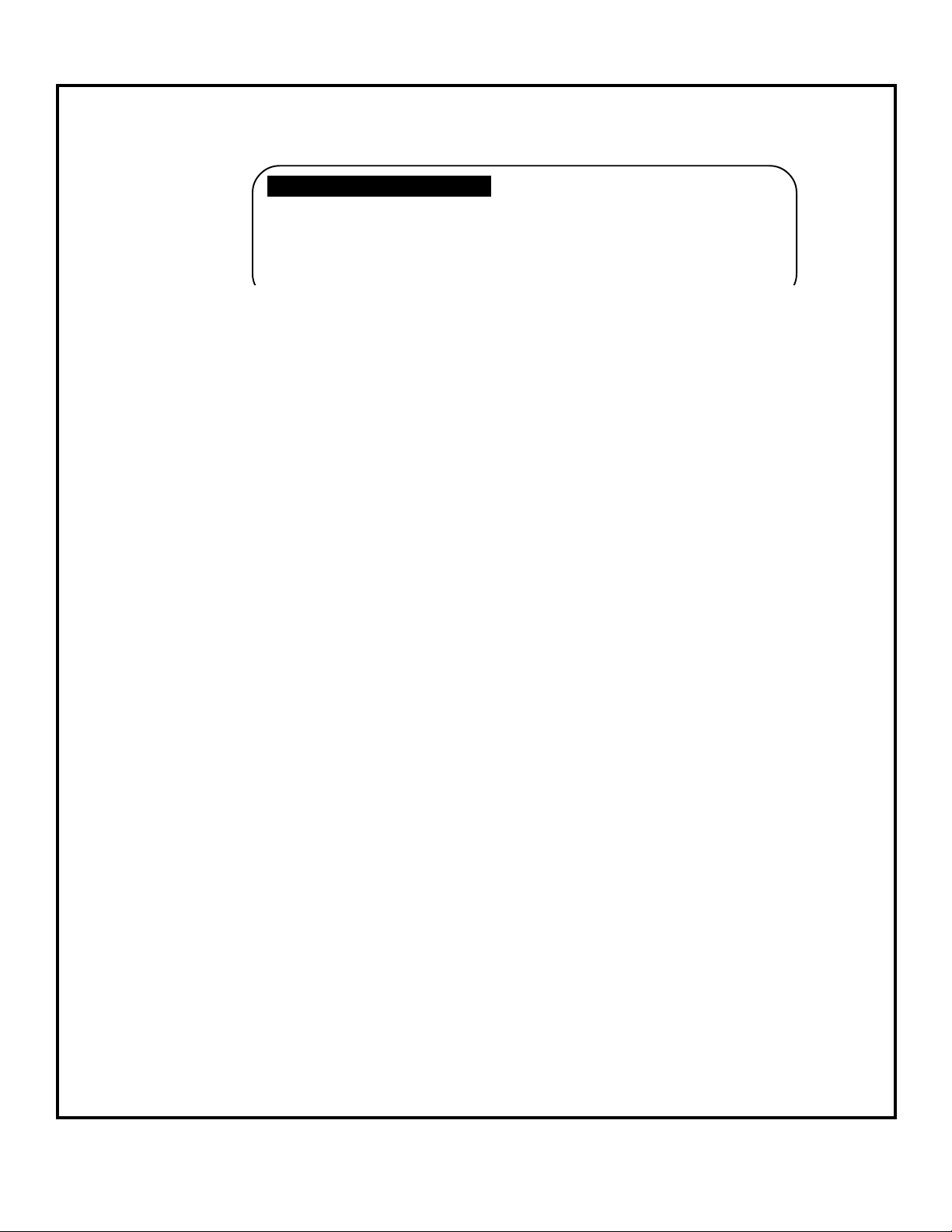7
PDPI Onscreen Kit Manual
Intuitive
CORPORATION
©1998, 1999
OUTPUT DEVICE: POINTS
PRINTER TYPE: CITIZEN
EXCESS CREDITS: PRINT WHOLE VALUE
PRINT
POINTS
Prints a receipt ticket with the word “POINTS”. The point value is equal to the total number of
credits that were on the game
PRINTER TYPE: Citizen iDP3541RF All printers must be set to
Epson 267 1200 baud transfer rate.
Epson 267II 8 data bits
Ithaca no parity
1 start bit
EXCESS CREDITS: PRINT WHOLE VALUE (only one choice available)
OUTPUT DEVICE SCREENS continued
OUTPUT DEVICE: TICKET DISPENSER
TICKET VALUE: $5
MAX WIN/GAME $: $5
EXCESS CREDITS: KEEP ON MACHINE
TICKET DISPENSER
TICKET VALUE: (the dollar value that equals one ticket. For example, if 1 credit = $1, and 1 ticket = $5, then
1 ticket will be dispensed if 5 credits are cleared; 2 tickets if 10 credits are cleared, etc.)
$1 - $99: one value in this range, selections increment by $1
MAX WIN/GAME $: (the maximum dollar value that can be won for each start. PDPI Onscreen automatically
knows the number of starts since it was last cleared and will only dispense the total
number of tickets allowable for that number of starts. Any credits left over, even if they
equal a whole ticket (s), are either put back on the machine or tossed.)
$1 - $99: one value in this range, selections increment by $1
NO LIMIT: dispense maximum number of tickets regarldess of number
of games played
EXCESS CREDITS: (indicates what to do with any credits that exceed the maximum ticket limit)
KEEP ON MACHINE
TOSS EXCESS