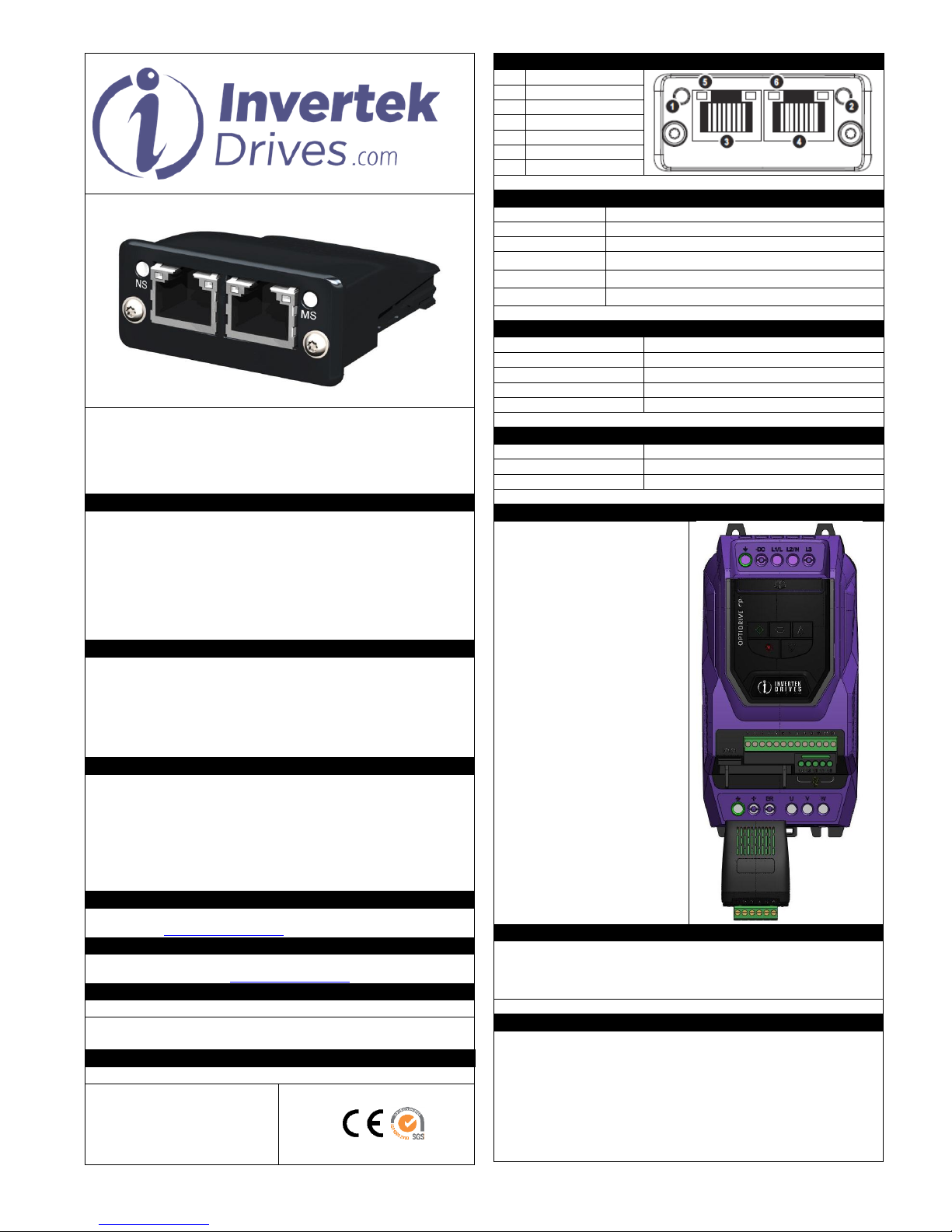www.invertekdrives.com
82-ETHCAT-CC EtherCat Interface Quick Start Guide Iss 1.00.docx
For simple control, Optidrive P2 & Optidrive HVAC support a 4 word cyclic process data exchange. The format and data contained in each of these words are
detailed below.
Input Data (PDI) Telegram
This part of the memory contains the real-time drive commands sent from the network master to the Optidrive, allowing the Optidrive to be controlled. The
functions of the first two data words (PDI 1 and PDI 2) are fixed, to allow basic control over the drive operation and output frequency to be achieved. The
configuration of the remaining two words can be adjusted by the user.
PDI Word 1: Fixed Function : Drive Control Word
A 16 Bit control word is used to control the behaviour of the drive when P1-12 = 4. The bits function as follows :-
0 : Drive Stop
1 : Drive Run
For normal operation, Bit 3 has the highest priority, bit 0 has the lowest priority
(bit 3>bit 1>bit 0). For normal run/stop control, Bit 0 only should be used.
Note that the start/stop (bit 0), fast stop (bit 1) and coast stop (bit 3) can only
be used to control the drive when P2-31= 0 to 3. If P2-37 > 3, the start/stop
function is controlled directly by the drive control terminals. The Reset
function (bit 2) will operate providing that the drive is set for Fieldbus control
P1-12 = 4.
0 : No Function
1 : Drive Stop with Deceleration Ramp 2
0 : No Function
1 : Rising Edge fault reset request
0 : No Function
1 : Drive Coasts to stop. Overrides bit 0
PDI Word 2: Fixed Function : Frequency Setpoint
This word is used to transfer the frequency setpoint to the Optidrive. The input data is a 16bit signed integer including one decimal place. For example, a value of
500 represents a frequency setpoint to the Optidrive of 50.0Hz, value 123 gives 12.3Hz. For a negative (reverse) speed reference, a negative value can be
transferred to the drive, where the MSB of the high byte must be 1. For example, -1(0xFFFF) gives -0.1Hz. -234(0xFF16) gives -23.4Hz.
The allowed input value range is from -5000 to +5000; however the drive output speed will be limited by the maximum speed set by P1-01.
PDI Word 3 : User Defined Function
The function of this data word can be selected by the user using drive parameter P5-14. The possible setting options are shown below :-
0: Torque limit/reference (Optidrive P2 Only) –This option must be selected if the drive output torque limit / setpoint is to be controlled from the fieldbus. This
also requires setting P4-06 = 3. The input data is a 16bit unsigned integer including one decimal place. For example, a value of 500 represents a torque setpoint to
the Optidrive of 50.0%, value 123 gives 12.3%.
The allowed input value range is from 0 to +2000; however the drive output torque will be limited by the maximum limit set by P4-07.
1: User PID reference register –This option allows the setpoint to the PID controller to be received from the Fieldbus. In order for this option to be used, P9-38
must be set to 1, and the PID User setpoint must not be utilised within the drive PLC function.
2: User register 3 -The value received by the drive in PDI 3 is transferred to User Register 3. This option allows the function of the process data word to be
defined in Parameter Group 9. In this case, User Register 3 should not be written to within any PLC function code, although the value can be read.
PDI Word 4: User Defined Function
The function of this data word can be selected by the user using drive parameter P5-13. The possible setting options are shown below :-
0: Fieldbus Ramp Control –This option must be selected if the drive acceleration and deceleration ramps are to be controlled from the fieldbus. P5-07 must also
be set to 1 to enable this function.
1: User register 4 –The value received by the drive in PDI 4 is transferred to User Register 4. This option allows the function of the process data word to be
defined in Parameter Group 9. In this case, User Register 3 should not be written to within any PLC function code, although the value can be read.
Output Data
This part of the memory contains the real-time drive data returned from the Optidrive to the network master. The function of the first two data words (PDO 1
and PDO 2) is fixed. The configuration of the remaining two words can be adjusted by the user.
PDO Word 1: Fixed Function : Drive Status & Error Code :
This word contains 2 bytes with information as follows :-
High byte : Gives the drive error (fault) code. (Valid when the drive is tripped)
Low byte : Gives the drive status information, 8 bits which function as follows :-
Indicates when the output to the motor is enabled
Indicates when the drive has tripped. The fault code is
Optidrive HVAC Only. Indicates when Hand control is selected
Indicates the status of the STO / Hardware Inhibit circuit
Indicates that the programmable System Maintenance Time Interval has expired
Last / Current Fault Code
Indicates the last or current fault code. For further fault code information, refer to the
Optidrive User Guide
PDO Word 2 : Fixed Function : Output Frequency
This word gives the real time drive output frequency information. The data is a 16bit signed integer with one decimal place. E.g. value 123 means 12.3Hz. Value -
234 (0xFF16) means -23.4Hz.
PDO Word 3 : Output Current
Data to be transferred in this word can be selected by the User in drive parameter P5-12. The possible settings are as follows :-
0: Motor current –Output current to 1 decimal place, e.g. 100 = 10.0 Amps
1: Power (x.xx kW) Output power in kW to two decimal places, e.g. 400 = 4.00kW
2: Digital input status –Bit 0 indicates digital input 1 status, bit 1 indicates digital input 2 status etc.
3: Analog Input 2 Signal Level - 0 to 1000 = 0 to 100.0%
4: Drive Heatsink Temperature –0 to 100 = 0 to 100°C
5: User register 1 –User Defined Register 1 Value
6: User register 2–User Defined Register 1 Value
7: P0-80 value –User Selected data value.
PDO Word 4 : User Defined
Data to be transferred in this word can be selected by the User in drive parameter P5-08. The possible settings are as follows :-
0 : Output Torque (Optidrive P2 Only) –0 to 2000 = 0 to 200.0%
1 : Output Power –Output power in kW to two decimal places, e.g. 400 = 4.00kW
2 : Digital Input Status –Bit 0 indicates digital input 1 status, bit 1 indicates digital input 2 status etc.
3 : Analog Input 2 Signal Level –0 to 1000 = 0 to 100.0%
4 : Drive Heatsink Temperature –0 to 100 = 0 to 100°C