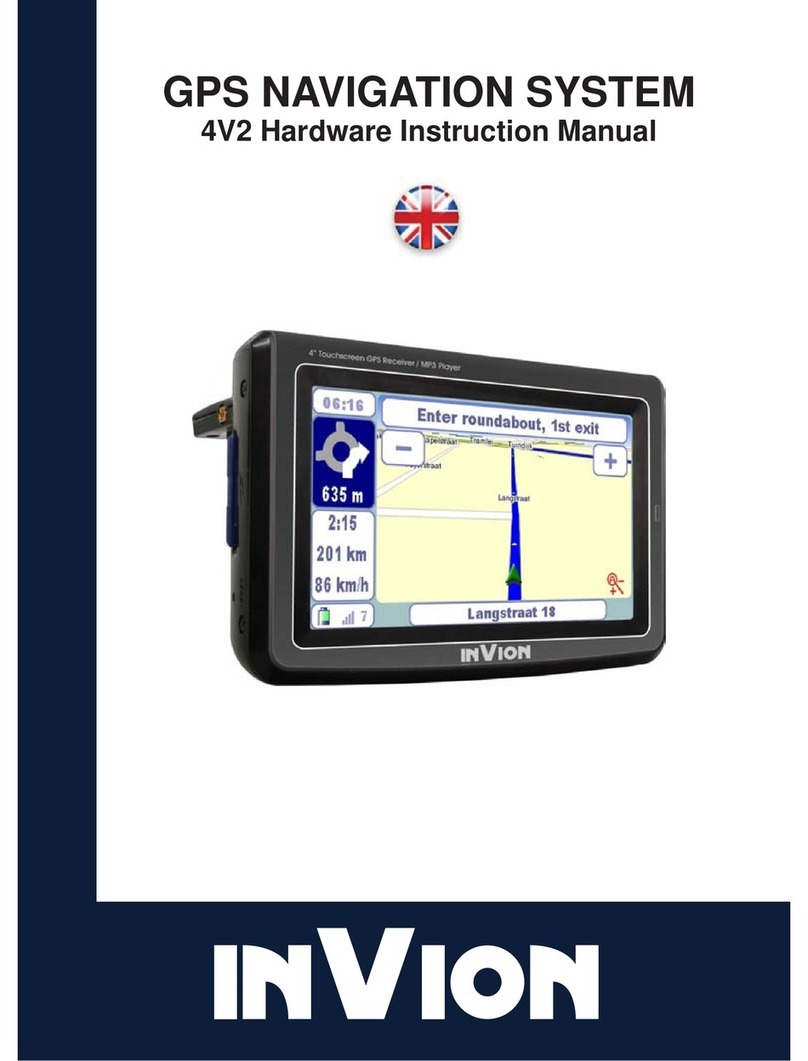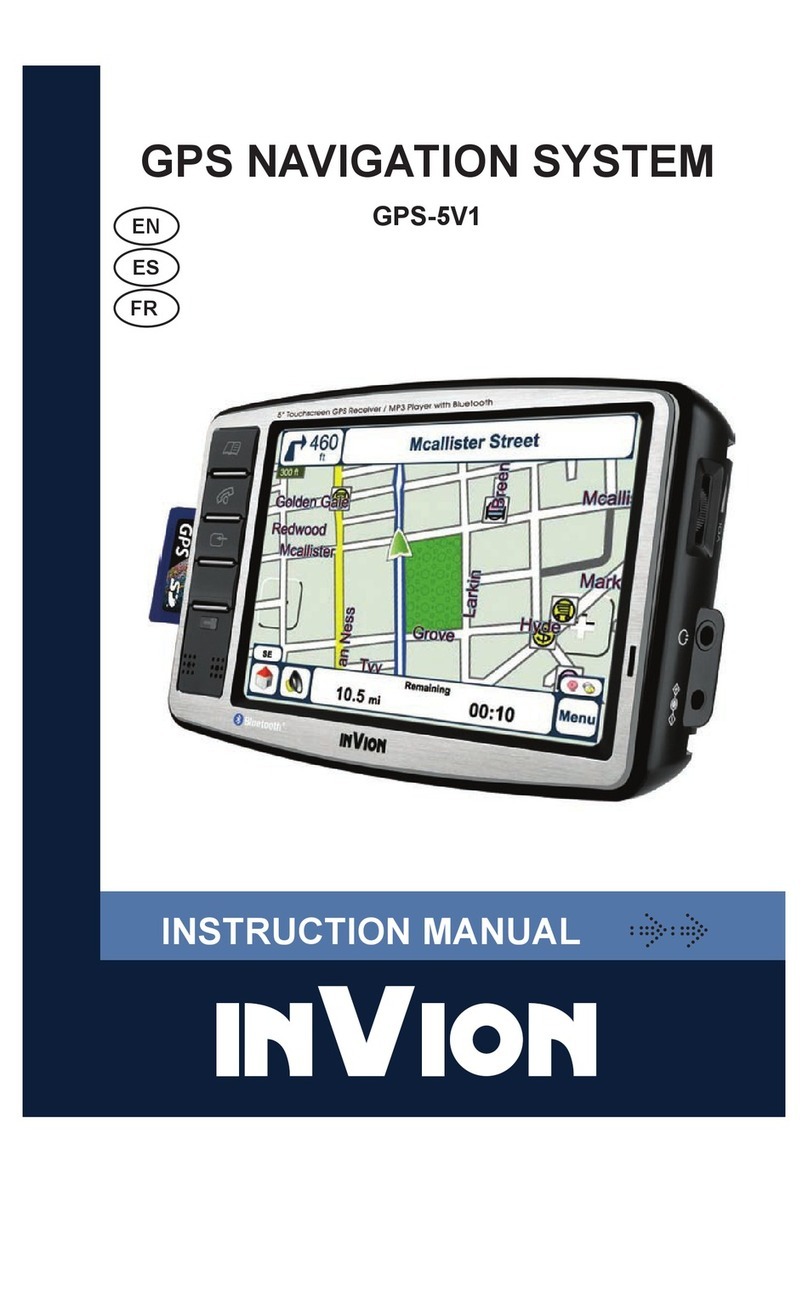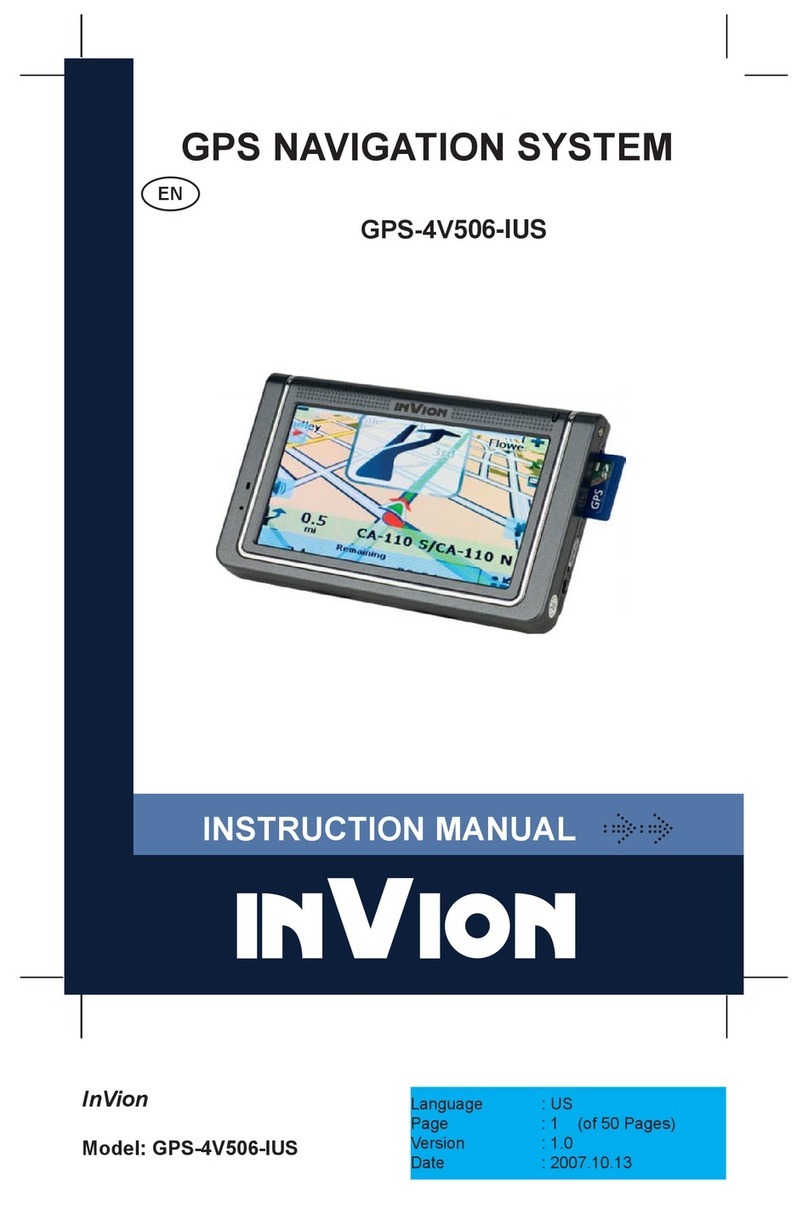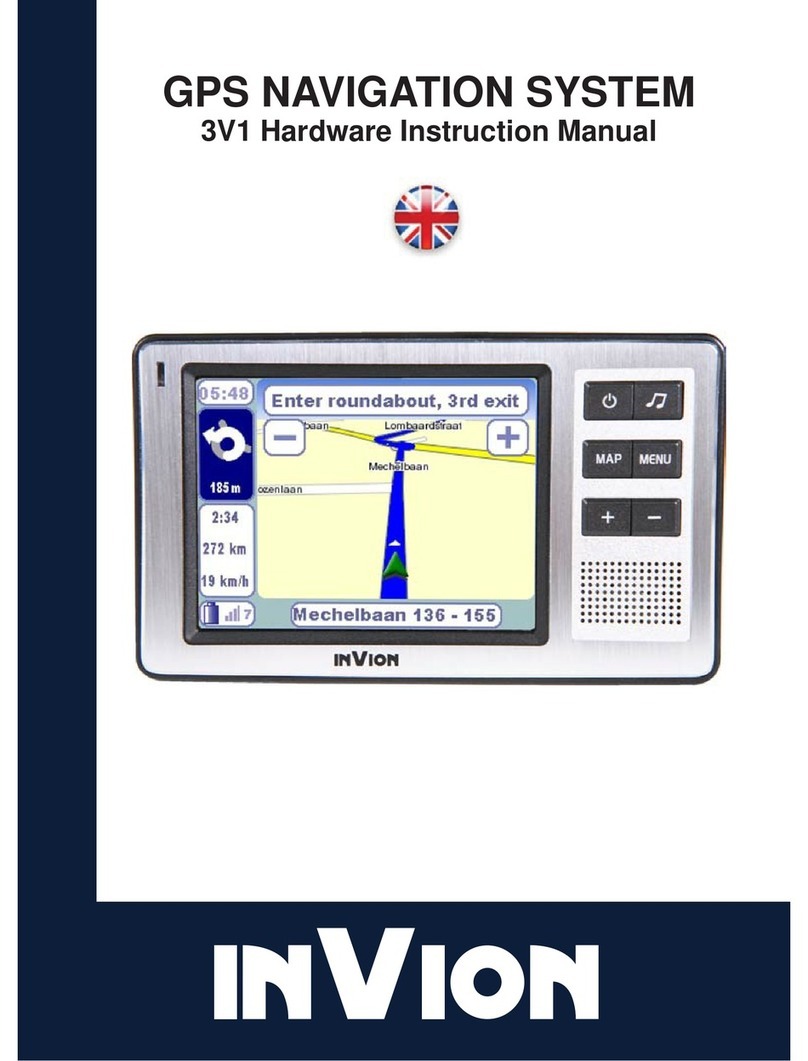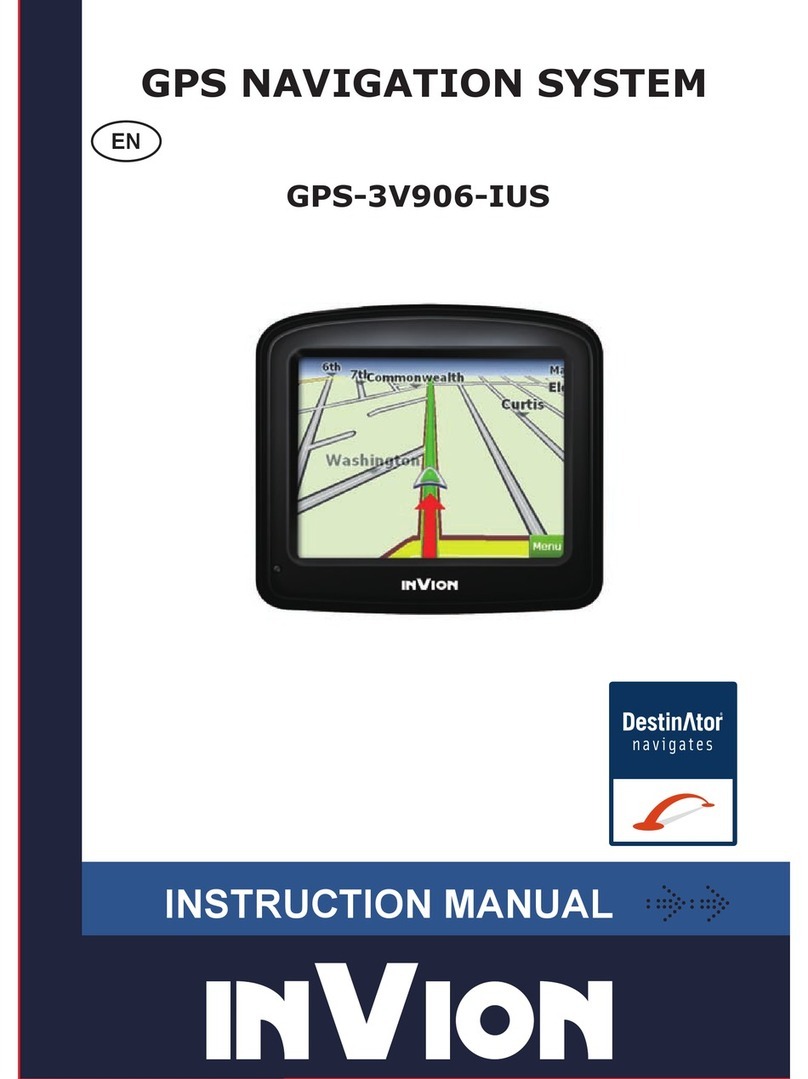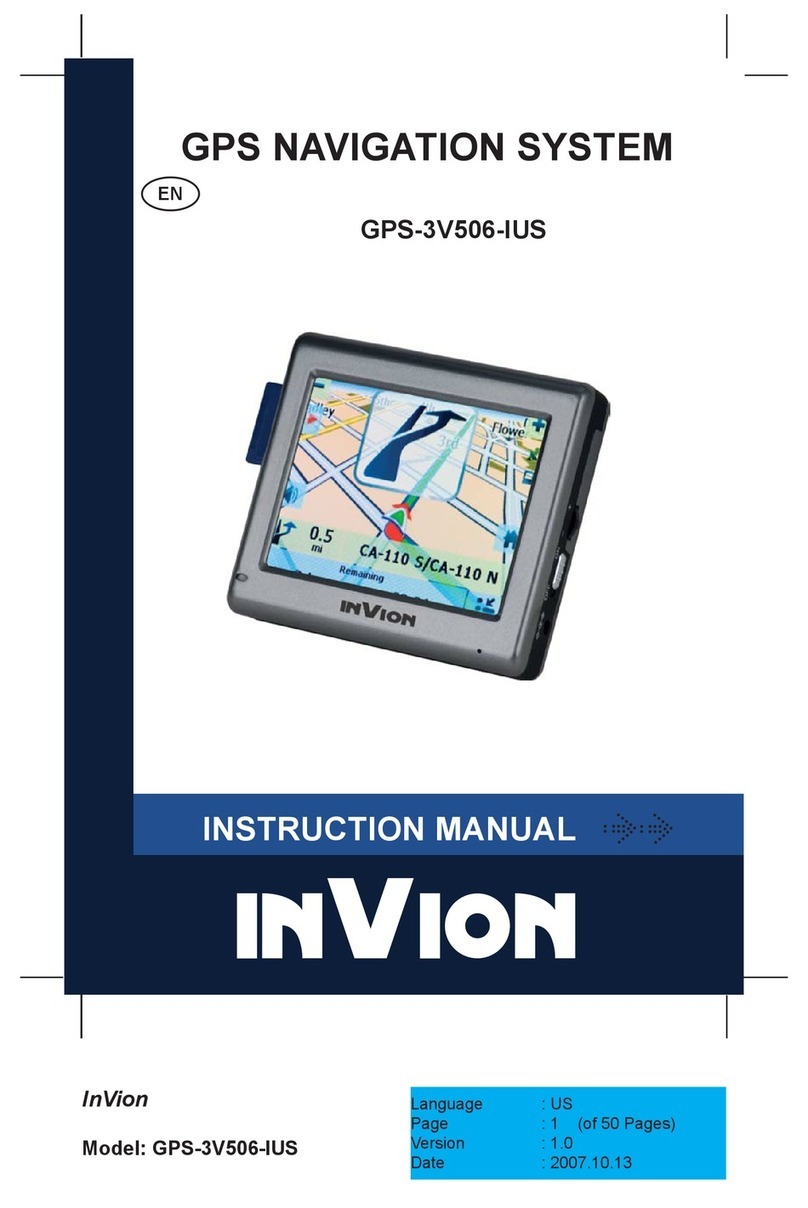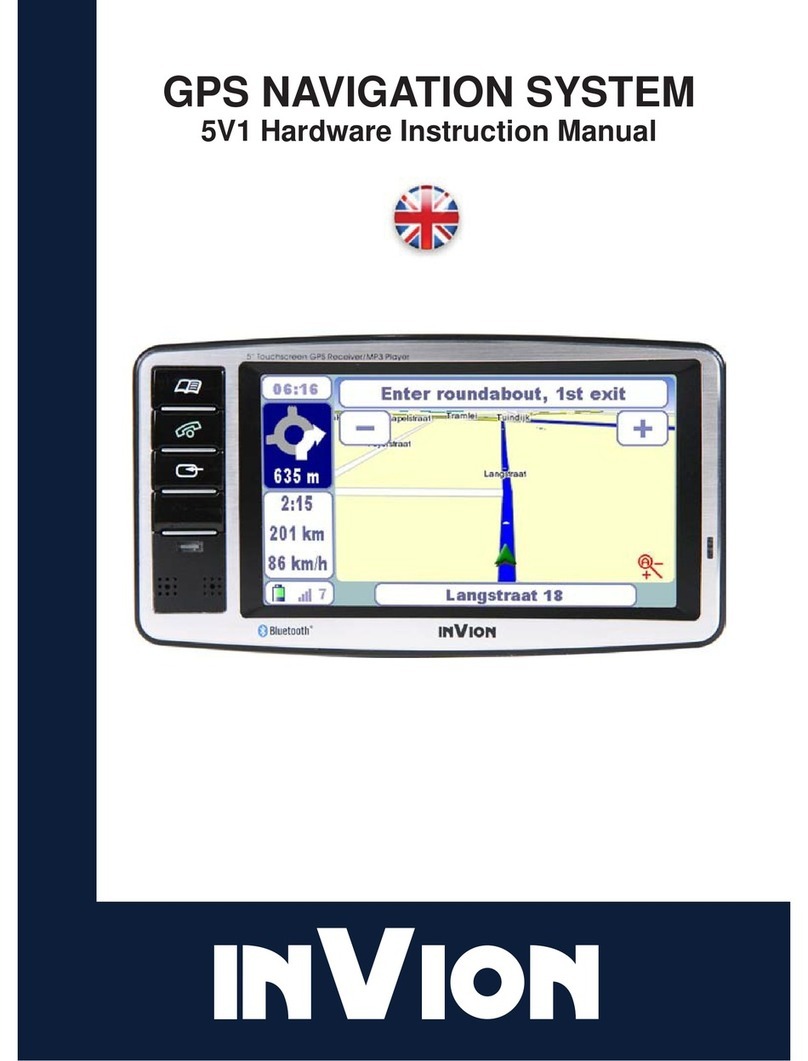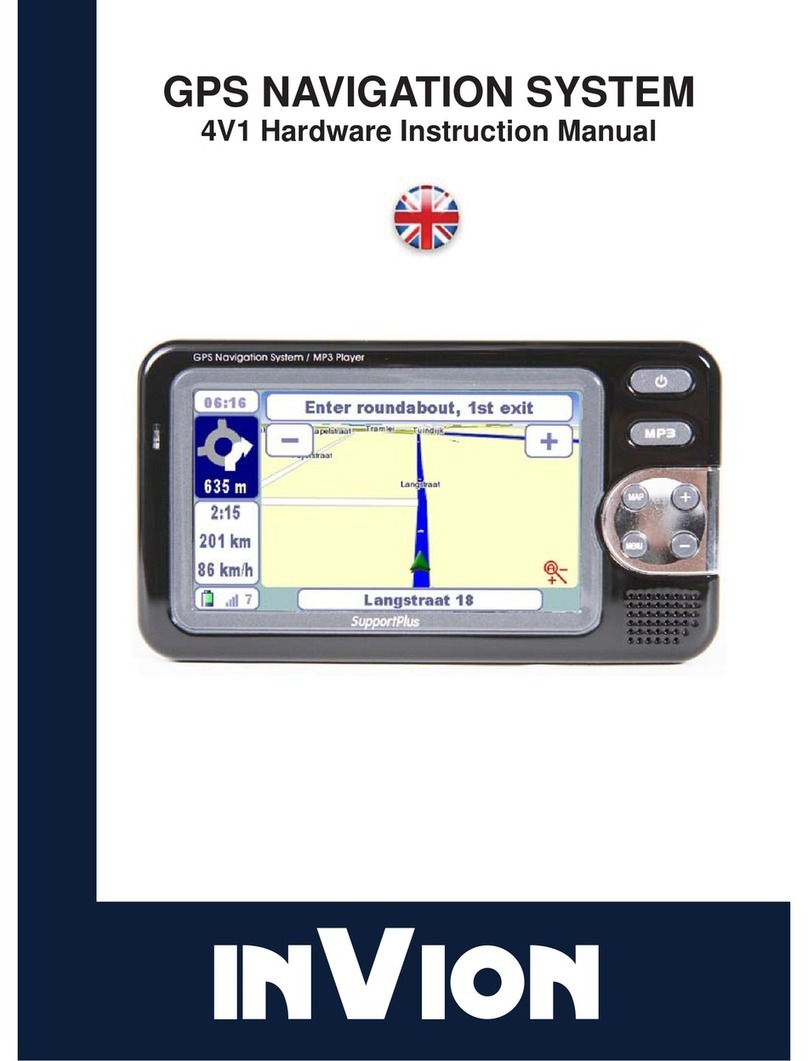InVion
Model: GPS-3V106-IUS
Language : US
Page : 3 (of 51 Pages)
Version : 2.3
Date : 2007.01.10
3
Content
I. Brief introduction of Hardware..................................................5
II. Navigation Manual.....................................................................7
1. Introduction......................................................................................7
Features.............................................................................................7
Guided Tour .......................................................................................7
Technical Support ..............................................................................7
2. Getting Started.................................................................................8
End User License Agreement ............................................................8
Driver Warning ...................................................................................8
Initial Conguration Wizard................................................................8
Menus ................................................................................................9
Main Map .........................................................................................14
GPS Not Found ...............................................................................15
Map Views .......................................................................................15
Point on the Map..............................................................................16
Screen Buttons ................................................................................16
Cycling Through Screens.................................................................17
3. Search for a Location ....................................................................17
Enter Address ..................................................................................17
Recent Locations .............................................................................22
My Favorites ....................................................................................23
POI (Points of Interest) ....................................................................26
Route Manager ................................................................................29
Map Manager...................................................................................34
Extras...............................................................................................36
4. Settings...........................................................................................39
Prompts ...........................................................................................39
Time Zone Settings..........................................................................40
Language Settings...........................................................................40
GPS Settings ...................................................................................40
Demo Button....................................................................................41