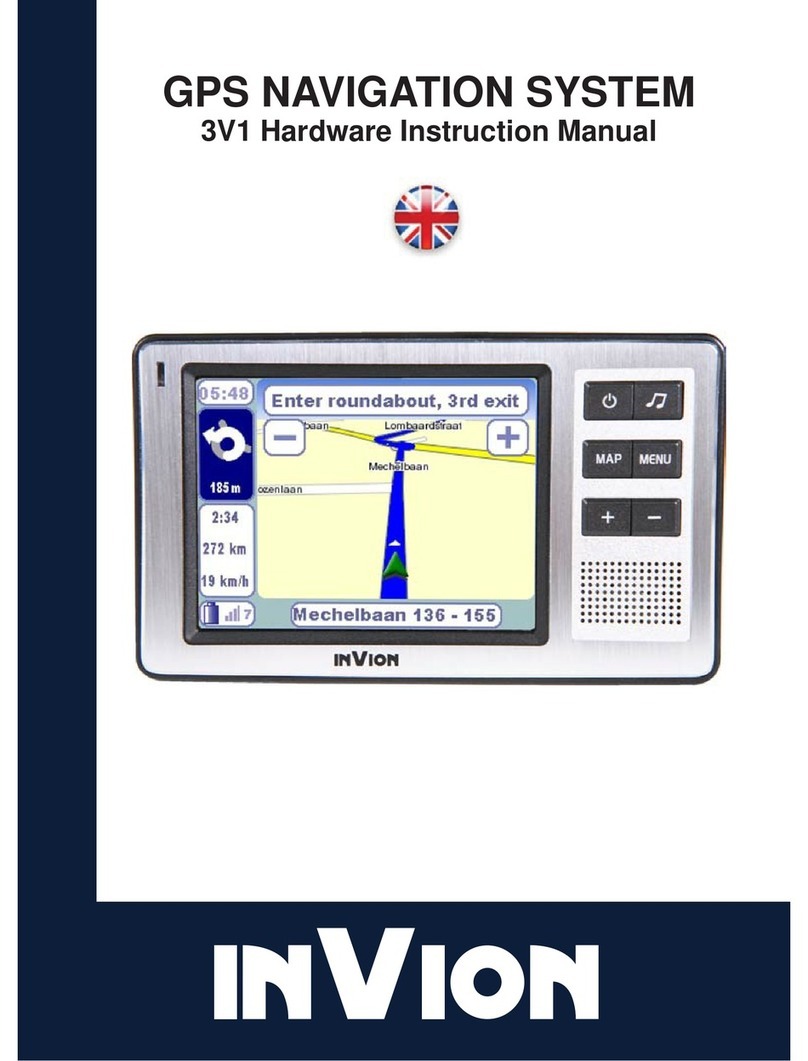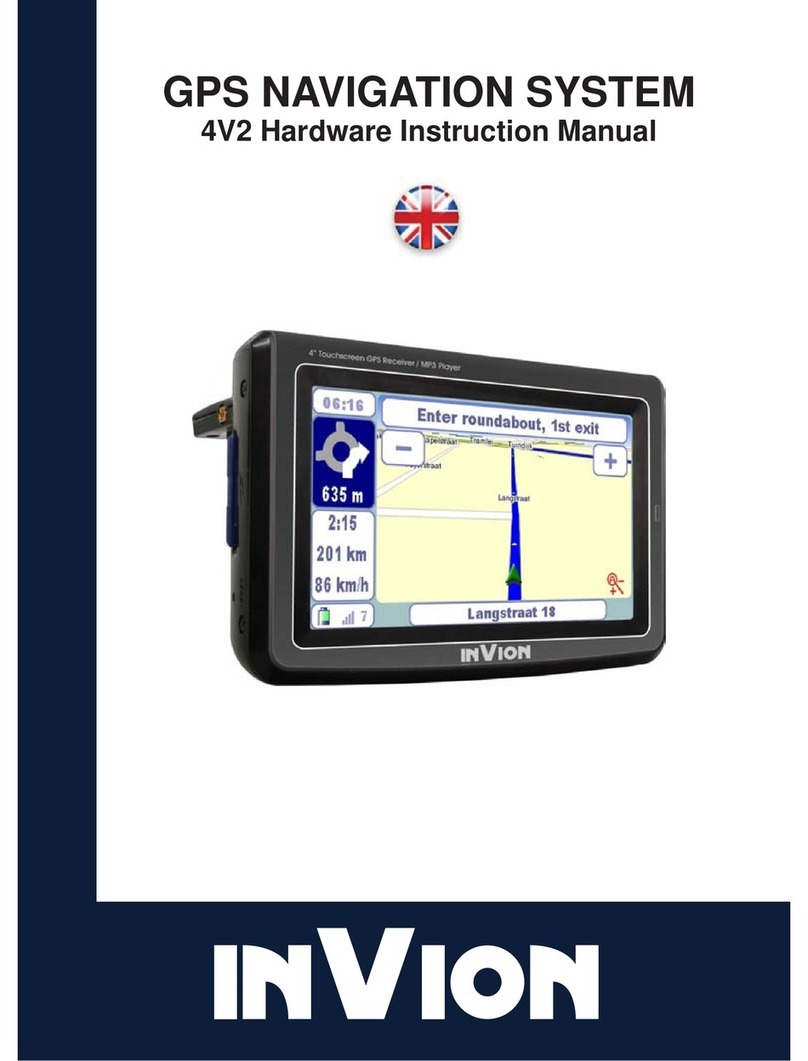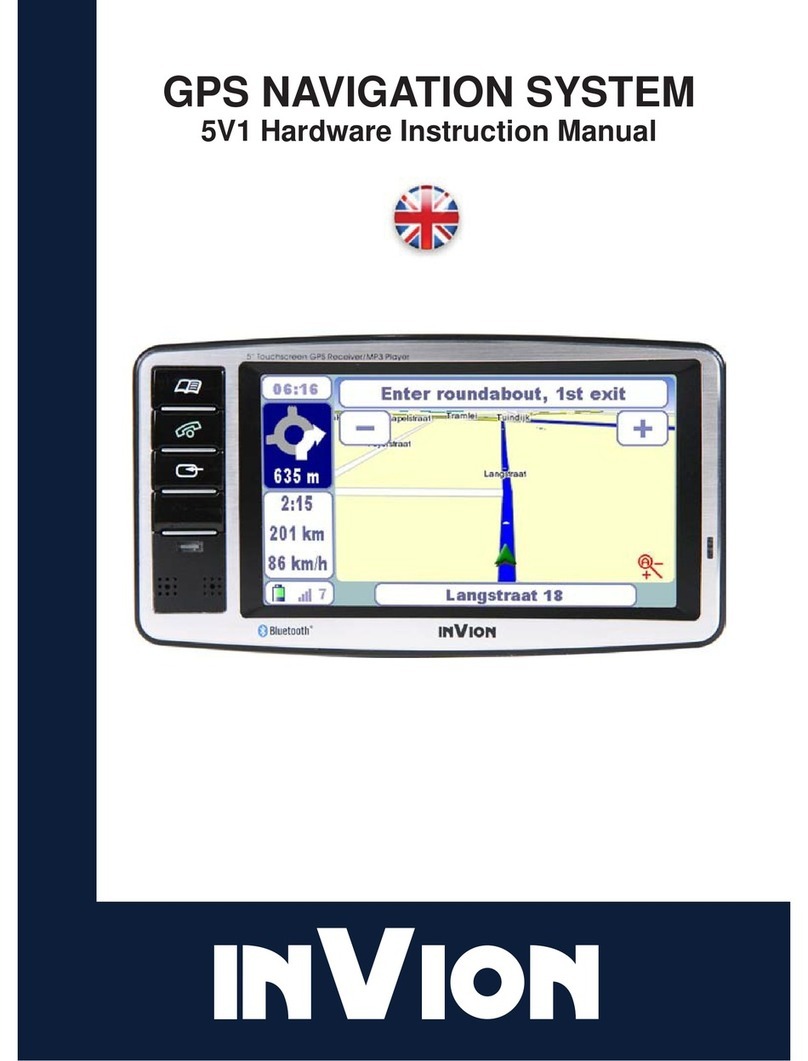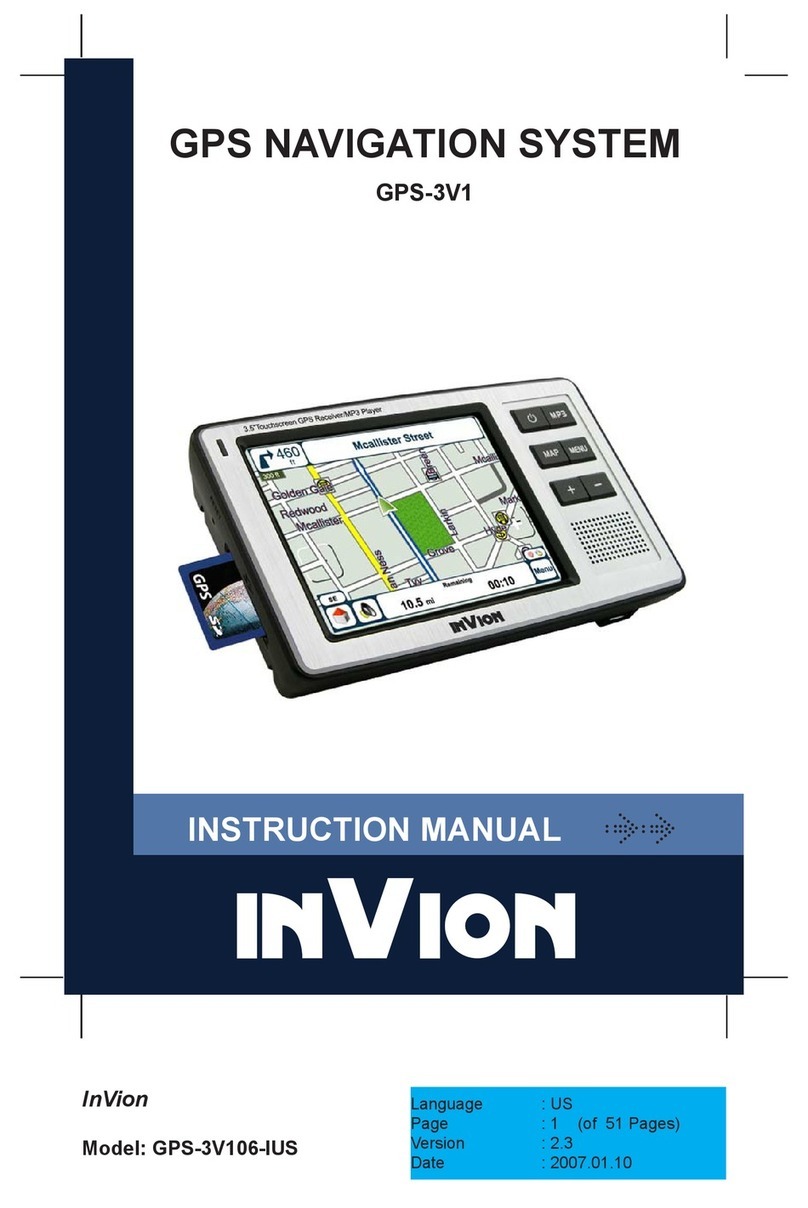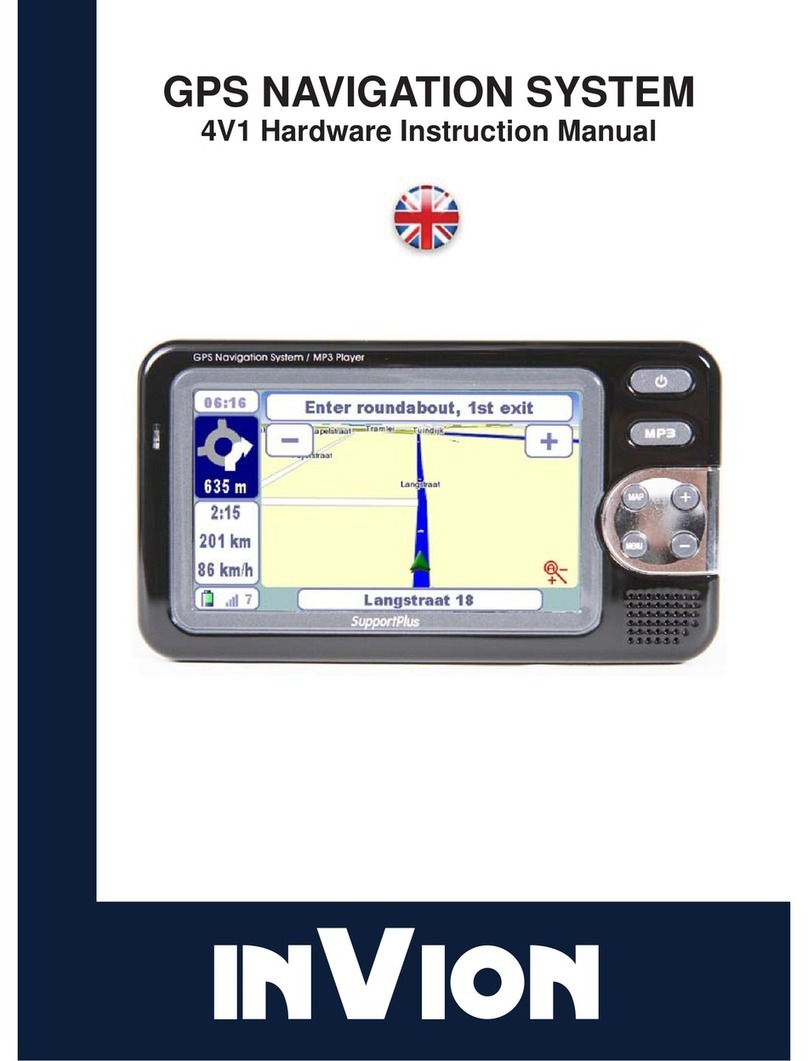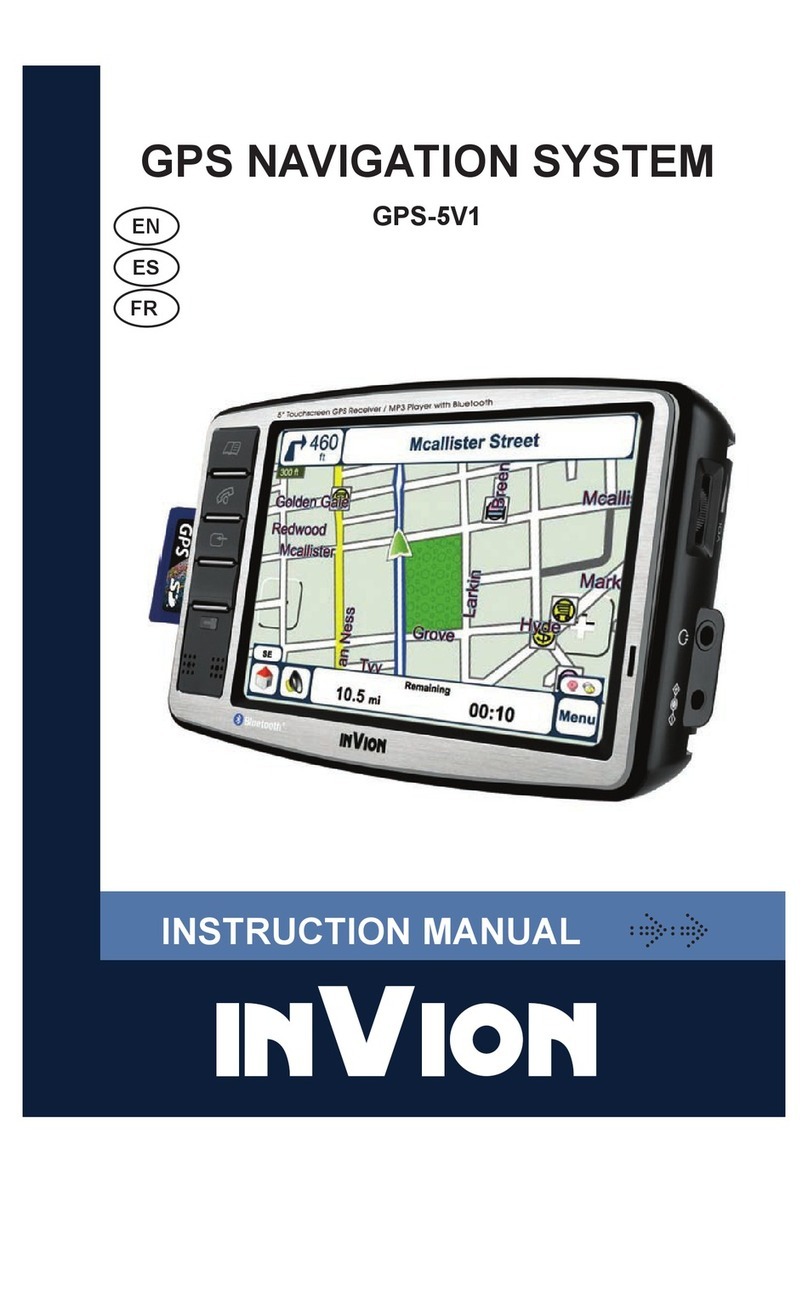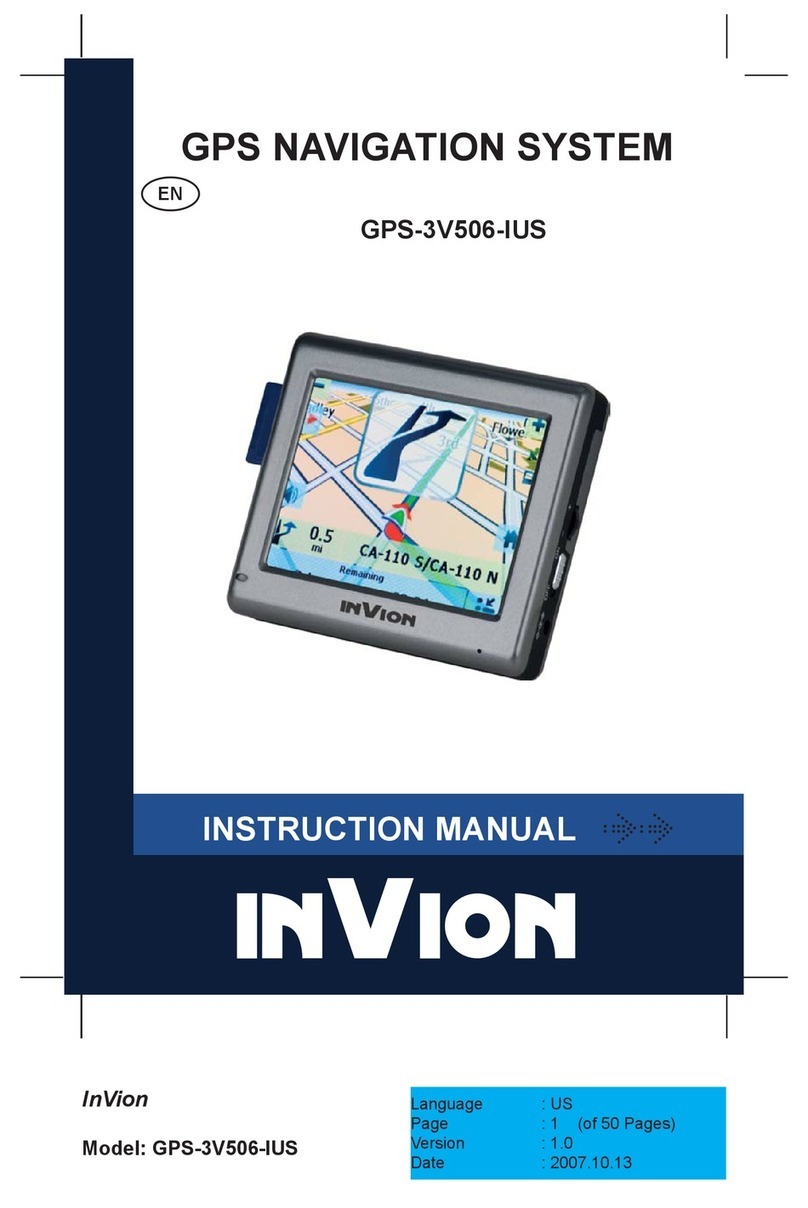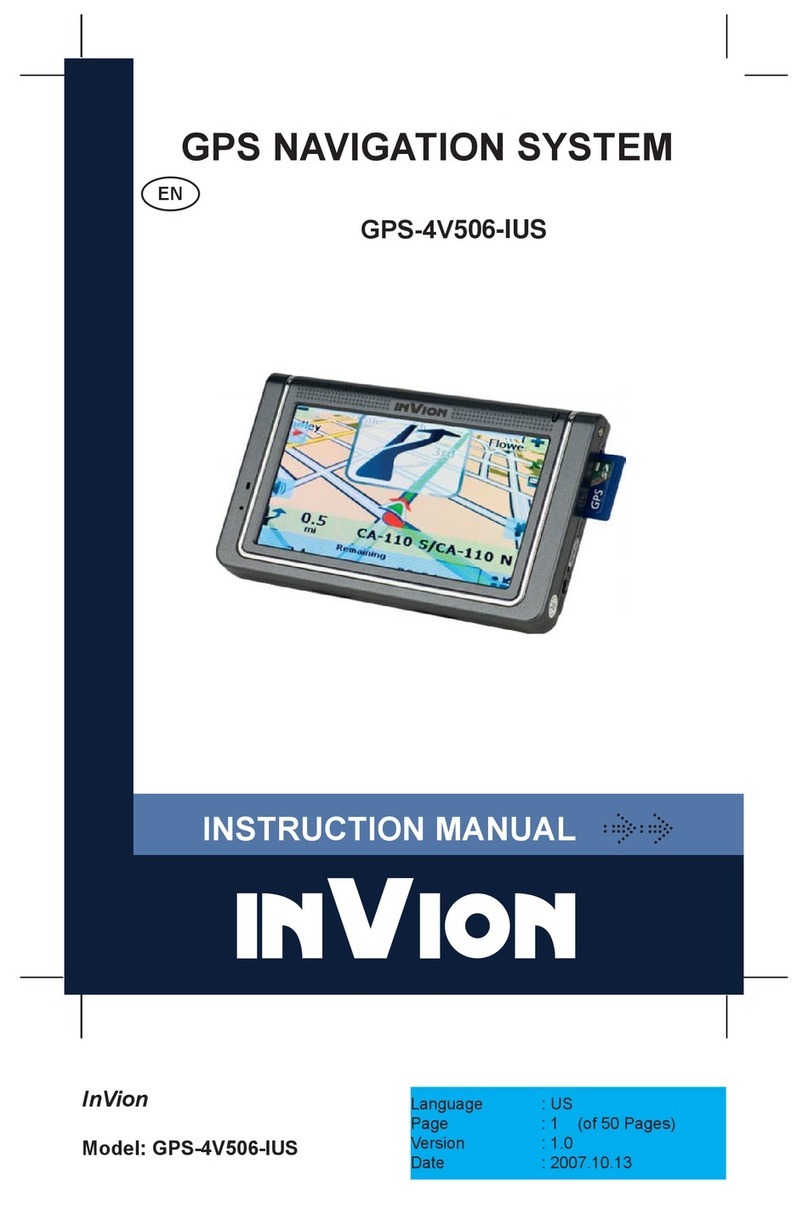Brief introduction of hardware. . . . . . . . . . . . . . . . . . . . . . . . .4
NavigationManual...................................6
Contents
1 Getting Started......................................
Configuration Wizard ................................
Main Menu .......................................
2 Create a Route ....................................
Go Menu ........................................
Address .........................................
POI ............................................
Recent Locations ..................................
Favorites ........................................
3 Maps ............................................
Map Screen ......................................
Current Location Indicator ............................
Map Point .......................................
Map Views .......................................
Map Buttons and Icons ..............................
Map Settings .....................................
Browse Map Mode .................................
Select Map Screen .................................
4 Routes ..........................................
Manage Route Button ...............................
Route Menu ......................................
Driving Directions ..................................
Cancel Route .....................................
Route Overview ...................................
Road Types ......................................
Create Detour .....................................
6
6
8
9
9
10
14
18
19
21
21
21
22
22
24
25
26
27
29
29
29
30
32
32
32
33
2