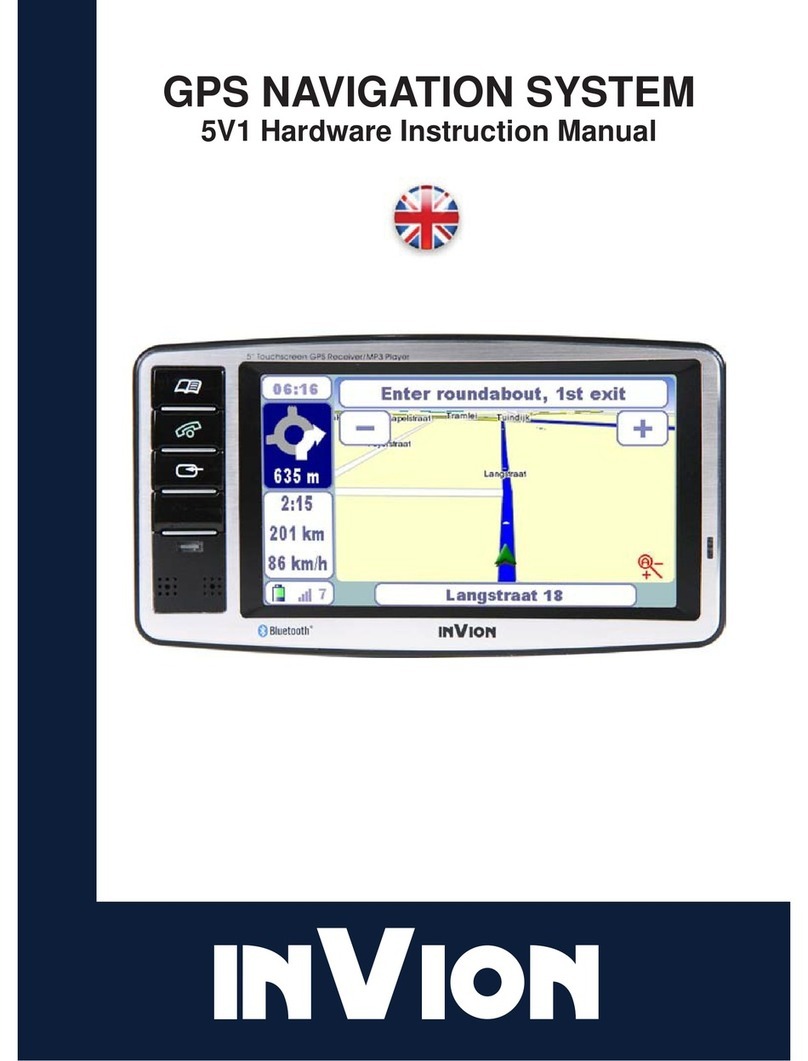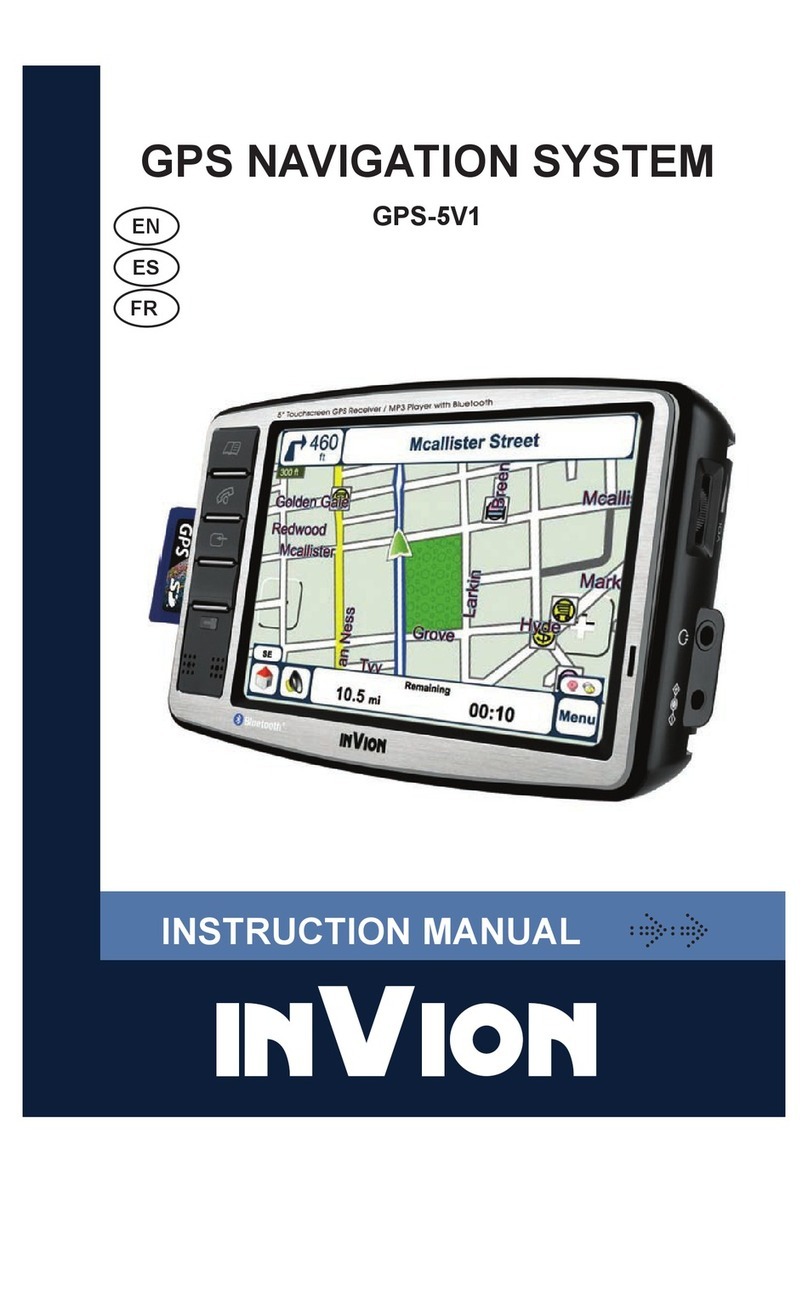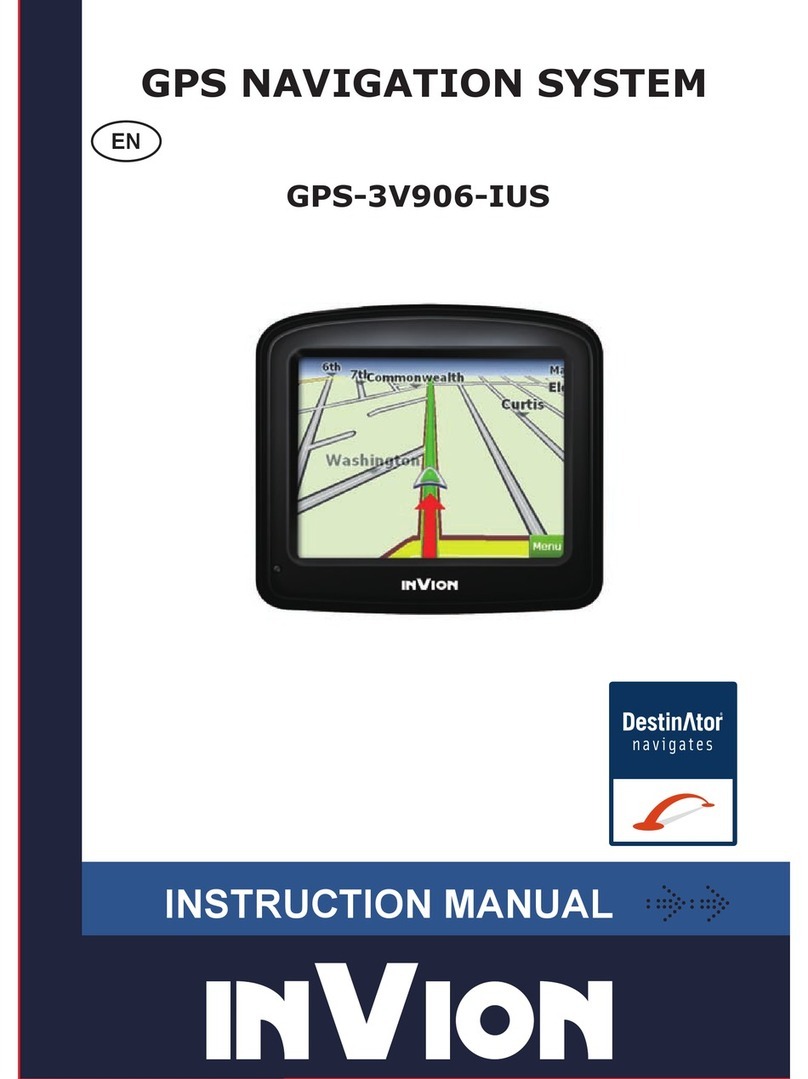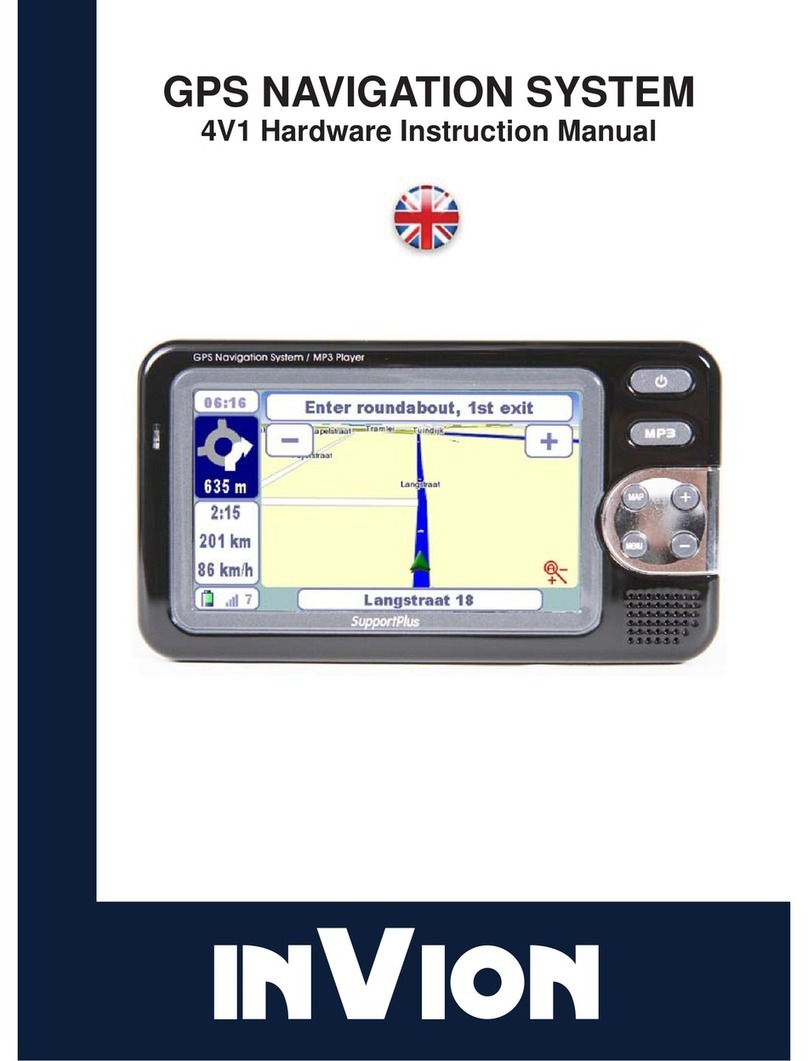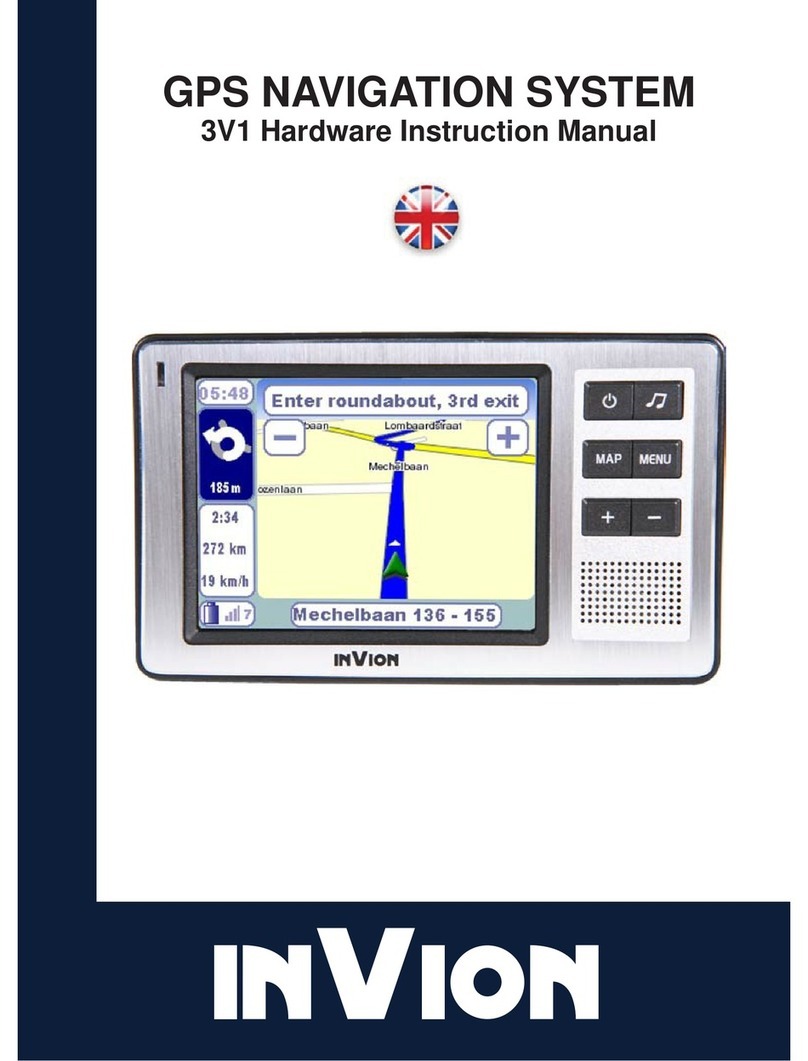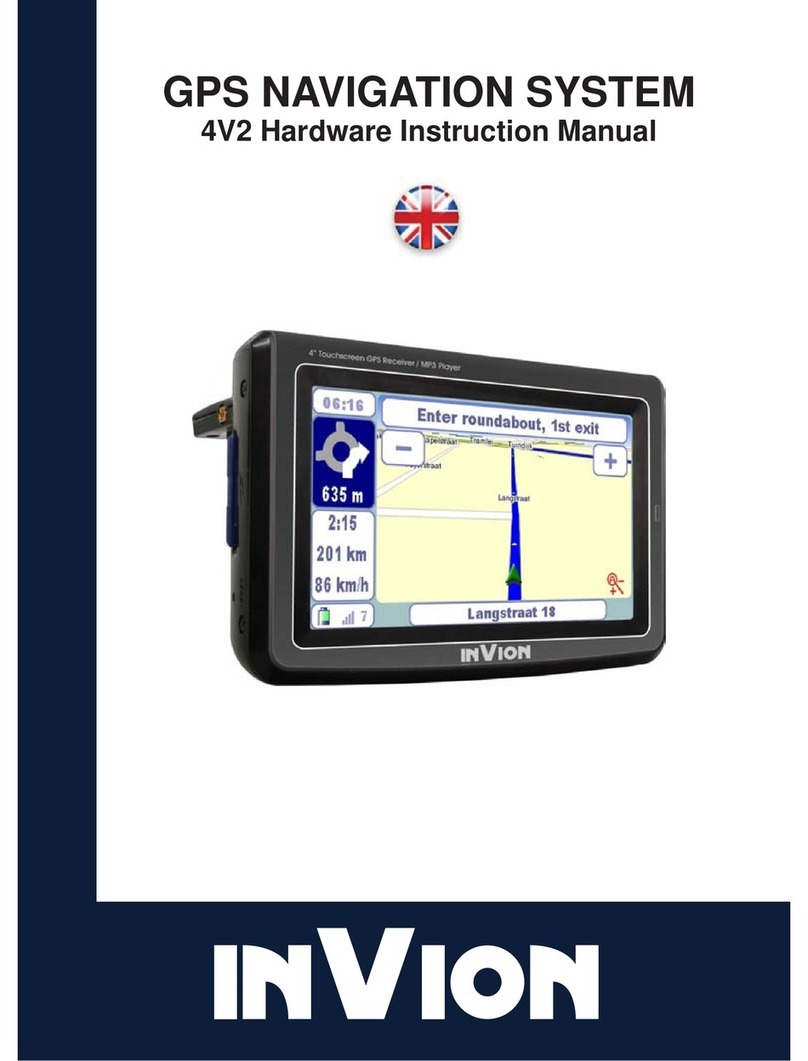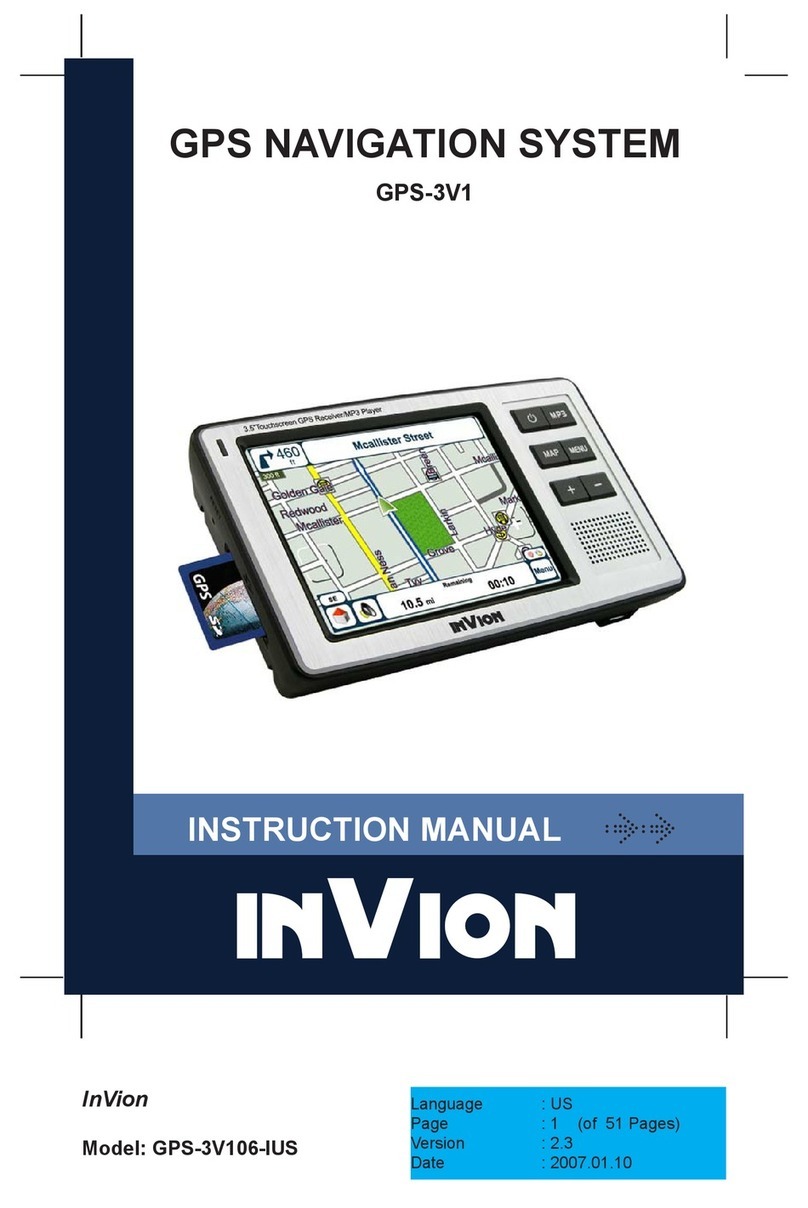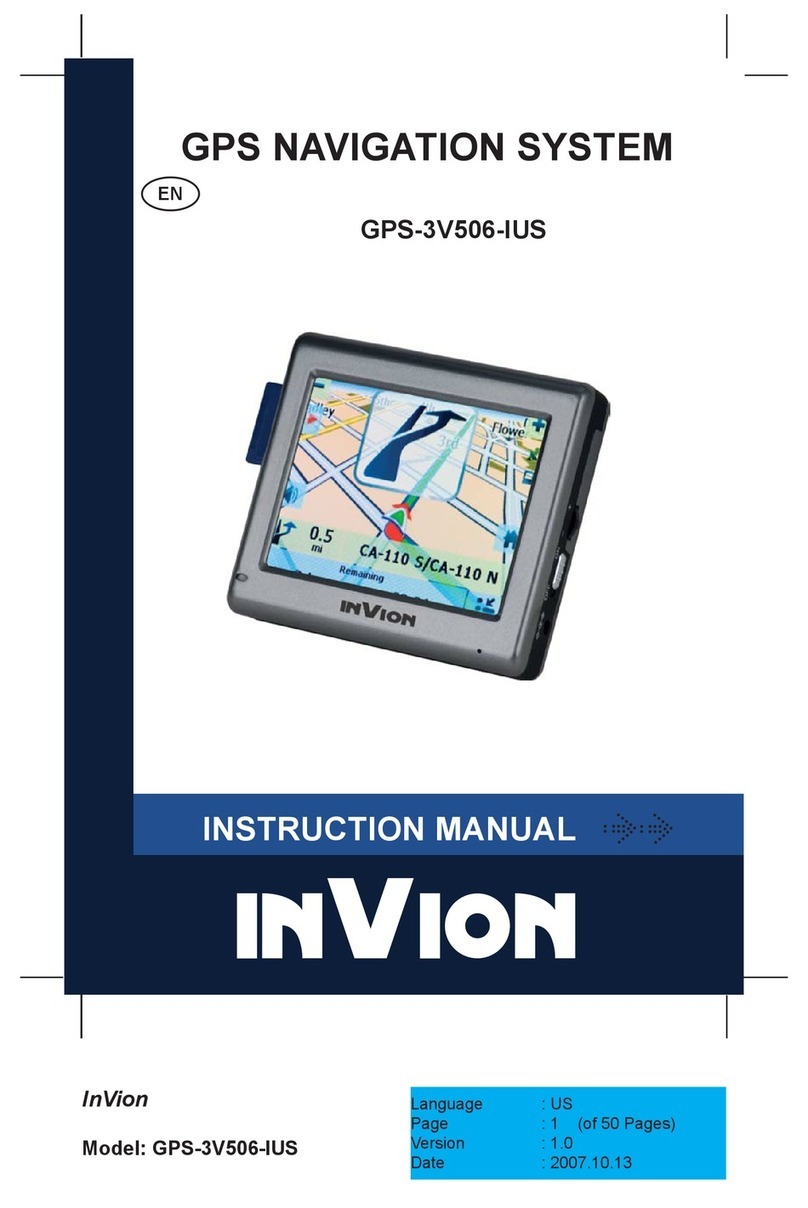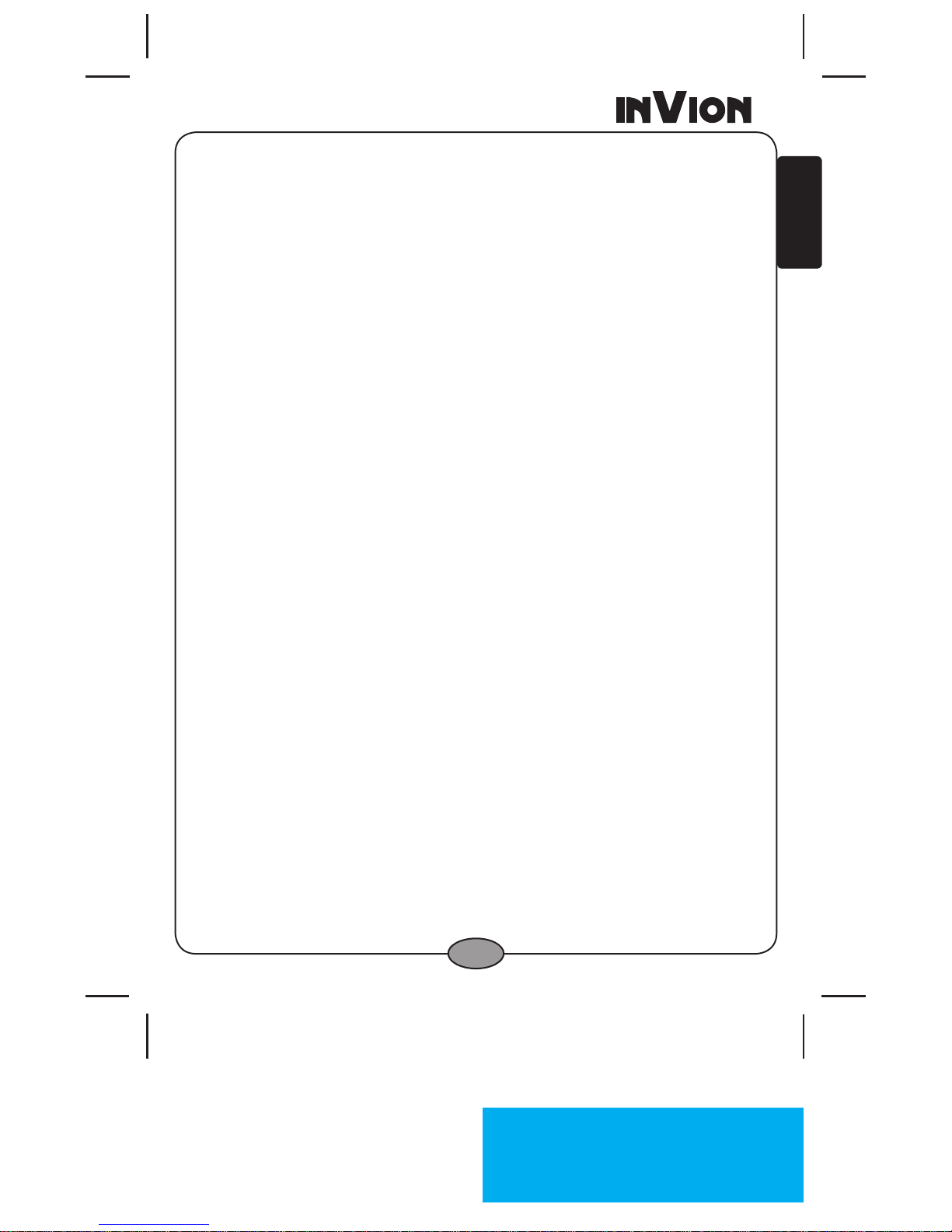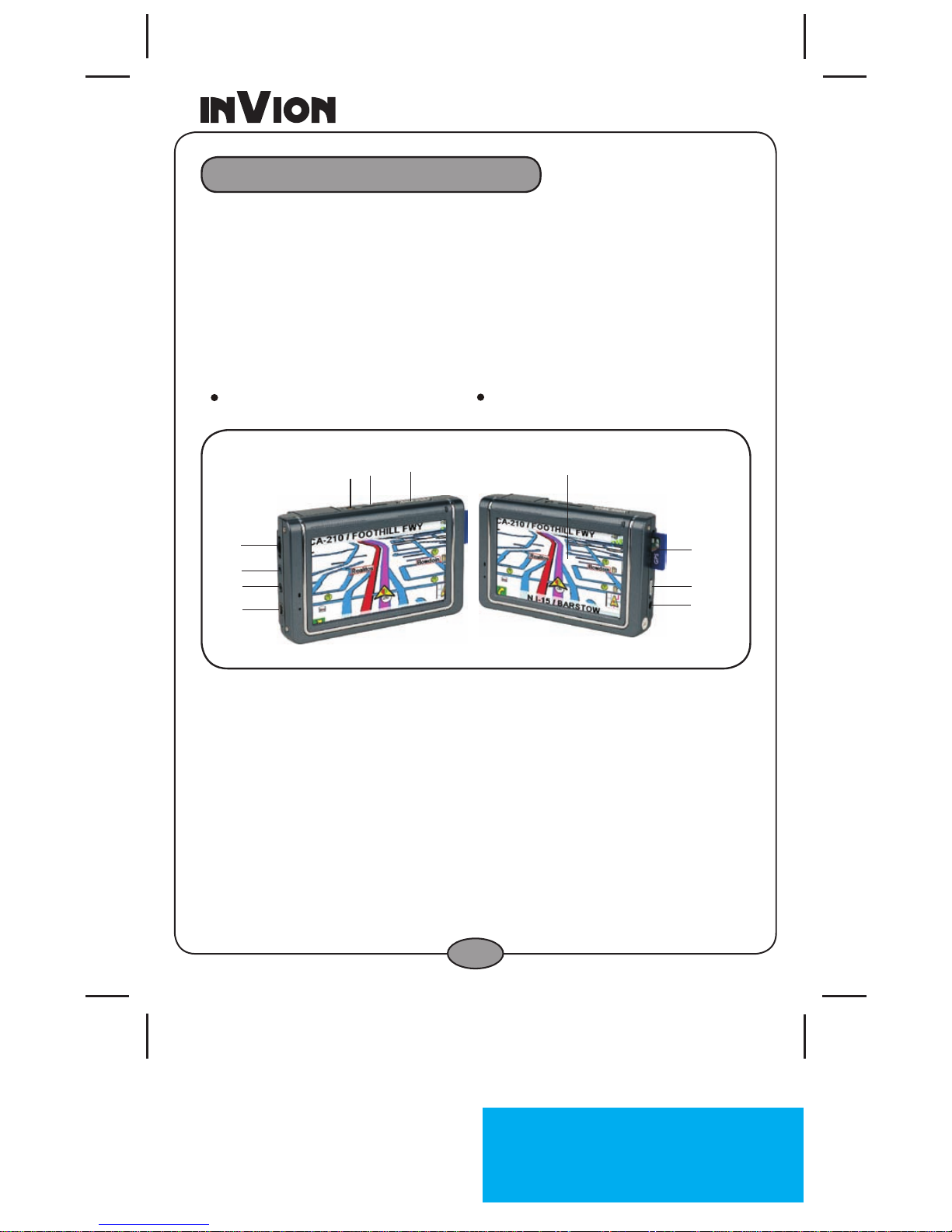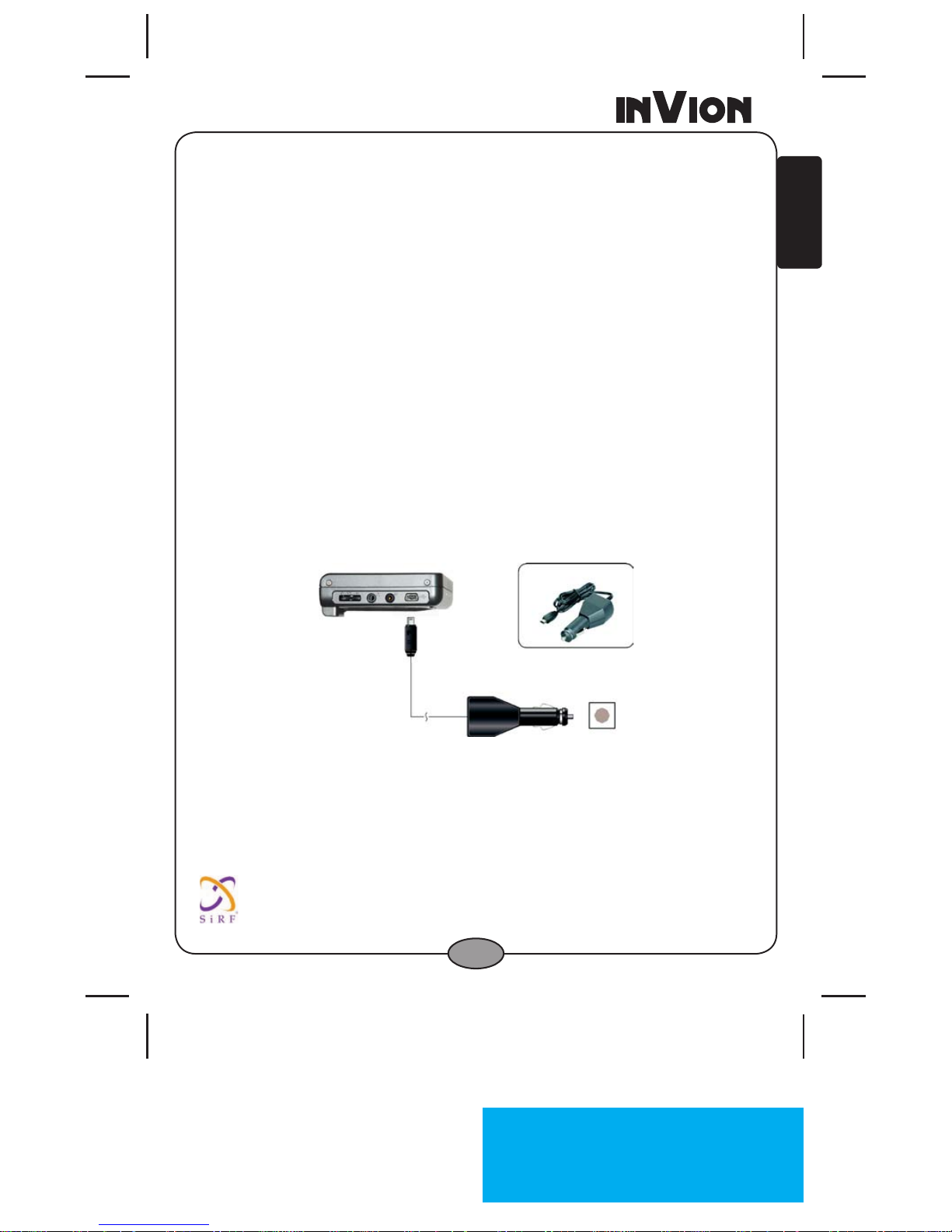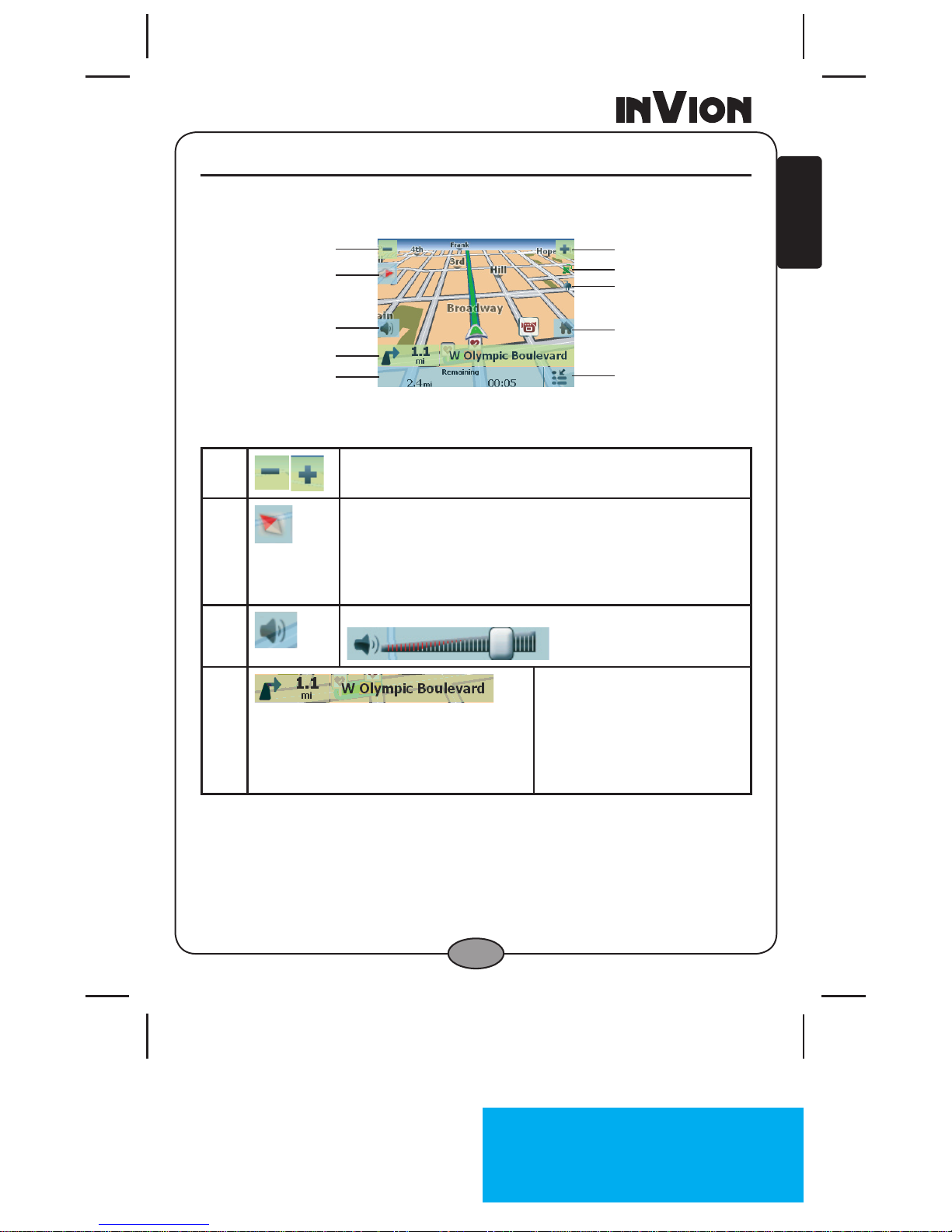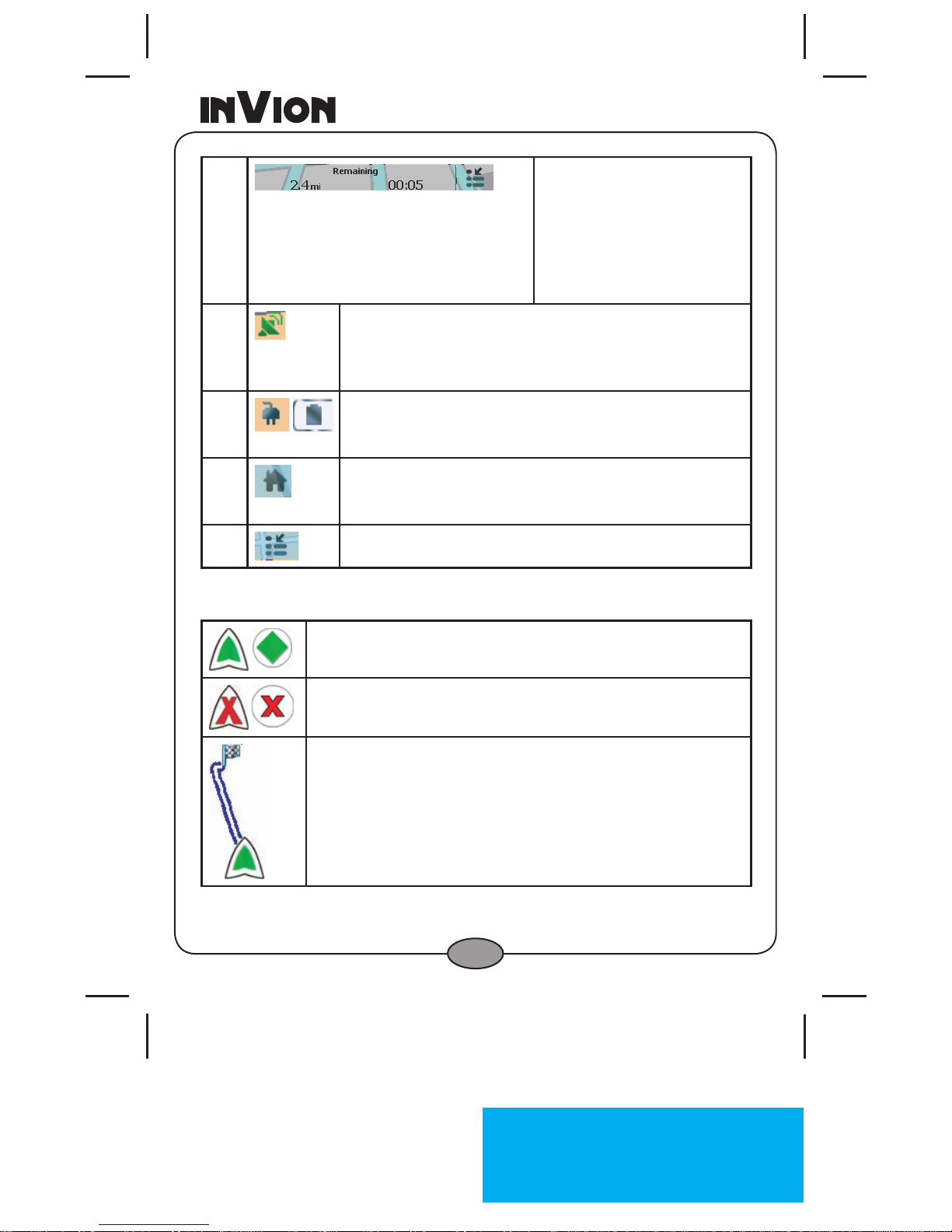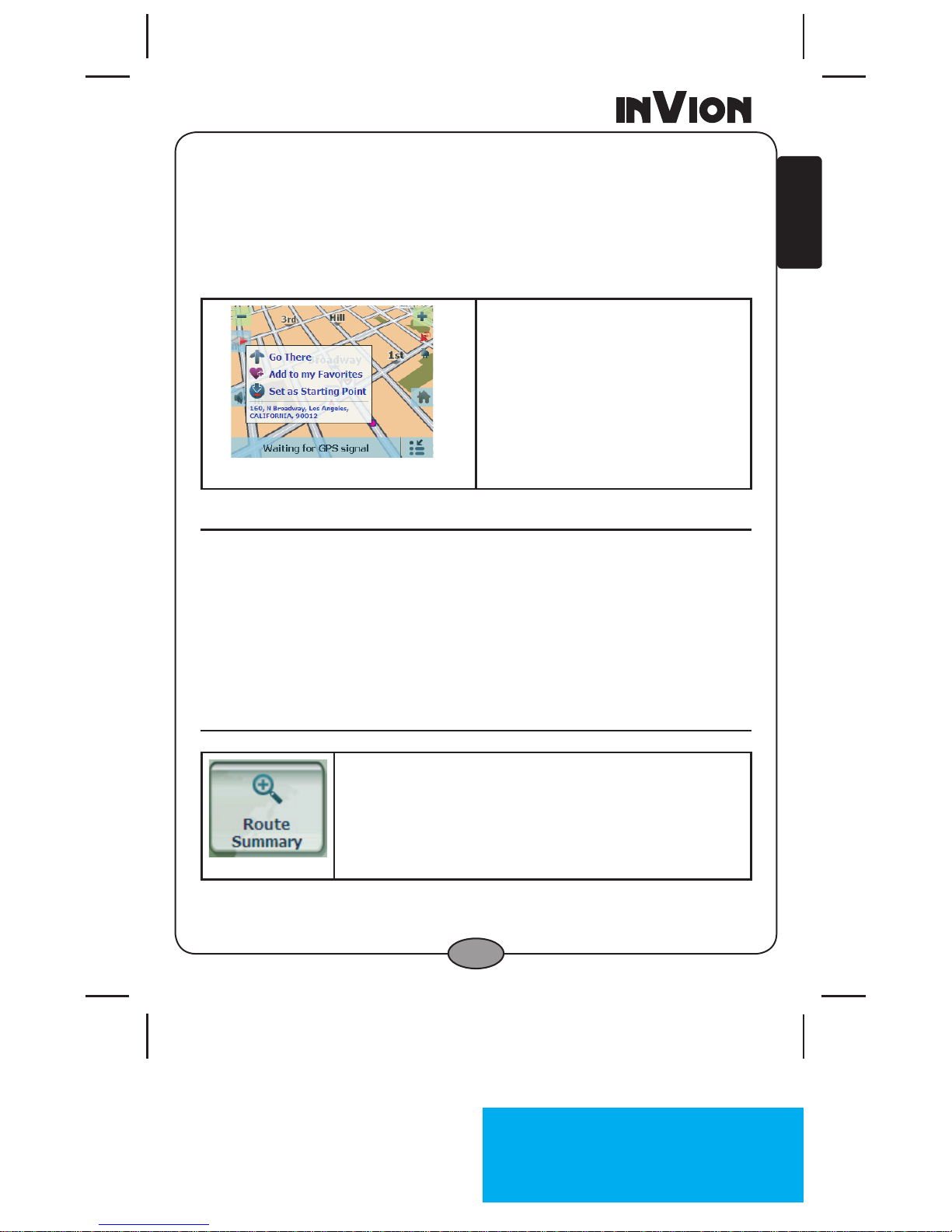InVion Language : US
Page : 3 (of 50 Pages)
Version : 1.0
Date : 2007.10.13
Model: GPS-4V506-IUS
3
Brief introduction of hardware. . . . . . . . . . . . . . . . . . . . . . . . .5
NavigationManual...................................7
1. Getting Started ..................................7
Main Map .......................................8
Map Views .....................................10
Route Summary .................................10
Cancel Route ...................................11
2. Select Location and Generate Route .................11
Go to an Address ................................11
Point of Interest (POI) .............................15
QuickNav ......................................19
Recent Place ...................................20
Address Book ...................................21
3. Additional Invion GPS Features .....................24
Driving Directions ................................24
Avoid Roads ....................................25
Detour ........................................28
Map Browsing...................................29
Walking Mode...................................30
Map Selection...................................30
4. Invion GPS Congurations ........................32
Settings Menus ..................................32
Prompts .......................................32
Language Settings ...............................33
Look & Feel Settings ..............................34
GPS Settings ...................................34
Contents