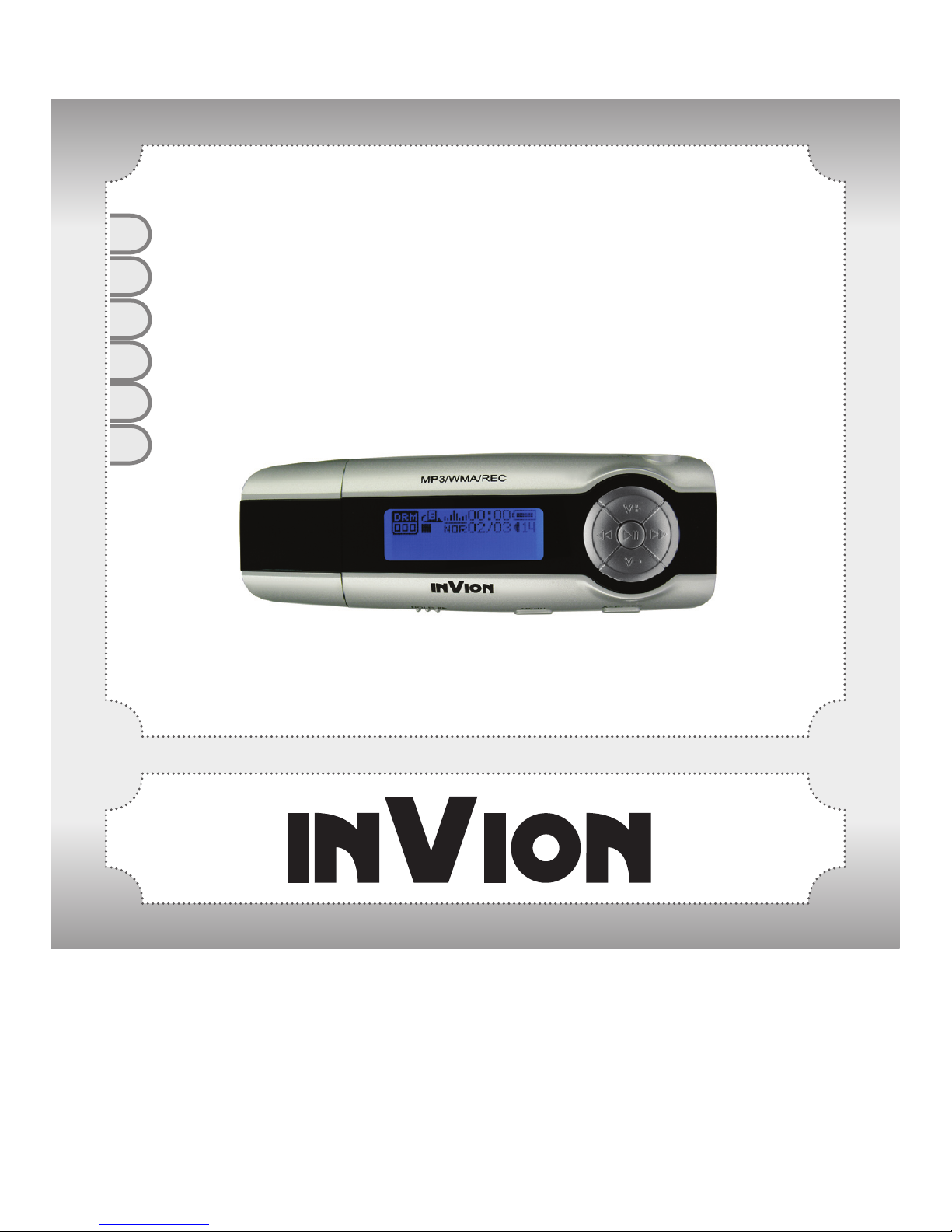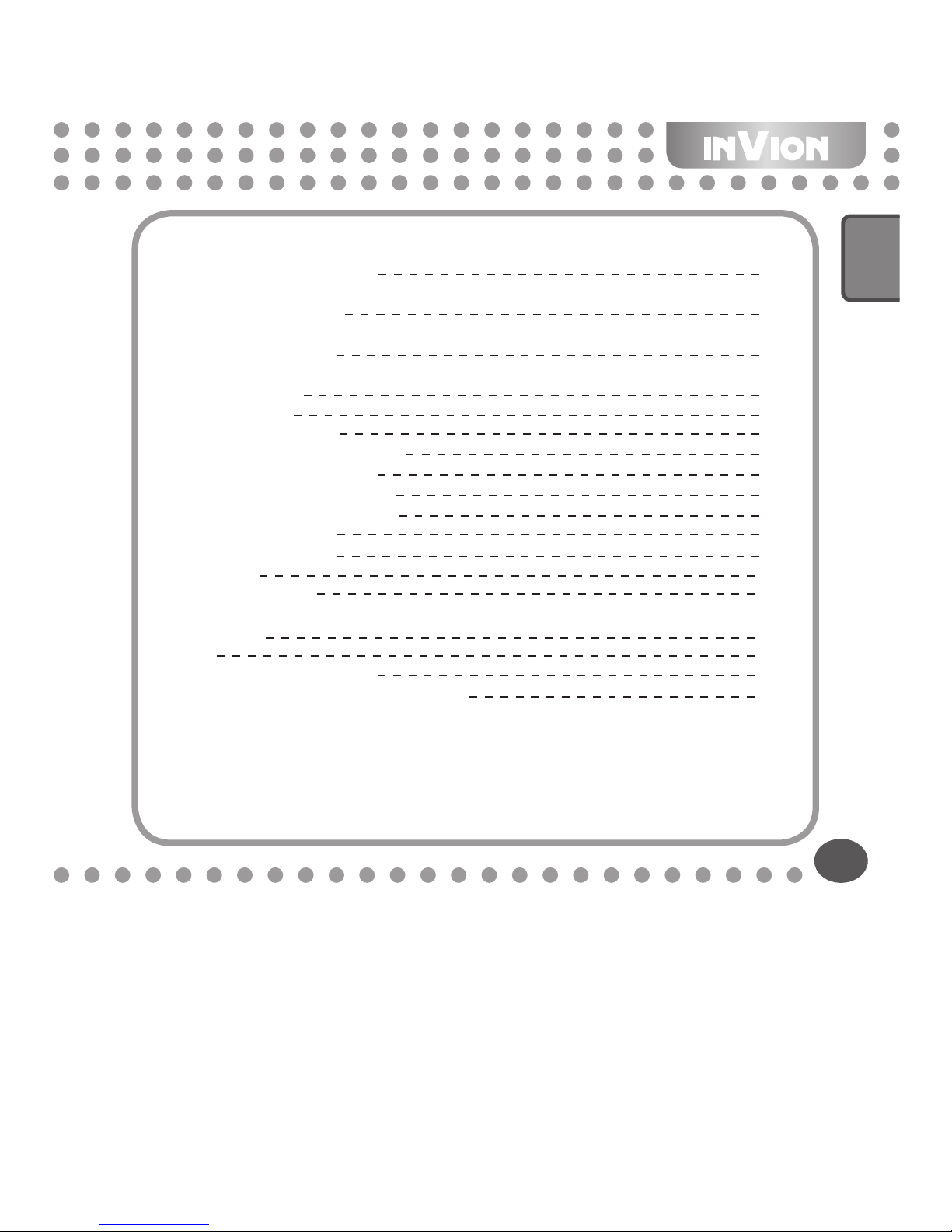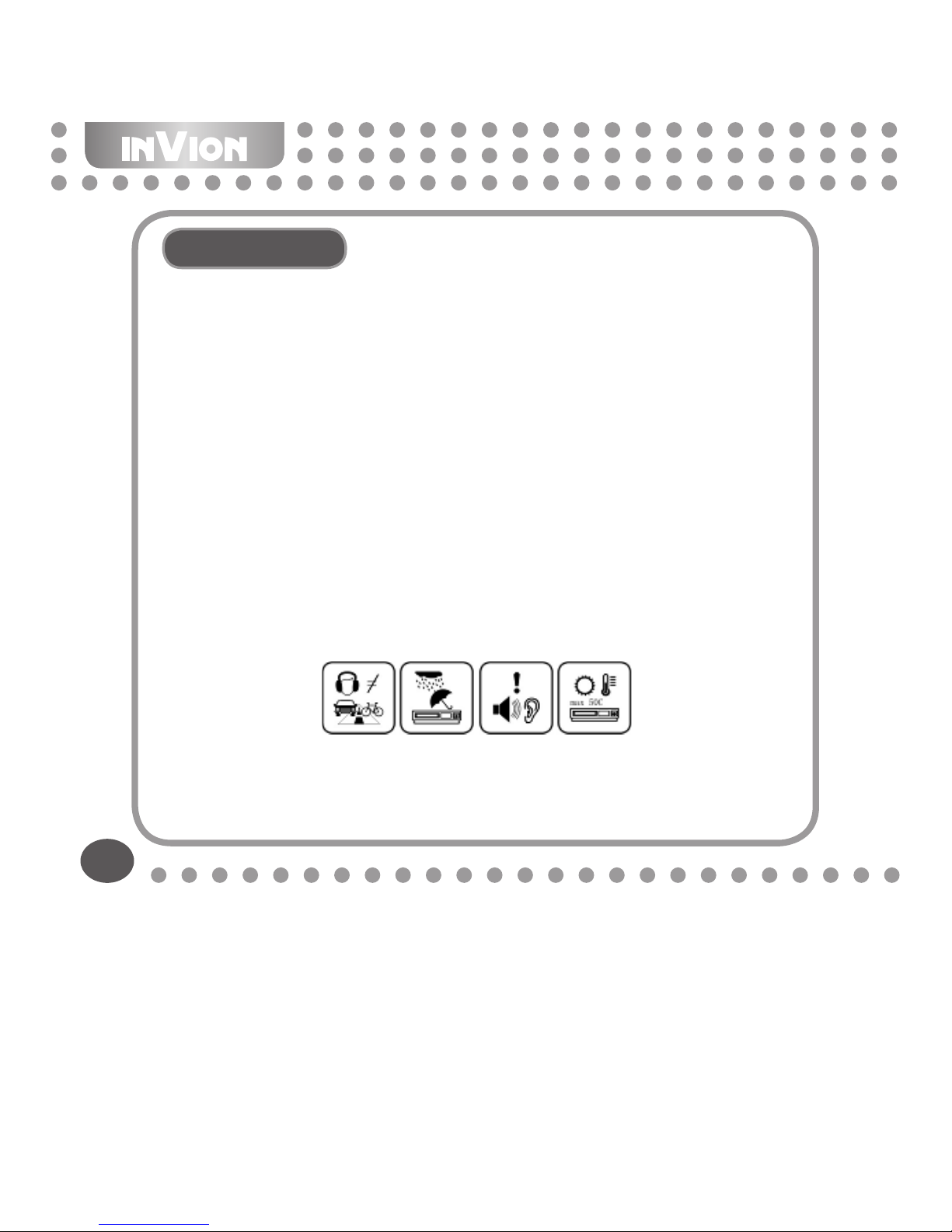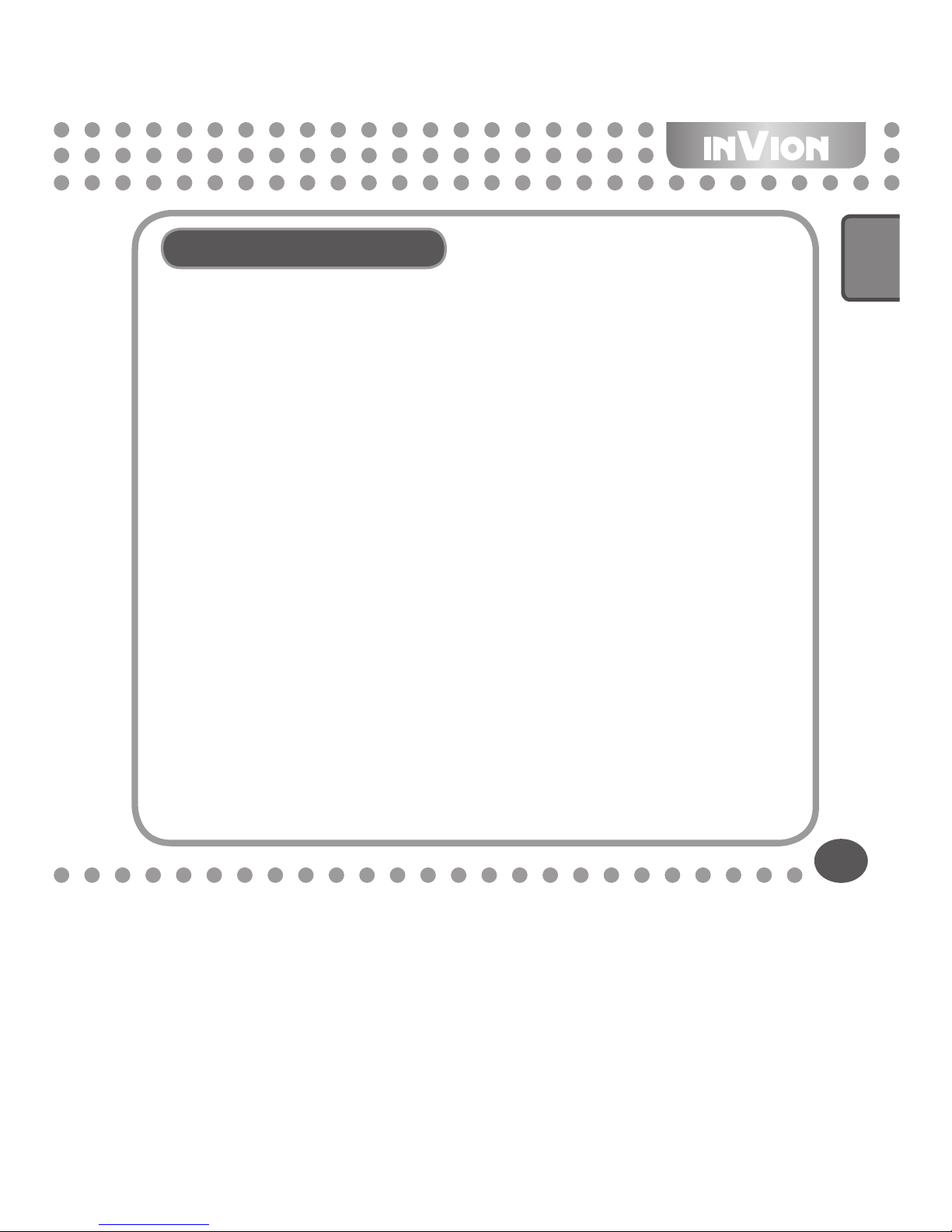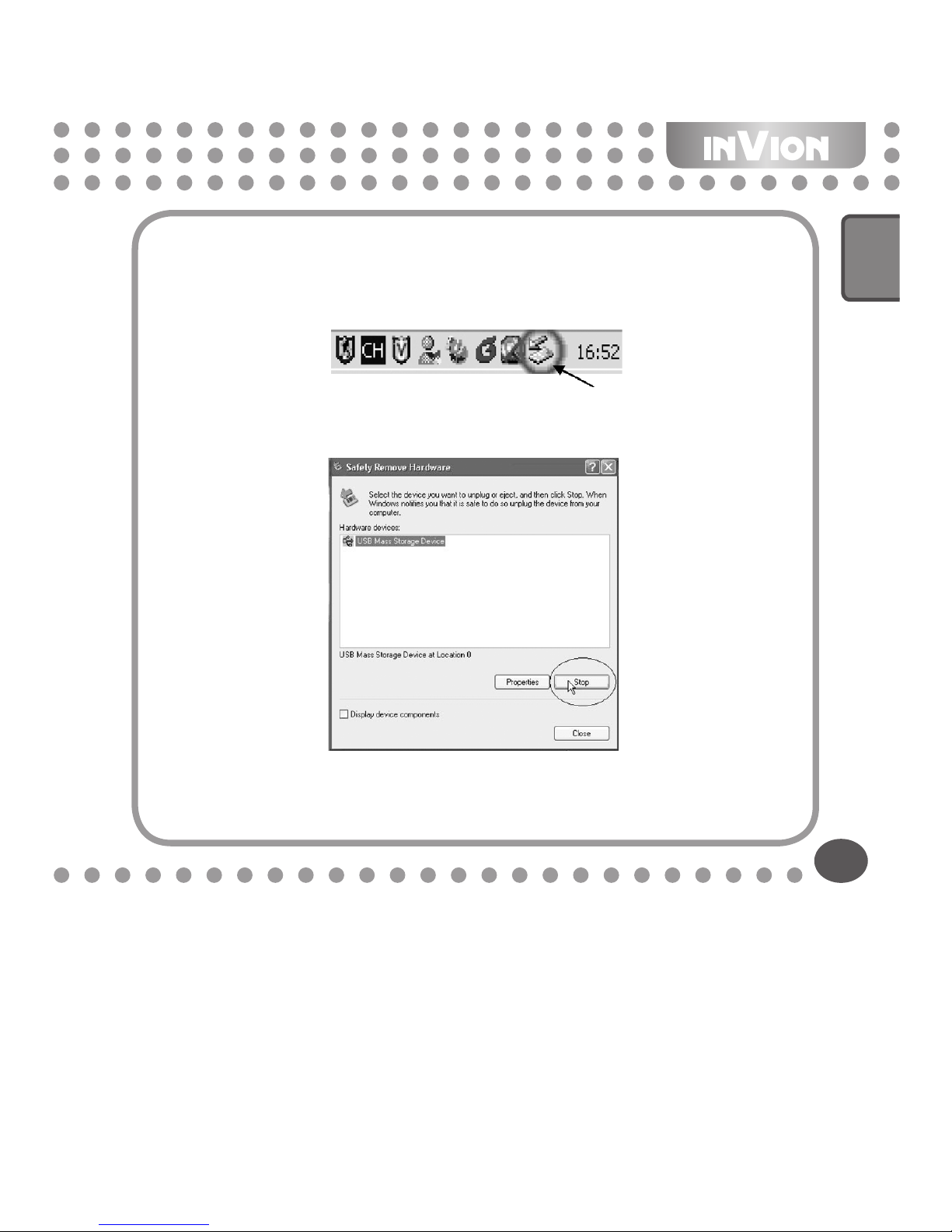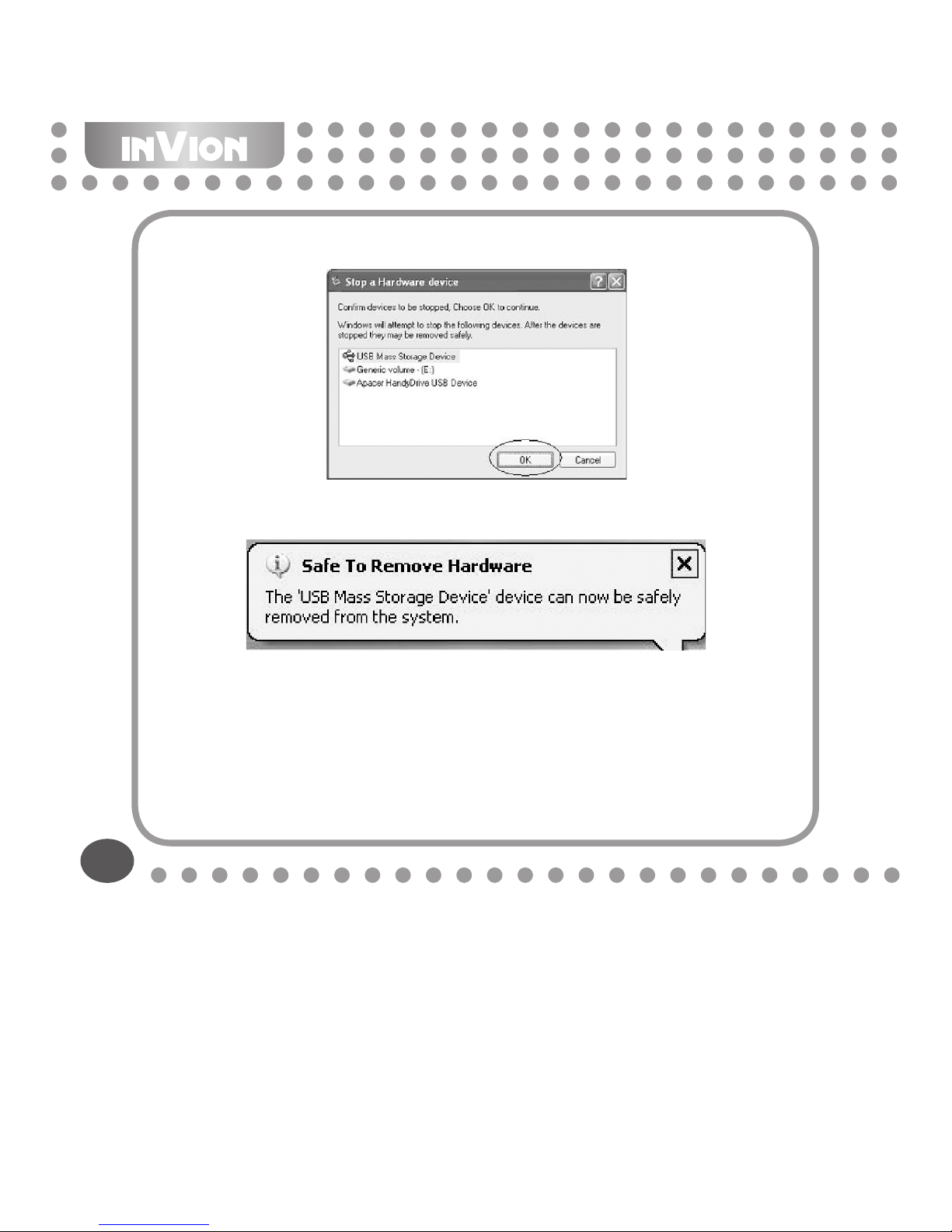5
1) To avoid a trafc accident, never use the player while driving or operating other
vehicles. This may also be written in the law in some districts. To avoid any
danger, please also do not listen at extremely high volumes while walking,
especially when crossing the street. For safety purposes, wherever there are
potential risks, please stop using the player.
2) Please connect the earphone prior to turning on the player. This not only avoids
damaging the earphone but keeps the player in good condition.
3) Keep the player clean. Never store the player close to any heat source or dirty,
humid or rainy places. Avoid direct sunlight.
4) If the surface is dirty, please clean it with a soft cloth wet with clean water or a soft
cleanser. Never clean the case using alcohol or harsh abrasives.
5) Never use the player in an extremely dry environment to avoid static.
6) Never disconnect the player from a PC abruptly while downloading, uploading or
formatting to avoid program failure.
7) When the player is used as a removable disk, please follow the proper le
download and upload procedures. Our company resumes no responsibility for
any les lost due to improper operation.
Precautions