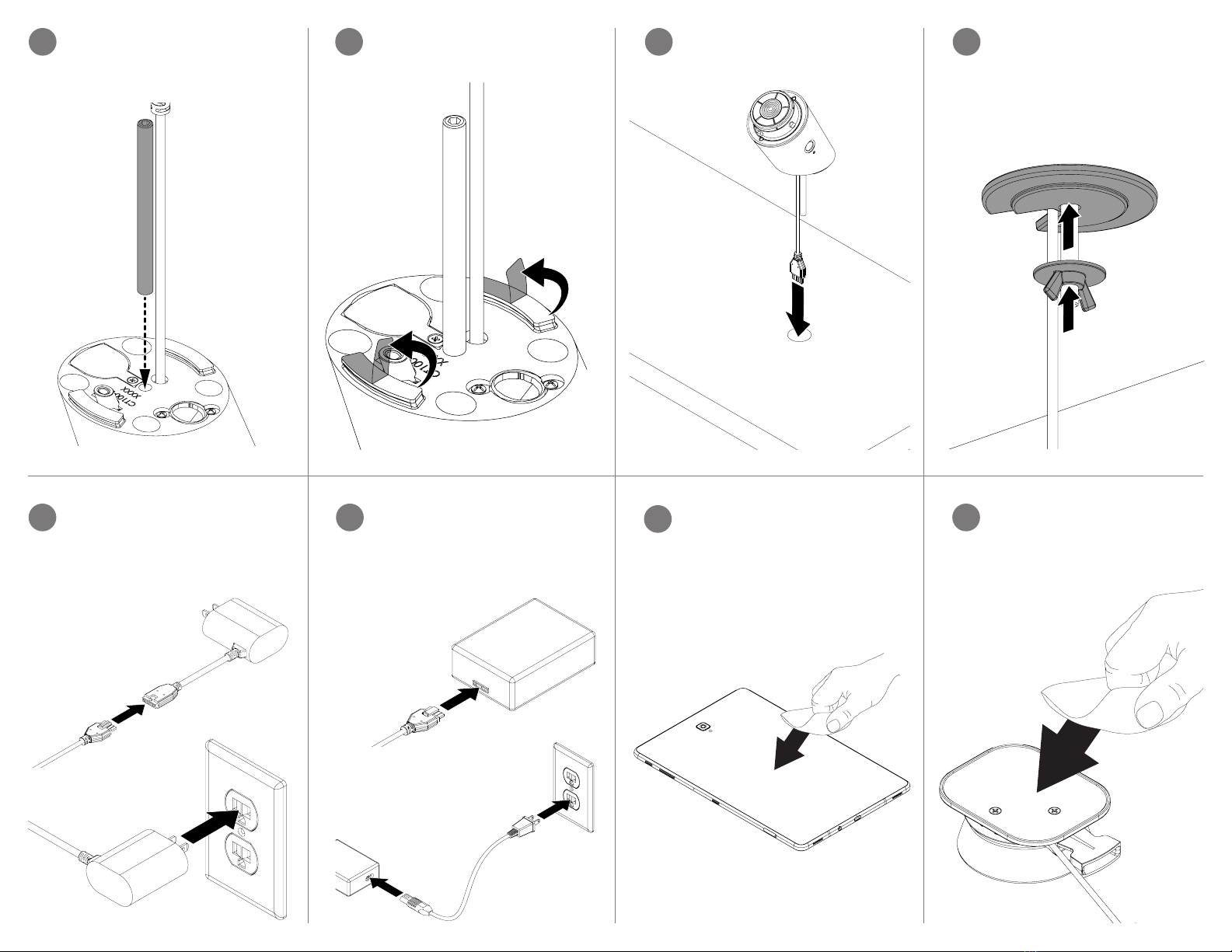Route the power cable and stud
down through a hole or slot in the
xture.
5c From beneath the xture, place the
large yellow washer onto the stud
and thread the wingnut onto the
stud. Fully tighten by hand to secure
the stand.
5d
If using a device with a micro-USB or
Lightning connector use the PS531
power supply. Plug the stand’s power
cable into the power supply and plug
the power supply into a power outlet.
6a 7Adhesive Puck Installation:
Clean the back of the device being
mounted using the provided alcohol
wipe. Allow it to dry completely.
CONTENTS:
Isopropyl Alcoho
Peel the clear lm from the 2
adhesives on the bottom of the
stand.
5b5a Stud Mount (Included With
CT1011) Installation:
Insert the threaded rod into the hole
in the bottom of the stand.
If using a USB-C device use the
PS564 power supply. Plug the
stand’s power cable into the power
supply. Connect the power cable to
the power supply and plug it into a
power outlet.
6b Use the alcohol wipe to clean the at
surface on the puck. Allow it to dry
completely.
8