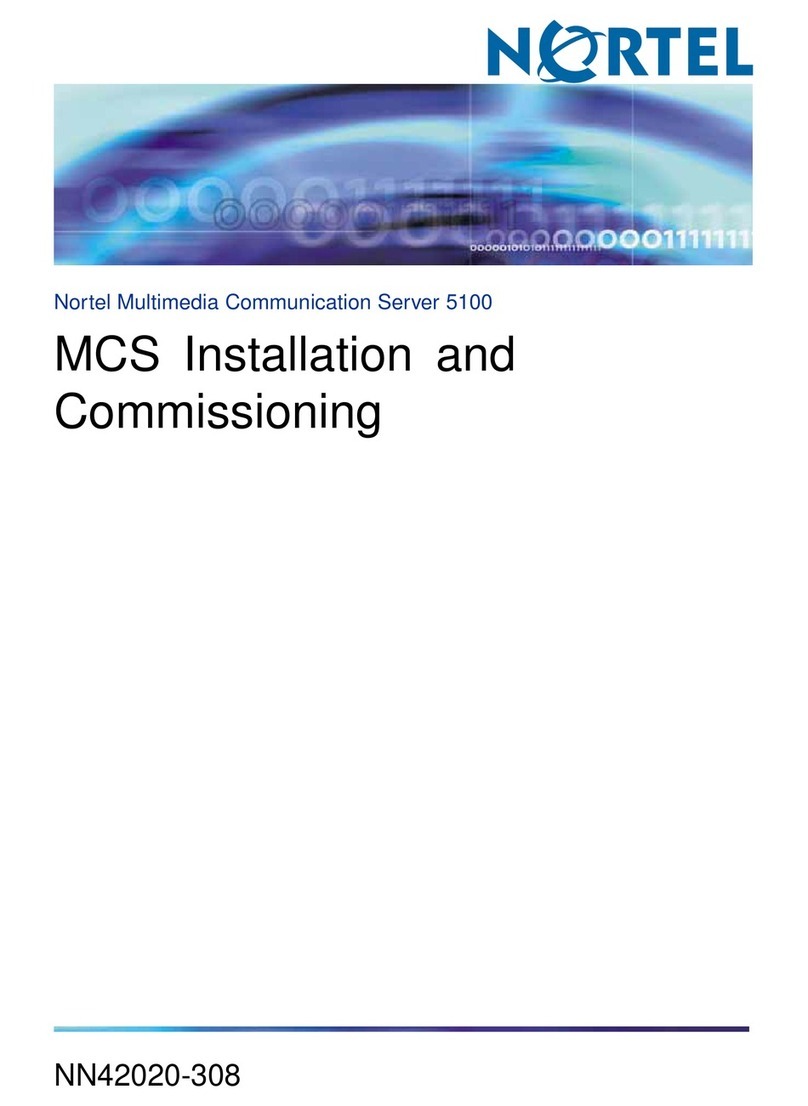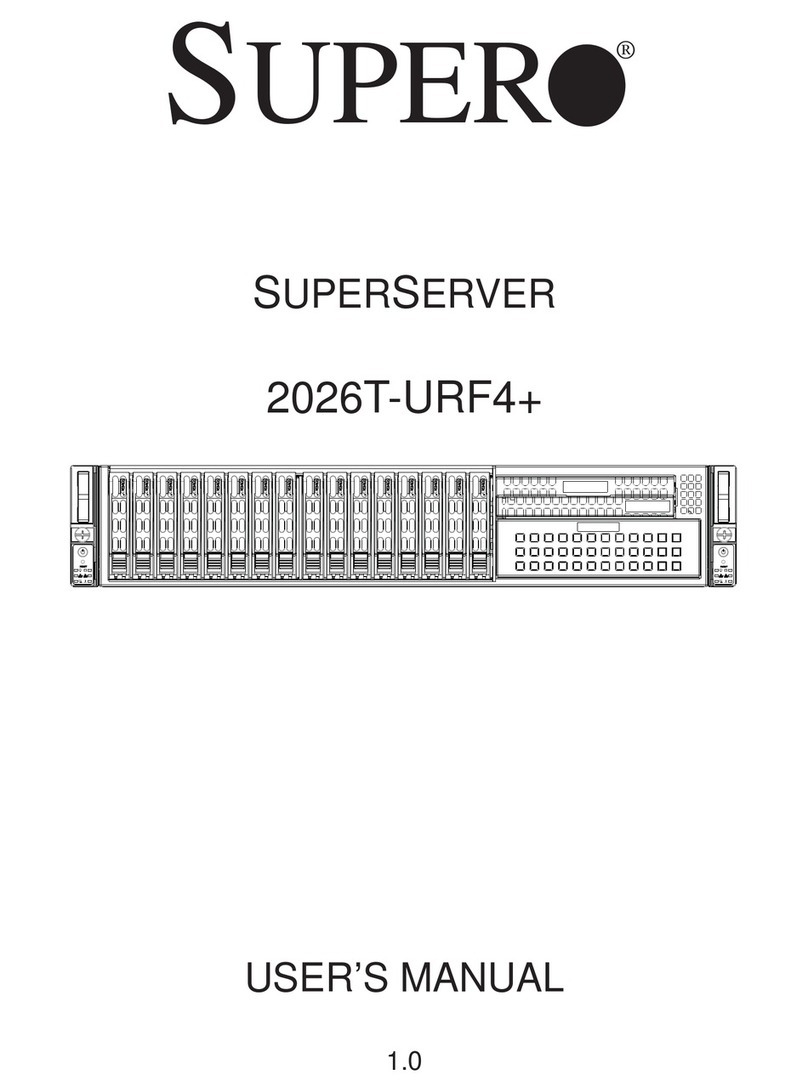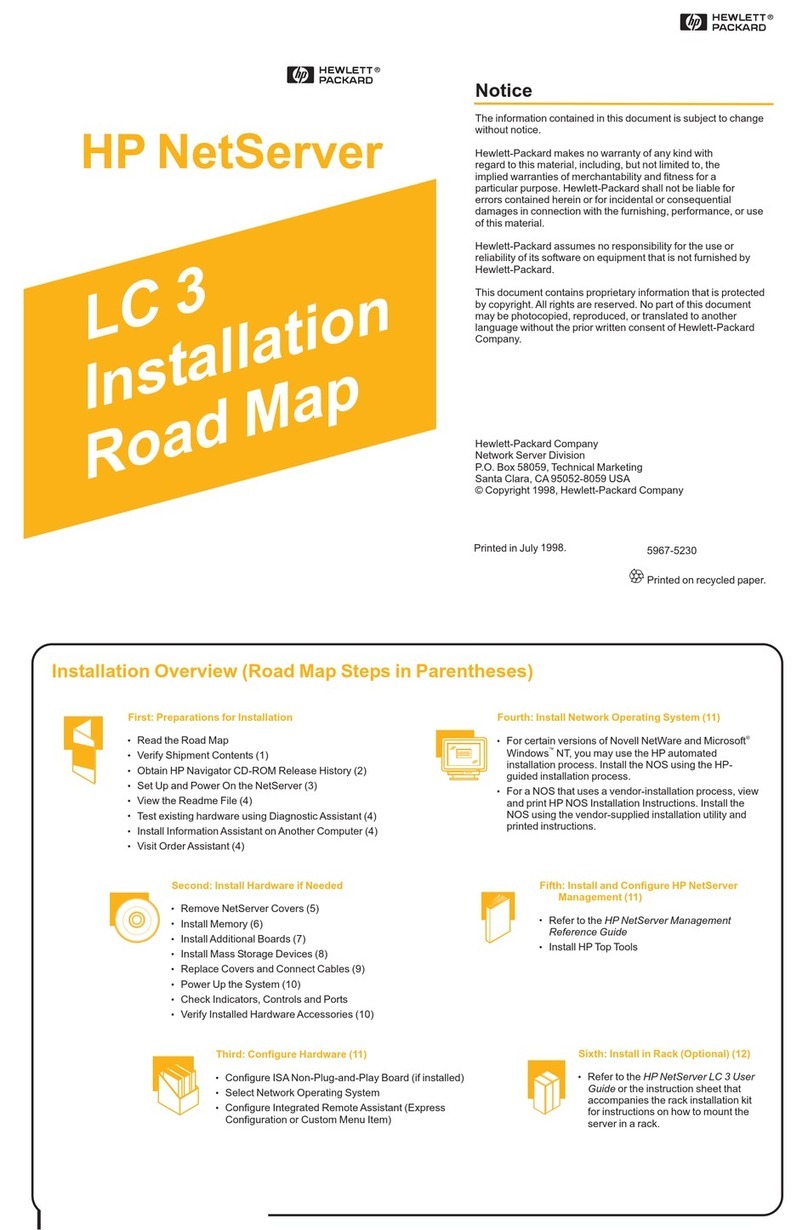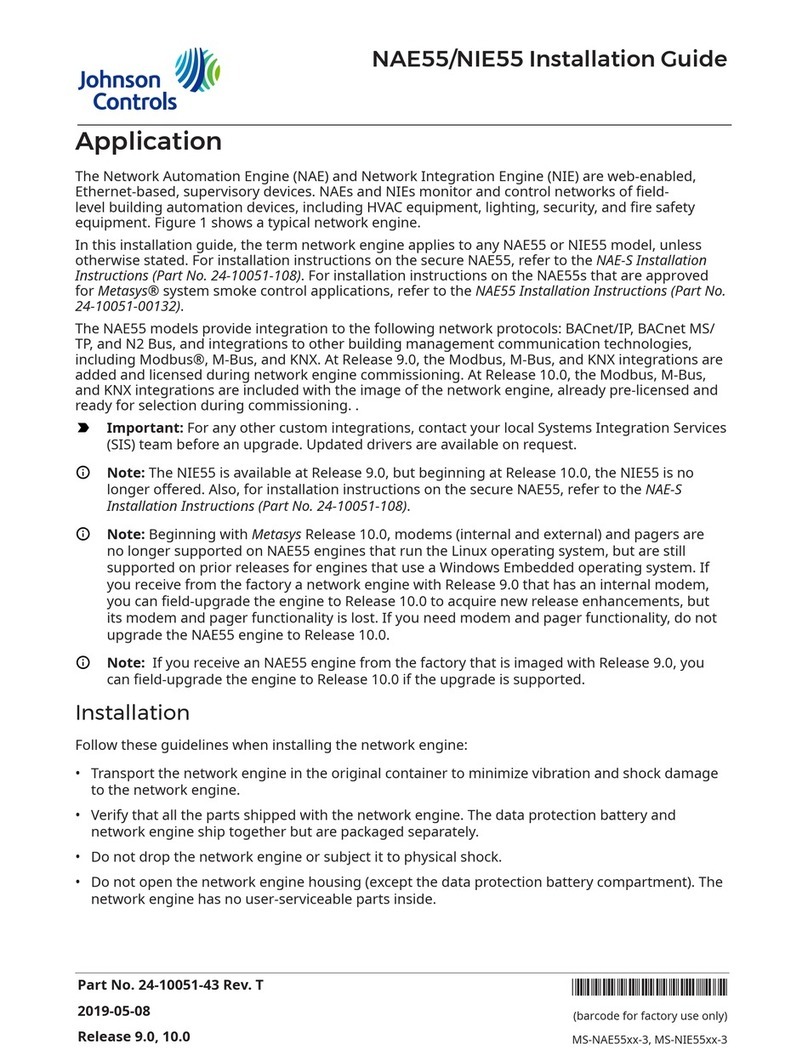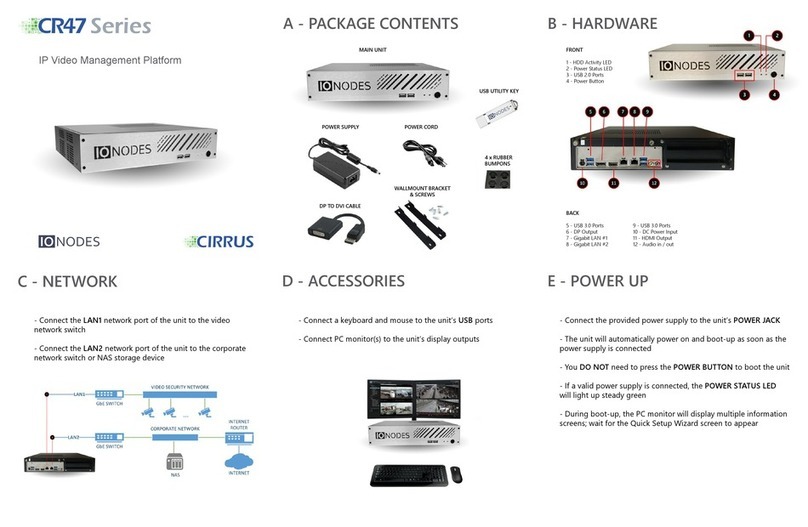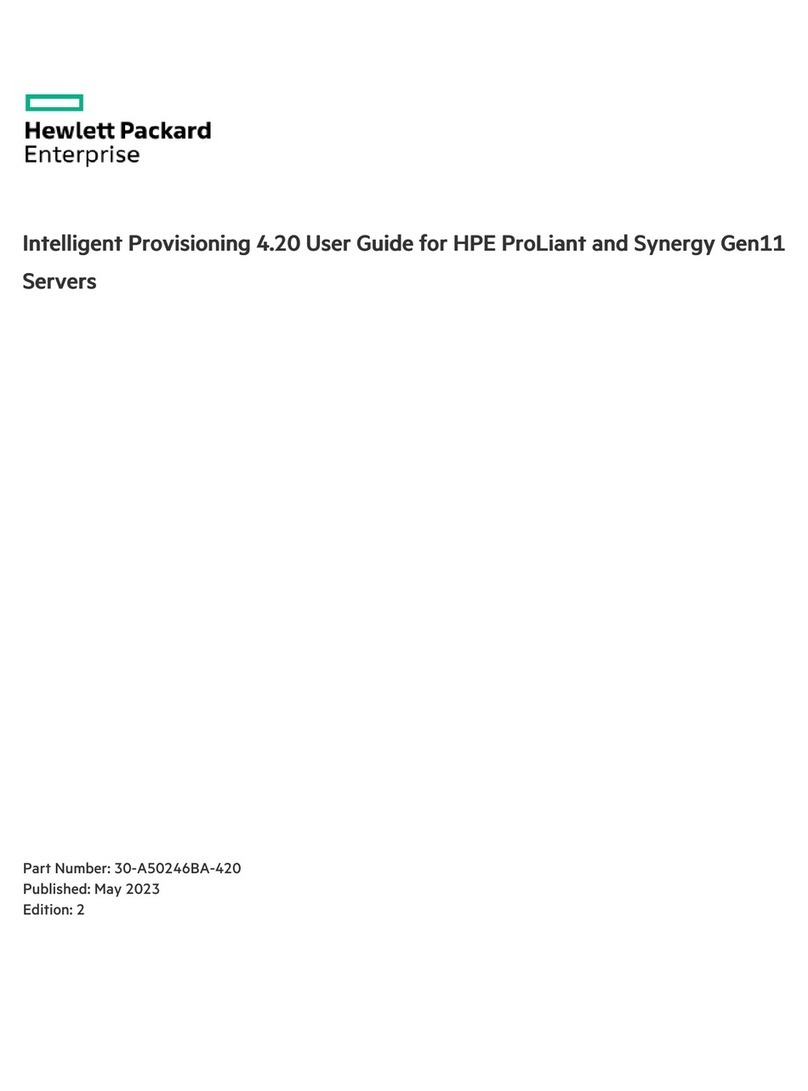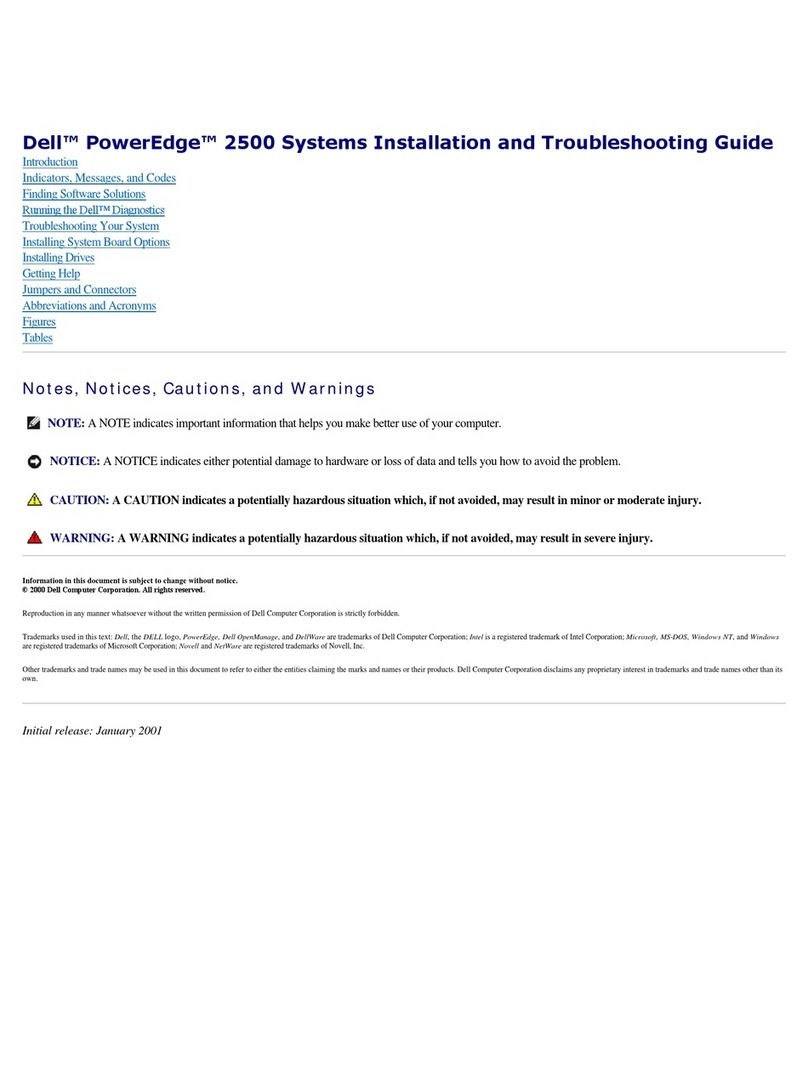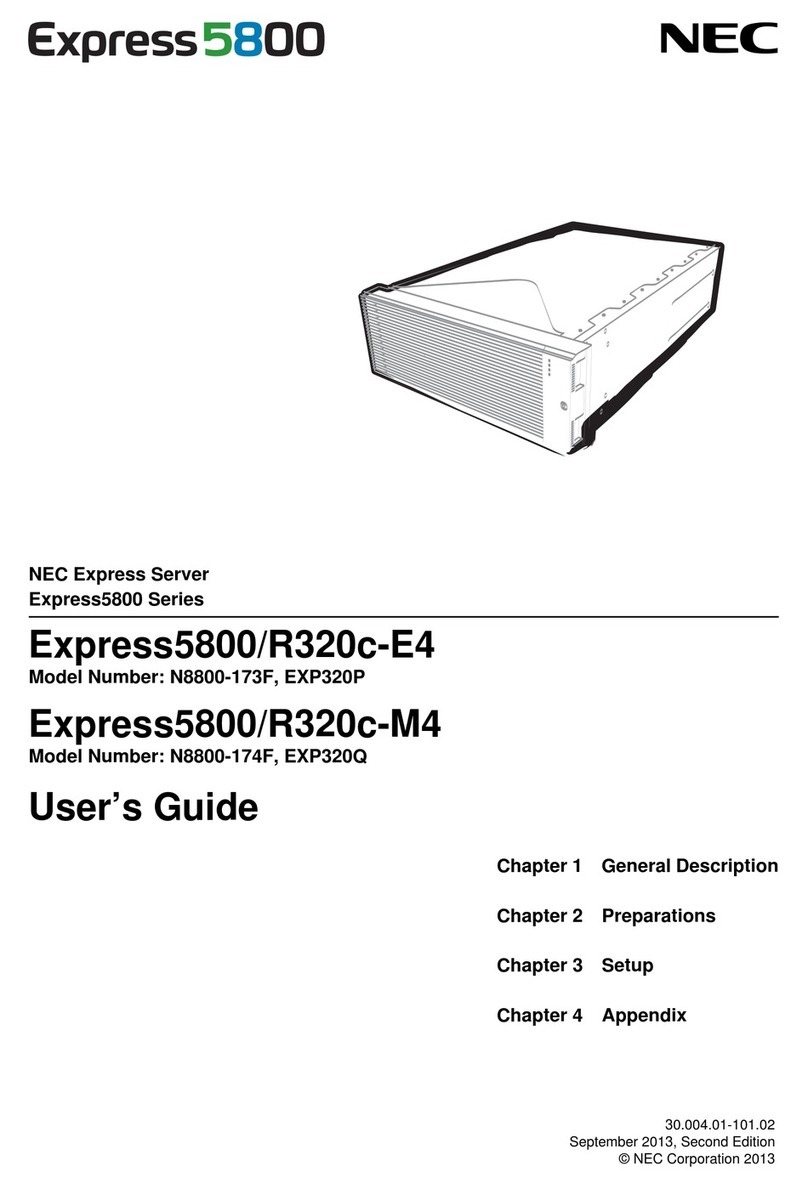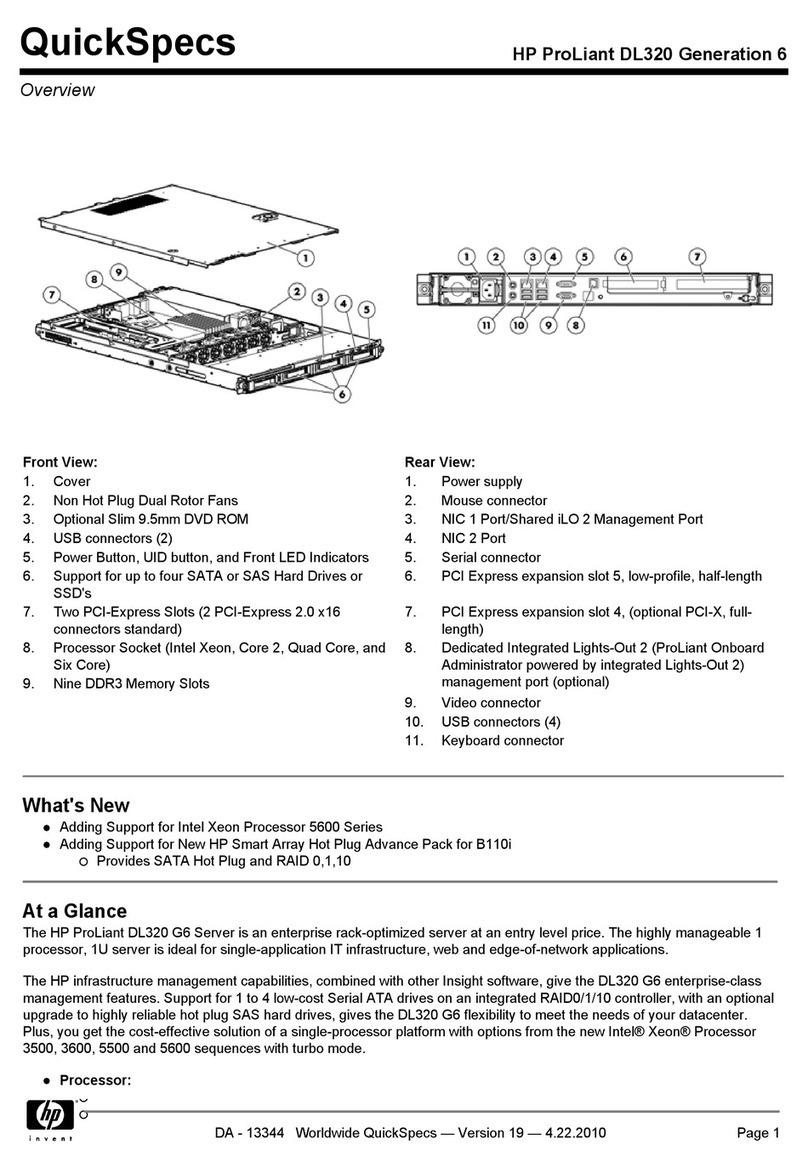Thank you for purchasing a CIRRUS CR47 Series appliance. Should
you require any assistance or support with this or any other
IONODES product, please contact our support team using one
of the below methods:
Via Email: support@ionodes.com
Via Phone: 1-450-696-1060
1-844-696-1060 (USA/Canada)
Via FAX: 1-450-506-0194
You can also visit our website to access product manuals, firmware
updates as well as other product related information.
http://www.ionodes.com
IONODES
THANK YOU
In the event your system has become corrupted or unusable in any
way, or you simply wish to reload your system to its factory default
operating system image, the appliance offers an image recovery
mechanism. This mechanism will restore your unit to the
original factory deployed state.
1. Reboot the unit
2.
2. During boot up, continuously press on the F8 keyboard key
3. The Advanced Boot Options window will appear
4. Select the Repair your computer option
5. The operating system will start in Safe Mode
6. The recovery application window will appear
6. Click on the Start Recovery Process button
7. Click Yes to confirm you want to proceed
8.
8. The current system image will be deleted and reset to default
9. Click OK to complete the recovery once the process has finished
10. The unit will reboot and will be back to the factory image
Note: the factory reset process will delete all data found on the
unit’s boot drive (c:\) but will not affect any video recording or other
data found on the internal storage disk(s) (e:\ and above).
J - FACTORY RESET
- You may initiate a power down of the unit by one of two ways:
Push and release the POWER BUTTON
or
Click on the START button located on the bottom left of
the system desktop and select the SHUTDOWN menu action
- Both methods will cause the unit to properly shut down
- The unit may take a few minutes to complete its shutdown
- The unit may take a few minutes to complete its shutdown
- Never disconnect power from the unit while it is still running;
doing so may cause data loss, file corruption or system instability
I - POWERING OFF
- You can discover the unit on the network using the IonConfigTool
application located on the provided USB UTILITY KEY; you may also
download the IonConfigTool from our website at www.ionodes.com
- You can access the unit’s configuration
web interface by right-clicking on the unit
found in the IonConfigTool and selecting
the
the Configuration Web Page option
- You can use a REMOTE DESKTOP CONNECTION from a different
computer to remotely access the unit; enter the IP address of the
unit as discovered by the IonConfigTool
H - REMOTE ACCESS
- The default credentials to log into the unit’s operating system are:
USERNAME: admin
PASSWORD: admin
- You may access the unit’s configuration web interface
by clicking on the DEVICE CONFIG icon located on the
system desktop
- The default credentials to log into the unit’s configuration
- The default credentials to log into the unit’s configuration
web interface are the same as above
G - USER INTERFACE
- At first boot-up of the unit, the Quick Setup Wizard will appear
- Follow each step of the wizard to complete the setup of the unit
v3.0.0.0 - 17-06-28
F - QUICK SETUP WIZARD