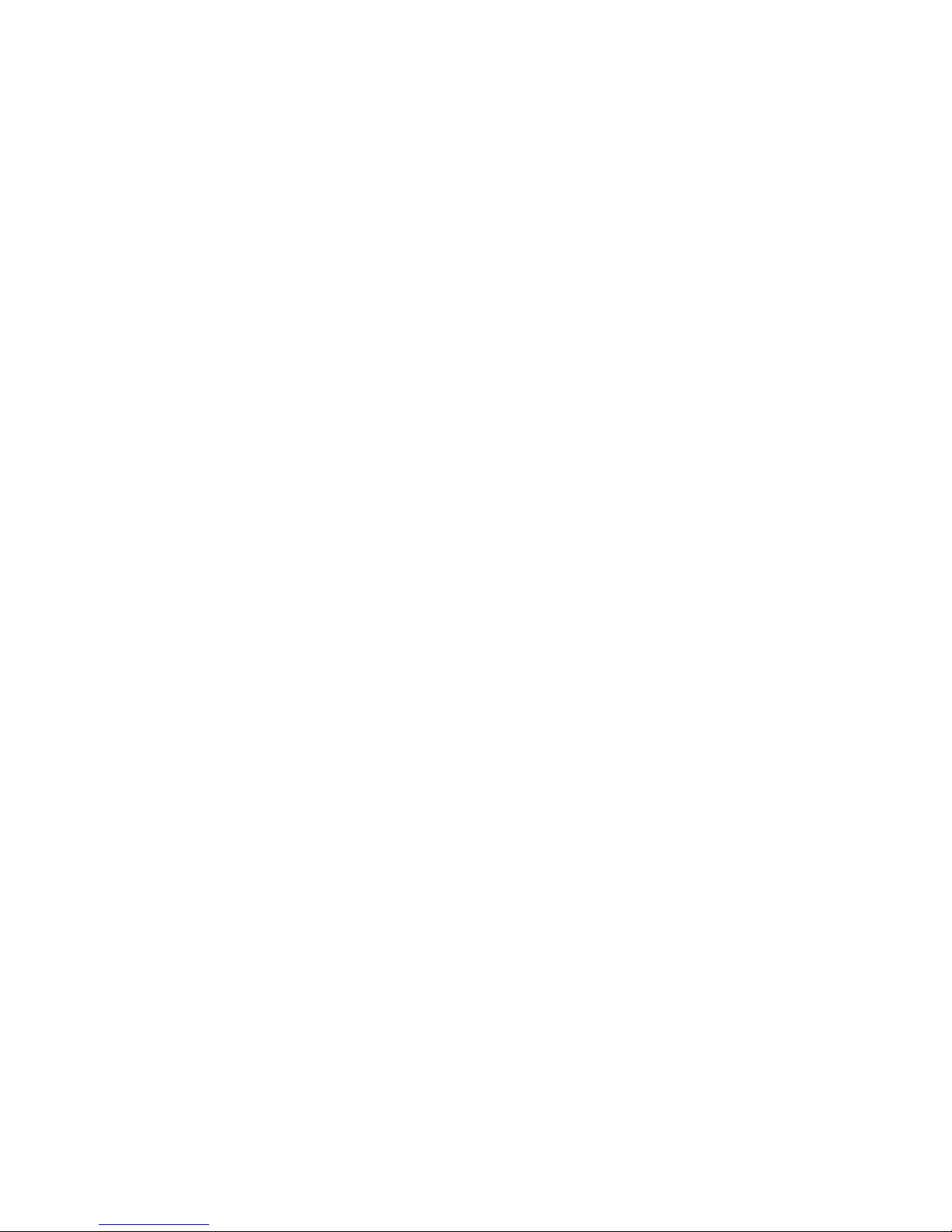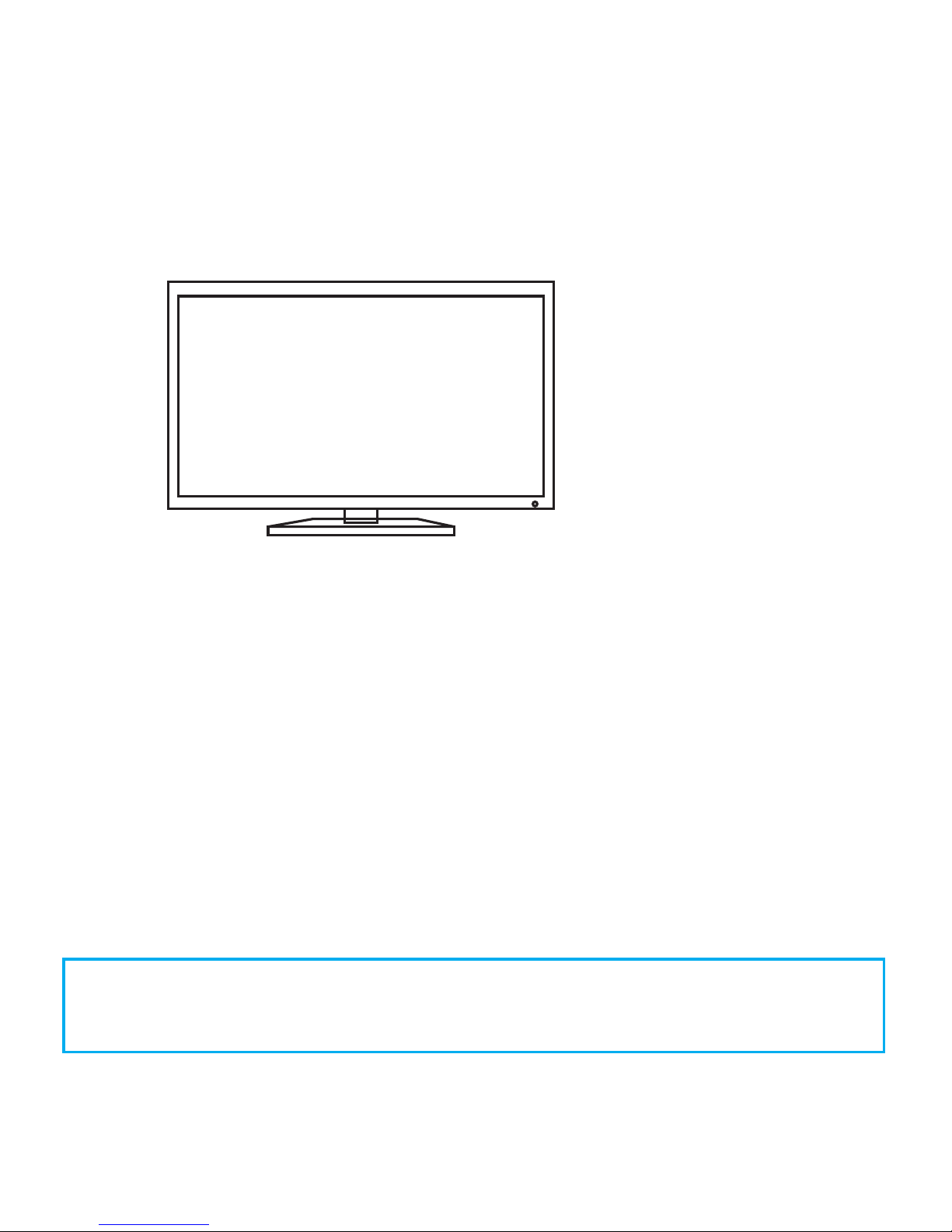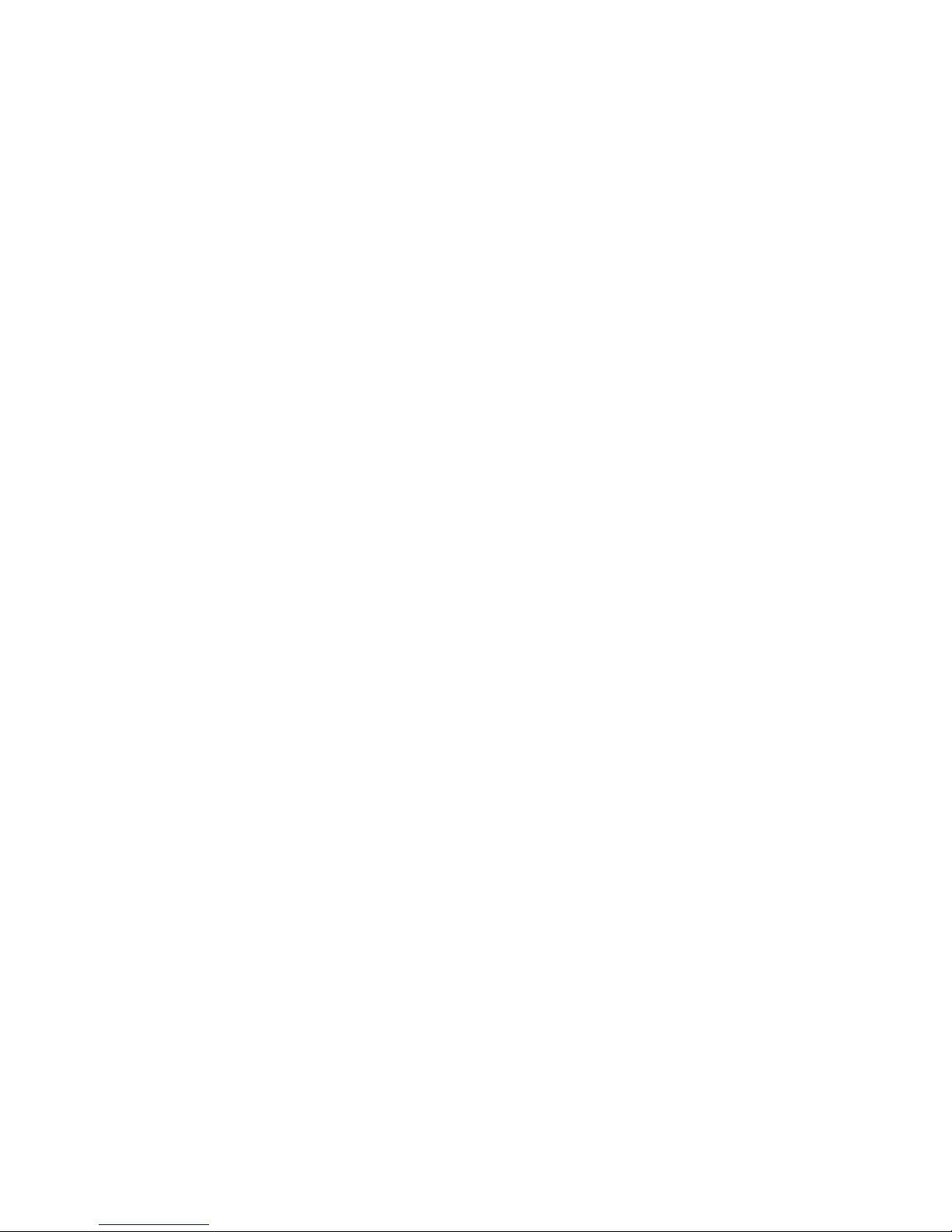5 Airplay ( ios).
Note:
The device name, password or IP address may vary
randomly, please follow the actual data display on TV
screen to input the data to go forward.
Plug the dongle into TV HDMI port with included HDMI
cable and USB cable (refer to the greeting interface
in the previous page for the password, or IP address)
First turn on the WLAN and then follow the steps below:
(1) Select the icon iPazzPort_Cast_XXXXX in the
local drop list
(2) Input password12345678 displayed on TV screen
(3) Connected
(4) Find the icon of Airplay
(5) Click“AirPlay”
(6) Select“iPazzPort_Cast_XXXXXX-ITV”, and a few
seconds later, Airplay is available
5
Plug the dongle into TV HDMI port with the included HDMI
cable and USB cable.
5.2 Online content mirroring instruction ( iOS)
(1)Turn on the WLAN and select iPazzPort_Cast ***
(displayed on tv screen with the password, the
default is 12345678);
(2)Input and search the IP address which displayed on
TV screen(the default is 192.168.49.1);
5.1 Offline content mirroring instruction: