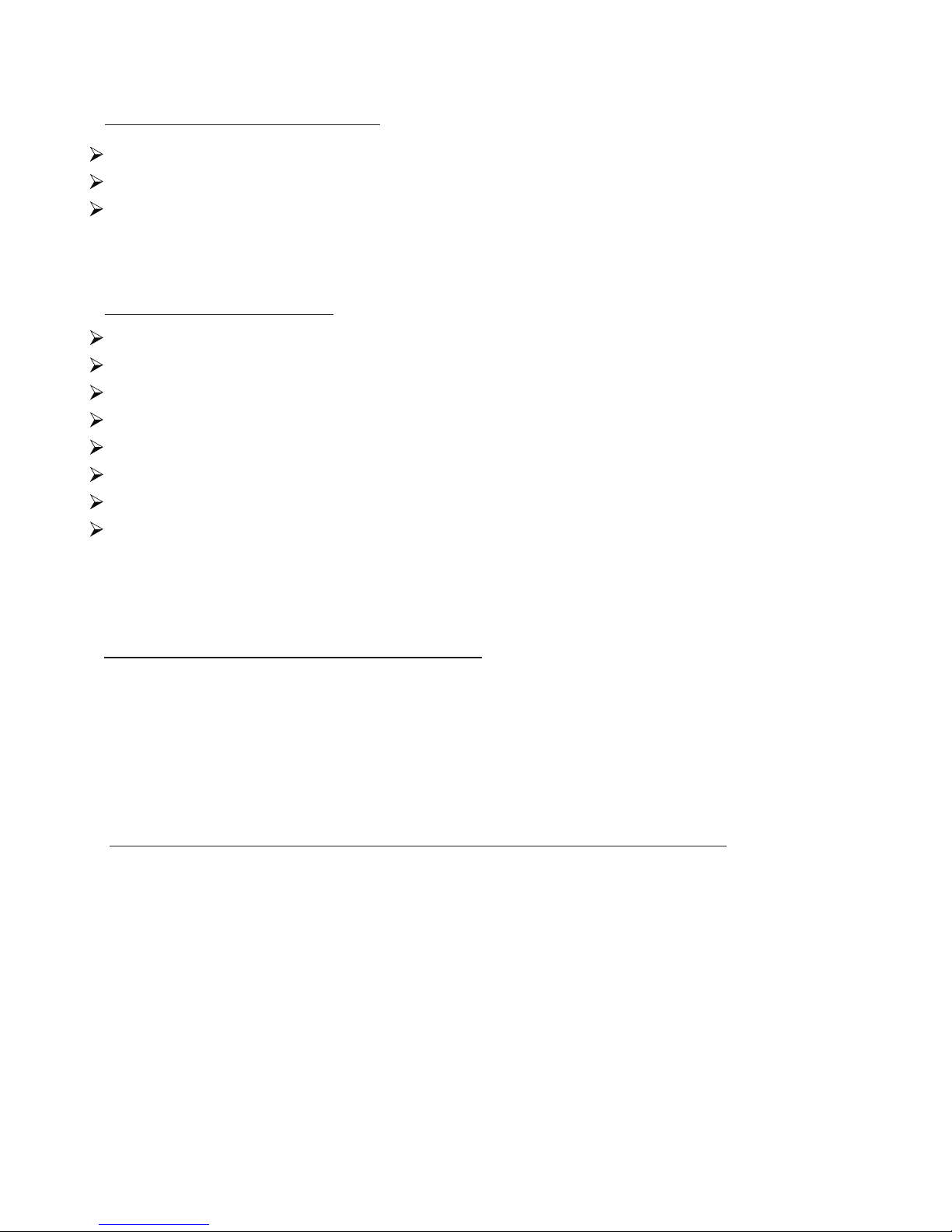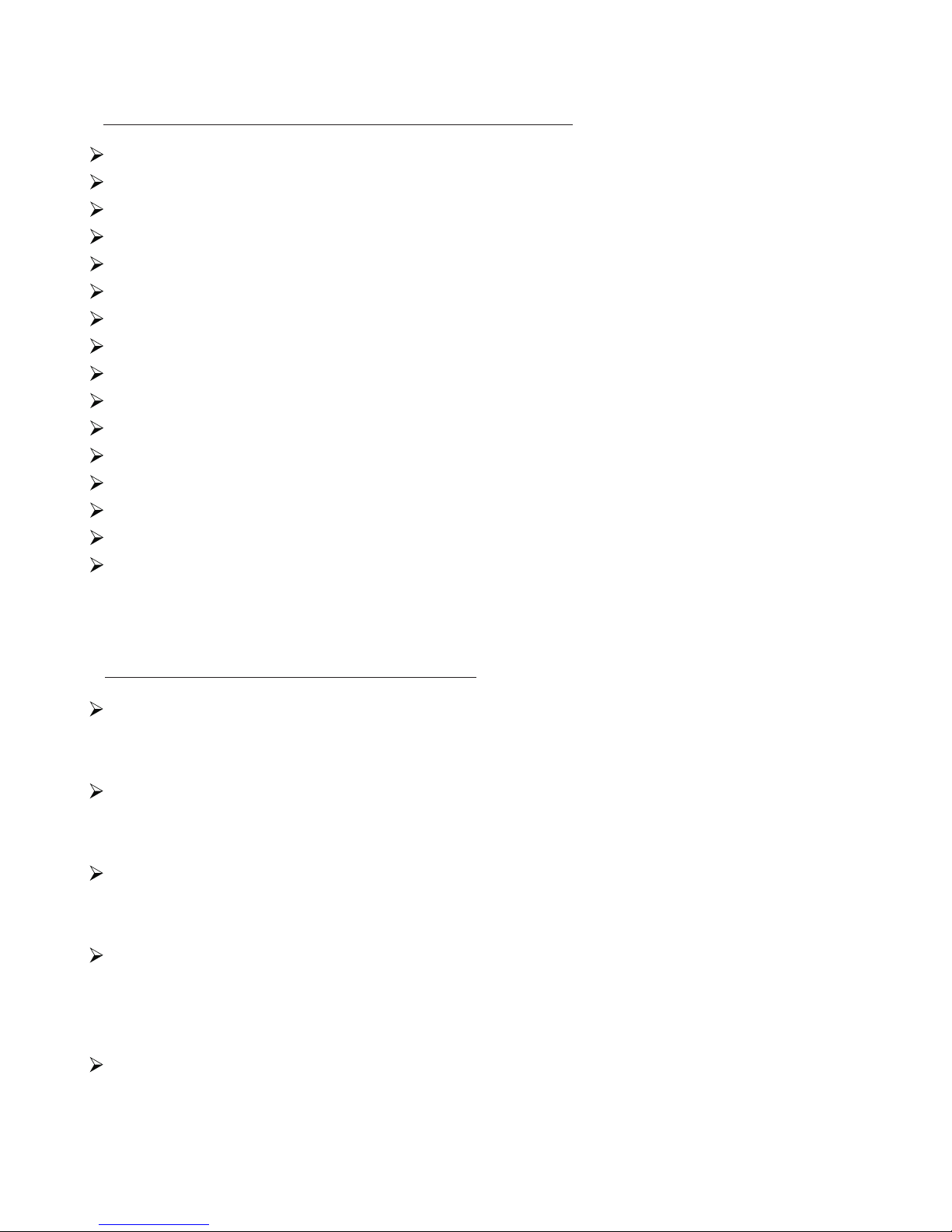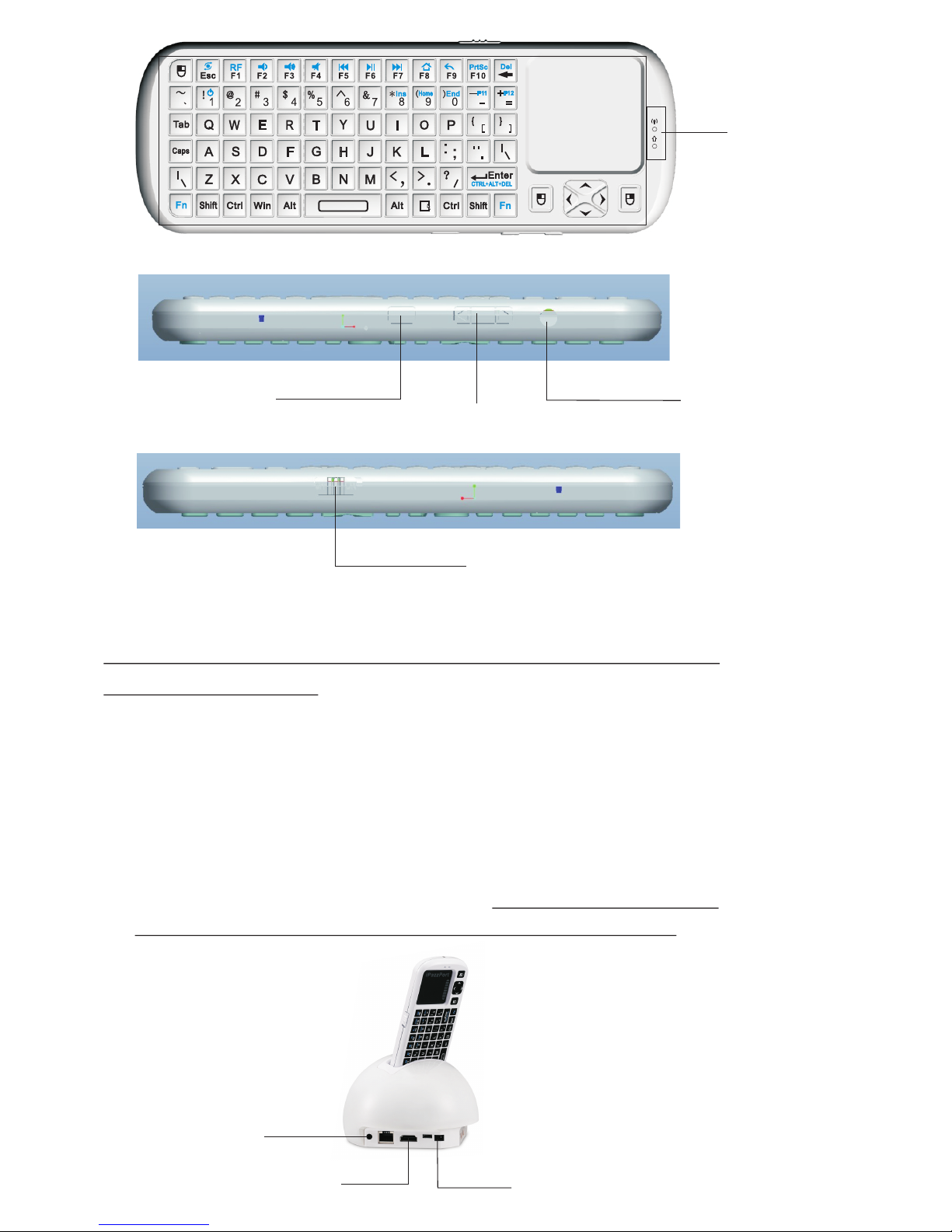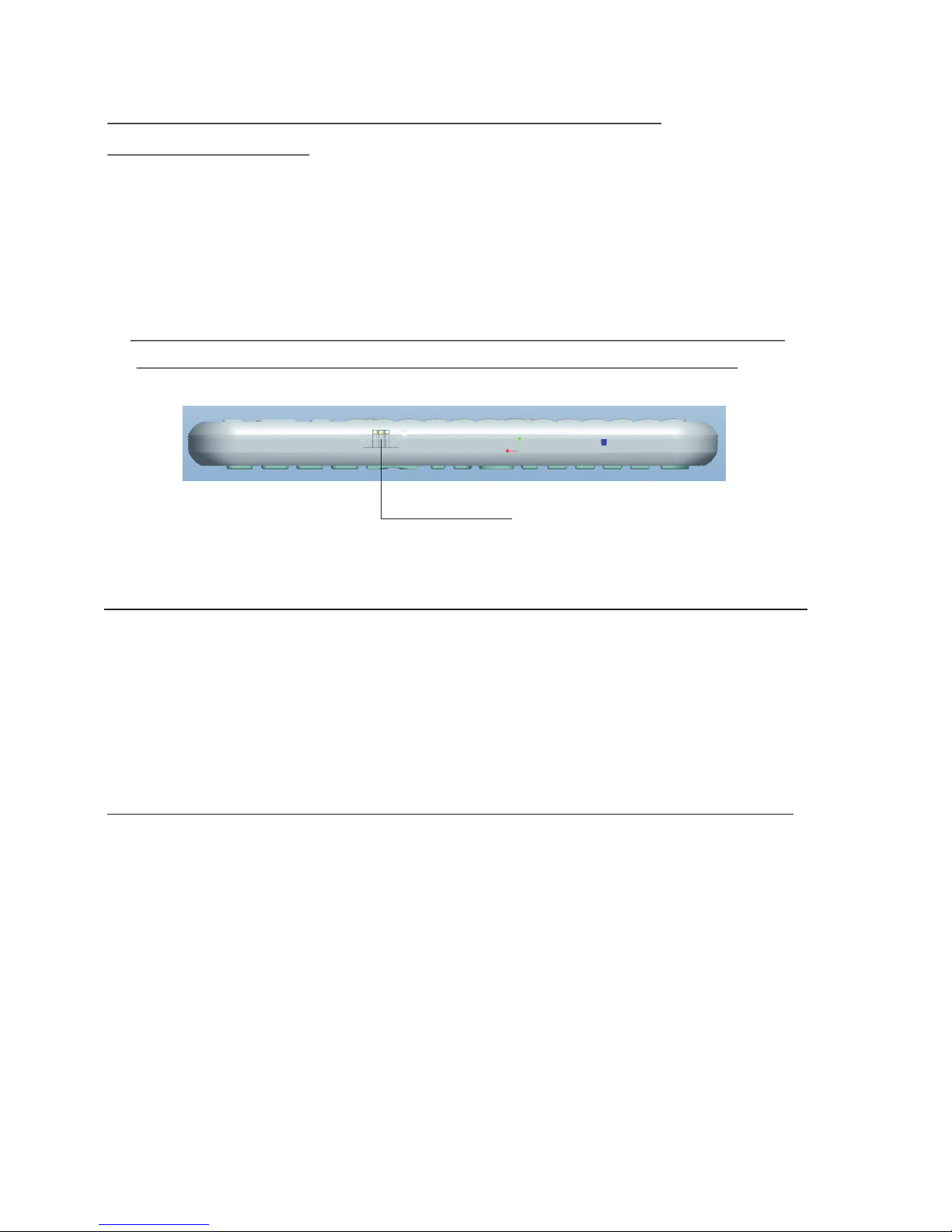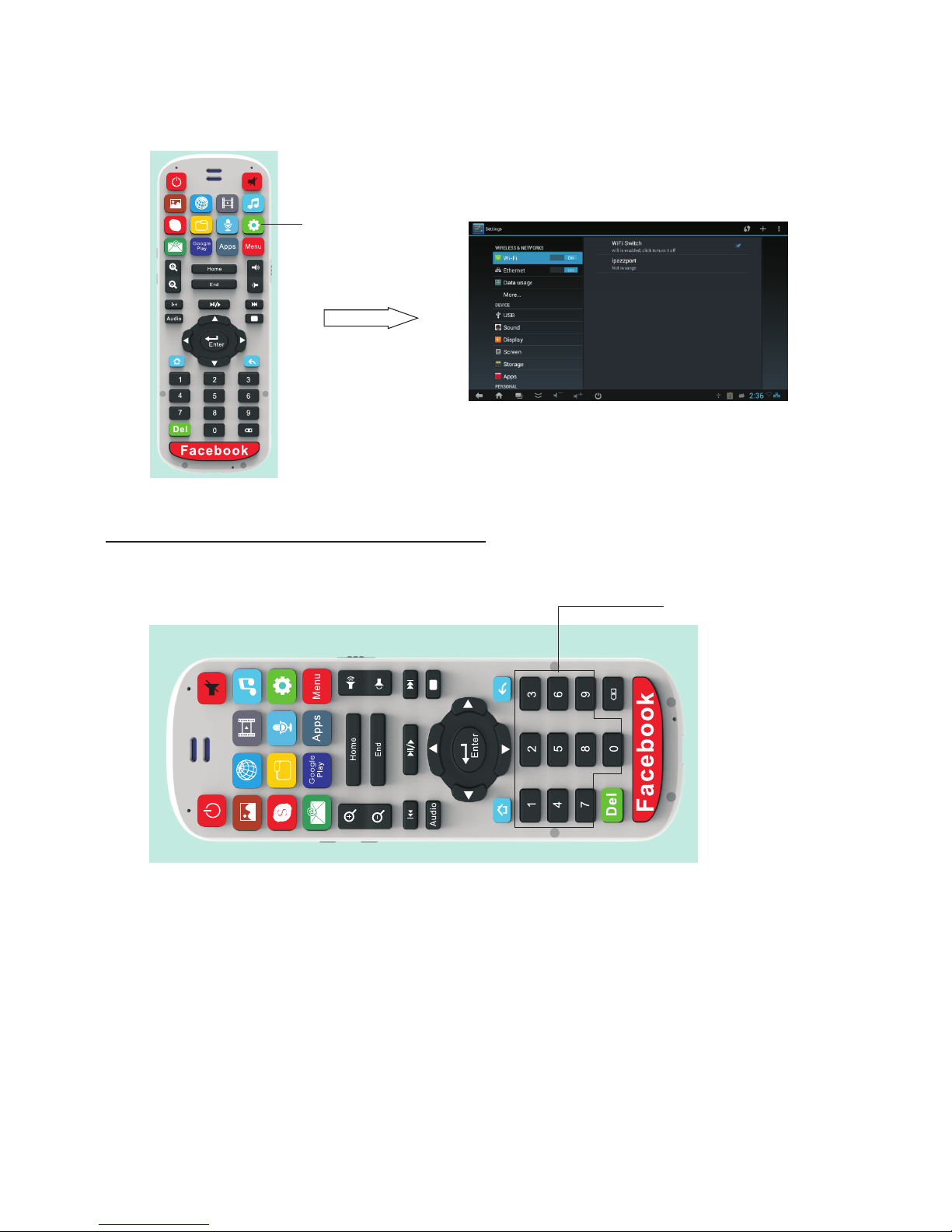System Requirements
Contents
.............................................. 1
Package Contents ................................................ 1
IMPORTANT OPERATING NOTE ............................ 1
iPazzPort Pearl Entertainment System Introduction ...... 2
What Can I do with my iPazzPort Pearl? ..................... 2
Pearl Command Center Overview ............................. 2
Pearl Keyboard Overview .......................................... 4
Connecting the Pearl Entertainment System to a TV
and Power On ..................................................... 5
Connecting and Powering on the Pearl
Double Sided Keyboard ........................................ 6
Connecting the Pearl to the Internet via
Wired Connection .................................................... 6
Connecting the Pearl to the Internet via
WiFi Connection ...................................................... 7
Operation of the “Remote Side” ................................ 7
Operating the Touch Pad .......................................... 9
Operation of the “Keyboard Side”...................................10
Using the Function “Fn”Ky For Additional Features ....... 11
Installing and Setting Up Voice Search ..................... 12
Using Voice Search .................................................... 13
Using Voice Out ............................................... 15
Enabling Voice Out ............................................. 15
Disabling Voice Out ................................................. 16
Audio and Video Playback ........................................ 16
Audio/Video Controls .............................................. 17
Adjust Screen Resolution ................................... 17
Main Menu Toolbar Icons (at bottom of all screens) ....... 17
Features of the iPazzPort Pearl ............................... 2
Document Management 18
.........................................
System Restore 19
...................................................
Interface Functions 19
................................................
Technical Specs 21
......................................................