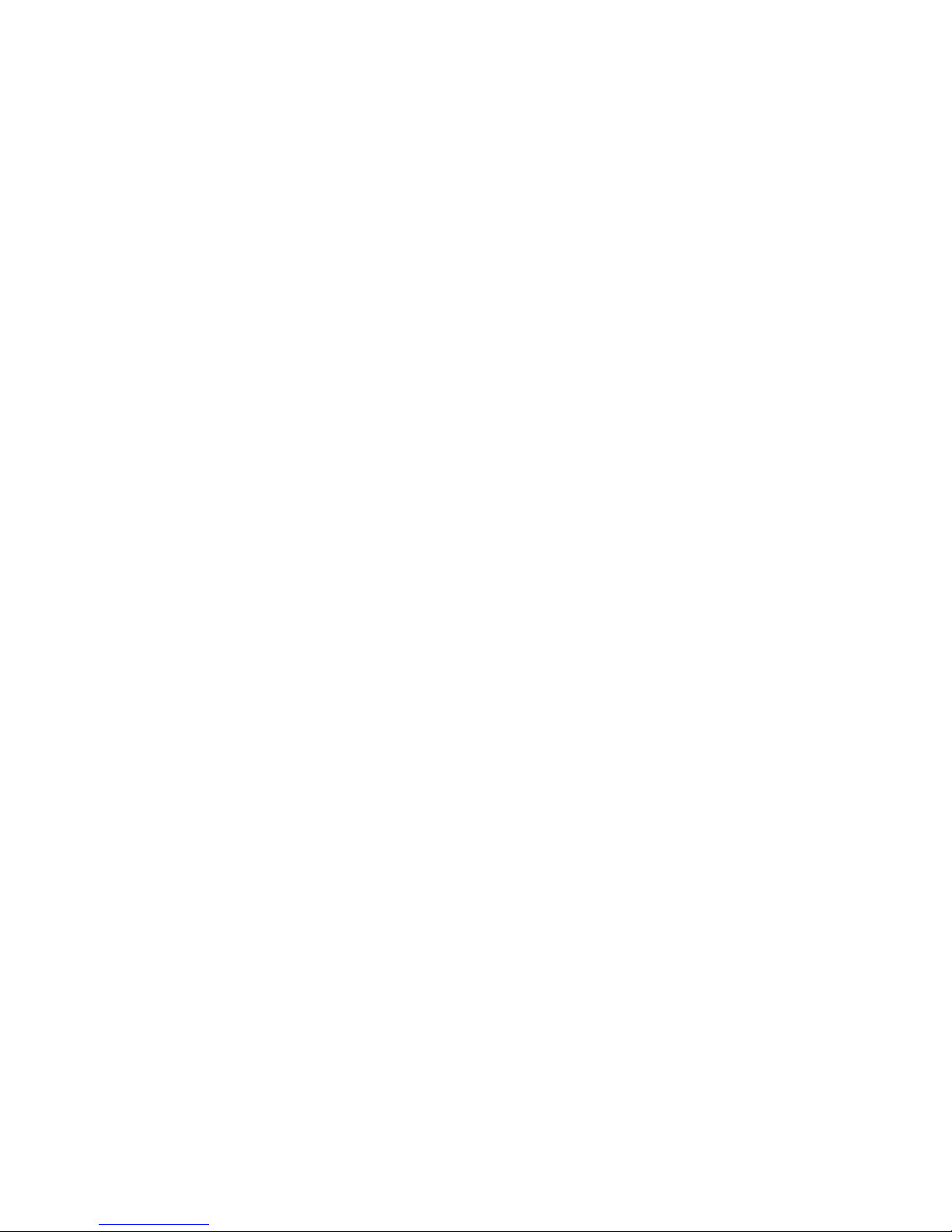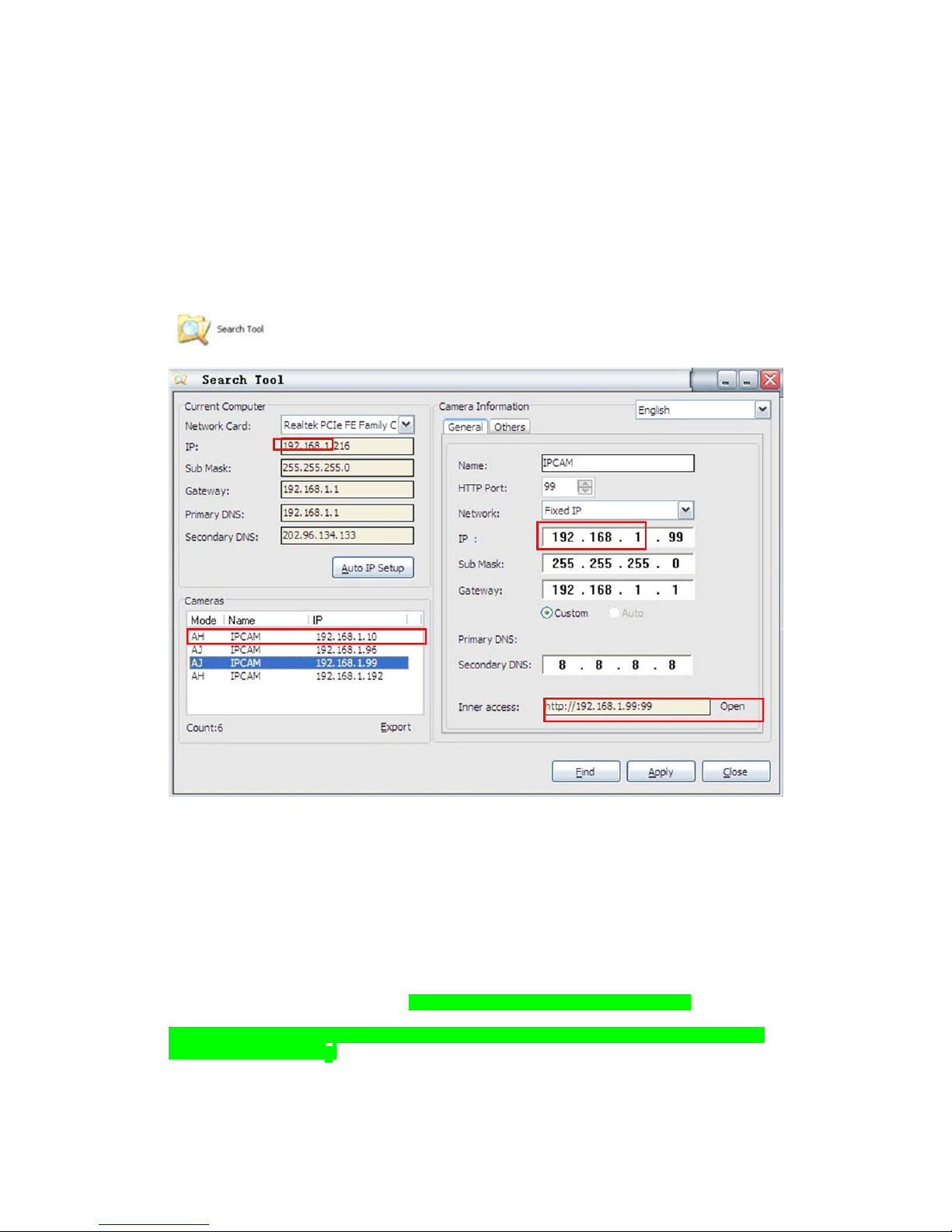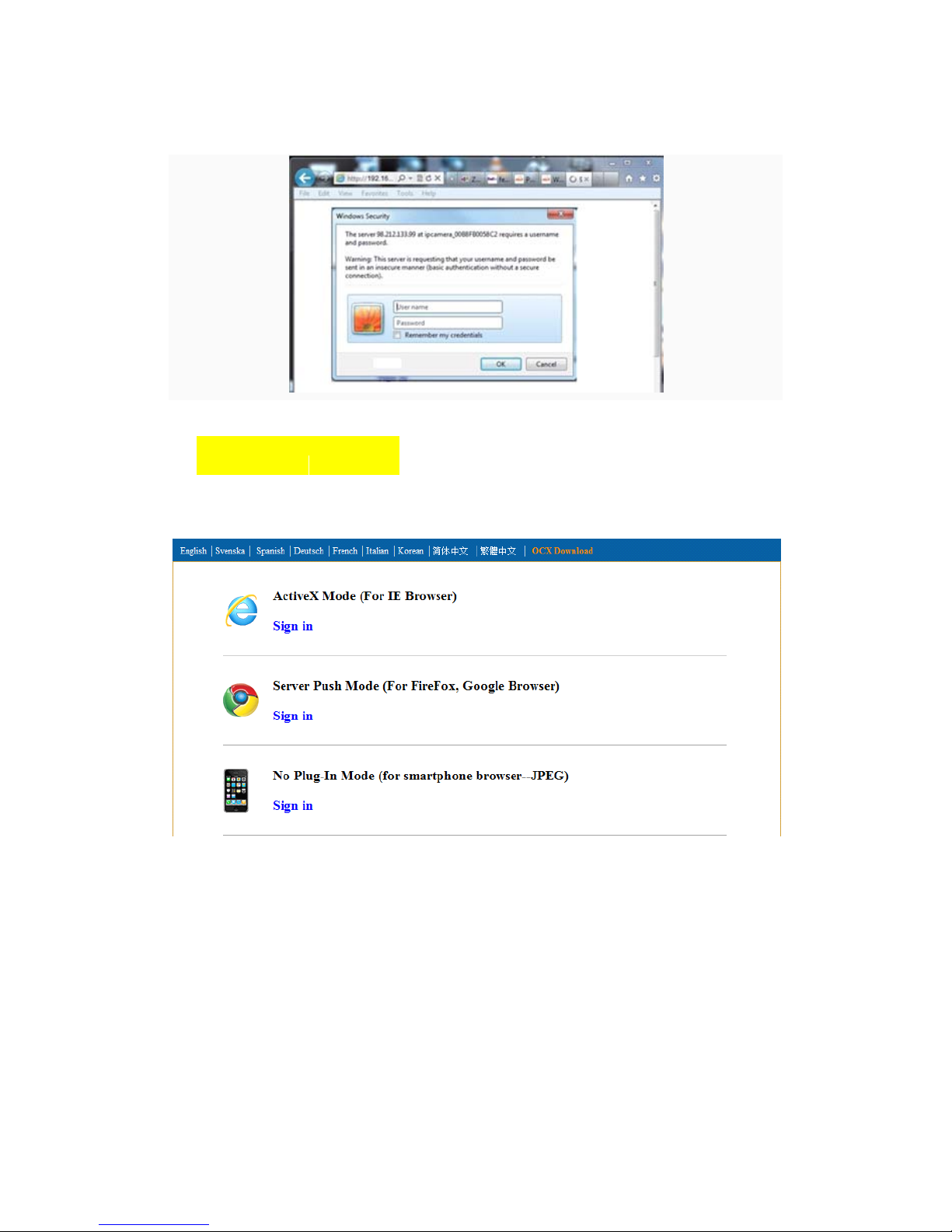Table of CONTENTS
1. Product Introduction
...........................................................................................3
1.1. Safety Introduction
.........................................................................................3
1.2. Product Specifications....................................................................................
....3
1.3. System
Requirements........................................................................................3
1.4. Product
Views……………..............................................………….................4
1.4.1 Front View................
......................................................................................4
1.4.2 Interface
View.................................................................................................5
1.5. Hardware
Installation........................................................................................5
1.6. Software Installation.....................................
....................................................6
2. Software
Operation...............................................................................................6
2.1. Search Tool Software.................................................
......................................6
2.1.1. Search The IP address of the
Camera.............................................................6
2.1.2. Configuration of the Network............................
............................................7
3. Real-Time Video Demonstration...................................
......................................9
3.1. Camera Login.............................................................. ..................
...................9
3.2. View via IE
Browser.........................................................................................10
3.3. View via Safari, Firefox, Google Browser. ..................
...................................13
3.4. Main Menu interface Introduction.......
............................................................14
3.5. Administer Setting Instruction.........................
................................................15
3.5.1. Multi-Device
Settings....................................................................................16
3.5.2. Basic Network Settings..............
...................................................................17
3.5.3. Wireless Settings..........................................................
.................................17
3.5.4. Dynamic DNS
Settings...................................................................................18
3.5.4.1. DDNS Setting
.............................................................................................18
3.5.4.2. Port Forwarding Settings.........
...................................................................20
3.5.4.3. DDNS Register........ ..................
................................................................23
3.5.5. Email and FTP Service Settings.......................
.............................................28
3.5.6. Alarm Service Settings.............................
.....................................................29
3.5.7. Reset/Firmware Upgrade Settings...............
..................................................29
3.5.8. Record&Capture Path..........................
..........................................................30
3.5.9. Reset/Firm Ware
Upgrade...............................................................................30
3.5.9.1.Restore Factory
Settings................................................................................31
3.5.9.2. Reboot
Equipment........................................................................................31
4.
Warranty................................................................................................................31
2