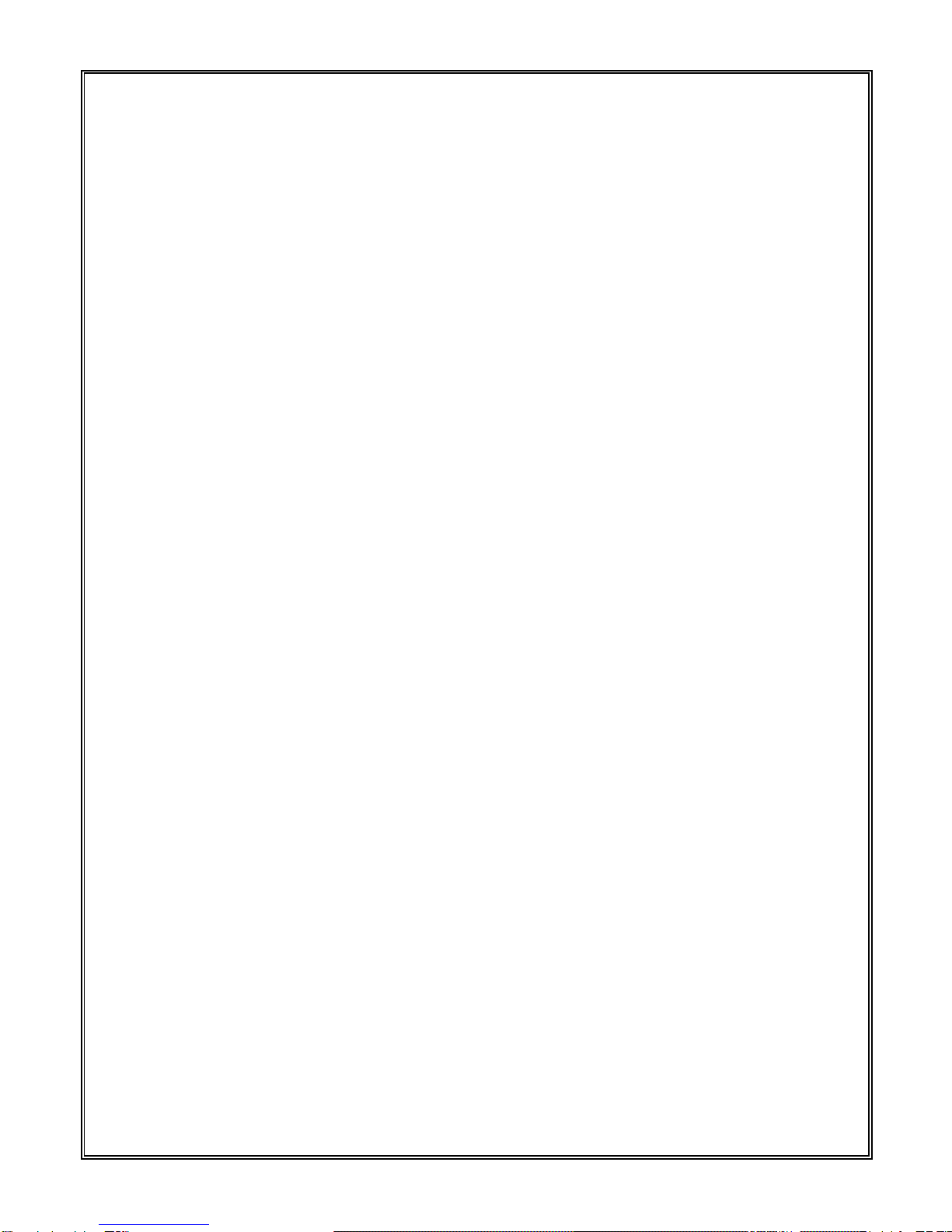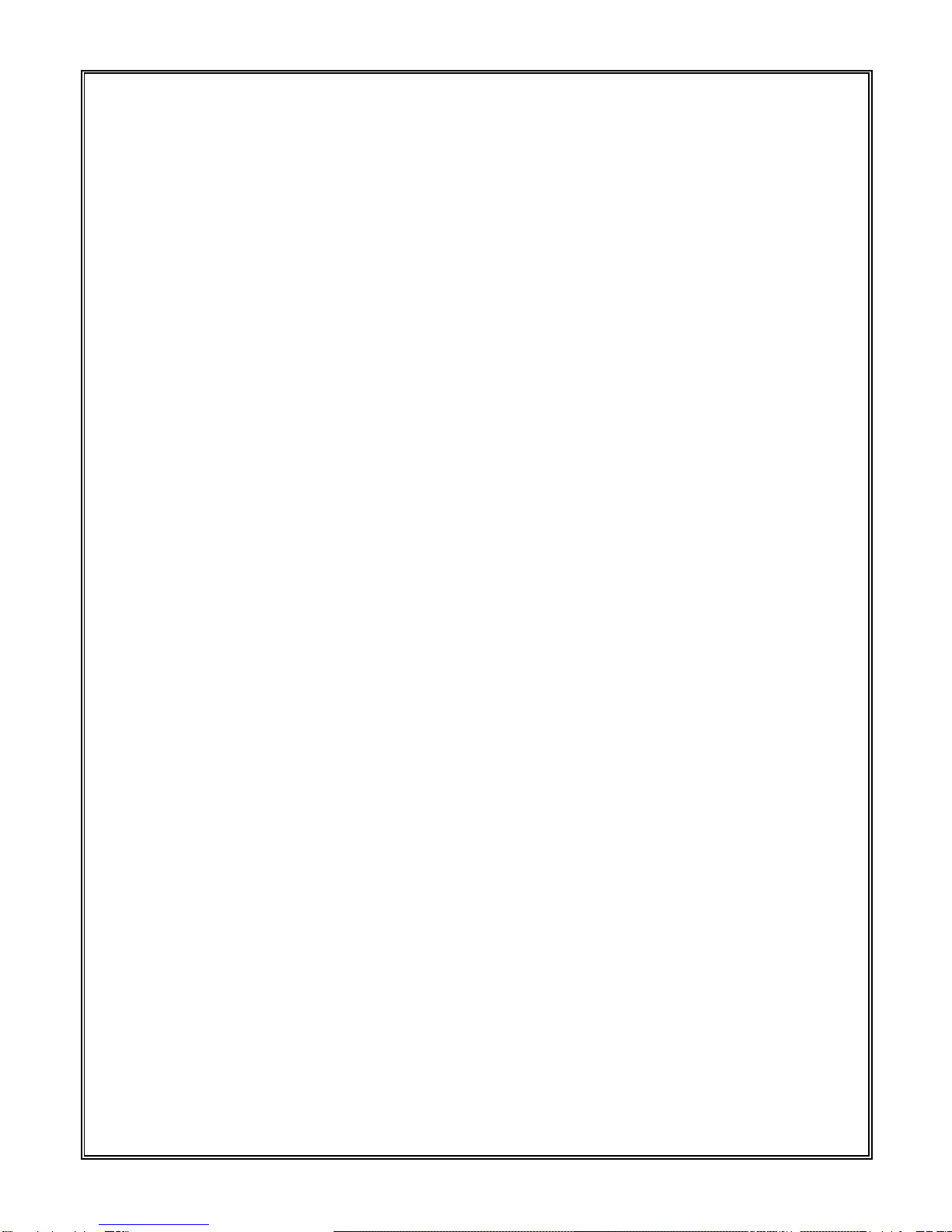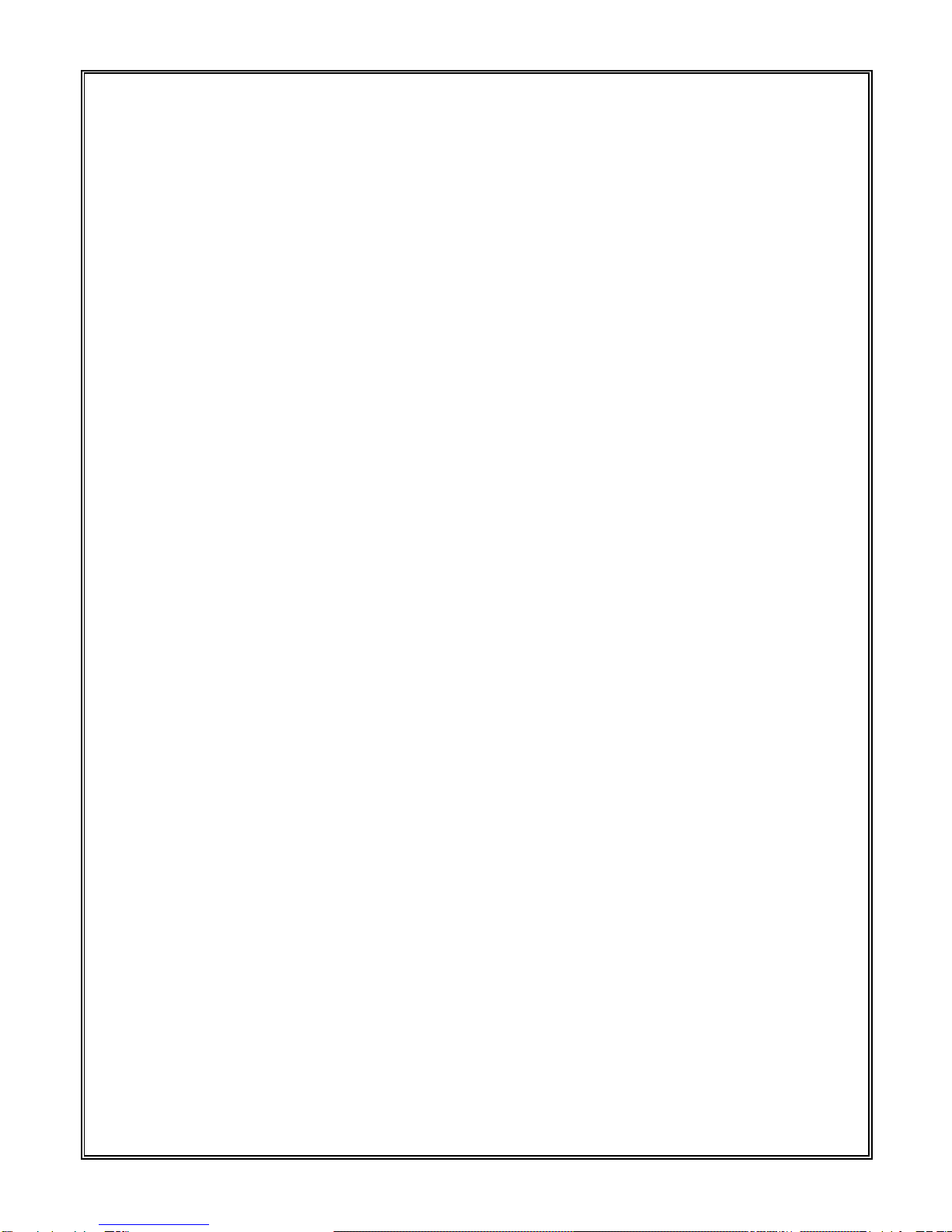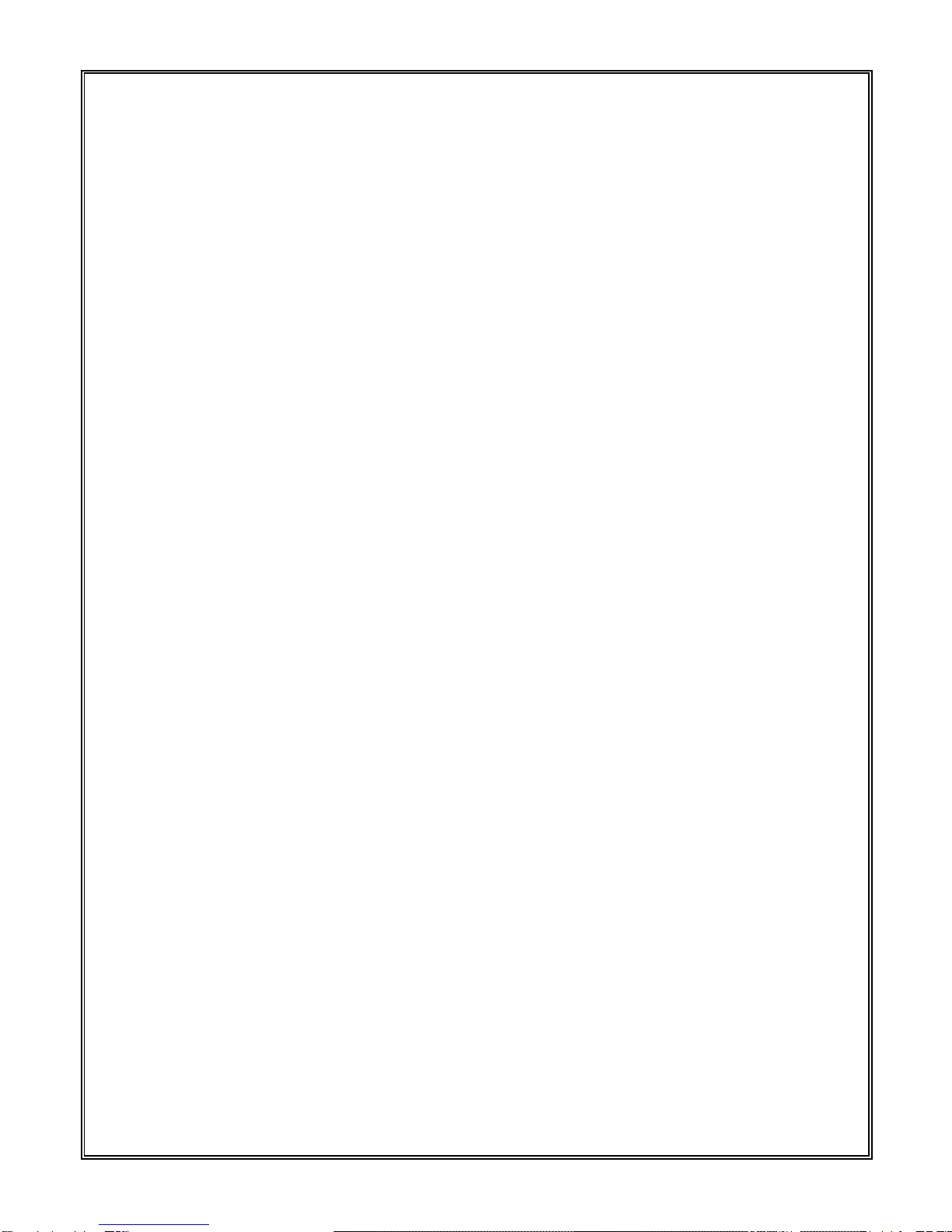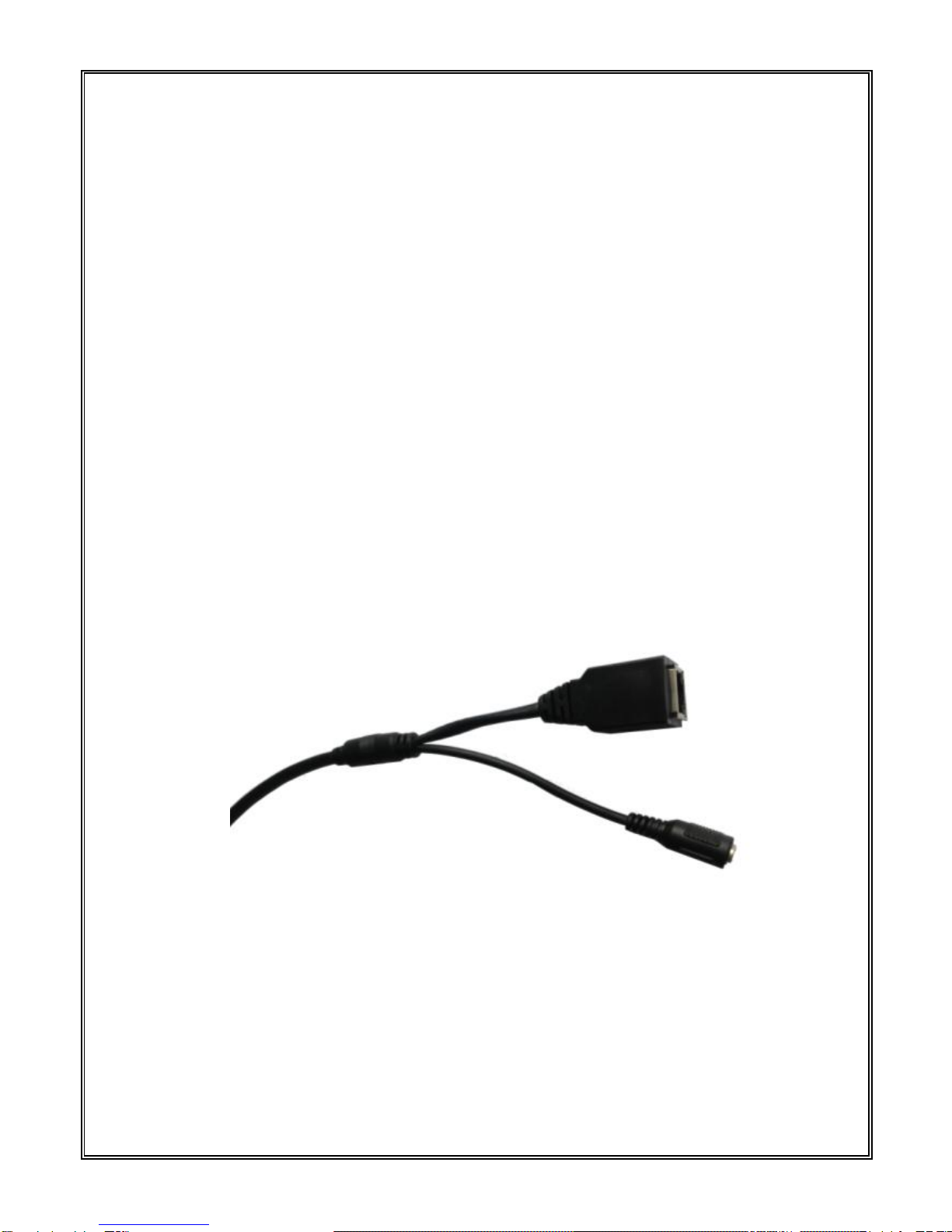PTZ Remote control
Unique Intelligent control like Web frame selection to zoom+ &zoom-,
Vector control, 3D location.
Quick focus
Headline setting and display, no more than 24 Character.
Preset points, Patrol Scan, Pattern Scan, Auto Scan, Regular Scan,
Motion Detect
Private zone masking, Motion detect
Multiple Alarm manage method, like email, FTP upload, Relay out
Support Protocol like TCP/IP,HTTP,ICMP,PPPoE,DHCP,UDP,
SMTP,RTP,RTSP,SNMP,ARP
Qos Service to ensure user better video transfer and quality service.
Lively view and parameter setting available to multi-users through
Web interface.
Remote update
12VDC
Beside above features, there are more:
High definition image compress technology
Available resolution is 1280*960P, 1280* 720P, D1, 2CIF, CIF, QCIF
1920*1080 1280*960P,1280* 720P,D1,2CIF,CIF,QCIF
Complete video transfer and quality service
This dome connect to Internet through RJ45 self-adaptive 10M/100M port,
support complete TCP/IP Protocol stack (TCP/IP、HTTP、ICMP、UDP、SMTP、