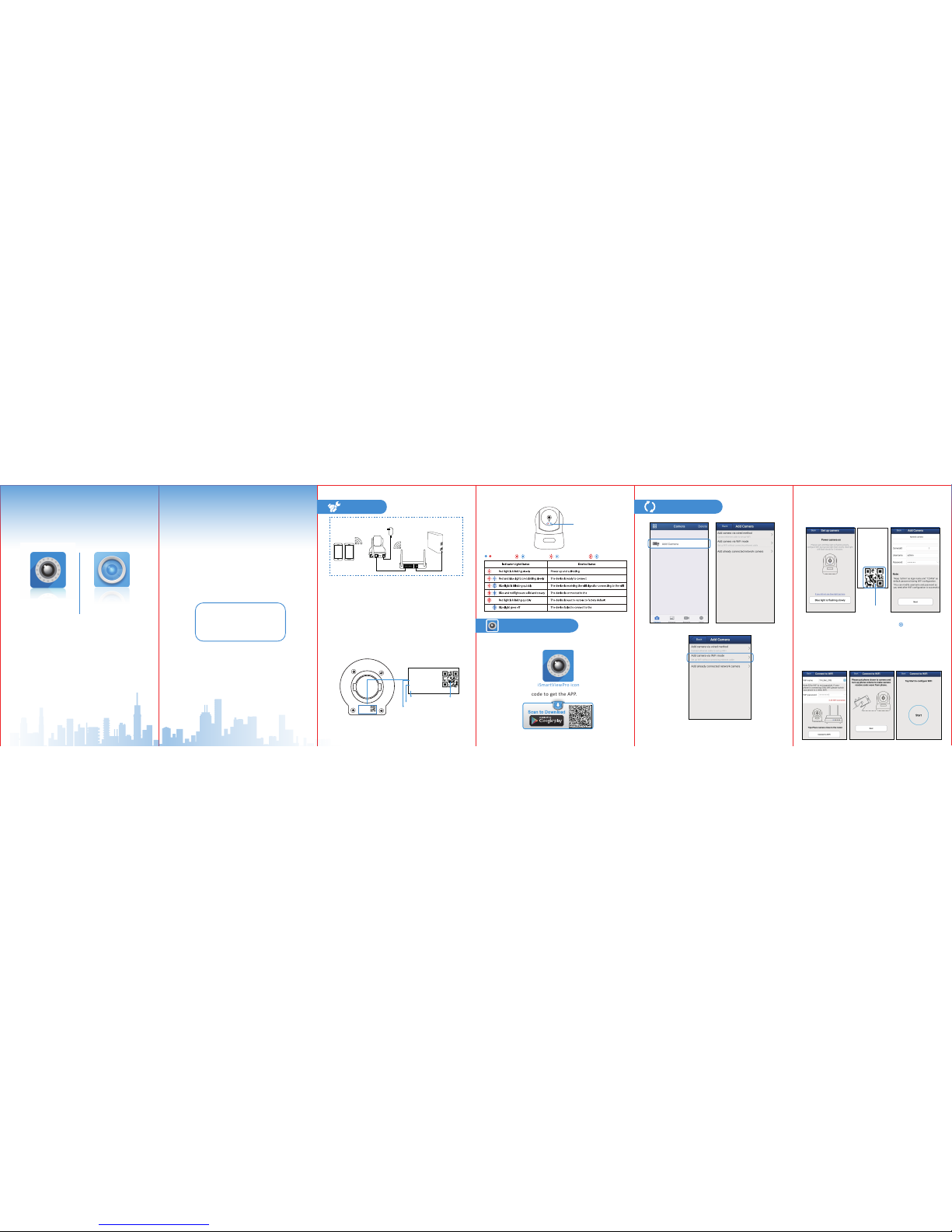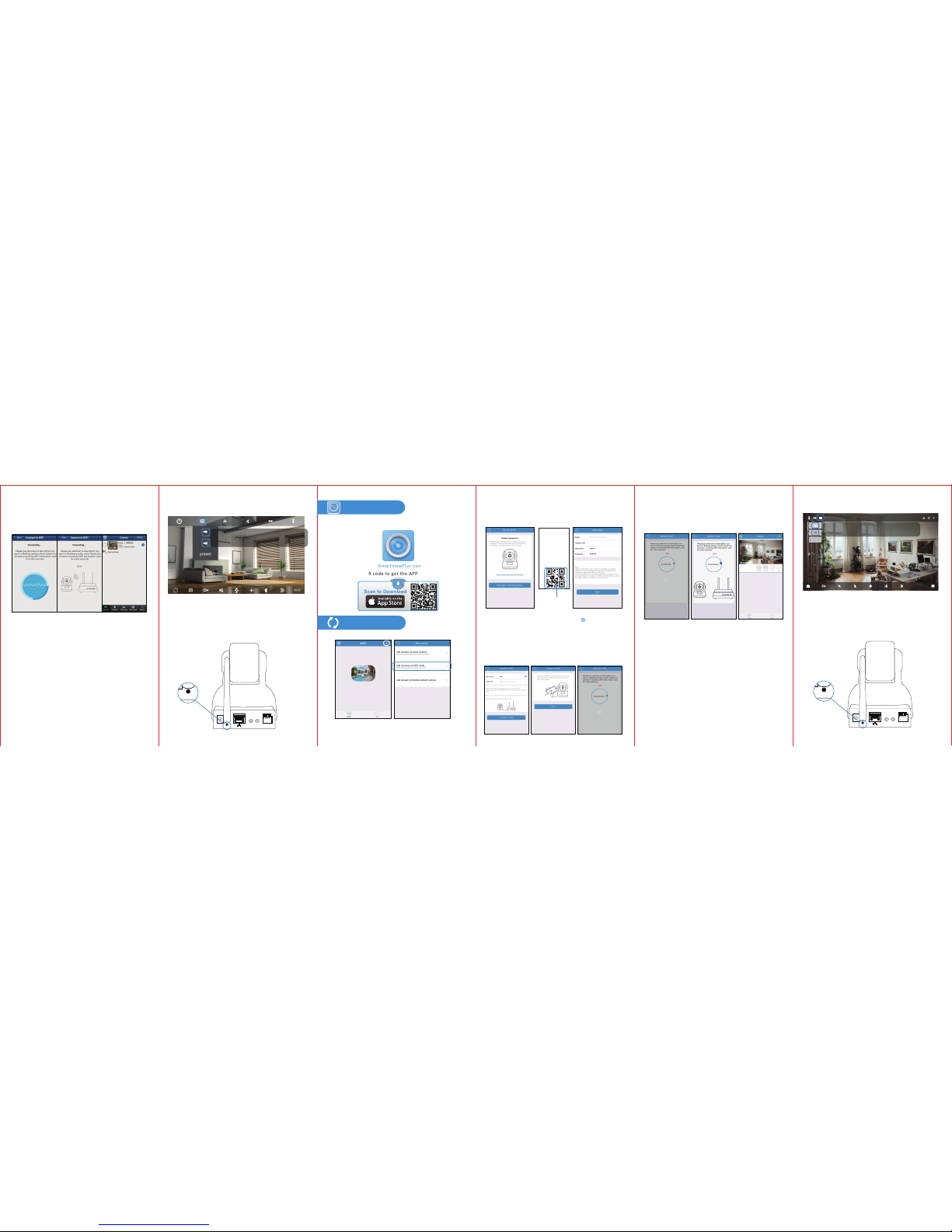OUT IN
RESET
3) The phone will send a sequence of beeps to the camera
and try to connect to WiFi,
If WiFi setup is succeeded, it will go back to Camera
interface and show "Configuraon Succeed" and the
camera will be "online".
Tips:
•If you have several cameras, please configure them one
by one. This process will only work for one camera once.
• The camera is a 2.4GHz wifi based one. Please make sure
your phone is connected to your 2.4GHz wifi before doing
the setup.
• The whole process of configuraon should be completed
in 5 minutes aer the camera plugged in.
Otherwise, the camera should be unplugged and replugged
in again to get another 5 minutes setup me.
•If it is failed, please tap "Try again".
3. If the night vision doesn't work, please turn on the IR
lights as below instrucon.
4.If you forgot the password, hold down the "Reset" buon
for around 15-20 seconds unl you see the red light is blinking
very fast, let it go. And then the camera will be restored to
factory default. The default username /password:
admin/123456. Please do the setup of the camera again as
what you did.
Tap this icon to turn night vision on
Tap this icon to turn night vision off
1.Go to the App Store to search and download
“iSmartViewPlus” APP to your smart phone or tablet.
iSmartViewPlus icon
2.Or scan below QR code to get the APP.
Download APP (ios)
1) Click on "Add Camera"and “via WiFi mode".
Connect to network
2) Please check the blue light on the camera, if it is flashing
slowly, please tap “Blue ligh t is flashing slowly”, and Scan the
X Series IP Camera
Username: admin
Password: 123456
DID: VIEW-XXXXXX-CEOWH
DDNS: xxxxxxx.nwsvr1.com
QR Code
3) Your WiFi name is input already (if this WiFi is not
what you want to connect it to, please tap to switch to
other WiFi. But please note the wifi you are connecng to
should be the 2.4GHz wifi), and input the correct WiFi
Password (Wi-Fi name and Password should not contain
special characters ' and &) and click “ Connect to WiFi".
And hold your phone close to the camera and turn up the
phone volume, then click on“Next” and "Start".
3
QR code in the label on the camera, and name the camera.
Then click on “Next” (Please don't change the user name and
password here, please use the default one "admin"and
"123456")
OUT IN
RESET
4) The phone will send a sequence of beeps to the camera
and try to connect to WiFi,
If WiFi setup is succeeded, it will go back to Camera
interface and show "Configuraon Succeed" and the
camera will be "online".
Tips:
•If you have several cameras, please configure them one
by one. This process will only work for one camera once.
• The camera is a 2.4GHz wifi based one. Please make sure
your phone is connected to your 2.4GHz wifi before doing
the setup.
• The whole process of configuraon should be completed
in 5 minutes aer the camera plugged in.
Otherwise, the camera should be unplugged and replugged
in again to get another 5 minutes setup me.
•If it is failed, please tap "Try again".
3. If the night vision doesn't work, please turn on the IR
lights as below instrucon.
4.If you forgot the password, hold down the "Reset" buon
for around 15-20 seconds unl you see the red light is
blinking very fast, let it go. And then the camera will be
restored to factory default. The default username /password:
admin/123456. Please do the setup of the camera again as
what you did.