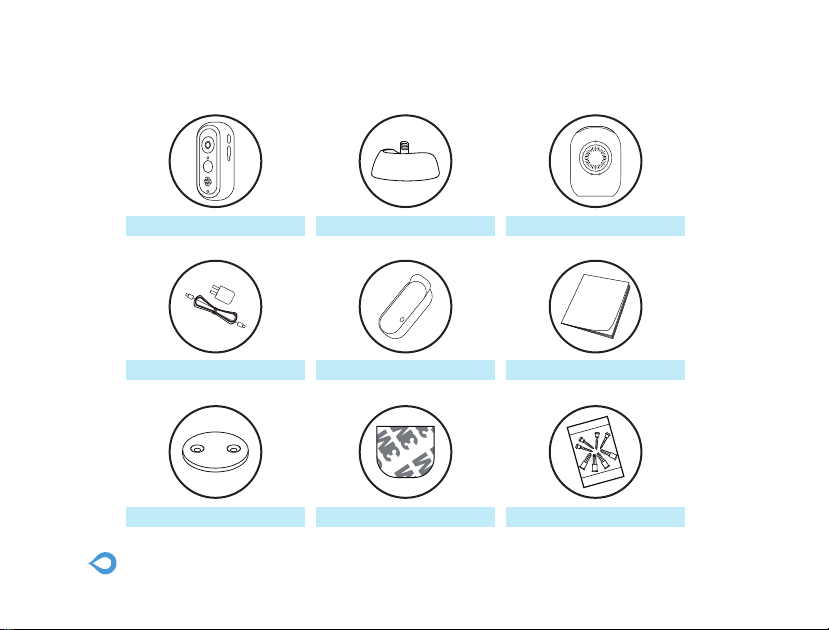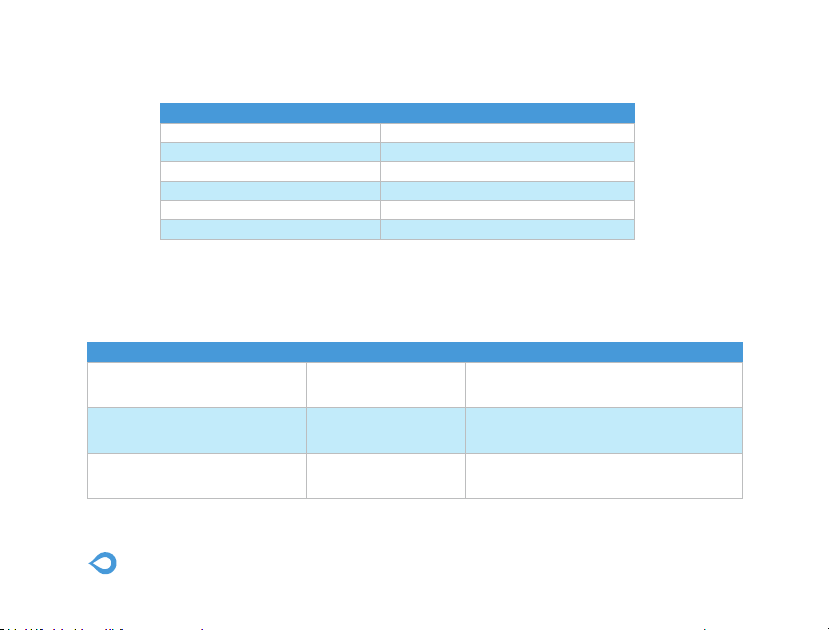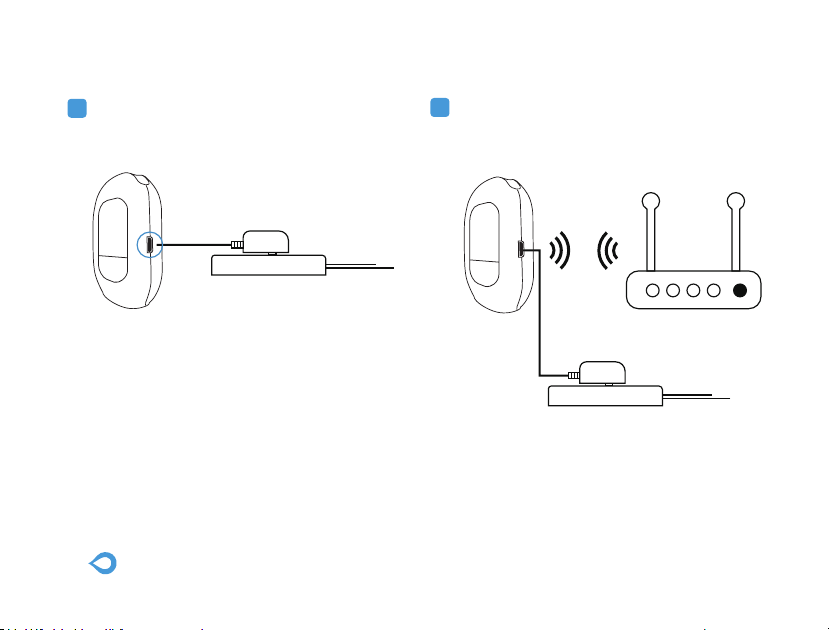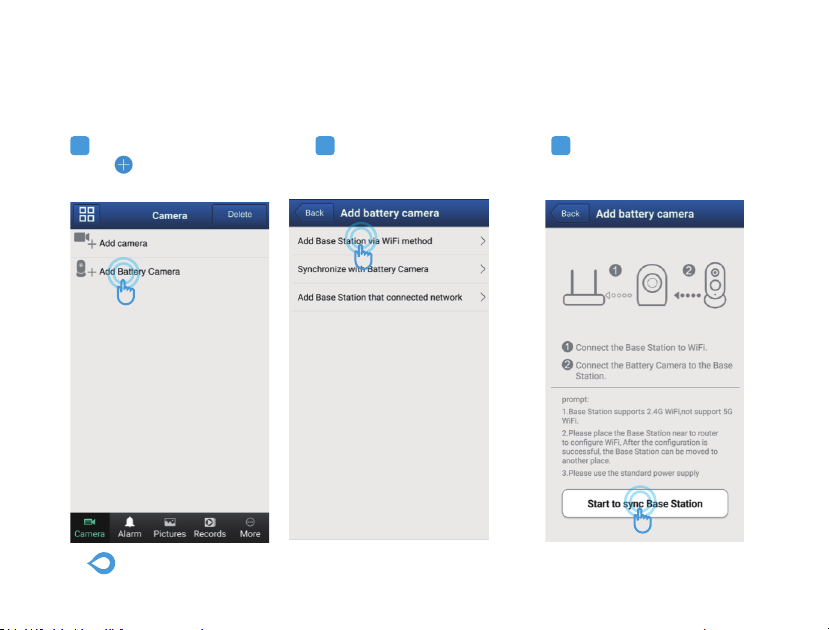6
LED indicaton
OFF
Solid on in red
Flashes red & blue slowly
Solid on in blue
Working status
Sleep mode/Power Off
Connected the Base station or charge the camera
Pairing mode
Fully charged
Button
Sync Button Pair with the Base station Press and hold 10 seconds to enter pairing mode
with the red&blue LED indicator flashing red&blue
slowly
Function Operation
· Use the included power adapters only to charge the camera and the base station within the permitted voltage range.
· Only the camera is waterproof. The base station and adapters are for indoor use only.
· Make sure the internet is functional and fast for live data feed.
· Do not use the product at temperatures higher or lower than the specified range.
· Do not use in environments with strong electromagnetic interferences or near corrosive substances.
· The warranty does not cover defects and damages caused by misuse, unauthorized dismantling, or natural hazards.
· The 18650 battery life varies according to the frequency of the triggers and the video resolution settings.
· The PIR motion sensor can only detect motions within a certain ranges and will not be activated by motions out of the range
LED Indicator & Working Status (Camera)
Button Controls(Camera)
Caution