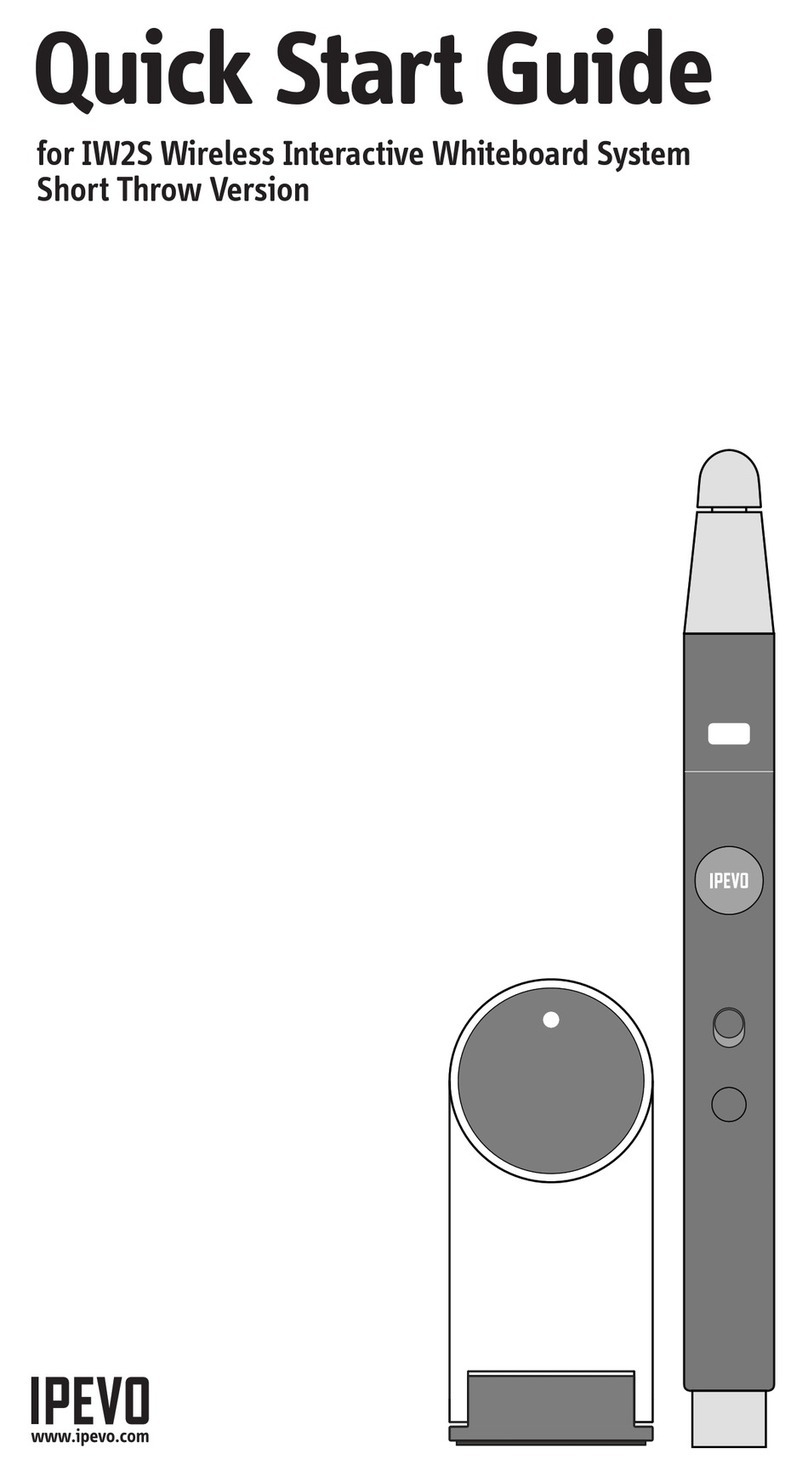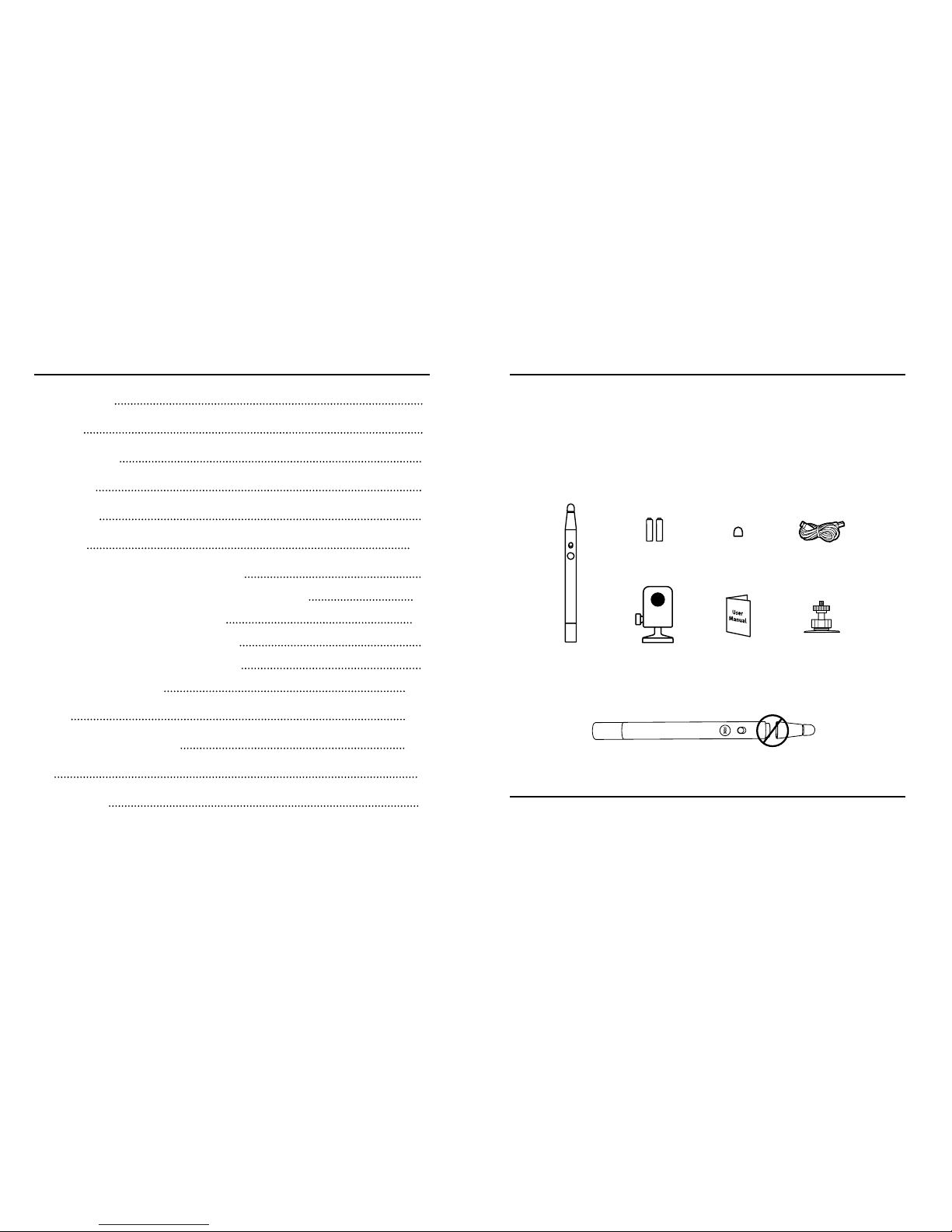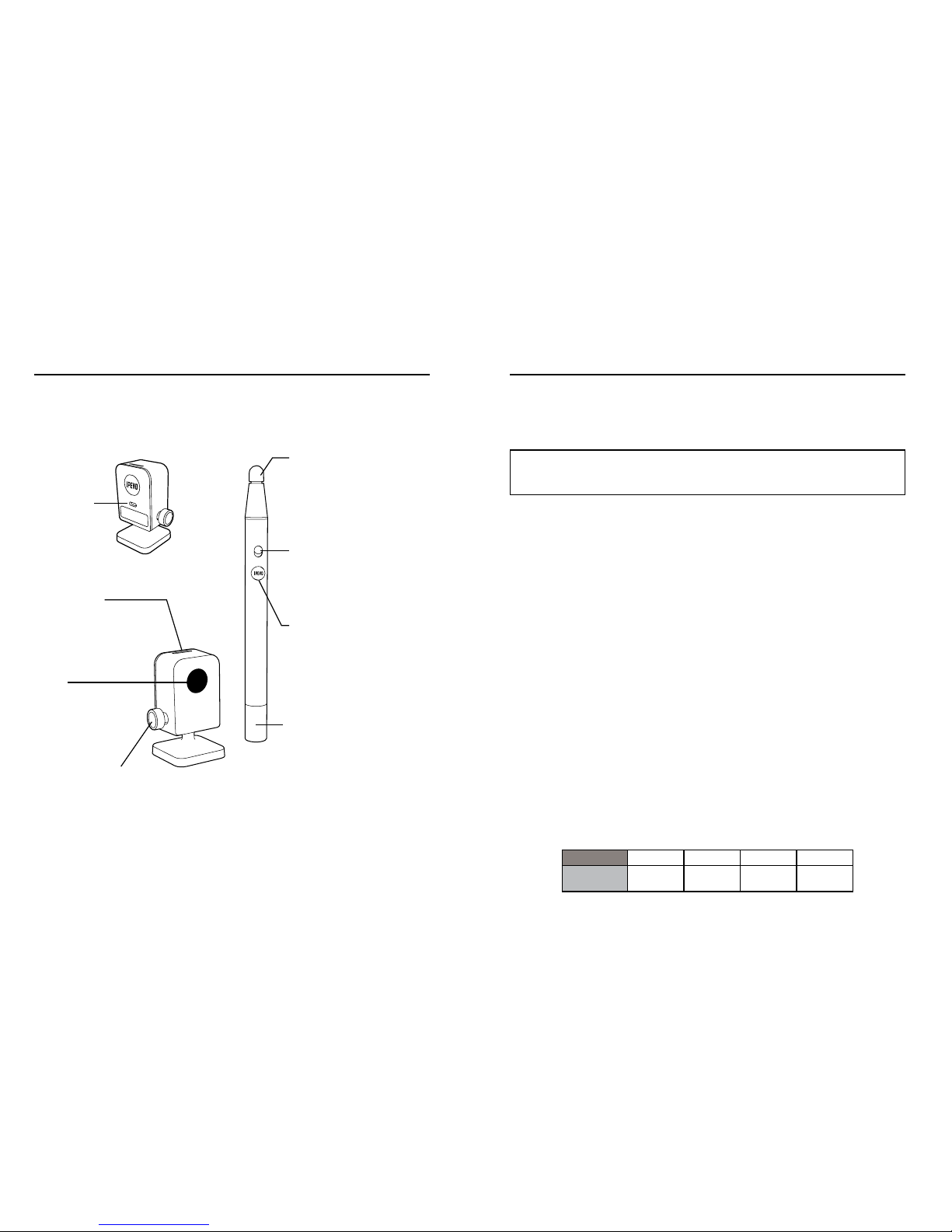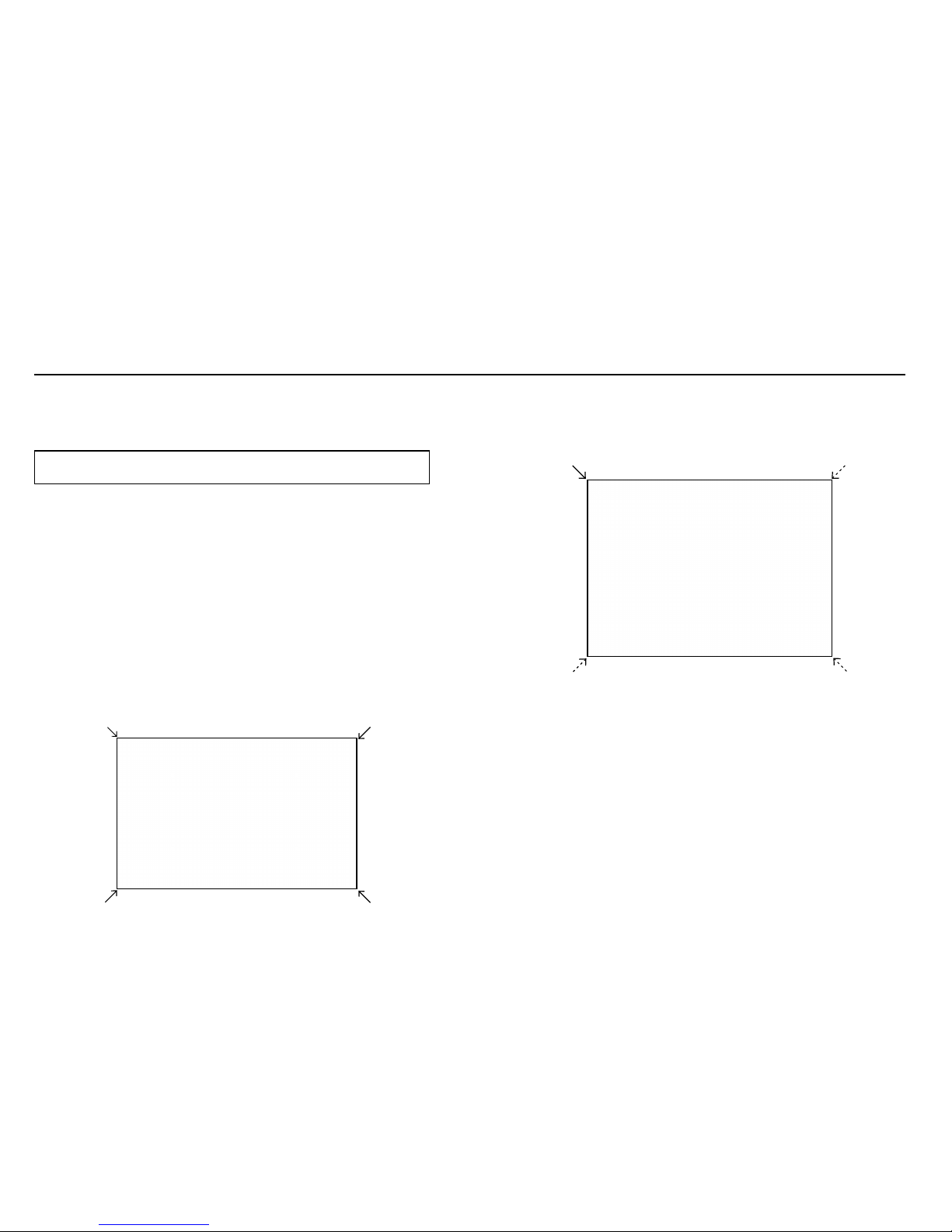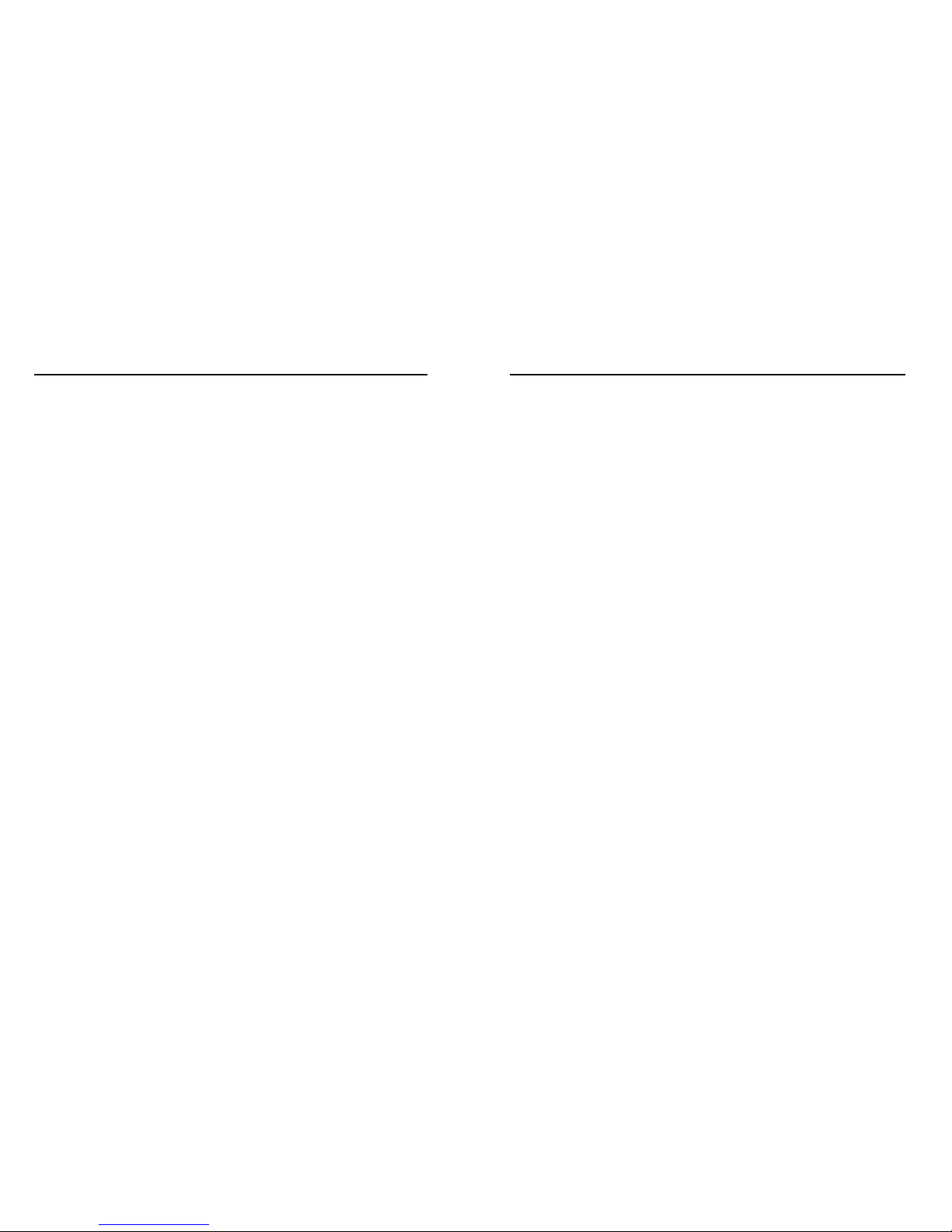1716
How do I quickly determine a good working distance between the screen and the Sensor Cam?
Normally, the projector is a good location to place the Sensor Cam. If you are using a short-
throw projector, however, please refer to pages 5 - 7 for the recommended Sensor Cam
distance guidelines.
Can I use rechargeable AAA batteries for the Interactive Pen?
Yes. Rechargeable alkaline batteries are recommended.
Can I use IS-01 with my own software instead of IPEVO Annotator?
Yes. IS-01 can be used with third-party image processing software and whiteboards. Any
mouse-based software should work fine.
How do I stop the IS-01 driver from running at start up?
Follow these steps according to your system:
Mac: System Preference -> Users & Groups -> Login item. Uncheck IS-01 Driver.
PC: Start Menu -> Enter “msconfig” in Run (Windows XP) or Search Bar (Windows Vista & 7)
-> Startup tab -> uncheck IS-01 Driver -> OK. Restart to apply this setting.
What should I do if the cursor is not pointing correctly and/or following the Interactive
Pen correctly?
The cursor may lose accuracy if the screen resolution or screen ratio has changed, or if the
Sensor Cam has been moved. Please run the calibration process again.
Why is there no scrollbar in my browser or finder window in Mac OS X when using IS-01?
By default, scrollbar is enabled only when a mouse is connected to Mac. You can manually
enable the scrollbar by going to System Preferences -> General and set “Show scroll bars” to
“Always” to enable scrollbars.
FAQ
When I tap on the corners during calibration, the points don’t fall within the center white box.
Move the Sensor Cam closer to the area where the corresponding points do not appear. Or,
move the Sensor Cam further away from the screen. Run the calibration process again.
The cursor on my screen is jumping around abnormally and I am not able to control it.
Remove any strong light source or infrared equipment close to the Sensor Cam, as these may
interfere with the Sensor Cam.
During calibration, multiples spots appear or spots appear erratically.
1. Remove any strong light source or infrared equipment close to the Sensor Cam, as these may
interfere with the Sensor Cam.
2. Ensure the projector screen you are using is not made of highly reflective glass or metal.
Such reflective materials affect Sensor Cam's operation.
The pen trace continually breaks when I write or draw with the Interactive Pen.
1. The Sensor Cam might be placed too far away from the screen. Move the Sensor Cam closer
to the screen and run the calibration process again.
2. Pen trace can only occur if the Sensor Cam's vision field is not blocked. Please do not draw or
write with your body blocking the Sensor Cam.
3. Replace the batteries in the Interactive Pen. Low batteries can have an adverse effect on pen
trace and accuracy.
My pen trace and pointing are inaccurate after I change screen resolution.
Changing the screen resolution throws off the calibration. Please run the calibration process
after every resolution change.
My pen and cursor lose accuracy every now and then.
Please make sure the Sensor Cam is positioned on a flat and stable surface, and that the
Adjustment Knob is tight. A slight tip of the Sensor Cam may result in inaccurate operation.
I have the task bar set to hidden, and I can’t use the task bar with the Interactive Pen.
Please uncheck the auto-hide option and position the task bar on the screen when using IS-01.
Troubleshooting