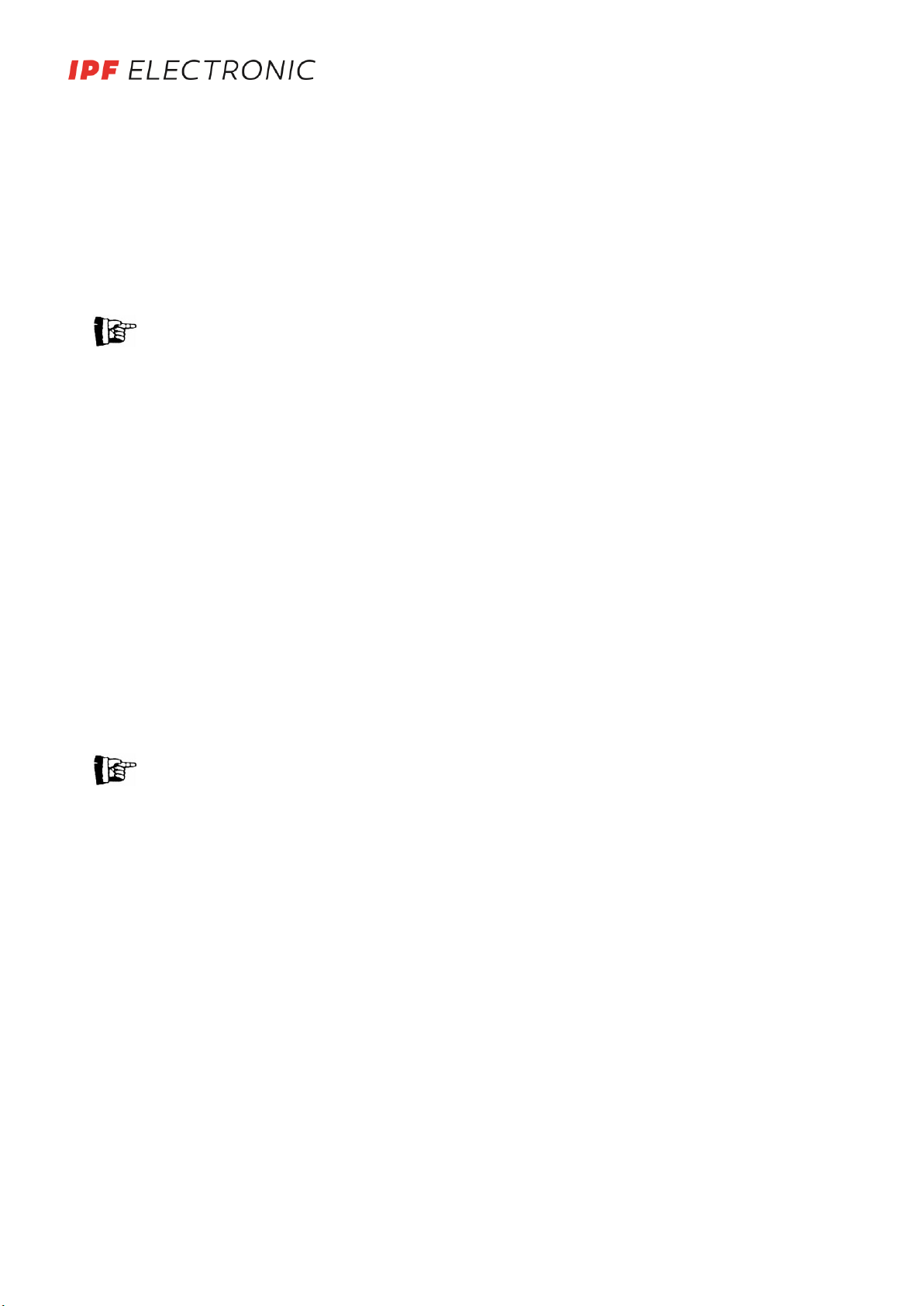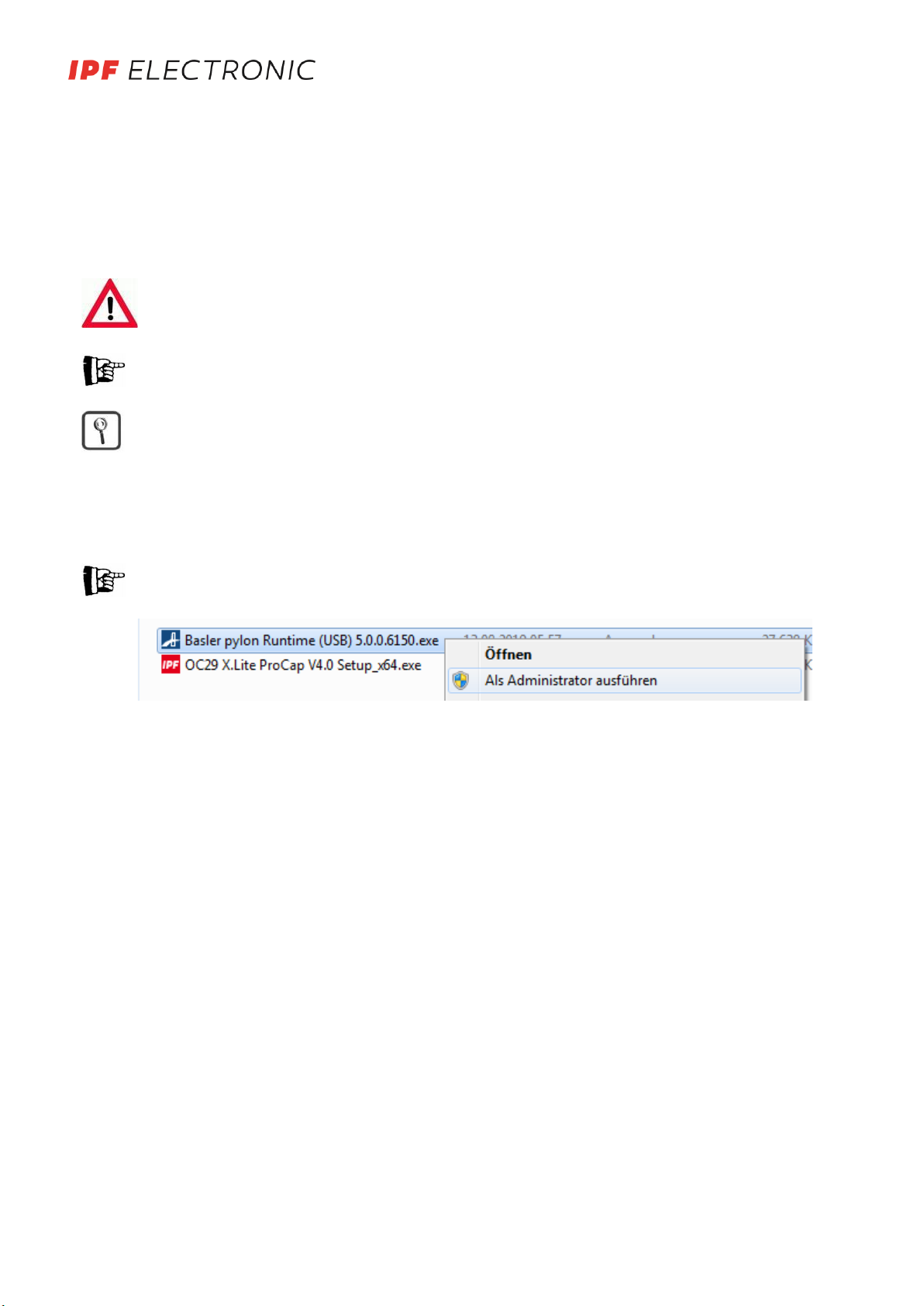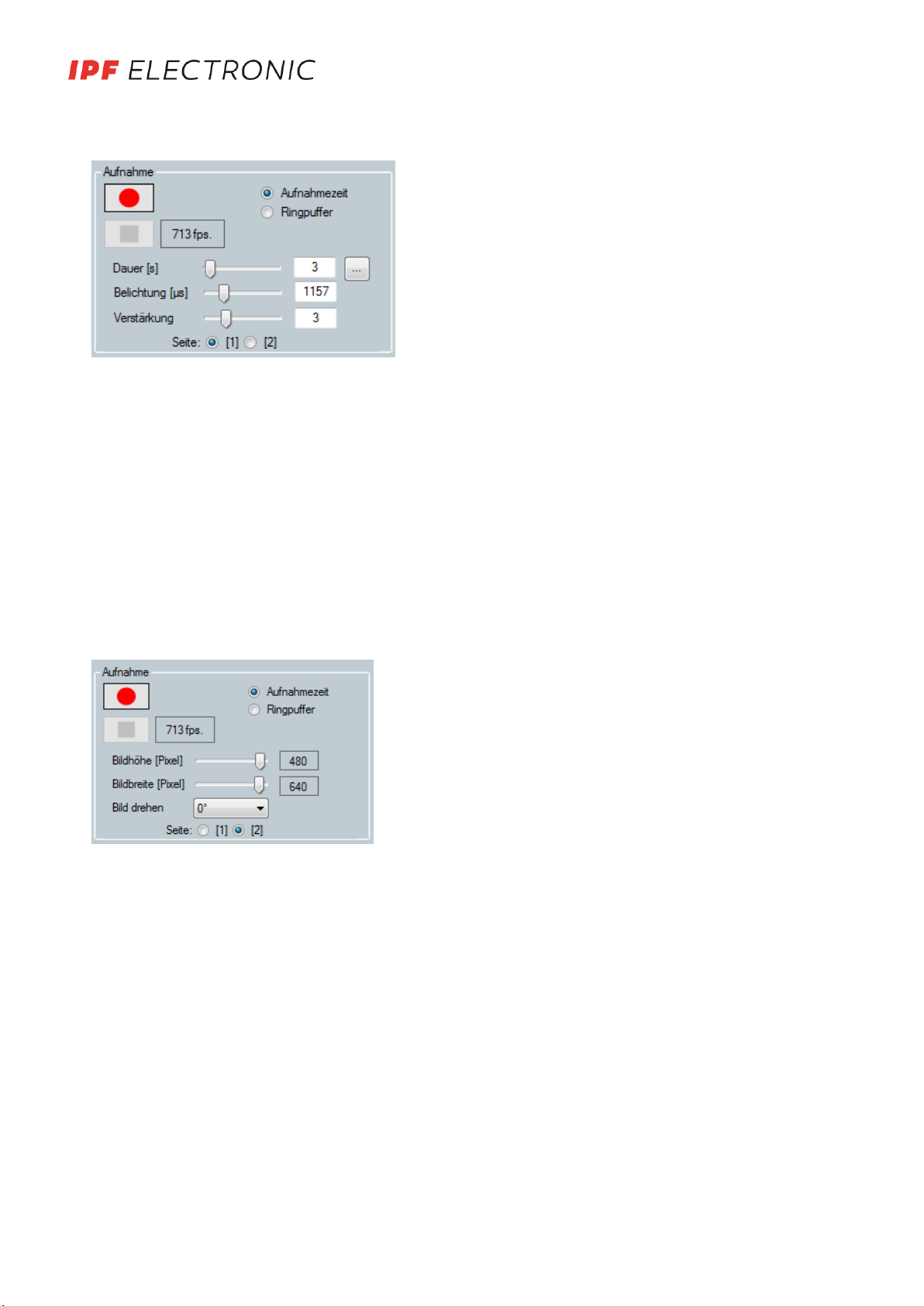TABLE OF CONTENTS
1. Important symbols .....................................................................................................................................................2
2. Safety instructions for use..........................................................................................................................................2
3. General .......................................................................................................................................................................3
3.1. Document scope................................................................................................................................................3
4. System components ...................................................................................................................................................3
4.1. For whom is this manual intended? ..................................................................................................................3
4.2. Intended use......................................................................................................................................................3
4.3. Disposal .............................................................................................................................................................3
5. Installation..................................................................................................................................................................4
5.1. USB 3.0 driver installation .................................................................................................................................4
5.2. OC29 X.Lite ProCap installation .........................................................................................................................4
5.3. Important notes.................................................................................................................................................4
6. Basic settings ..............................................................................................................................................................5
6.1. Activating the camera........................................................................................................................................5
6.2. Memory limit .....................................................................................................................................................5
6.3. Language selection ............................................................................................................................................5
7. operation of OC29 X.Lite ProCap................................................................................................................................6
7.1. Overview............................................................................................................................................................6
7.2. Recording...........................................................................................................................................................7
7.3. Play back............................................................................................................................................................8
7.4. Save/load.........................................................................................................................................................10
8. Automate OC29 X.Lite ProCap .................................................................................................................................11
8.1. Basic selection, signal sources and trigger mode ............................................................................................11
8.2. Digital trigger mode.........................................................................................................................................12
8.3. Use of interface protocols ...............................................................................................................................12
9. Hardware..................................................................................................................................................................13
9.1. PC/Laptop ........................................................................................................................................................13
10. Notes....................................................................................................................................................................14
11. License conditions................................................................................................................................................14
MANUAL •Subject to alteration! Version: September 2019
ipf
electronic
gmbh
•
Rosmarter
Allee
14
•
58762
Altena
│Tel
+49
2351
9365-0
•
Fax
+49
2351
9365-19
│[email protected] •
www.ipf-electronic.com