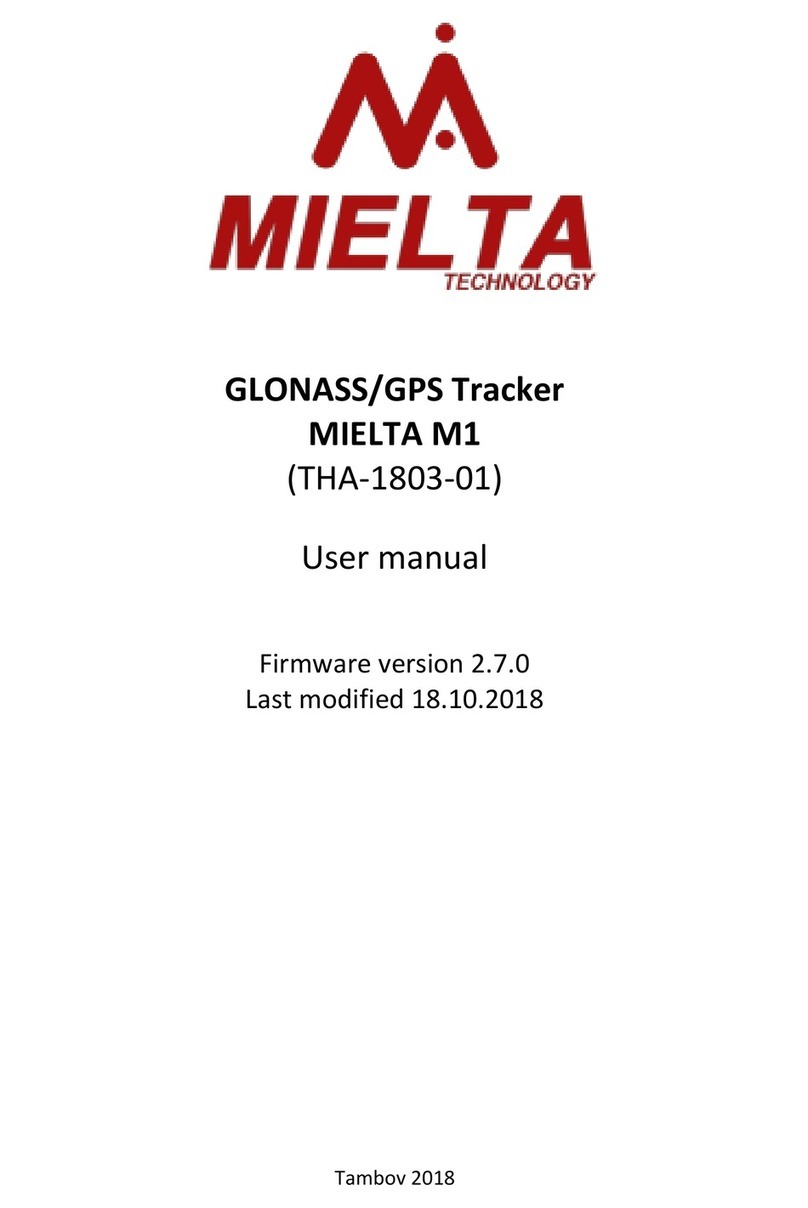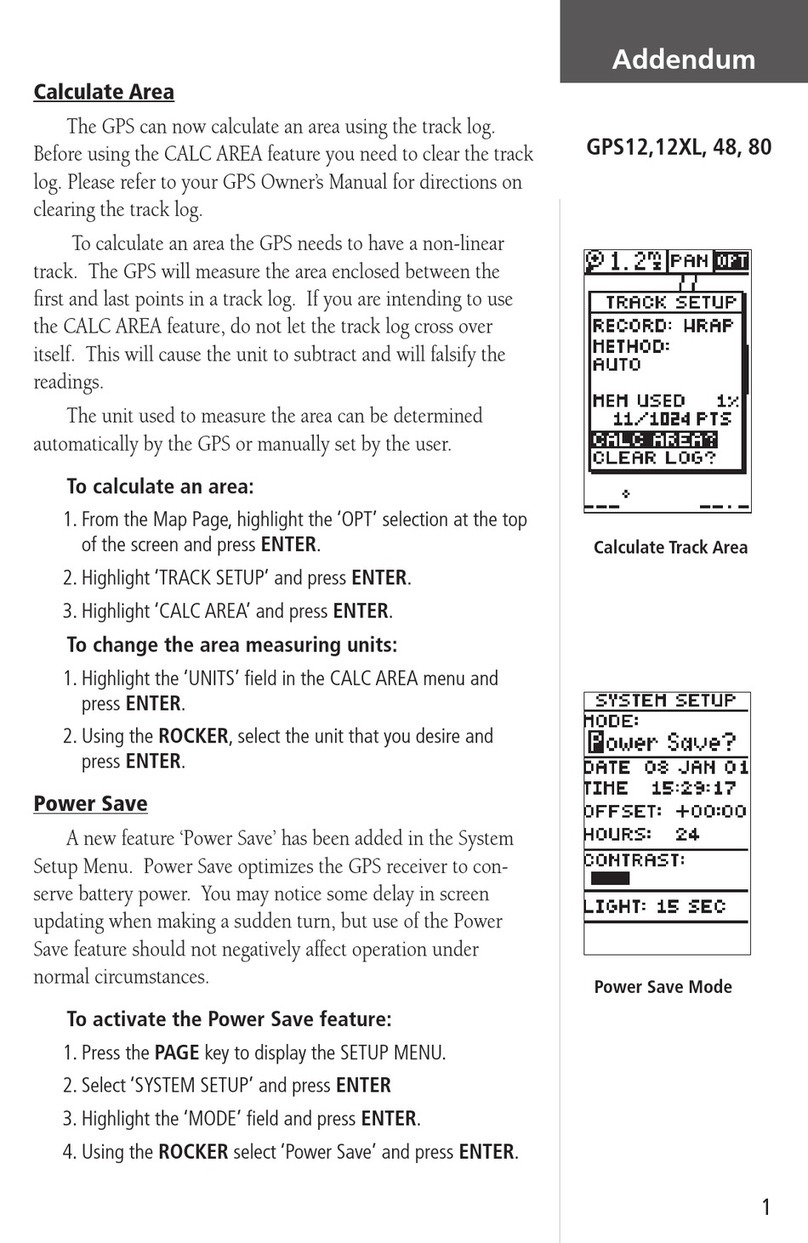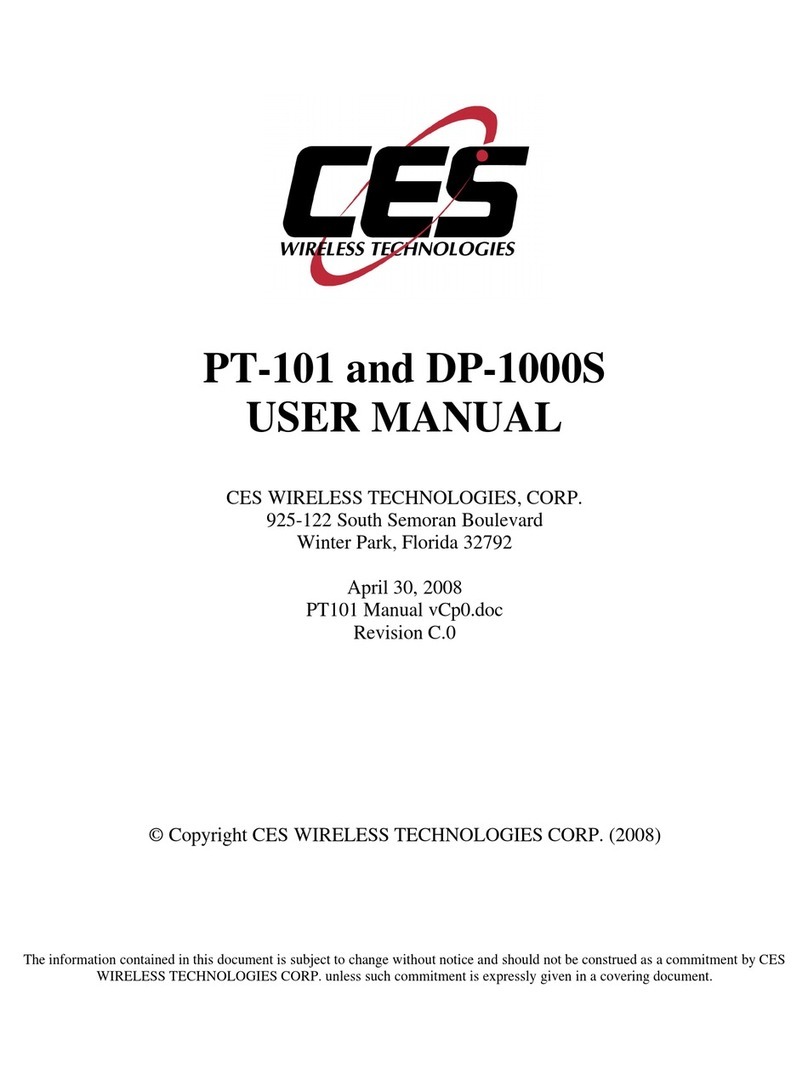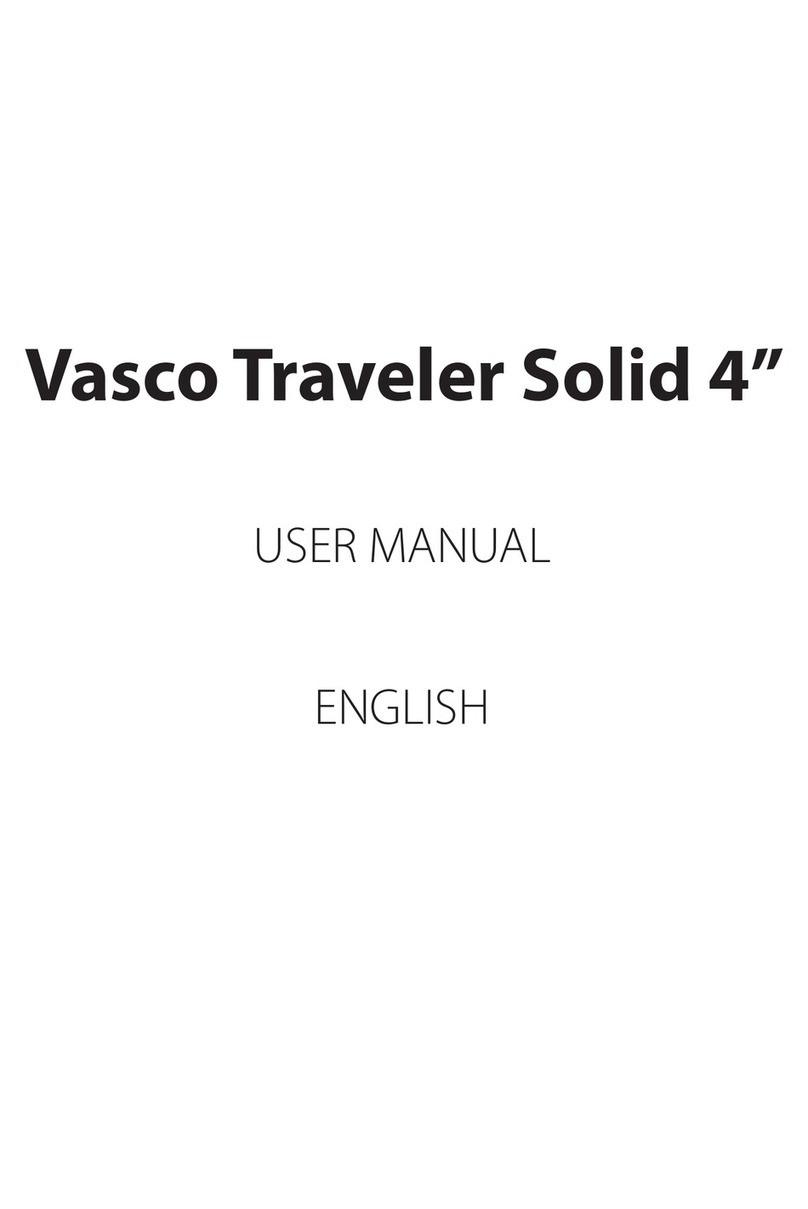Mielta M7 User manual

GLONASS/GPS Tracker
MIELTA M7
(ТНА-1803-01)
User manual
Firmware version2.8.2
Last modified 05.11.2019
Tambov 2019

2
Table of content
Table of content...................................................................................................2
1. Description...................................................................................................4
2. Technical specifications................................................................................5
3. General information.....................................................................................6
3.1 Power supply connection .....................................................................6
3.2 Configuration .......................................................................................6
3.3 Communication....................................................................................6
3.4 Indication .............................................................................................8
3.5 General IO ports...................................................................................9
3.6 Digital interfaces ................................................................................10
4. Functionality ..............................................................................................11
4.1 Communication ....................................................................................11
4.2 Track upload and traffic consumption ..................................................12
4.3 Data upload to multiple servers ...........................................................13
4.4 Time synchronization ...........................................................................13
4.5 Mobile operator selection ....................................................................13
4.6 SIM card selection ................................................................................14
4.7 Track points registration.......................................................................14
4.8 Switch to Parking mode........................................................................15
4.9 Filtering false GPS coordinates .............................................................15
4.10 Power-saving modes ..........................................................................16
4.11 Tracker configuration methods ..........................................................16
4.12 Bluetooth access point .......................................................................18
4.13 Bluetooth headset support.................................................................18
4.14 Digital sensors configuration ..............................................................18
4.15 Working with Mielta system display...................................................19
4.17 Working with CANlog (P145) ..............................................................20
4.18 Working with CANFMS-3 ....................................................................20
4.19 Working with PressurePro APM1 pressure control system.................20
4.20 Working with PressureProPulse pressure control system...................21

3
4.21 Working with external navigation data source ...................................21
4.22 Working with fuel-metering device Eurosens Delta RS100.................21
4.23 Working with ZET7012 pressure sensor..............................................21
4.24 Working with ADM20 RFID reader......................................................22
4.25 Driver identification............................................................................22
4.26 Manual control of discrete output......................................................22
4.27 Discrete input .....................................................................................22
4.28 Alarm button ......................................................................................22
4.29 Odometer...........................................................................................22
4.30 Power saving modes.........................................................................23
4.31 Diagnostics .........................................................................................23
5Firmware update........................................................................................23
6Installation .................................................................................................24
Annex 1................................................................................................................26
General purpose commands ......................................................................26
Set/get commands ....................................................................................29
Diagnostic commands ................................................................................48
Standard parameter data ...........................................................................53
Additional parameter data .........................................................................53
List of supported devices and protocols .....................................................54

4
1. Description
MIELTA M7 is designed for satellite transport monitoring. MIELTA M7 functions are
collecting, processing, saving and transmitting sensor data to server on vehicles and
stationary objects. With additional sensors connected allow to control fuel consumption,
activity of executive devices, vehicle parameters, driver identification and more. The
terminal is adapted to operate in any automotive on-board network, has built-in antennas
for easy installation.
MIELTA M7 has all necessary hardware and software functions with acceptable
price. Terminal is designed to solve your monitoring problem fast and reliable.

5
2. Technical specifications
Power supply
8 –55 V. Power surge protection, reverse polarity
protection, PTC fuse.
Power consumption
1 W average, 3 W max
Battery
800 mAh Li-Po battery, charging from USB cable and
vehicle onboard power
Universal ports
4 ports
Analog input mode: DC 0-36 V, input resistance 30 kOhm,
10 bit ADC;
Discrete input mode: active level - 0V, internal pullup 3.3
V, input resistance 20 kOhm, frequency up to40 kHz,
counter up to 1000000;
Discrete output mode: open collector, DC current up to
200 mA, self-induction protection.
Аccelerometer
Internal, 8G
1-wire
Internal, up to 8 devices
RS232
Internal
RS485
Internal, up to 8 devices
CAN 2.0b
Internal, ISO 15765-4
USB 2.0
Configure, firmware update, data transmission, power
Navigation
GLONASS, GPS, -166 dBm, internal patch antenna 25х25
mm / extrernal active antenna
GSM-antenna
Internal, 900/1800 MHz
Bluetooth
Bluetooth3.0, configuration, firmware update, data
transmission
Memory
16Mb, 60000 track points, additionally Micro-SD up to 32
GB
SIM-card
1pcs, micro-SIM, hot swap, SIM chip option
Server
data transmission
Up to 3 servers
Protocol
Wialon IPS 1.1, IPS 2.0, binary
Protection Rating
IP44
Operation temperature
-40 to+60 °С, humidity up to 98% at a temperature of 25
°С, without dew. Built-in battery charging: 0..+50°С
Averall dimensions
49 х 64 х 17mm
Weight
60 g

6
3. General information
3.1Power supply connection
Tracker is designed for use in automotive on-board system 12/24V, or with USB
adapter 5V 1A. MIELTA M1 also have a vehicle battery discharge control function which is
designed to set Tracker to power-saving mode if predefined conditions occurred (onboard
voltage value etc).
Built-in Tracker battery is dedicated for normal device operation in vehicle short
power-down or onboard vehicle power fault conditions. Built-in Tracker battery cyclic
charging / discharging operation is not recommended, early battery failure is possible.
For objects without constant external power (for example, powered from automobile
auxiliary power outlet) it is recommended to set minimal timeout for built-in battery
operation.
For transportation purposes Sleep mode is implemented. All periphery and modules
are powered down. Sleep mode activation is performed by configuration software (by user
interface) or by console command and powering down the Tracker within 10 sec after device
indication turned off.
If built-in battery is discharged during Tracker operation, device automatically goes
to Sleep mode.
To avoid early built-in battery failure long Tracker storing with plugged built-in
battery and no external power is not allowed.
3.2Configuration
The Tracker has a set of commands to configure settings that control the State and
display information (see Annex 1). Tracker can be configured via USB port (configuration
software), via SMS, the TCP commands from the server monitoring (GPRS), as well as
Bluetooth (using Android Configuration software on the mobile device).
Default access password - 12345. If necessary, you can change the password. If
you lose your password regaining access to the device is possible by contacting technical
support.
3.3Communication
The Tracker has a USB connector for connecting to a personal computer and used to
power supply, configure and update software of the device. Micro-Fit 3.0 connector is used
to connect the main power supply and peripherals. On the back side there is a schematic
representation of the plug-in contacts (Figure 2). Before installation of the device, SIM card
must be instaled. For this purpose it is necessary to unscrew the bottom cover of the

7
Tracker, which is attached with four screws. To protect against unauthorized access, the case
is sealed up by a sticker.
Table 1 Peripheral Micro-Fit connector pinout
Number
Notation
Description
1, 2, 8, 9
Port1(2,3,4)
Universal ports 1-4
3, 10
RX, TX
RS-232 interface
4, 11
A, B
RS-485 interface
5, 12
CANH, CANL
CAN 2.0b interface
6
1W
1-Wire interface
7
VCC
Power DC 8 –55 В
Picture 3 Peripheral Micro-Fit connector
Picture 1 M7 exterior
Picture 2 M7 front panel
SMA connector
Micro-SD
Periphery
connector
USB connector
LED indication

8
13,14
GND
Ground
3.4Indication
Tracker Front panel has 4 LEDs: green, yellow, blue, red (see table 2).
Table 2. Normal operation indication
LED
Function
LED switched
on
Blinking slow
Blinking fast
Blinked once
Green
Power on
External power
No External power,
powered from USB
Black box
clearing
Track point
saving
Yellow
GLONASS/
GPS
Coordinates
are fixed
Unstable GLONASS/
GPS signal
Time is not
synchronized
-
Blue
GSM
Registered in
mobile
network
Problems with
registration or SIM
card
Registration in
network
-
Red
Server
Connected to
Server
Problems connecting
to server
Activation of
GPRS-session,
connecting to
the server
Sending data
to server
LEDs indication:
1. All LEDs are switched on–normal operation;
2. Green blinking slow, red switched on –firmware recovery mode;
3. Green led blinks one time in 10 seconds, other switched off –power saving mode;
4. Blue and red LEDs blinks alternately –firmware update process;
5. Green and Red LEDs on first, then Yello and Blue on –go to sleep mode.
LED indication sequence:
1. Successful firmware start:
-Red LED turns on (bootloader startup);
-Red LED turns off, Green LED on (program successfully launched);
-Firmware normal startup: connecting to the GSM and server.
2. Failed firmware start:
-Red LED on;
-Reboot.
3. Failedfirmware startafter update:
-Red LED on for 30 sec;
-Rebooting, several attempts for firmware download;
-Restore previous firmware;
-Regular start of the restored firmware.

9
3.5General IO ports
General IO ports of the MIELTA M1 can operate in the following modes (see table 3).
Table3.Unversalports modes
1
Analog input
Voltage measurement, 0 –36 V
Ignition signal control
2
Discrete input
Frequency measurement, 1Hz –40 kHz
Low frequency measurement, 0.1Hz –40.0 Hz
Counter,frontedge, 0 –999999
Counter, backedge, 0 –999999
Discrete signal, 0/1
Encoder (Port1 + Port2), 0 - 999999, increment, decrement
Alarm button, 0/1, track point saving
3
Discrete output
0/1, i-button key activation, odometer impulse generator
The analog input is designed for voltage measurement and registration of slowly
changing signals. Measurement of signal level occurs 20 times per second. The data
smoothing algorithm is applied.
When you activate the ignition control function, you can select the signal source is
one of universal ports either power network. In this mode, the Tracker monitors voltage and
modifies the Boolean value of the "IGN" when passing through the established threshold
voltages.
Binary input, designed to work with sensors and signal sources open collector type.
High signal level limited voltage 36 V, low level should be no more than 1 V from GND. The
Tracker has an internal pull-up to + 3.3 v.
In some cases, to improve anti-jamming and ensure a minimum load current of
a frequency output of the external appliance, you must be connected pullup
resistors with nominal 4.7-10 kOhm between the signal wire and power plus (no
more than 36 V).
Tracker has two modes of frequency measurement - high and low, two modes of
counting pulses with synchronization on the front and the recession signal, as well as logical
status mode entry (entry by the mass closure gives «1»).
Encoder mode uses two ports simultaneously and can keep counting pulses from 0 to
999999 in two directions (increment, decrement). Used, for example, for compensation of
oscillating movements of flow sensors.
Digital output is built according to the scheme "open collector" and is intended for
actuating devices control. The following operating modes:
manual mode (switch output status by the command);
identification mode (change status to detect the iButton keys/RFID cards out
of the allowed range);

10
odometer impulse generator.
Before activating discrete output mode of the Tracker’s universal port,
disconnect all external circuits connected to this port.
Before connecting the external circuit, make sure that the current universal
port in discrete mode will not exceed the maximum value of 200 mA.
3.6Digital interfaces
Algorithm of working with digital sensors is built on traditional trackers MIELTA
scheme with virtual slots. In Tracker defined slots for each digital interface (eight for RS485
and eight for 1-Wire), each of them can be configured on any sensor supported by tracker.
The main advantage of this approach is flexibility, ease of configuration and the ability to
simultaneously support various protocols on a single interface. Configuring sensors can be
made during operation, do not interrupt the flow of data and does not require restarting.
Data can be obtained immediately after correct setting up the sensor (using Configuration
software, all changes can be tracked in real time).
Featured network settings for peripheral devices 1-Wire and RS-485 are given in
tables 4, 5 and 6.
Table 4.Featured 1-Wire networksettings
Length of the line
The number of
devices on the bus
Ttype of cable used
Topology
Up to 5 m
Up to8pcs
Any
Free
Up to 20 m
Up to8pcs
2x22(20) AWG
UTPCat. 3-5e
Bus with patches
up to 0,5 m
Up to 50 m
Up to 8 pcs
OnlyUTP, FTPCat. 3-5e
Bus only
Table 5.Recommended settings for the RS-485 network
Length of the line
The number of
devices on the bus
Type of cable used
Topology
Up to 20 m
Up to8pcs
2x22(20) AWG
UTPCat. 3-5e
Bus with patches
up to 5 m
Up to 100 m
Up to8pcs
Only FTP, STP, S/FTPCat. 5-7
Bus with patches
up to 2m
With a wire length more than 20 meters, you must use a 120 Ohm terminating
resistor on the opposite end of the line from Tracker.

11
To ensure correct and safe operation of digital interfaces, ground potentials of
Tracker and the attached devices must be connected, otherwise signal can be
matched using an optical isolator.
Table 6. Recommended CAN network parameters
Length of the line
Type of cable used
Termination
Up to 0,5 m
CAN-BUS 1x2x0,34
Not obligatory.
Depends from bus
topology
From 0,5 to 5 m
CAN-BUS 1x2x0,34
Not obligatory.
Depends from bus
topology
For operation with CAN bus vehicle wiring is often used with length not more than 5
meters. In this case need for termination resistors is defined by experimental way.
More detailed instruction for CAN operation see in configuration software help.
4. Functionality
4.1 Communication
Tracker has communication module SIM868. Micro-SIM card holder is installed on
PCB. For installation it is necessary to open the case. MIELTA M1 supports SIM card hot
swapping without shutting down the power supply.
Built-in GSM modem works in the ranges 900/1800 Mhz, supports GPRS class B, multi
slot 12/10. To activate the GPRS following options are provided:
access point name;
login;
password.
If GPRS-session is active, MIELTA M1 starts the process of connecting to the
monitoring server. Simultaneous work with three different servers is supported. To
configure the connection, use the following options:
Server address (possibly set up as an IP address, for example 193.193.165.165,
and the DNS name of the server, for example hosting.wialon.com, the
maximum length of the name is 63 characters for the main server and 47
characters for two additional servers);
the connection port, depending on the Protocol (for example, 21204);
the access password to the server, the maximum length is 15 characters;
communication protocol (Wialon IPS 1.1, 2.0 and Wialon IPS binary protocol
supported).
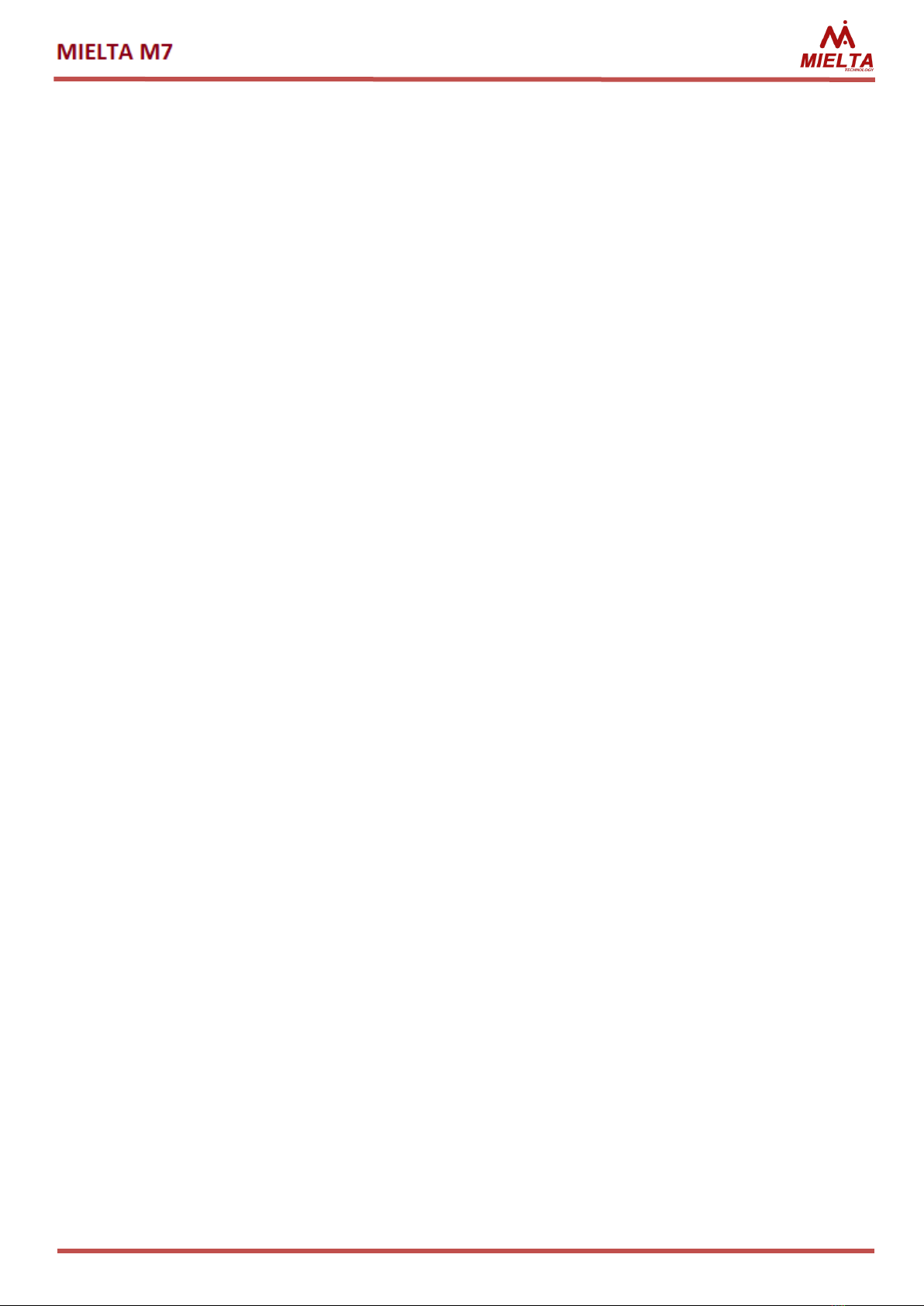
12
4.2 Track upload and traffic consumption
After successfully connecting to the servers Tracker starts to upload collected track
data from built-in "black box". MIELTA M1 internal memory stores up to 10000 track
records, which can be sent to server or uploaded by configuration software. Number of
stored records to be sent to each server enabled by device configuration does not depend
on the number of configured connections. The order of "black box" track points and
messages upload is following: from newest to oldest. Tracker allow to upload up to 10 points
in the packet.
Following data upload modes are provided:
Fast. This type of uploading has maximal traffic consumption, however, allow
you to track the object on the server with minimal delay. If the connection to
the server is active, the track point to the server is uploaded immediately after
registered by MIELTA M7.
Batch. This type of track upload is a compromise between traffic consumption
and delay between track point generated and received by server. This mode is
specified by setting the maximum allowed delay for data uploading. That is, a
packet is prepared for sending to server when a maximum delay after previous
packet sent is occurred, or if the number of records in the “black box”is greater
than the maximum possible number of points in the packet. In other words, if
the black box is empty, the Tracker is waiting for the timeout to allow sending
the next packet, and if the black box records accumulated, then the Tracker
sends data packets without delays until it unloads all the records from the black
mailbox.
Scheduled. This mode is designed for reduced traffic consumption during track
upload. Period for track data accumulation must be specified for this mode.
Server connections in scheduled mode are inactive all the time except
scheduled time when GPRS activates for all accumulated track data upload.
After sending all track data Tracker close all the connections and returns to
track data accumulation mode for given period of time. In data accumulation
mode MIELTA M7 is available only by SMS commands.
Uploading track mode should be adjusted separately for home network and roaming.
It should be noted that the more track points are packed in the packet, the lower overhead
of packet headers and less traffic consumption. TCP connection is used for track data
upload.
When track upload and track point registration settings are configured it should be
noted that terminal supports keep-alive connection function to avoid connection closing by
timeout. Ping packets are sent to server every 3 minutes if no track point is generated during
this time. Keep-alive reduces traffic consumption related to connection closing and re-login.
Roaming track upload disable function is also implemented to reduce vehicle
monitoring cost.

13
4.3 Data upload to multiple servers
MIELTA M7 is able to work with multiple monitoring servers simultaneously. For each
server, you can separately specify any Protocol supported by firmware. To configure the
connection enable option must be set. Also Server IP address (or domain name), Port and
Protocol must be set. Password for server authorization and track upload mode are defined
globally for all connections. Number of Track points stored in Black Box does not depends on
number of Servers for sending and all the Track points are uploaded to all configured
servers.
4.4 Time synchronization
After powered-up, MIELTA M7 must synchronize the system time with a source of
accurate time. It can be done in two ways: request the exact time from mobile operator
base station or receive from GPS / GLONASS satellites. It should be noted that time
synchronization by base stations signal is not supported by all operators. From the moment
power is applied and until the system clock is synchronized with the time source, the
terminal stores track points in temporary memory. After synchronization, the terminal
updates the time at previously saved points. If you turn off the power of the terminal until
the clock is synchronized, then all track points from the moment of power-up will be lost.
Every minute the system time is compared with the time received from the satellites.
If the vehicle is parked for a long time with a poor signal level of the satellites (garage,
carport), then the system clock error may accumulate. If there is no satellite signal within 24
hours, the synchronization of the system time by base stations is allowed. The maximum
error of the system clock in the absence of a source of accurate time usually does not exceed
1-2 seconds per day. If system clock error exceeds 15 minutes during time synchronization
procedure, the message “WARN: RTC CLOCK” will be sent to the statistics server. With
normal terminal operation, this situation is possible if the system time synchronization has
not been performed for several years (long-term parking of the vehicle in a garage with a
weak GSM signal and satellites).
4.5 Mobile operator selection
Two methods of mobile operator selection are implemented in MIELTA M1 for GPRS
session activation:
-Mode 1: list of high priority operators (up to 150) + list of disabled operators (up
to 50);
-Mode 2: list of enabled operators (up to 200).
Mode 1. MIELTA M1 starts to search available operators after power applied. If
MIELTA M1 found high priority operator among available and if current operator is not in
high priority list, terminal starts to register with in priority mobile network. If registering or
GPRS connection activation failed then tracker tries to connect to the next high priority
operator. If all high priority operators failed then tracker try to connect to any available
operator. Disabled operators are ignored in this case. If all enabled operators are failed
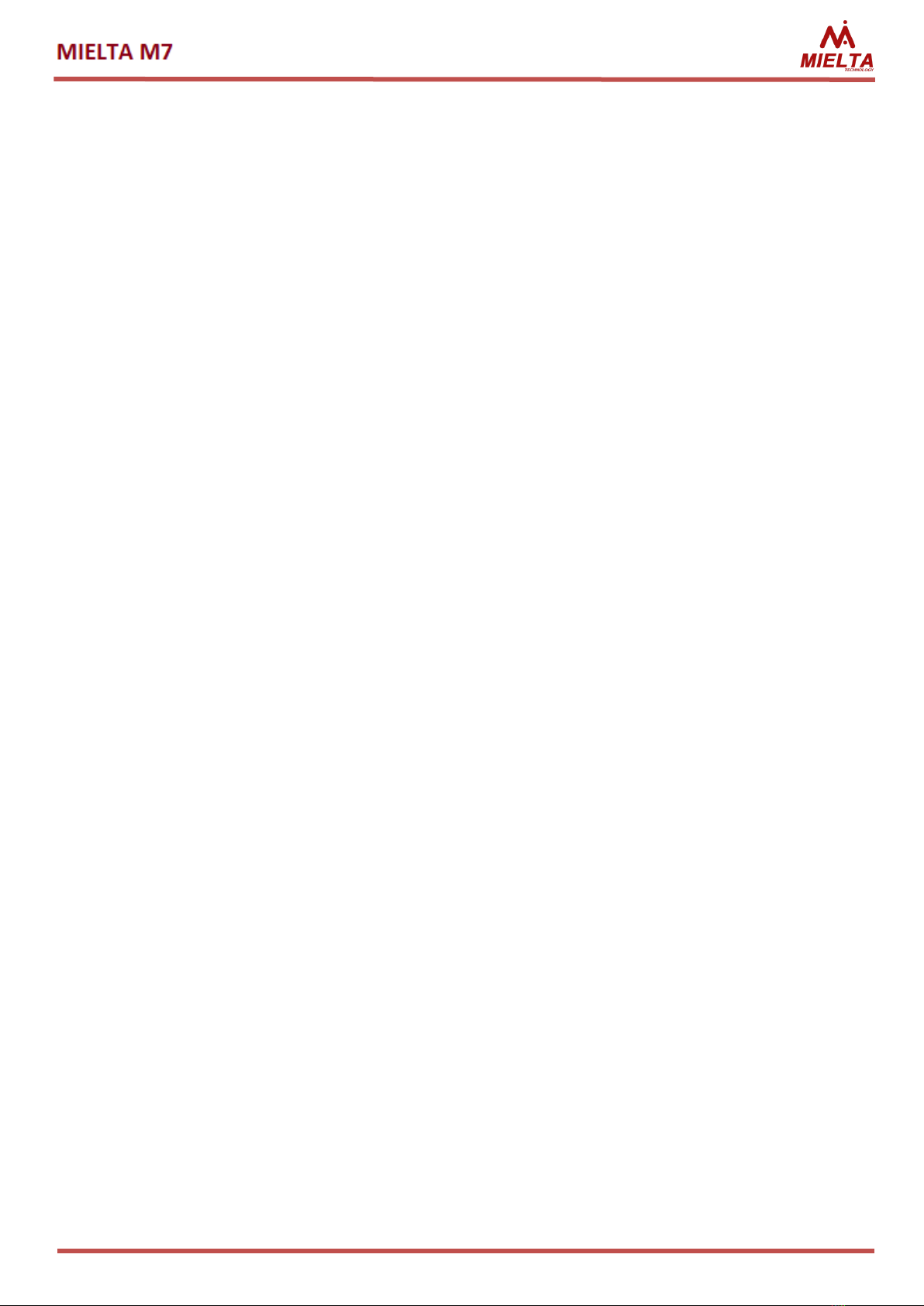
14
registering then terminal try to register in disabled network, GPRS connection is disabled. In
this case terminal is available only by SMS commands. Scanning for available operators
executed every 15 minutes in roaming, every 2 hours in home network. If GPRS status
sending to server option is enabled then text message is generated during operator switch.
Mode 2. In this mode MIELTA M1 activates GPRS connection only for operator within
list of enabled. For other operators GPRS connection is disabled.
4.6 SIM card selection
When 2 SIM cards are inserted SIM selection is performed after mobile operator
selection procedure. SIM card for operation is selected by several criteria listed below by
priority reducing:
- SIM card presence;
- SIM card lock status (binding to Tracker);
- GPRS session activation ability;
- Cell network registration status;
- SIM card slot status (priority / disabled);
- Cell network signal level.
First, Terminal checks SIM insertion to slot. Then high priority is given to first SIM
with successfully activated GPRS context even if that SIM is in roaming. If both SIM cards are
able to activate GPRS context then high priority is given to SIM registered in home network.
If both SIMs has same network registration status then SIM priority is selected from
configuration. If one of SIM slots is disabled by configuration, terminal will operate only with
card inserted in enabled SIM slot. In this case SIM card in disabled SIM slot is available only
by SMS. A last criterion is cell network signal level. Note: if SIM card installed during SIM lock
procedure war changed by another, it also will be disabled.
4.7 Track points registration
Three modes are provided for track points registering:
Stop;
Parking;
Movement.
After power-up and time synchronization Tracker allows track points registration and
switches to "stop" mode. Following settings are available for this mode:
Registration period. Option for time interval for track point registration.
Switch to "Parking” mode time. Sets the maximum time spent in "Stop"
mode, after which the Tracker goes “Parking”. The main difference between
these modes is that “Parking” mode has option for reduced power
consumption, which will be described in the following sections.
Track point registration period is provided for "Parking" mode.
When Tracker registered that vehicle started to move it changes its state from
“Parking” or “Stop” to "Movement". Two modes are provided for flexible track point

15
registration adjustment: “low speed” profile and “High speed” profile. First you need to
specify boundary for velocity ranges, separating low and high speed. Such partitioning
enables you to, for example, to specify different settings for traffic in the city and on the
highway. Each profile has following settings:
Distance. Sets the maximum distance relative to previously registered track
point.
Angle. Sets the maximum change of direction relative to previously registered
track point.
Time. Sets the maximum time between track points registration.
For the "Movement" mode track point registration options for speed limit exceed are
provided:
Speed limit. Sets the maximal allowed speed of an object, by exceeding which
track point is generated.
Speed limit increment. Sets the speed limit increment for which track point is
registered.
Acceleration threshold. Track point is generated during sharp acceleration or
braking the vehicle. Threshold can be set in range [1.1..8.0]
Ignition state change. Track point is generated during ignition state changing.
Input and voltage threshold level can be adjusted.
4.8 Switch to Parking mode
It is possible to set one or several conditions for switching to Parking mode from Stop
mode:
-By GPS zero-speed timeout (default condition);
-By ignition status;
-By accelerometer sensor (waits for accelerometer “Stop” status).
If multiple conditions are selected switching to Parking mode is performed when all the
selected conditions are obtained (logical AND). If no conditions selected then Parking mode
is disabled. For every type of condition Track point registration options are provided.
4.9 Filtering false GPS coordinates
MIELTA M7 provides “GPS Filter” which is designed to prevent Track point
registration with low accuracy coordinates. This filter has following settings:
Maximal HDOP value;
Minimal number of satellites.
Filters by acceleration sensor and by ignition status are provided to prevent "false
travel" and "track stars" during parking. Filters can be independently enabled and disabled. If
both filters are active, coordinates freeze at parking is most reliable. But for unforeseen
cases (for example, vehicle evacuation) GPS distance control is provided and Tracker will
register the track in any case. One of General IO Ports or onboard voltage value can be used
to control the ignition status. Hysteresis is provided for voltage value. For parking in areas

16
with weak satellite signal it is recommended to disable coordinates transmission to filter the
"track stars" by disabling coordinates transmission in Parking mode. If only acceleration filter
is used then following restriction for Track point registration in parking mode is used: if
number of visible satellites is less than 12 and HDOP is less than 0.8, Track points are
generated without coordinates.
4.10 Power-saving modes
Three energy modes are implemented in Terminal:
Main mode. In this mode Track points registration and sending to server are
performed according to Tracker settings.
Power saving mode. Dedicated for battery saving during parking, excluding
data loss. That is, data registration from sensors and GPS-receiver does not
stops but GSM module is powered off. Powering on is performed once per
hour for 15 minutes for accumulating Track data upload. If Tracker in roaming
and track upload is disabled in roaming then GPRS session is not activated.
GSM module is turned on in this case for checking inbound SMS commands.
Power saving mode is activated automatically in Parking mode.
Sleep mode. Dedicated for long-term parking. In Sleep mode Tracker
periodically controls the value of the supply voltage, other functions are not
available. If Tracker is powered directly from the battery of the vehicle and if
assumed long parking between vehicle rides, it is recommended that option
"Enable sleep mode on parking" is checked. Two thresholds are available for
setup: “Enter sleep mode" voltage and “Exit sleep mode” voltage. That is,
onboard voltage is higher when vehicle engine is turned on than for stopped
engine.
4.11 Tracker configuration methods
Tracker configuration is done using the text console commands. To access the
Tracker you must enter a password. In cases of password loss, you can enter the master
password. Ask for it from MIELTA technical support. Master password has a limited validity
period.
Several ways to configure the Tracker are provided:
•TCP commands;
•SMS commands;
•PC configurer utility (by USB);
•Android configurer utility (by Bluetooth).
Configuring by TCP or SMS commands is performed by sending text console
commands to Tracker. It is possible to send multiple commands in a single message, with
commands written in execution order. Commands are delimited by a semicolon. A full list of
commands is given in Annex 1.

17
Working with Mielta Tracker in console mode starts with user authorization pwd
command. All commands except for pwd and logout returns OK or ERR after command
processed. OK indicates that the command completed successfully, ERR means that an error
occurred while executing the command or command is entered incorrectly. In the Tracker,
there are several users, for each independent authorization is required: 1. Phone (SMS) 1; 2.
Phone 2 (SMS); 3.Phone (SMS) 3; 4. Phone (SMS) 4; 5. USB (command line); 6.Bluetooth;
7.TCP (monitoring server). Simultaneous work with multiple Tracker users is allowed. A list of
phone numbers enabled for authorization can be requested by get phone command, set
new phone number - set phone command.
After entering correct password, access granted to execute commands. After 30
minutes of inactivity session automatically closes. Session can be also closed manually by
corresponding command (logout).
Table 6. Configure monitoring server connection parameters example:
Command
Ansver
pwd 12345
Welcome! User logged in
set server 0 on 193.193.165.165 20332 IPS_2_0
OK
set pwdservermielta
OK
rebootall
Table 7. Sensor configuring example:
Command
Ansver
pwd 12345
Welcome! User logged in
set sensor R4.1 LLS Fuel 1 1 3
ok
set sensor OW1 DS1820 Temp 1 1 987654321
ok
logout
Good-bye! User logged out
To configure by USB or Bluetooth corresponding desktop Windows and mobile
Android configurers are designed. Configurer also displays real-time sensor data.
Work with Android configure starts with Bluetooth access points search. If necessary
devise selected program requested to enter Bluetooth connection PIN code, after that you
should enter access to terminal password. After entering the correct password Configurer
has access to Tracker.
Tracker in the Windows operating system is defined as a virtual COM port. By clicking
the "device selection" in the Configurer displays the search window, where you can view all
found trackers. After necessary device selected and correct device access password entered
software starts to request data from Tracker and display on user interface. Windows
software has following additional functions:
•Tracker firmware update from file;
•Uploading the track records from Black box to file;
•Tracker settings import/export to file.

18
4.12 Bluetooth access point
Bluetooth connection configuration has following options:
PIN. You need to initialize the connection via Bluetooth.
Access point name. Should be set to identify the Tracker during devise search.
By default, the name is defined as a device IMEI.
Multiple modes of operation are implemented:
Disabled. Bluetooth access point is unavailable.
Enabled until restart. Activates the access point until you restart Tracker.
External power on. The access point is activated every time when you
disconnect and external supply voltage (even if you are reconnecting Tracker
continues to work from the built-in battery). Access point after reconnecting
the power active 15 minutes, and if during that time was not Bluetooth
connection after this time is disabled.
Always on. Bluetooth access point always available.
Speakerphone. Bluetooth is used to connect to the headset for voice
communication (see section 4.10).
Bluetooth access points work on the Tracker practically does not affect the unloading
track and the rest of the functional GSM-module that allows you to connect your Android
device and use it as a monitor sensors in real time.
4.13 Bluetooth headset support
To receive voice calls, you can connect a wireless headset. To do this, in the
“Communication” menu of the configuration software in the “Bluetooth Settings” section,
select necessary mode and click the “Write settings”. To pair with a wireless headset, click
the Configure button, search for available devices, and select the desired device. After
clicking the “Write settings” button, the MAC-address of the selected device will be stored in
the terminal memory. The terminal will automatically connect to the selected device, if
available. An incoming call is answered automatically. If the headset is not used, hands-free
mode should be turned off.
4.14 Digital sensors configuration
Each of RS-485 and 1-Wire interfaces have eight slots and supports up to 8 digital
sensors. One slot on RS-232 interface.
To work with the sensor, you must select the corresponding slot of the interface,
choose sensor type, specify the required settings (bus address, data type, etc.). One sensor
can be selected within the slots. For example, the fuel level sensor produces 3 parameter
(fuel level, frequency and temperature) by adjusting the three slots on the fuel level sensor
for each data type, we get all three measurement parameters and send them to the server
monitoring.

19
A packet of data sent to the server is created automatically, depending on the
availability of active slots. On the server slots are denoted as follows: R2.1 for RS-232, R4.1,
..., R4.8 for RS-485 and OW.1, ..., OW.8 for 1-Wire. For example, the first slot RS-485 and 5-
th slot 1-Wire bus on the server is as follows: R4.1 = 4096, OW.5 = 123456. For some types of
sensors available possibility to receive 2 parameter with a single slot, in this case, the slots
on the server will have the following designations: R4.1.1, 4.1.2,..., R4.8.1, R4.8.2.
4.15 Working with Mielta system display
The Tracker supports display MIELTA connected by RS-485 bus. The system display is
used to display the overall Tracker status, connection parameters, data from different
interfaces, specially adapted for work on stationary and mobile gas stations. Tracker
supports up to 8 displays on bus system, each of them can display different data. The display
is connected to one of the RS-485 port slots with the address, similar the sensors.
4.16 Working with “ATOL” tachograph
Terminal supports *.ddd file upload from ATOL Drive 5 tachograph by “Penal”
protocol. Tachograph device type can be selected in the list of peripheral devices on RS-232
interface. *.ddd files upload supports Wialon hosting and Wialon Local servers. Tacho
manager app should be installed on server. File can be uploaded from tacho on server by
request. Request format is defined by Wialon IPS 2.0 protocol. In the request in field “Driver
ID” should be specified FirstName SecondName of the driver equal to specified driver’s card.
If TCP connection lost during file upload server returns error and upload should be started
again by request.
Terminal has tacho upload problem diagnostics. Messages with errors are saved to
Black box and uploaded to server. Full list is in following table.
Table 9. ddd file upload error list:
N
Message
Description
1
MSG: 'ddd' file upload: OK
File successfully uploaded
2
ERR: 'ddd' file upload: tacho not
found in sensor slots
No slot assigned to tacho
3
ERR: 'ddd' file upload: driver not
found in card slots
“FirstName SecondName” was not found in tacho card slots
4
ERR: 'ddd' file upload: driver card
ejected
Driver card was ejected from slot during file upload
5
ERR: 'ddd' file upload: server
connection lost
Wialon server connection error
6
ERR: 'ddd' file upload: serial port
connection problem
Tacho stopped responding during terminal requests
8
ERR: 'ddd' file upload: operation
cancelled by user
Tacho restricted terminal access to driver card during
upload by user by tacho front panel
9
ERR: 'ddd' file upload: tracker not
Tracker is not ready to download *.ddd file (for example,

20
ready
time is not syncronized on terminal)
10
ERR: 'ddd' file upload: unknown
error
Unknown error
4.17 Working with CANlog (P145)
M7 supports CANlog (P145) connected by RS-232 port. In this case R2.1 slot returns
CANlog connection status. If status equal to zero, then CANlog connected normally. If status
is less than zero then CANlog has connection problems (= -1) or setup problems (= -2).
CANlog data is sent to server by separate data fields with prefixes, according to CANlog
documentation. Tracker has restriction for number of prefixes sent to server. That is why
just necessary prefixes should be selected during CANlog setup. It can be done by
configuration software or by TCP / SMS text commands. Additionally, terminal can set
CANlog program to select vehicle type or send command to restart CANlog.
Set of parameters for sending is configured by configuration software. To increase
number of allowed parameters to send Black box record size must also be increased, see
set/get bbcfg command description.
4.18 Working with CANFMS-3
M7 supports CANFMS-3 CAN logger. Operation with CANFMS is similar to CANlog
except logger reboot function and vehicle type selection. Vehicle type is selected by logger
configuration utility. R2.1 slot returns connection status (0 –normal operation, -1 -
connection problems, -2 -setup problems).
Set of parameters for sending is configured by configuration software. To increase
number of allowed parameters to send Black box record size must also be increased, see
set/get bbcfg command description.
4.19 Working with PressurePro APM1 pressure control system
M7 supports PressurePro wireless pressure sensors. Value reading from wireless
sensors is processed by PressurePro AMP1 monitor which is connected by RS-232 to the
terminal. RS-232 must be configured for the PressurePro. R2.1 slot returns number of
connected wireless PressurePro sensors. Terminal supports up to 34 sensor values sending
to server. Values are sent in psi (1 atmosphere = 17.7 psi) for pressure (P). Temperature zone
values (T) are also sent to server, each temperature zone is 20°C wide. Server notation for
measured values is: P1=15,T1=3. For temperature estimation following formula is used:
T=(n-2)*20°C (i.e. T1=3 means tire temperature is estimated in 20..40°C range). Only active
sensor data is sent to server, that is why after R2.1 slot setup for PressurePro no other
options are required.
This manual suits for next models
1
Table of contents
Other Mielta GPS manuals
Popular GPS manuals by other brands

NCSNAVI
NCSNAVI R120 user manual
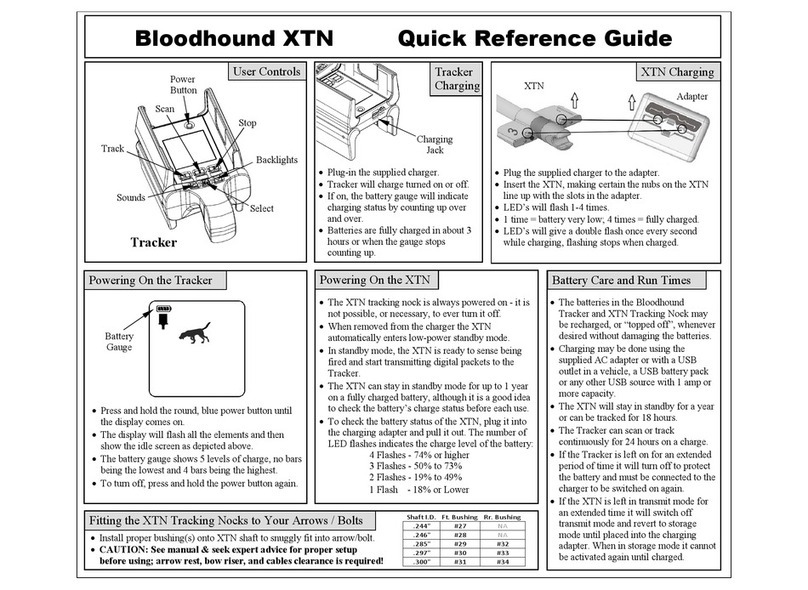
Kirsch
Kirsch BLOODHOUND XTN Quick reference guide
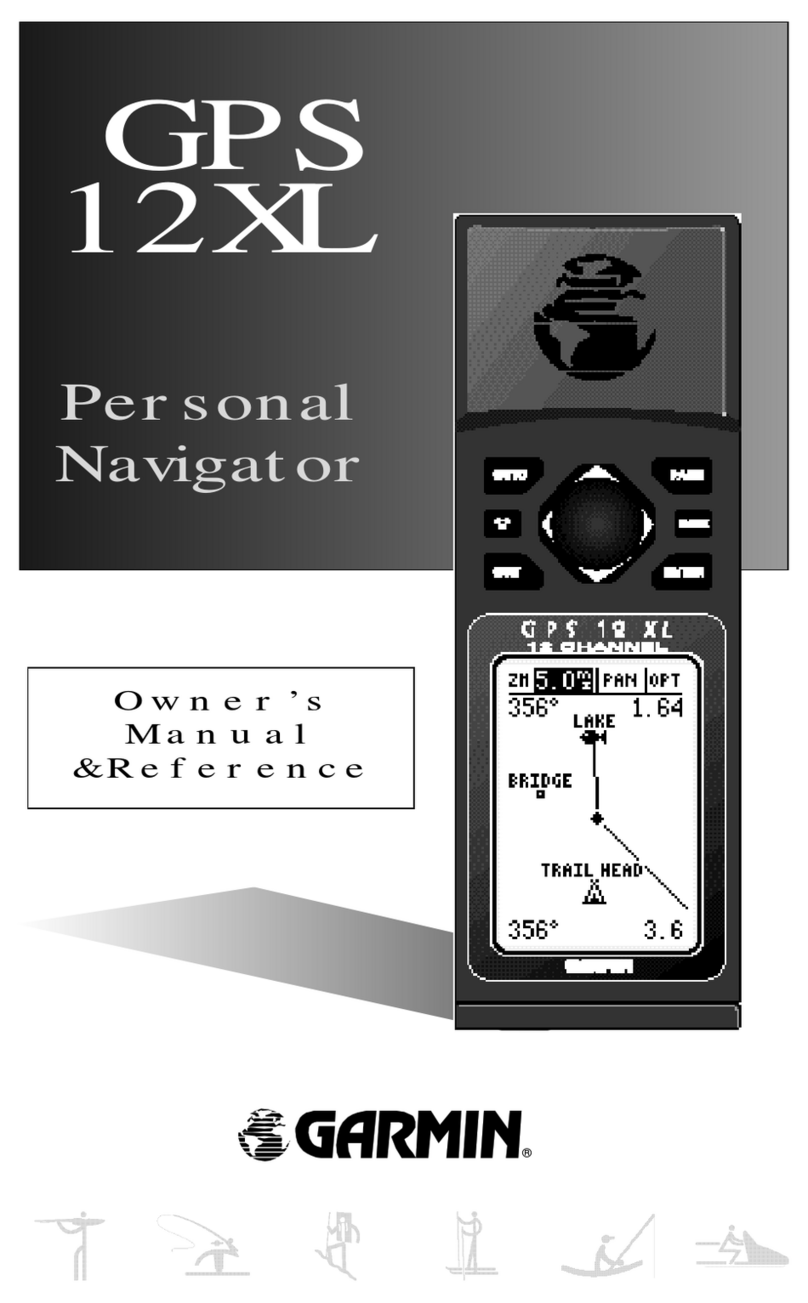
Garmin
Garmin GPS 12XL - Hiking Receiver Owner's manual & reference

Navilock
Navilock NL-464US user manual
AMG-Sicherheitstechnik
AMG-Sicherheitstechnik AMGoTrack Long Term GPS Tracker v2 manual
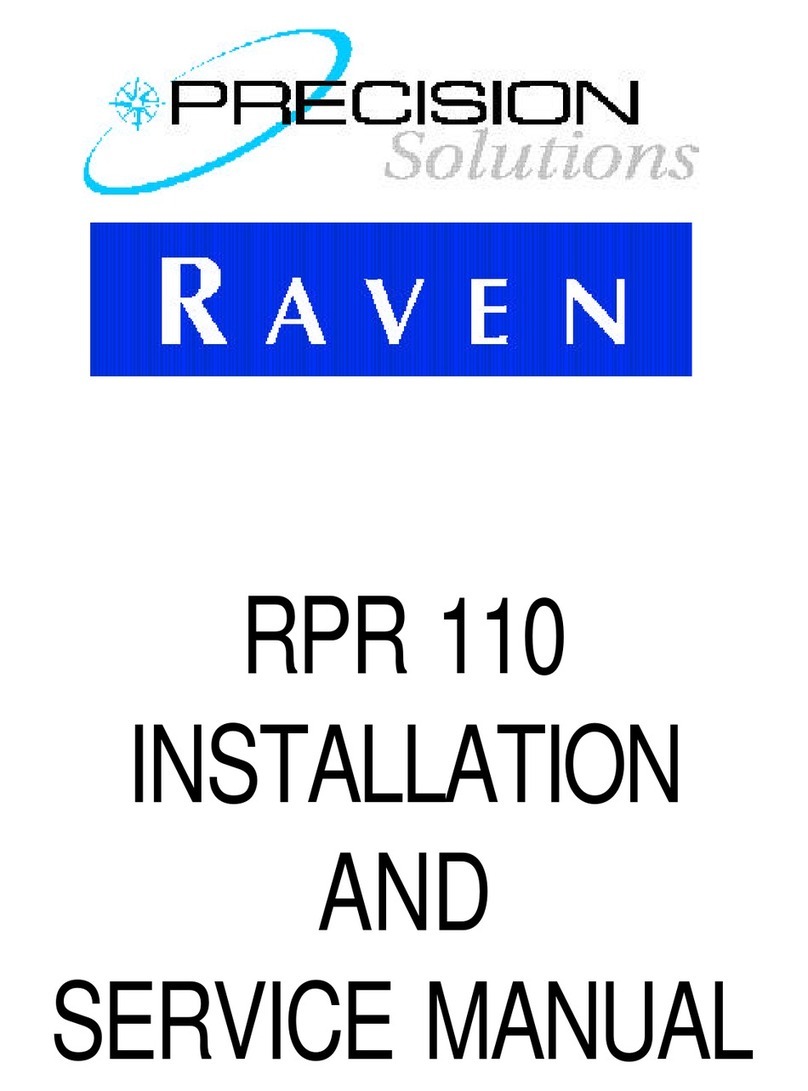
Raven
Raven RPR 110 Installation and service manual