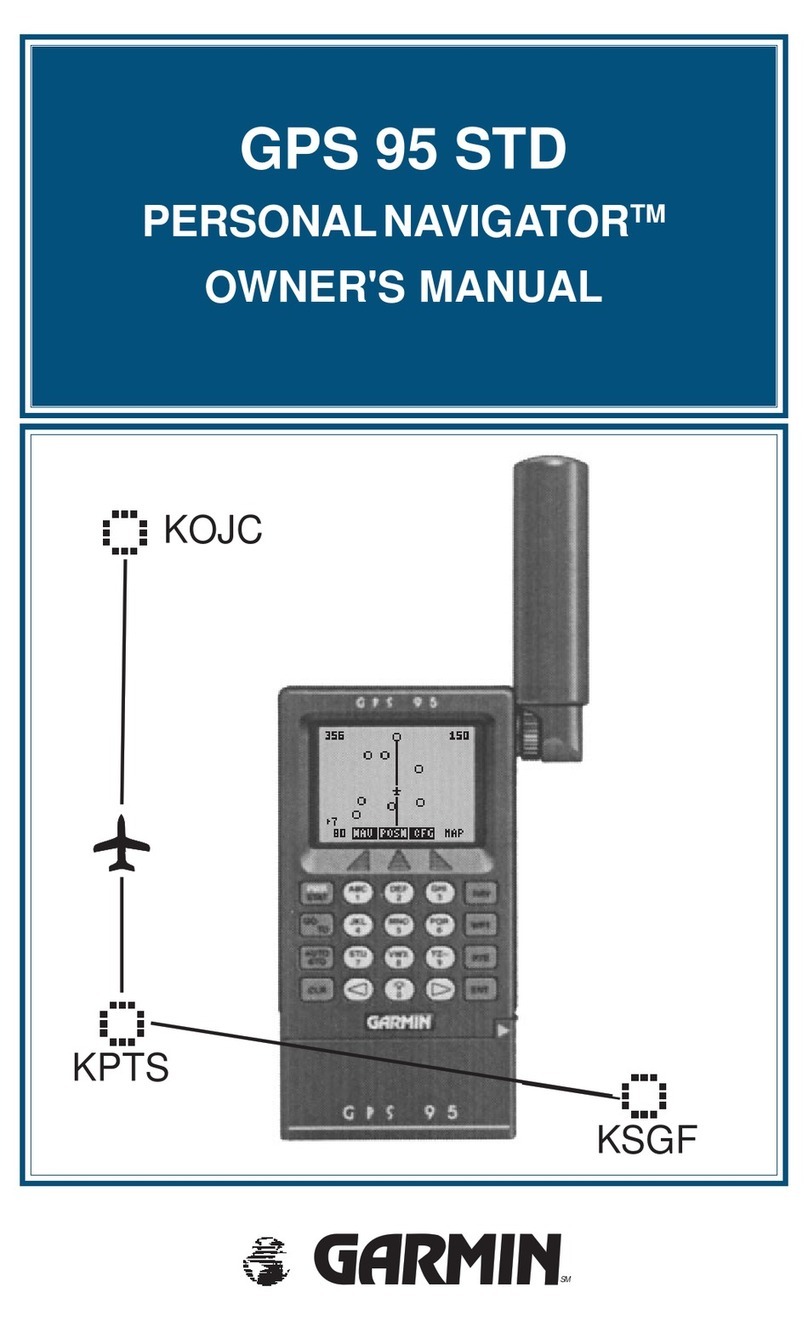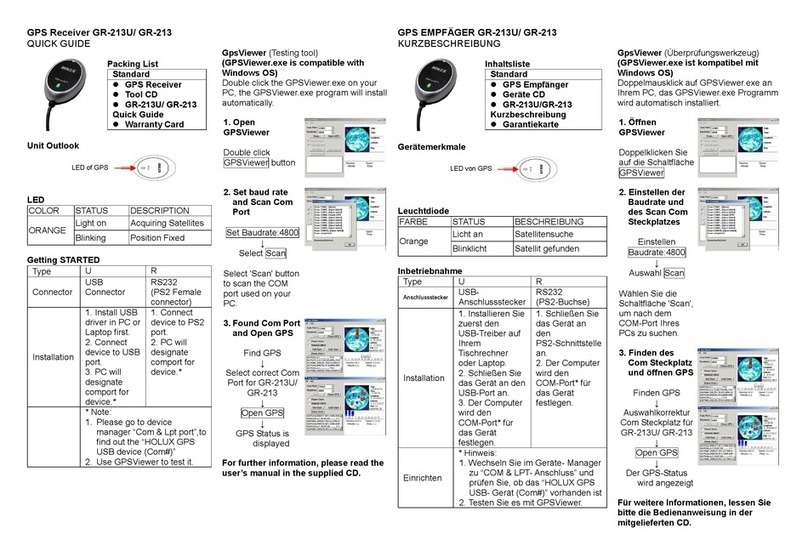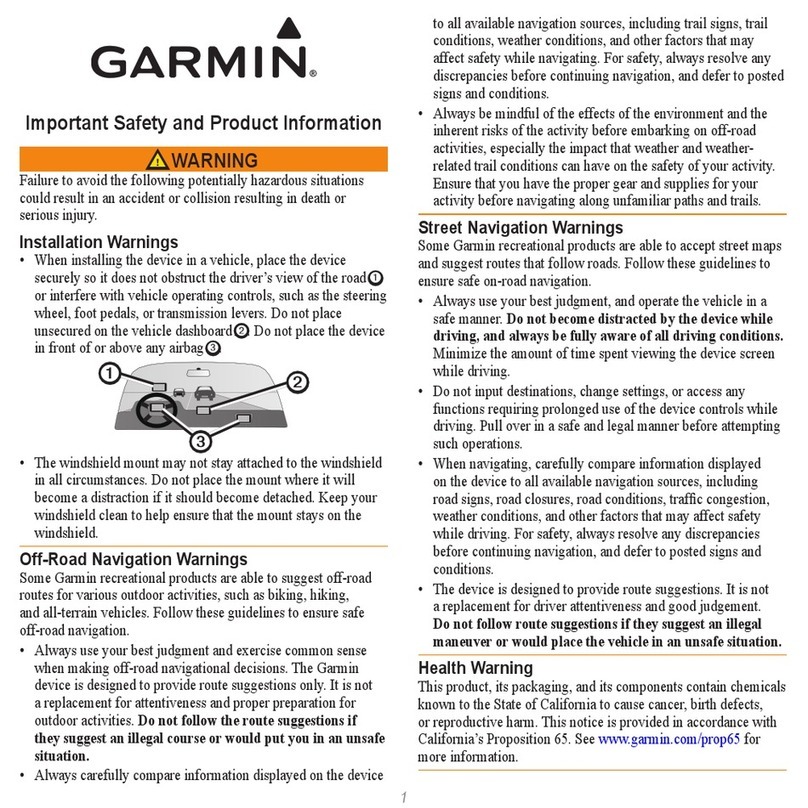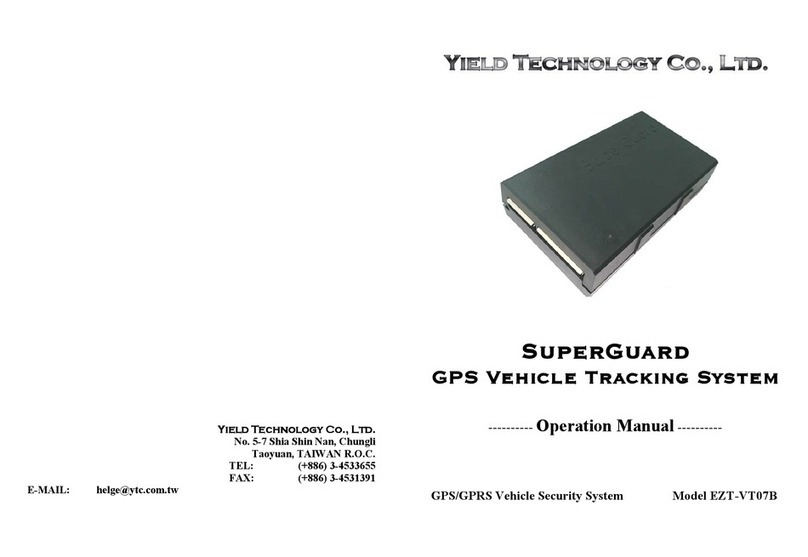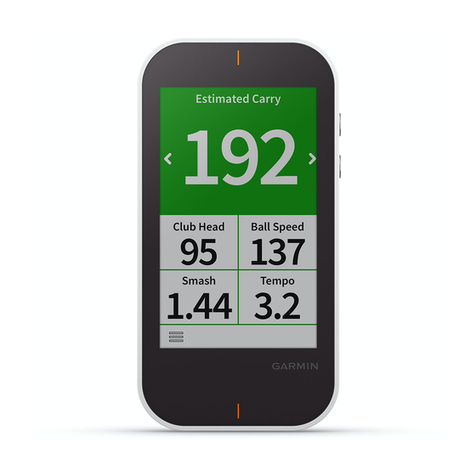TPL PT1 Assembly instructions

be aware, know where
PT1 USER MANUAL GUIDE 2015
11th & 12th Floor, Centrepoint, Off Shaheed-e-Millat Expressway,
Adjacent KPT Interchange, Karachi - 74900, Phone: (+92)-21-34390300,
UAN: (+92)-21-111-000-300, FAX: (+92)-21- 35316032
Email: info@trakker.com.pk, Website: www.tpltrakker.com/personal-trakking.html
CORPORATE OFFICE

Personal Trakking 1
User Guide
Pakistan’s first and the region’s largest vehicle tracking and fleet management
service provider has established its notable presence in the market and remains
the emphatic market leader today despite the presence of many competitors.
With the launch of Personal Trakking, we’re opening avenues to personal care,
convenience and peace of mind. As the first of its kind, we believe in pioneering
in precise innovations that help you keep a watch on your loved ones.
YOUR PERSONAL TRAKKING DEVICE

The user can download ‘TPL Trakker’ app from Google Play Store. TPL Trakker app has
a tab Personal Trakking.
Once the downloading is complete, please follow the below guidelines:
• Set your numeric 4 digit PIN code.
• The user can use the “back” button while entering the PIN Code to shift the cursor to
the previous blank space.
• Once the user has selected a valid PIN code and submitted it, he is prompted by the
application to send a request via SMS to TPL. The user can either accept the request
or cancel it.
• Press “Submit” once completed.
• Enter your phone number and the activation code sent to you via SMS. Press “Submit”
once completed.
• Select the Personal Trakking tab from the screen to access Personal Trakking mobile
application.
After completing the above steps, the customer can start using
the following services:
• Services
• Add a Device
• Get Device Location
• Device Settings
• Call
• Text
• My Devices
• About
• FAQs
Downloading
Registration

• After clicking on the “Personal Trakking” tab, the user will be
routed to its Services screen.
• The screen and its respective features can only be
accessed by those users who subscribe to the Personal
Trakking (PT) feature with TPL.
• The user can easily navigate from this page to all services
of the application by clicking on their respective buttons.
• In case the internet connection fails, the user will still be able
to navigate to pages within the application.
• Pressing “Back” button closes TPL Trakker Mobile application.
• The user will be able to enter details in the text fields for Name, SIM Card, Device IMEI
code, and emergency contacts which would be mentioned at the back of the device.
• All fields are mandatory.
• The data for any field will not be saved until the user enters information for all the
mandatory fields and clicks the “Submit” button.
• The application will route the user to Personal Trakking’s “Services” screen and display
a pop-up message upon successful completion of the process.
• In case the internet connection fails, the information will not be sent until the connection is
restored, and the user will have to press “Submit” again.
• “Back” button will route the user to the PT “Services” screen.
• If the user clicks on “Add a Device” after clicking back button, the information that he
would have entered will be reset and not be saved. He will have to re-enter all details
upon clicking on “Add a Device”.
Services Add a Device

• The user will press on the “Get Device location” tab and the
application will access the first device added by the user,
automatically.
• The device will be checked for its status.
• Once the device status is determined to be online, the application
will then display the geo-location of that device on map.
• The user can click on the drop-down list and select any
device to be tracked.
• The user will be able to track only 1 device at a time.
• Pressing the “Back” button will redirect the user to the
“Services” screen of PT application.
• If the user clicks on “Get Device Location” again, he will
have to re-track the device and begin the process from
“Select Device” drop-down as tracked information from
earlier will not be saved.
• The user can click on the drop-down list and select a
device for adjusting its settings.
• Clicking on Edit Device Profile button will route the user to
the “Edit Device Profile” page.
• Clicking on Edit Device Settings button will route the user to
“Edit Device Settings” page.
• In case of no internet connection, the user will still be able
to navigate, but the device’s data will not be fetched.
Get Device Location Device Settings

• After opening the “Edit Device Profile” page, the application
would display the profile details for that device.
• The application will only display data if internet connection
is available.
• The user can click on fields, “Name”, “SIM Card”,
“IMEI code”, “Number 1”, “Number 2” and “Number 3”,
to edit their content.
• Once the user presses the “Update” button, the data will
be saved.
• The data for any field can be edited independently of the others.
• The application would route to “Device Settings” and
display pop-up message on successful updating of any field.
• In case the internet connection fails, the information would
not be sent until the connection is restored and the user
would have to press “Update” again.
• The user can press on “Edit Device Settings” to adjust settings for the device.
• Each setting can be adjusted independently of the others.
• The user can set interval time from drop-down list by choosing from fixed options of
1 minute, 2 minutes, 5 minutes, 10 minutes, 15 minutes, 30 minutes and 60 minutes.
• The interval time would correspond the time in which the tracking device would
request location updates.
•By toggling “On” Silent Mode’s switch button, the application will send the request to
enable tracking device’s silent mode. Silent mode is; when the device would be
functional but no voice tone shall be observed.
• By toggling “On” LED Status’s switch button, the application will send the request to
enable LED status of the tracking device.
• By pressing the “Apply” button, the user will be able to submit the respective updated changes.
• In case of no internet connection, none of the changes will be applied after pressing
the “Apply” button for each field.
Edit Device Profile Edit Device Settings

• On the Call page, three different numbers will be displayed
in buttons.
• On clicking any of the three numbers, a call will be connected
to TPL Custermer Service Center, standard call charges apply.
• The call can be made anytime, provided the user has
calling rights and sufficient credit in their phone account.
• On clicking the message box, the user would be able to
send a short message (less than 160 characters) to TPL
Trakker Customer Service .
• Standard text messaging charges will apply.
• In case of insufficient credit balance, the user will not be
able to send the message.
TextCall

Smart Tracking
• On opening of My Devices screen, a drop-down list and
a battery with a question mark in the middle will be visible.
• From the drop-down list, all the devices will be displayed
• On clicking a device, the application would display the
battery status of that device, both numerically as a
percentage as well as a progressive bar.
• A Red battery progress bar (<20% charge) indicates the
need to charge Personal Trakking device
• For navigation among tabs, “Services”, “My Devices”,
“About” and “FAQs” tabs are present below which link to
their respective screens.
My Devices

Q. How many devices can I add?
A. You may add as many tracking devices as you want.
Q. What does ‘Get Device Location’ do?
A. It will allow you to obtain the location of your selected tracking on Google maps. In the
case of no internet connectivity, it will inform you of the device’s location through a text
message. The feature will automatically show you the location of the first device over
Google Maps. In the case of more than one tracking devices, you can select the
device of choice through the dropdown and obtain its location.
Q. What does ‘Device Settings’ do?
A. It will allow you to adjust settings for added tracking devices. You may choose from the
following options:
• Edit Device Profile
• Edit Device Settings
By choosing the “Edit Device Profile” option you will be prompted to edit details from the
following fields:
• Name
• SIM Card Number
• IMEI Code
• Emergency contact numbers
Please go through our security guidelines:
www.tpltrakker.com
Q. Why am I asked to set a PIN code at authentication?
A. This pin code will be used to secure access to the application.
You will be asked to enter a 4 digit PIN Code for profile activation.
Q. Can I change my PIN Code?
A. No. You can only change the PIN code if you reinstall the
application, or if your application has been locked due to
consecutive wrong PIN entries.
Q. What does ‘Add a Device’ do?
A. It will ask you to add a tracking device. You will have to
specify the following details successfully adding a device:
• Name
• SIM Card Number
• IMEI Code
• Emergency contact numbers
Application FAQs

By choosing the “Edit Device Settings” option, you will be prompted to manage the
following settings for your tracking device:
• Automatic Update Settings
• Interval Time Settings
• LED Status Settings
• Silent Mode Settings
You can edit settings for each of the above mentioned device settings independently of
each other by pressing “Apply”. The update will be saved once “Apply” is pressed.
Q. I want to understand something about the application and it’s not in the FAQs.
What should I do?
A. Please press on the “Call” button to talk to a customer support representative. You can
also text us by clicking on the “Text” button and our customer support representative
will get in touch with you.
LED
MICROPHONE
SPEAKER
ON / OFF BUTTON
ALARM BUTTON
CALL BUTTON
Table of contents
Popular GPS manuals by other brands

Startrack
Startrack VT206 user manual

Baltic Car Equipment
Baltic Car Equipment FMS500 LIGHT+ user manual

Blaupunkt
Blaupunkt TravelPilot 43 instruction manual

Garmin
Garmin GTM 10 owner's manual

Directions
Directions VTU010 Setup guide

Magellan
Magellan RoadMate 1200 - Automotive GPS Receiver Manuale dell'utente