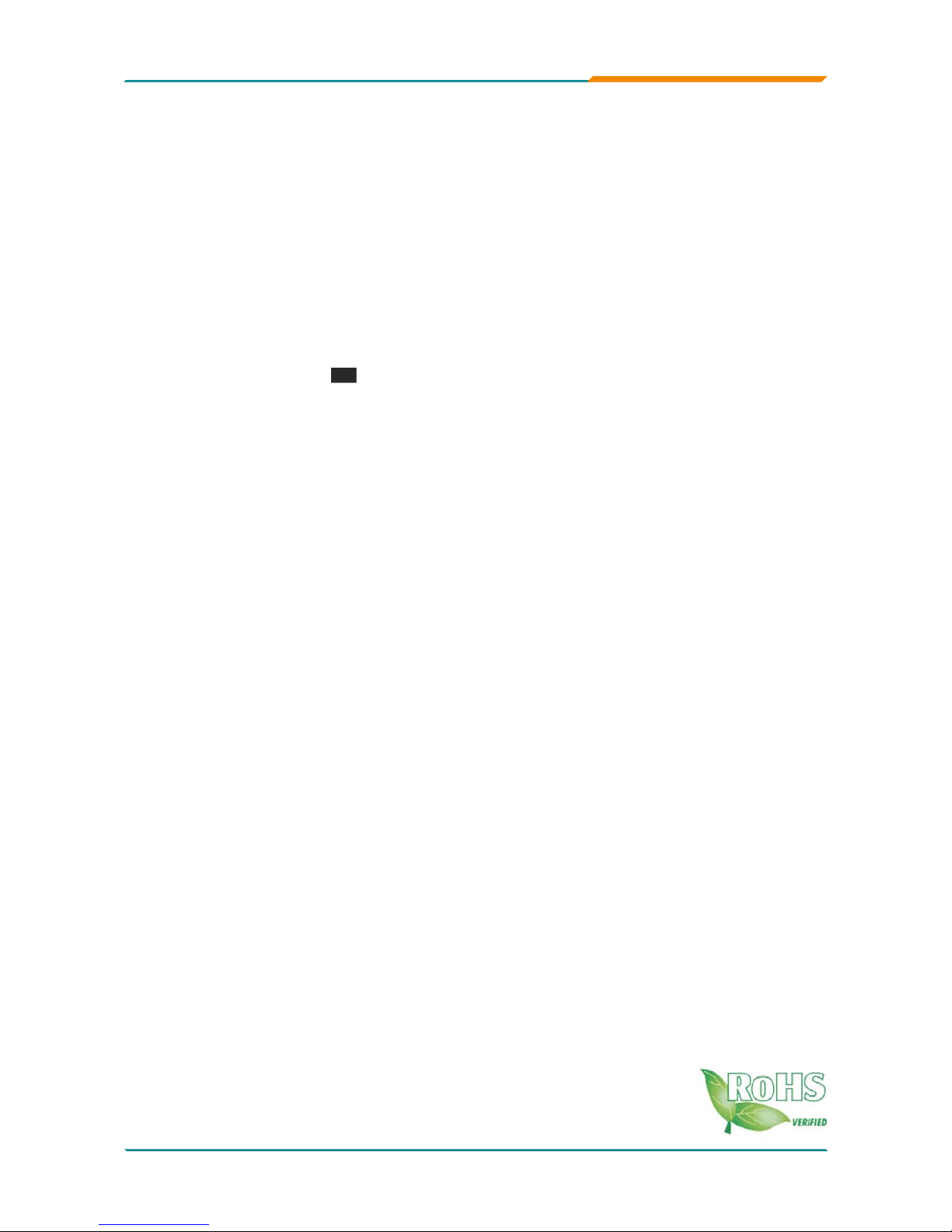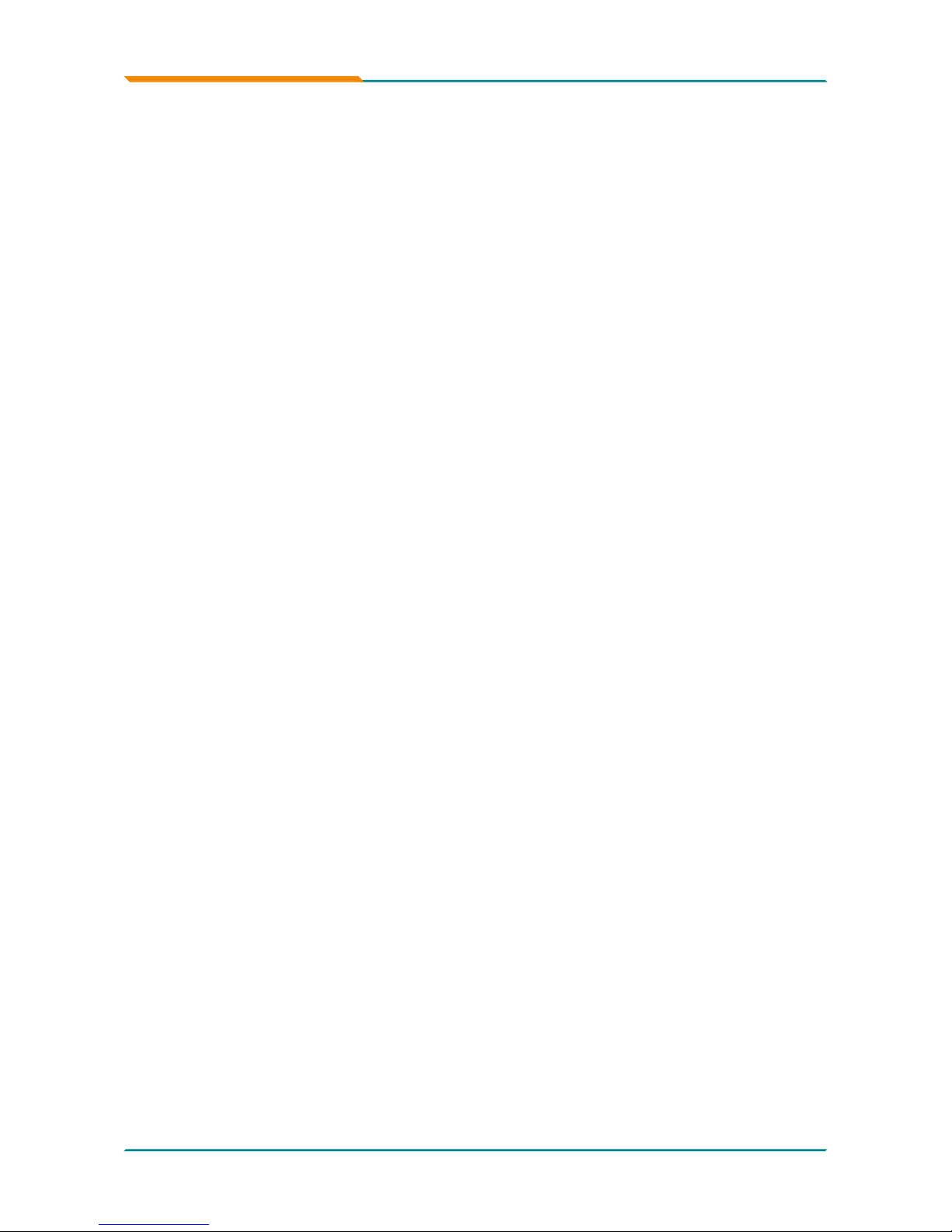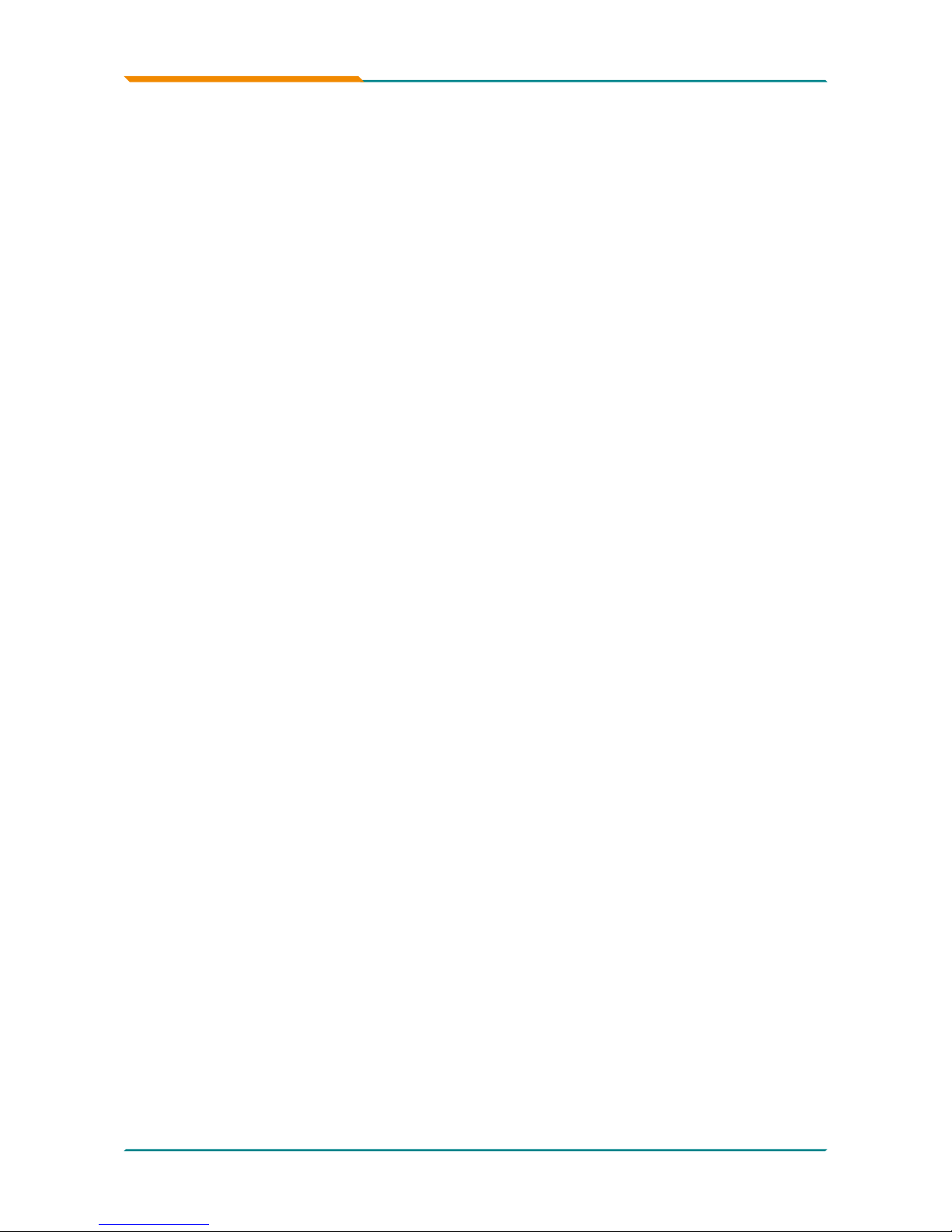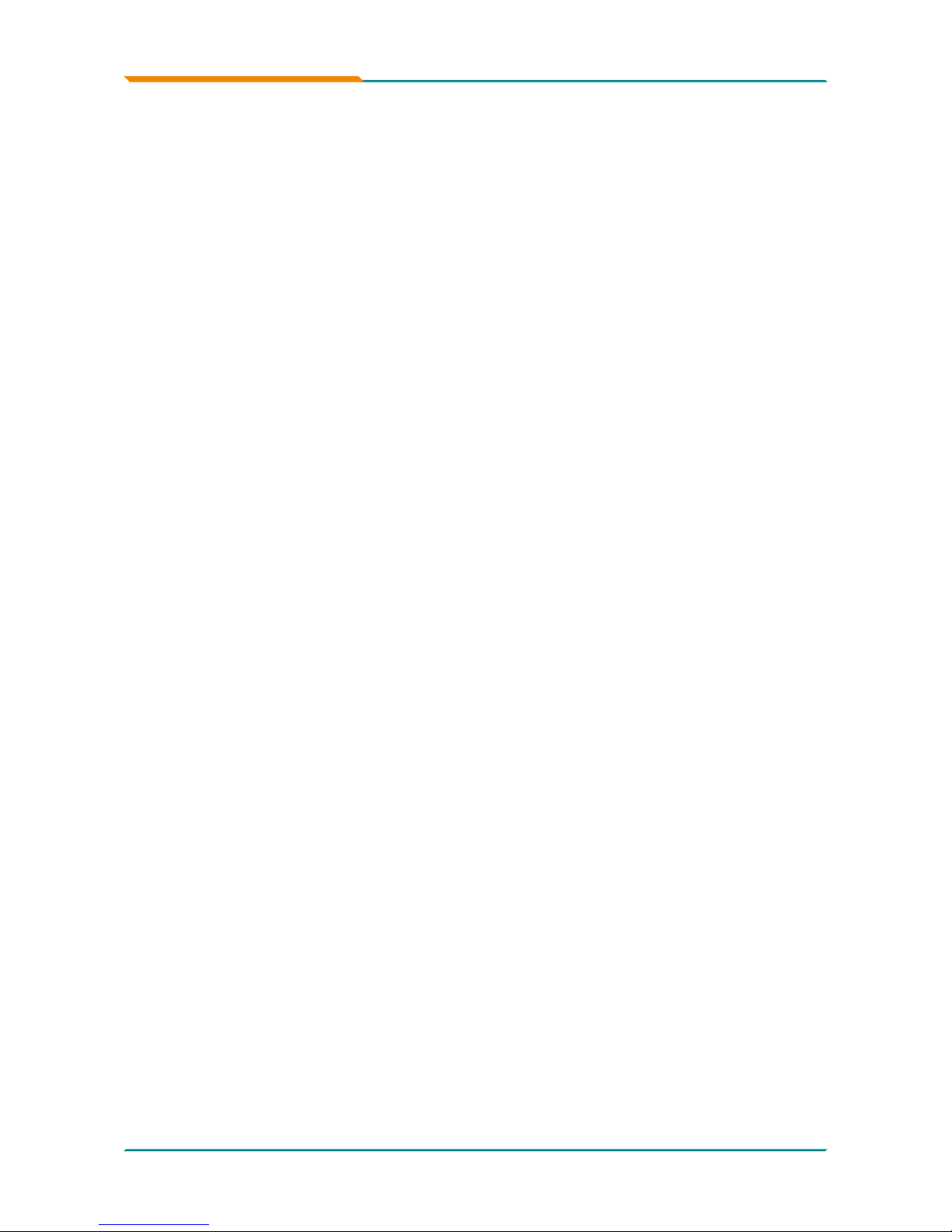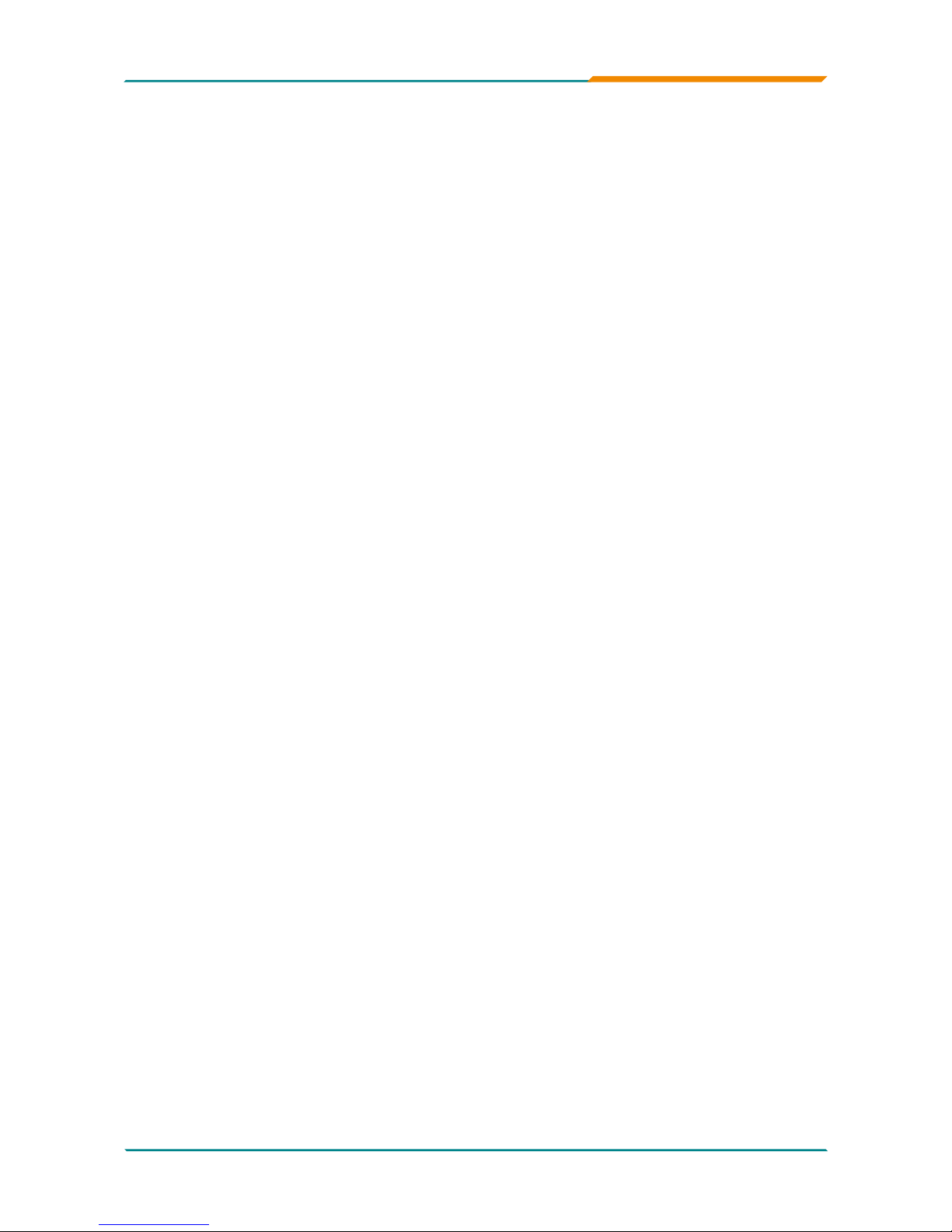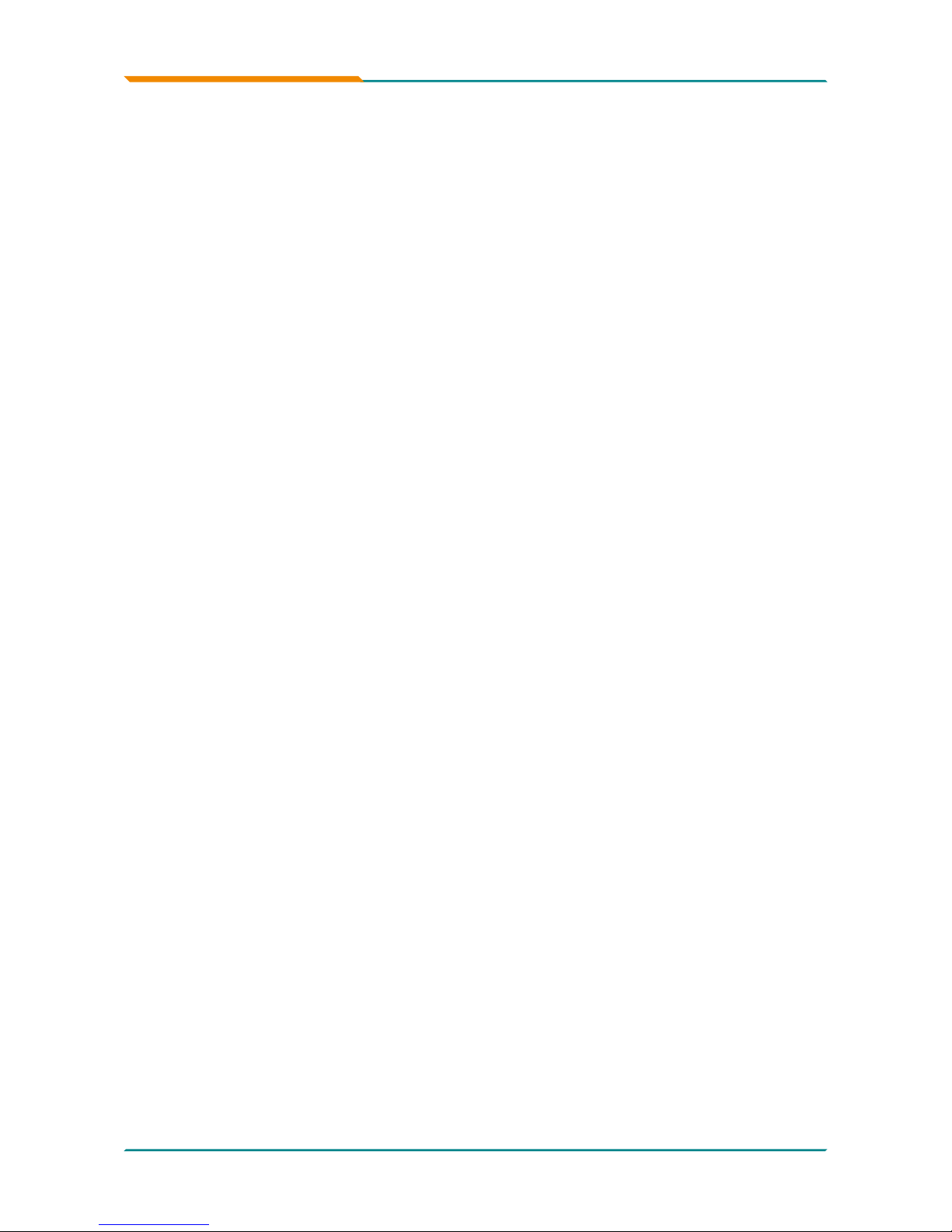-ii-
Index
INV1: LCD Inverter Connector.......................................23
LVDS1: LVDS LCD COnnector.......................................24
LPT1: Parallel Port Connector.......................................25
IR1: Infrared Connector .................................................25
AUDIO1: HD Audio Connector.......................................26
COM1, COM2: Serial Port Connectors..........................26
LAN1, LAN2: RJ-45 + double stack USB connectors.26
VGA1: CRT & DVI-D Connectors...................................27
J1: HDMI Connector .......................................................28
EKB1: External Keyboard & Mouse Connector ...........28
PW1: ATX Power Connector ..........................................29
2.3 The Installation Paths of CD Driver.......................30
Chapter 3 - BIOS...................................................... 31
3.1 BIOS Main Setup .....................................................32
3.2 Advanced Settings..................................................33
&38&RQ¿JXUDWLRQ ..............................................34
,'(&RQ¿JXUDWLRQ ................................................35
)ORSS\&RQ¿JXUDWLRQ ..........................................36
6XSHU,2&RQ¿JXUDWLRQ .......................................37
+DUGZDUH+HDOWK&RQ¿JXUDWLRQ...........................39
$+&,&RQ¿JXUDWLRQ ..............................................40
86%&RQ¿JXUDWLRQ ..............................................41
3.3 Advanced PCI/PnP Settings..................................42
3.4 Boot Settings...........................................................43
%RRW6HWWLQJV&RQ¿JXUDWLRQ.................................44
3.4.2 Boot device Priority...............................................45
3.5 Security....................................................................46
3.6 Advanced Chipset Settings....................................48
1RUWK%ULGJH&KLSVHW&RQ¿JXUDWLRQ...................48
6RXWK%ULGJH&KLSVHW&RQ¿JXUDWLRQ ..................50
3.7 Exit Options.............................................................52
3.8 Beep Sound codes list ...........................................57
3.8.1 Boot Block Beep codes .......................................57