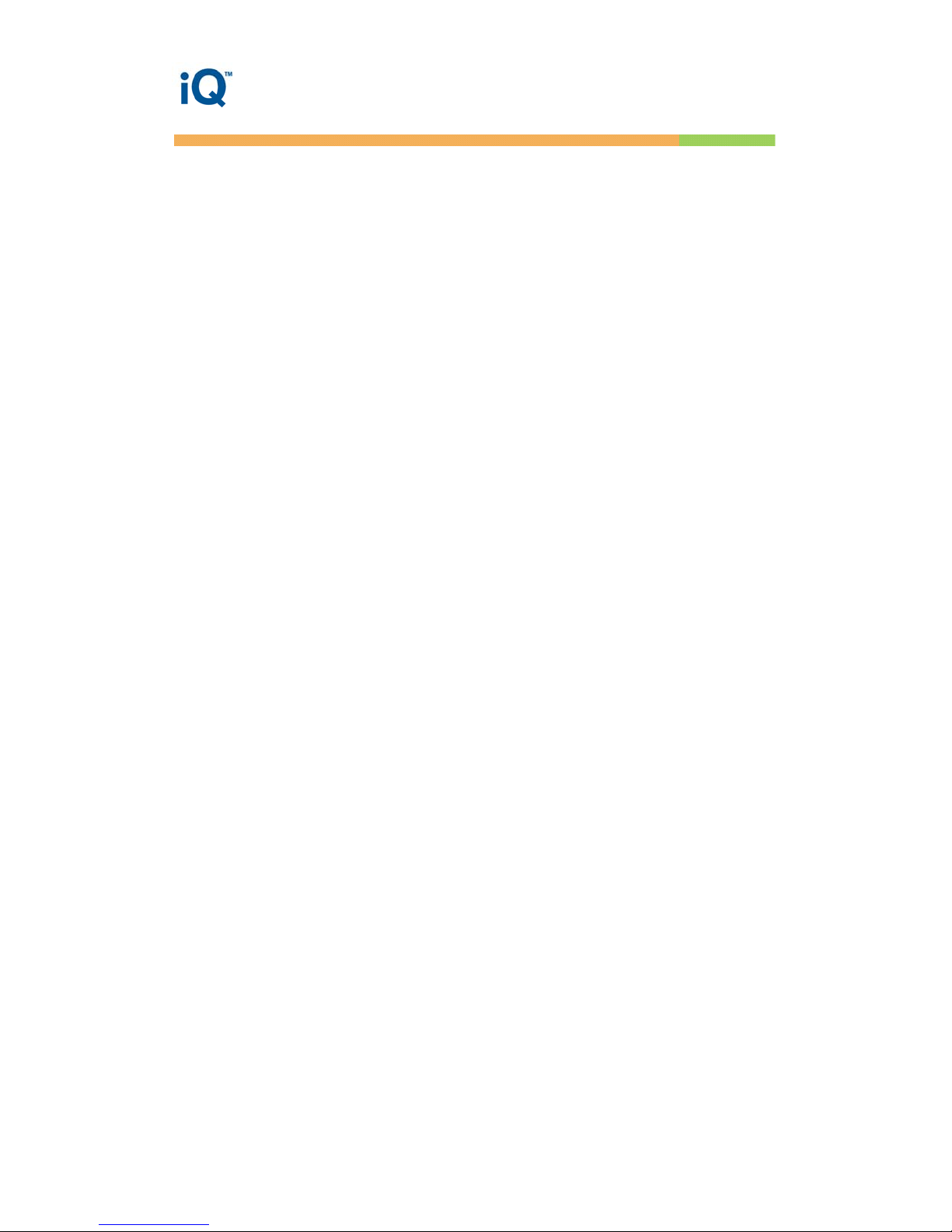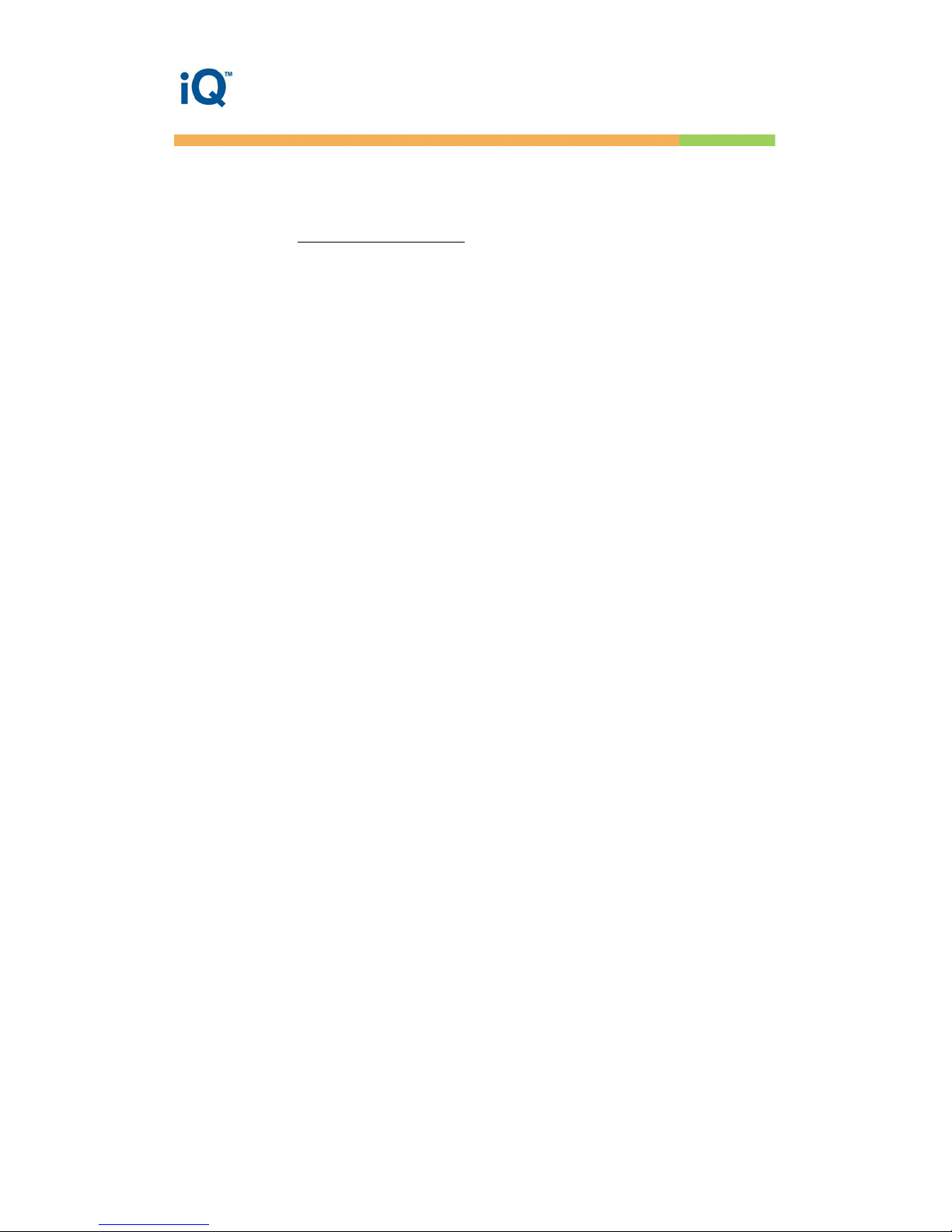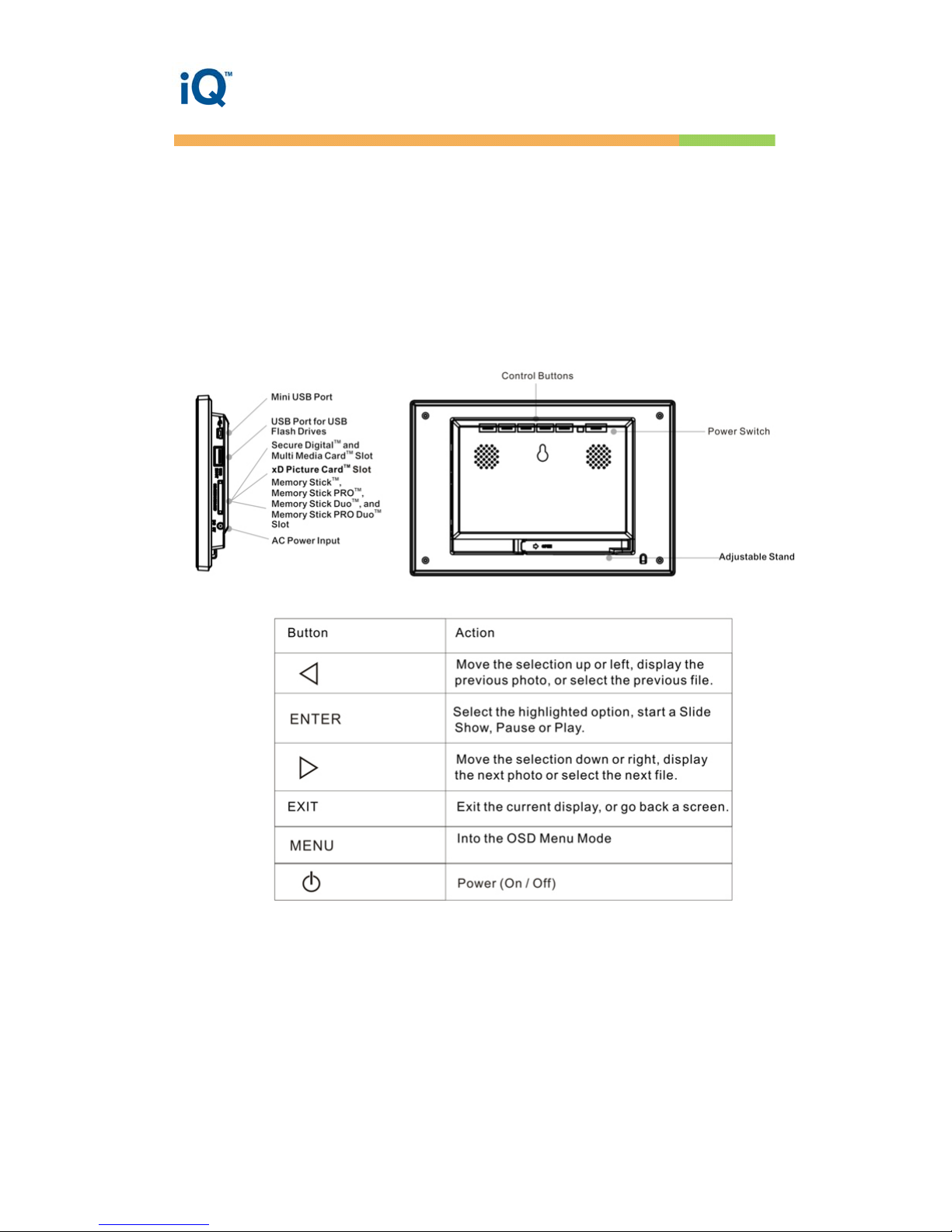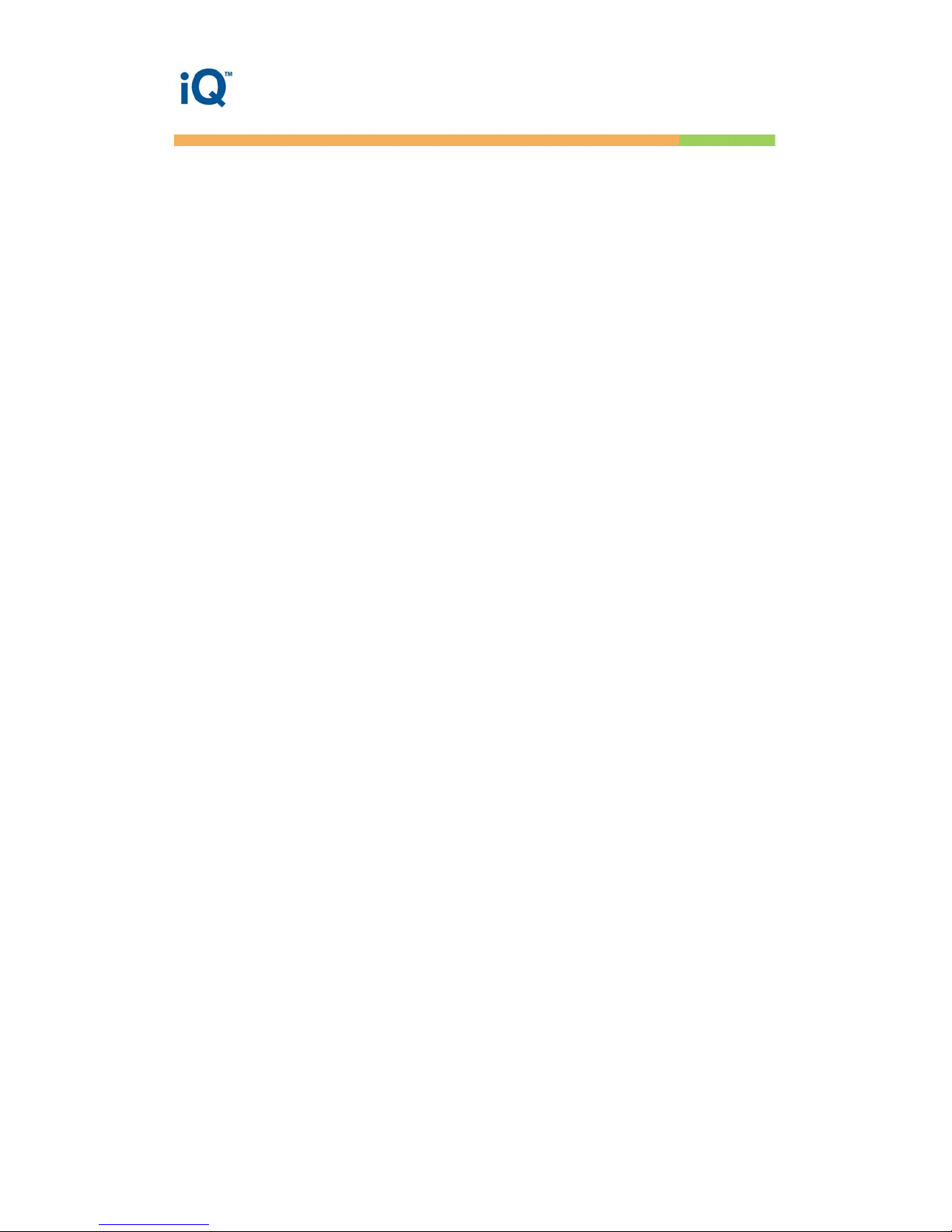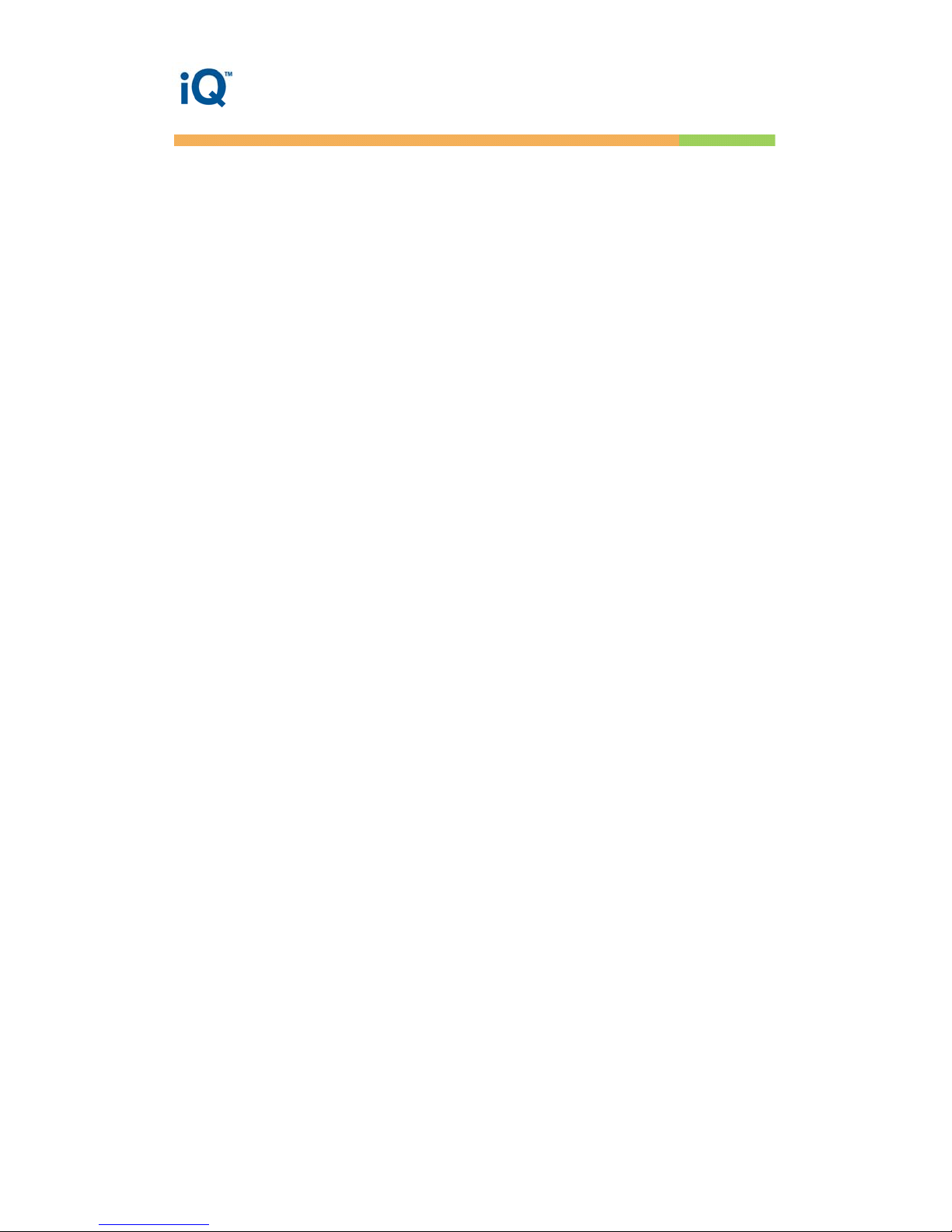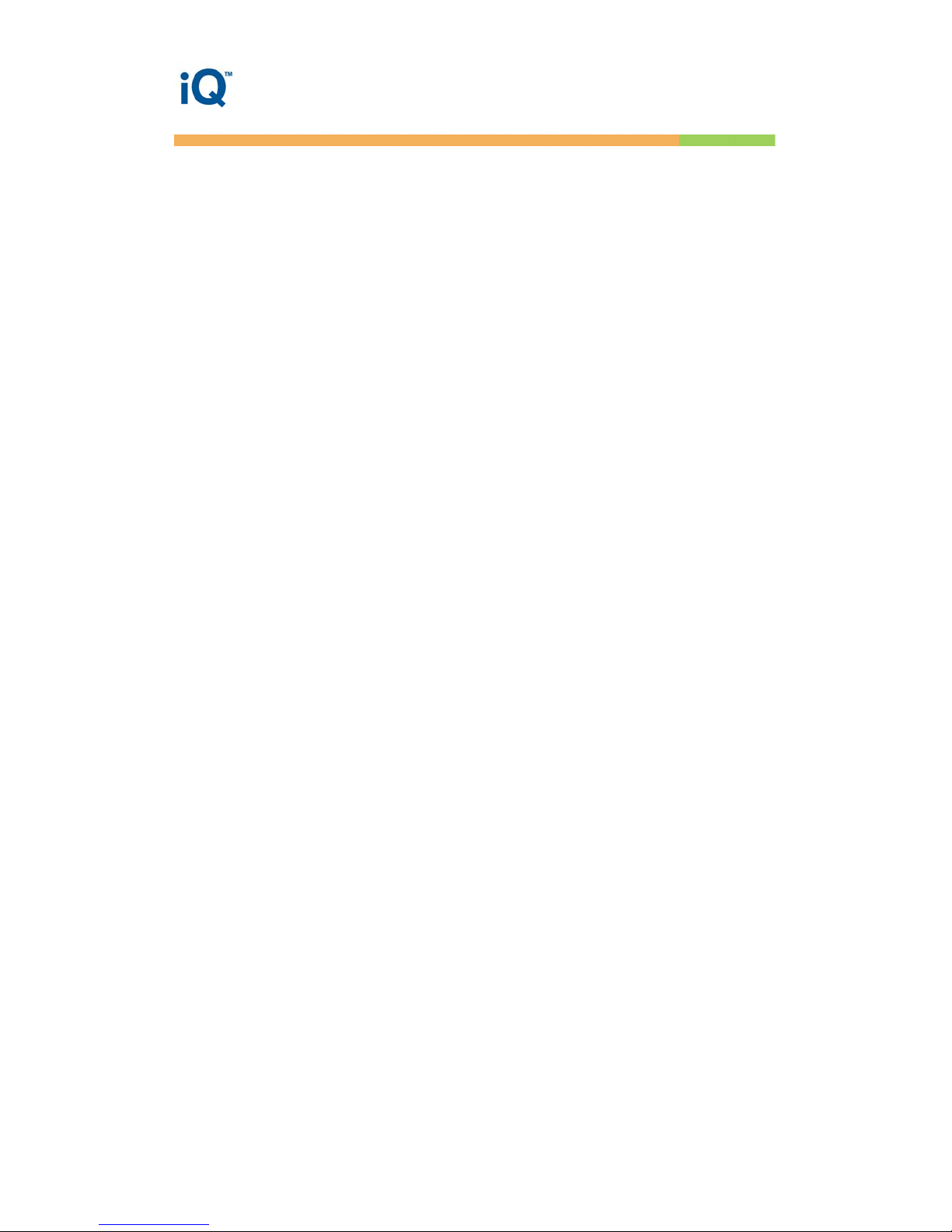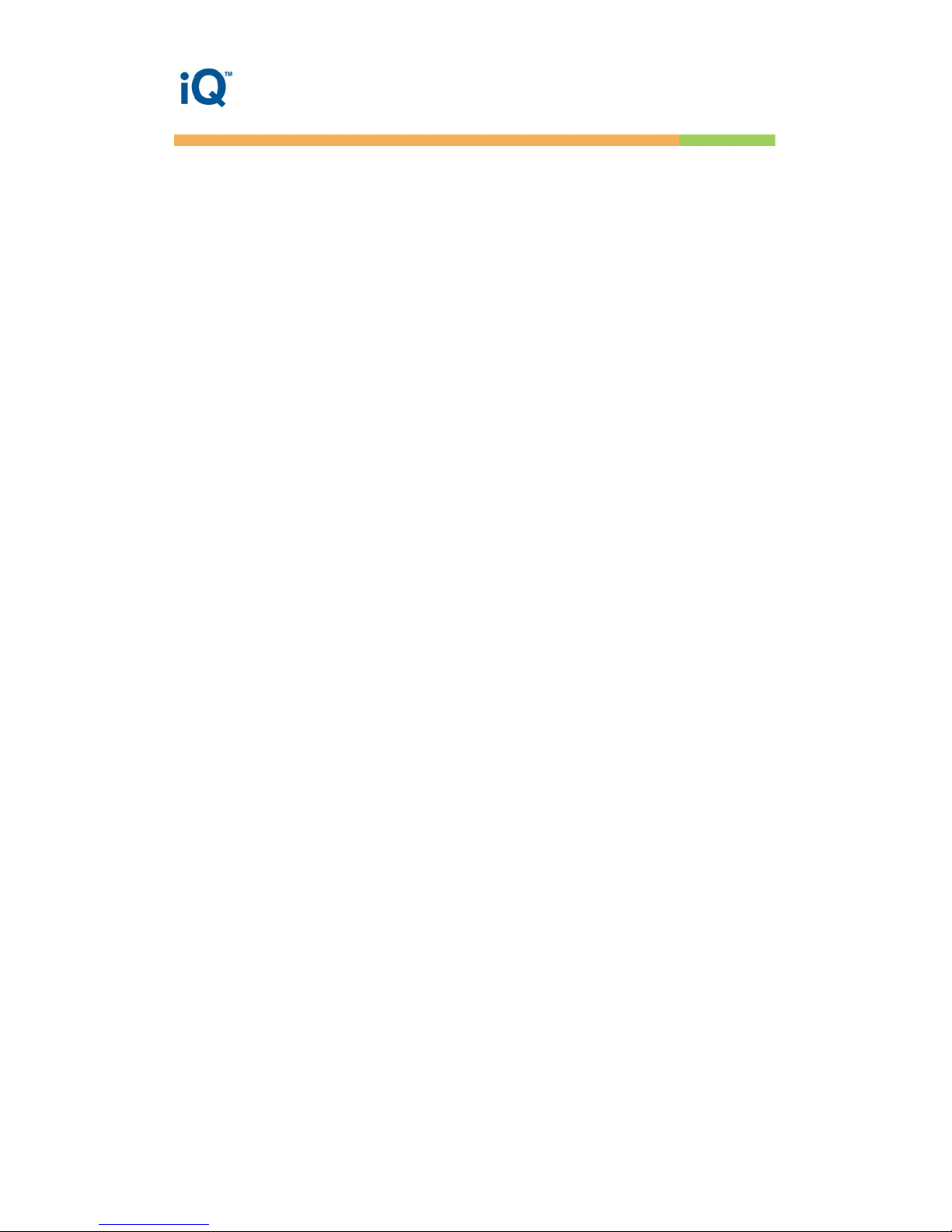iQ DIGITAL PICTURE FRAME
3
Important Safety Precautions
Always follow these basic safety precautions when using your iQ Digital Picture Frame. This
will reduce the risk of fire, electric shock, and injury.
Warning: To reduce the risk of fire or shock hazard, do not expose this product to rain or
moisture.
Warning: To prevent the risk of electric shock, do not remove the cover. There are no
user-serviceable parts inside. Refer all servicing to qualified personnel.
yThe Digital Picture Frame is for indoor use only.
yUnplug the Digital Picture Frame before performing care and maintenance.
yDo not block the ventilation holes on the back of the Digital Picture Frame at any
time.
yKeep your Multimedia Digital Picture Frame our of direct sunlight and heat sources.
yProtect the power cord. Route power cords so that they are not likely to be walked on
or pinched by items placed on or against them. Pay particular attention to the point
where the cord attached to the Digital Picture Frame.
yOnly use the AC adapter included with the Digital Picture Frame. Using any other
power adapter will void your warranty.
yUnplug the power cord from the outlet when the unit is not in use.
Cleaning the LCD Screen
Treat the screen gently. The screen is made of glass and can be scratched or broken.
To clean fingerprints or dust from the LCD screen, it is recommended to use a soft
non-abrasive cloth such as a camera lens cloth to clean the LCD screen.
If you use a commercial LCD Cleaning Kit, do not apply the cleaning liquid directly to the
LCD screen. Clean the LCD screen with cleaning cloth moistened with the liquid.
Cleaning the Digital Picture Frame
Clean the outer surface of the Digital Picture Frame (excluding the screen) with a soft cloth
dampened with water.