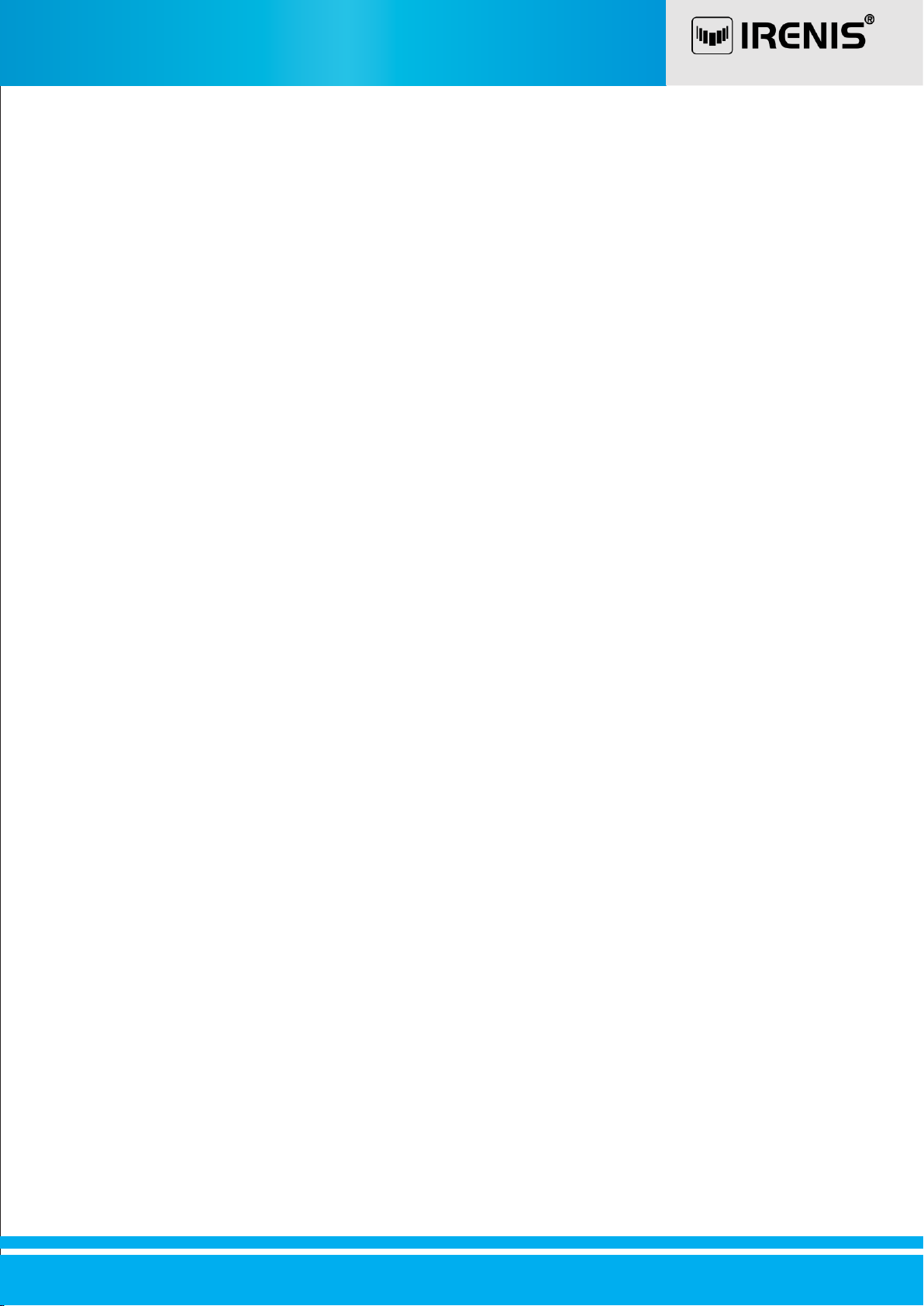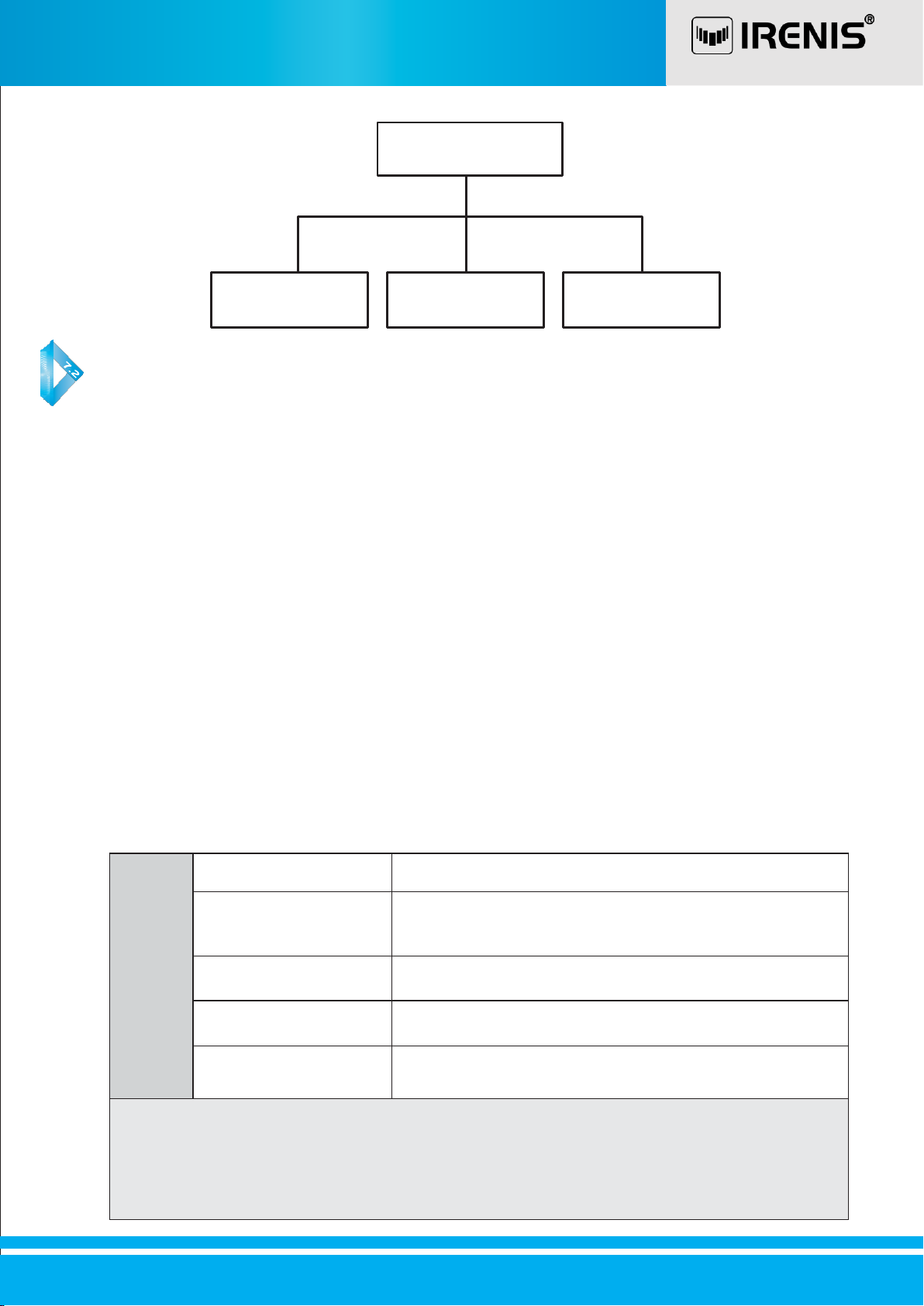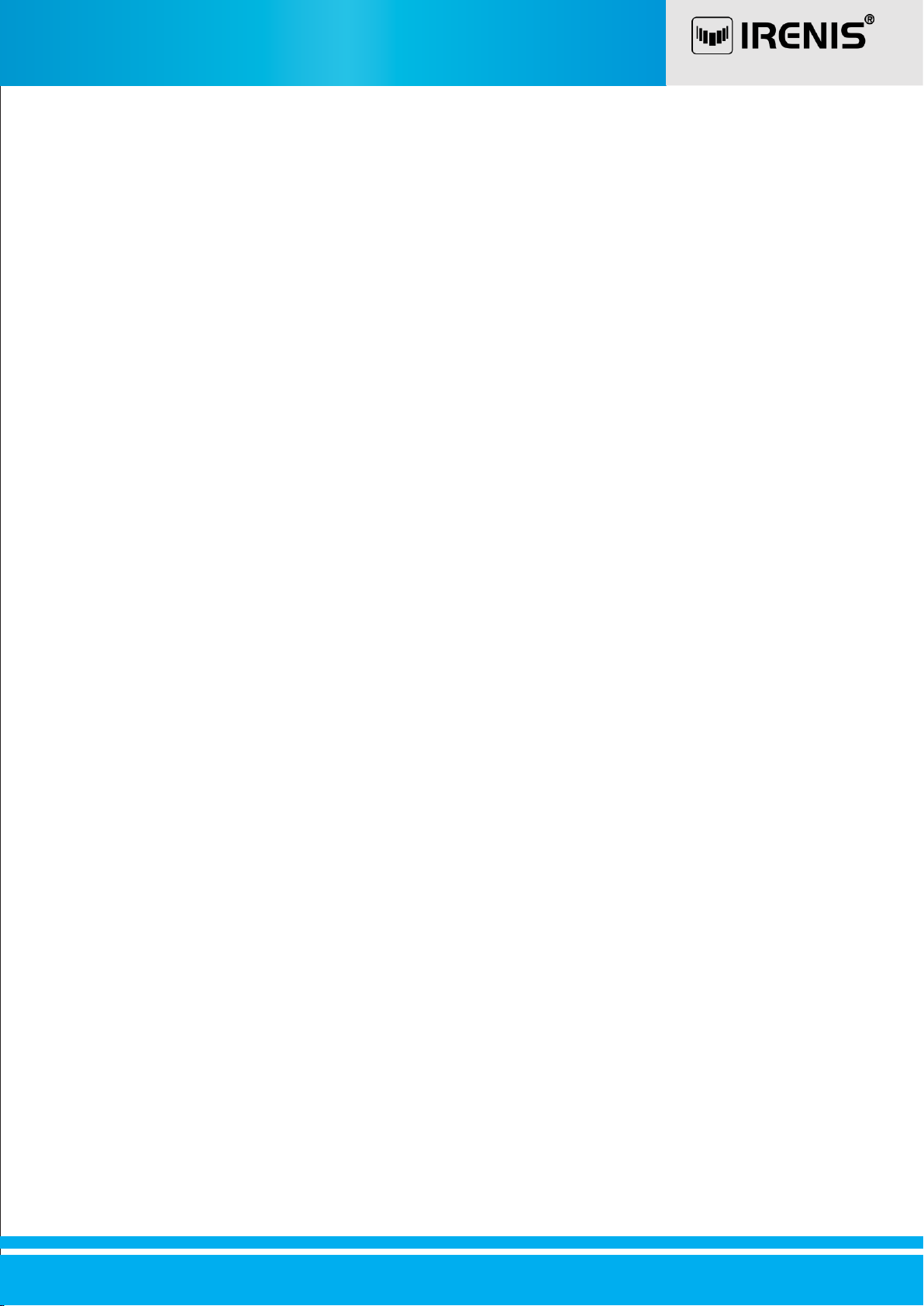
QPSK/IP DEMODULATOR
Contents
1. Safety............................................................................................................................................................................3
2. Overview..............................................................................................................................................................3
2.1 Features.....................................................................................................................................................3
2.2 FactoryOptions.......................................................................................................................................4
3. Installation............................................................................................................................................................4
3.1 Inspection and Test.................................................................................................................5
3.2 Functional Self Test.................................................................................................................6
4. Frontpanel.........................................................................................................................................................6
4.1 Front Panel List....................................................................................................................................... 6
4.2 IndicatorLEDS........................................................................................................................................6
4.3 Liquid CrystalDisplay..................................................................................................................................6
4.4 Keypad................................................................................................................................................7
4.5 Common Interface.................................................................................................................................7
5. Realpanel..........................................................................................................................................................8
5.1 Power Supply..................................................................................................................................................8
5.2 Output Connectors.................................................................................................................................8
5.3 ASI InputConnector............................................................................................................................... 8
5.4 RS-232 Interface.....................................................................................................................................8
5.5 EthernetInterface....................................................................................................................................8
5.6 TS/IPInterface (FactoryOptional)......................................................................................................8
6. Function Block Diagram.................................................................................................................................8
7. STARTTO USE.........................................................................................................................................9
7.1 Main Menu...............................................................................................................................................9
7.2 Inputs.........................................................................................................................................................10
7.3 Outputs.....................................................................................................................................................12
7.4 System......................................................................................................................................................17
8. FAQ..............................................................................................................................................................................18
9.Appendix.............................................................................................................................................................18
9.1 AccessoryList.........................................................................................................................................18
9.2 Specification............................................................................................................................................19
2