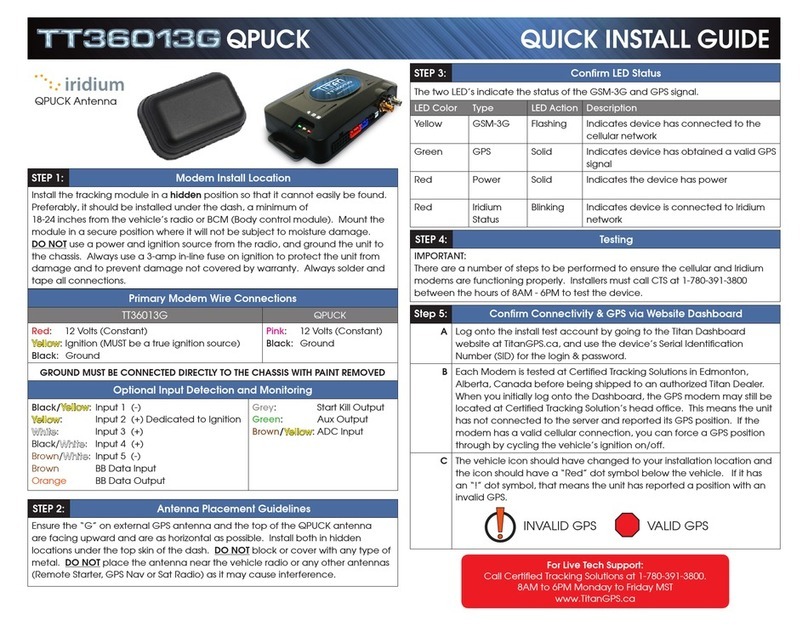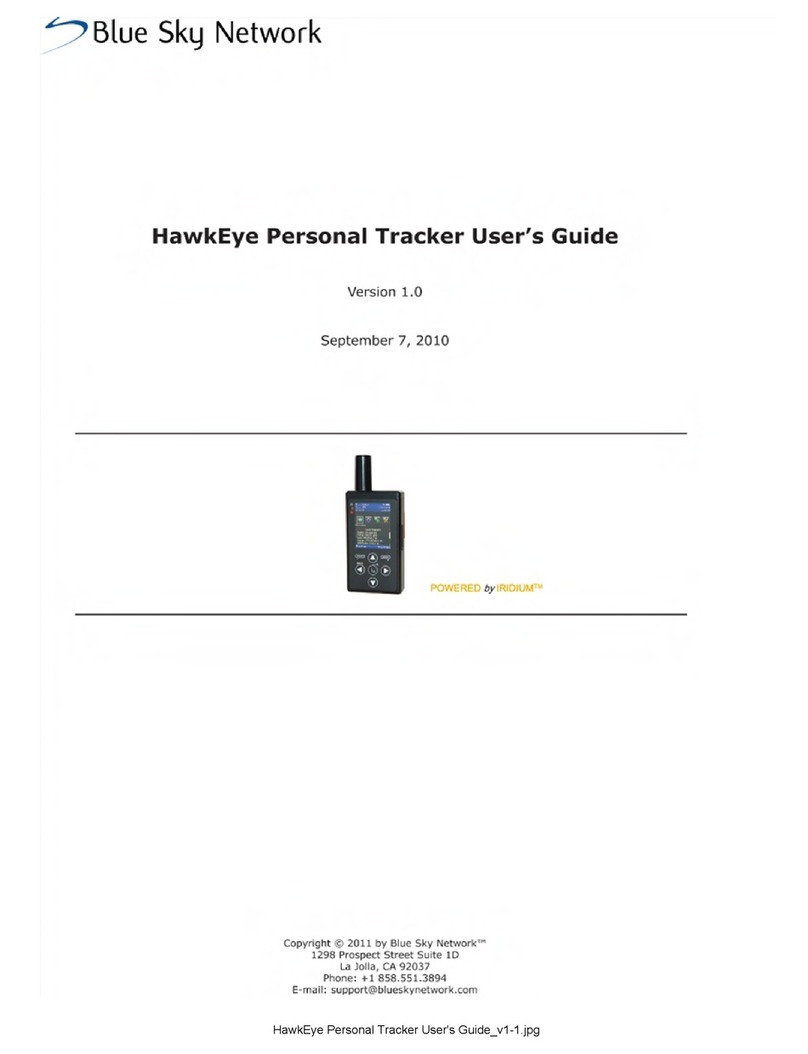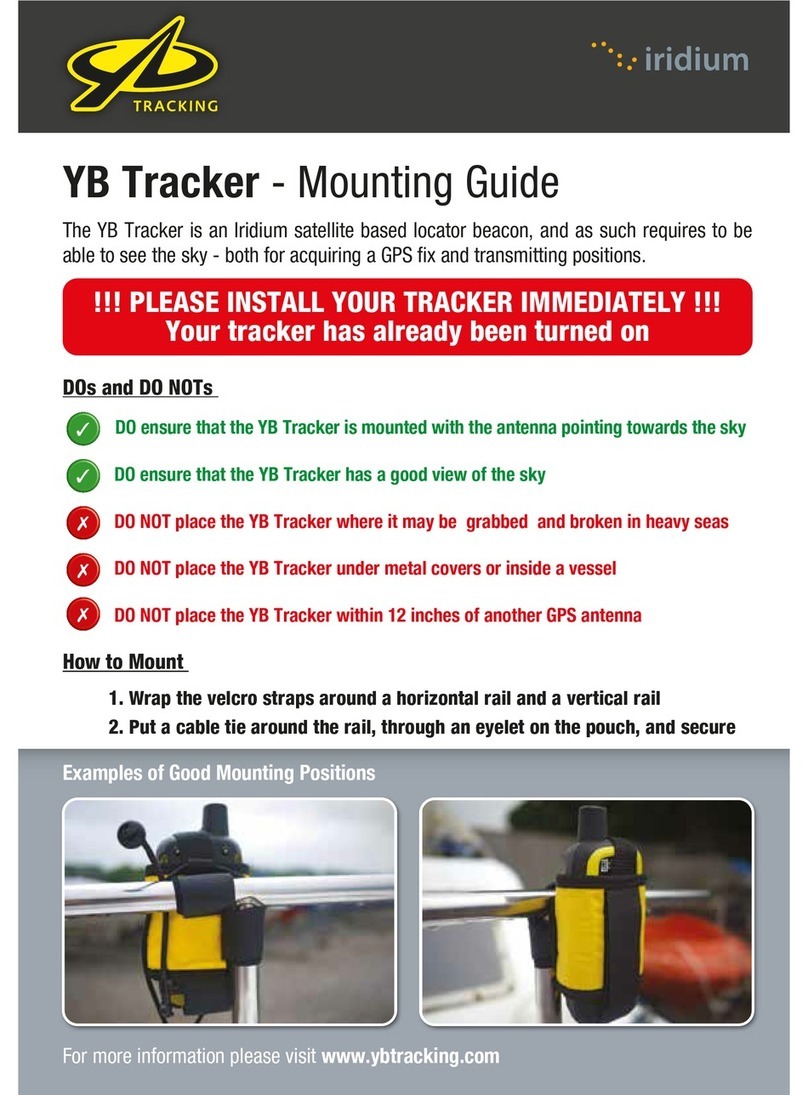14: GPS & Location Based Services
Iridium Extreme™ User Manual 161
GPS and Location-Based Services
The Iridium Extreme™ GPS and Location-Based Service features allow you
to view, send, or restrict your location information. There are four main
components to setup and use these features:
• Location Options Setup Menu: located in the Iridium Extreme™ main
menu in the setup section, Location Options Options is where you
customize your GPS, emergency, message, and format options.
• Programmable SOS button: this red button is located on the top of
the phone, under a protective cover. By removing the cover and and
pressing the red button you can send your location information to your
designated contact in the event of an emergency.
• Location Convenience Key: located on the right side of the phone, you
can to press this key to view your location and share it via SMS to either
a pre-programmed “Quick GPS” contacts or a new message contact.
• Online portal integration with 3rd party providers: enables the
transmission of the phone’s location information on a scheduled
interval via short-burst data (SBD) to 3rd party portal providers for
online tracking
Note: Standard usage fees apply for sharing location via messaging or
placing a phone call via the programmable SOS button.
Location Options Setup Menu
The Location Options Setup Menu enables you to set up the following
options:
• GPSOptions:Enable/disableGPSonyourhandset;determinehow
frequentlytheGPSisupdatedwhenenabled;andlockyourGPS
settings.
• EmergencyOptions:SetupEmergency Recipients;determine
Emergency Actions;configureEmergency settings;andenter/cancel
Emergency Mode.
• MessageOptions:SetuptherecipientandfrequencyofyourautoGPS
location update message.
• Format:ConfiguretheformatofGPSlocationinformation.
• CurrentLocation:ViewandupdateyourcurrentGPSlocation.