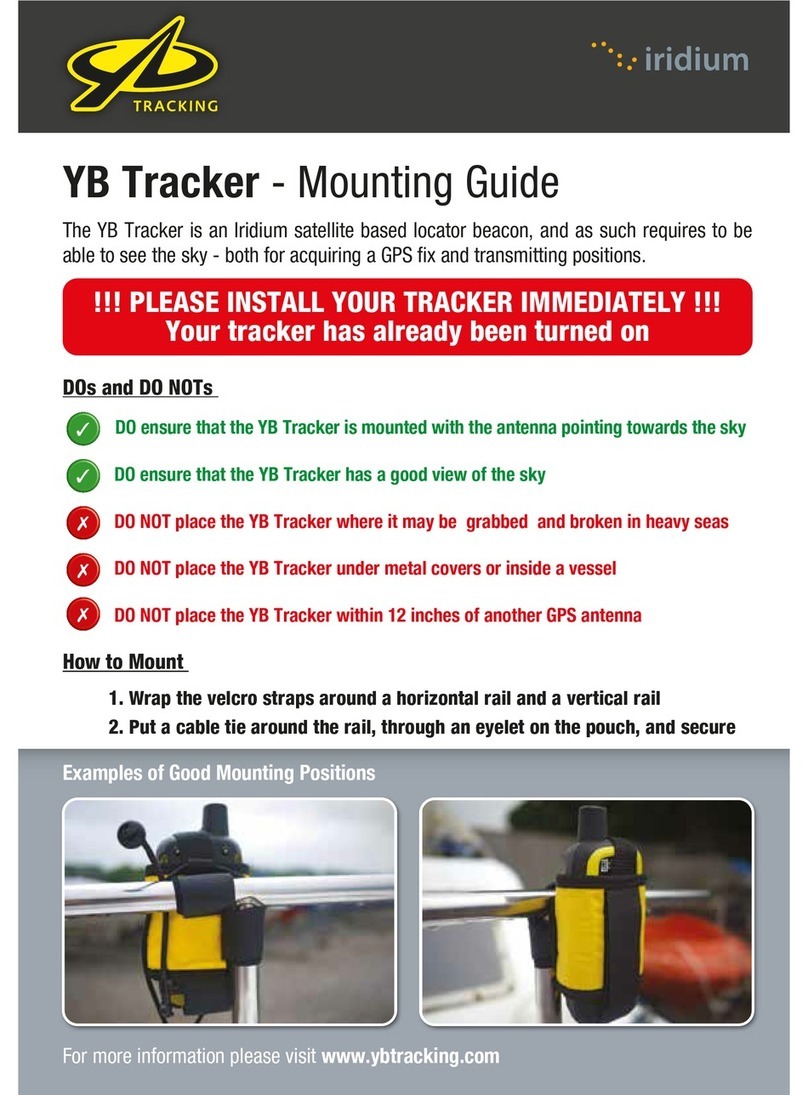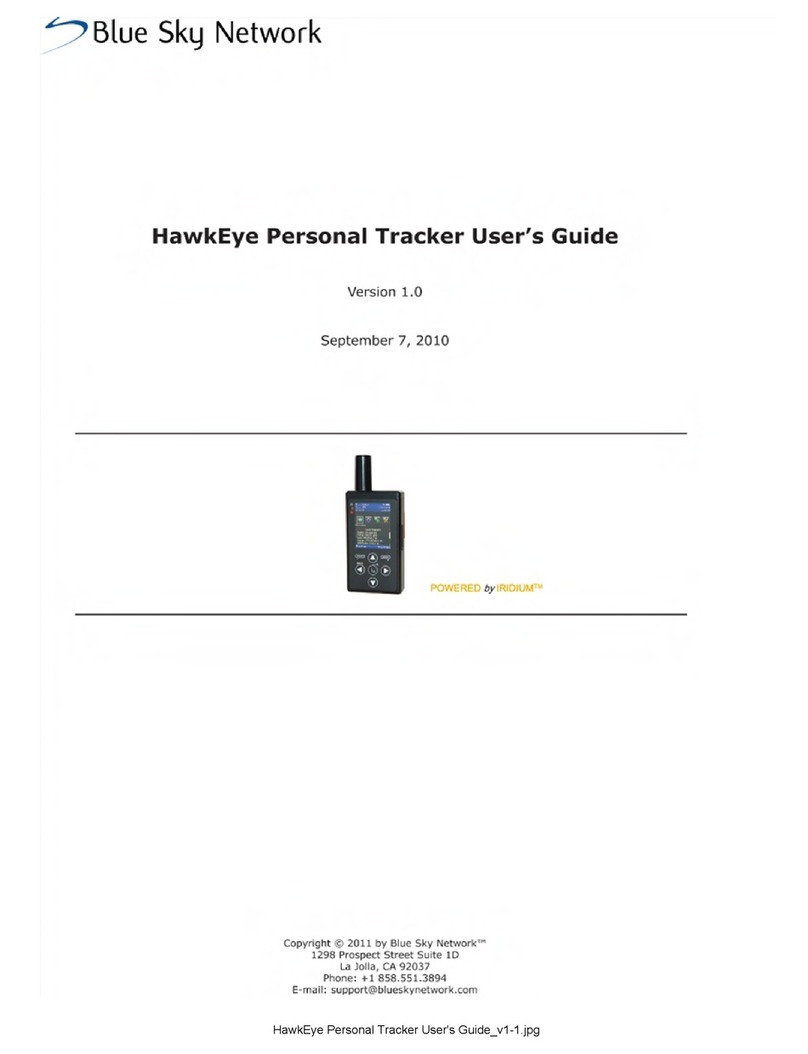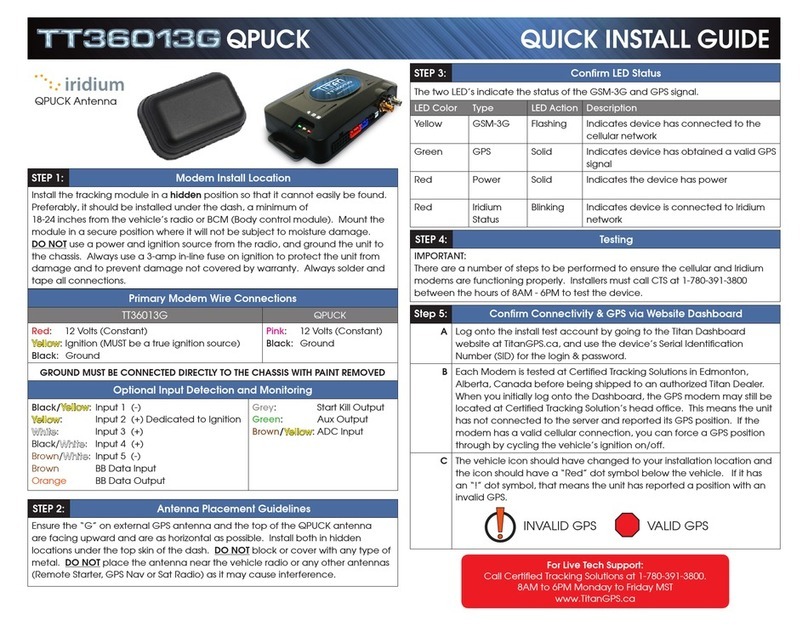NAL Research Corporation (451-01001.B) 2
LEGAL DISCLAIMER AND CONDITIONS OF USE
This document contains information for the NAL Research Corporation SHOUT ns Tracker
and accompanying accessories (“Product”) is provided “as is.” Reasonable effort has been
made to make the information in this document reliable and consistent with specifications,
test measurements and other information. However, NAL Research Corporation and its
affiliated companies, directors, officers, employees, agents, trustees or consultants (“NAL
Research”) assume no responsibility for any typographical, technical, content or other
inaccuracies in this document. NAL Research reserves the right in its sole discretion and
without notice to you to change Product specifications and materials and/or revise this
document or withdraw it at any time. User assumes the full risk of using the Product
specifications and any other information provided.
NAL Research makes no representations, guarantees, conditions or warranties, either
express or implied, including without limitation, any implied representations, guarantees,
conditions or warranties of merchantability and fitness for a particular purpose, non-
infringement, satisfactory quality, non-interference, accuracy of informational content, or
arising from a course of dealing, law, usage, or trade practice, use, or related to the
performance or nonperformance of any products, accessories, facilities or services or
information except as expressly stated in this guide and/or the Product and/or satellite service
documentation. Any other standards of performance, guarantees, conditions and warranties
are hereby expressly excluded and disclaimed to the fullest extent permitted by the law. This
disclaimer and exclusion shall apply even if the express limited warranty contained in this
guide or such documentation fails of its essential purpose.
In no event shall NAL Research be liable, whether in contract or tort or any other legal
theory, including without limitation strict liability, gross negligence or negligence, for any
damages in excess of the purchase price of the Product, including any direct, indirect,
incidental, special or consequential damages of any kind, or loss of revenue or profits, loss of
business, loss of privacy, loss of use, loss of time or inconvenience, loss of information or
data, software or applications or other financial loss caused by the Product (including
hardware, software and/or firmware) and/or the Iridium satellite services, or arising out of or
in connection with the ability or inability to use the Product (including hardware, software
and/or firmware) and/or the Iridium satellite services to the fullest extent these damages
may be disclaimed by law and whether advised of the possibilities of such damages. NAL
Research is not liable for any claim made by a third party or made by you for a third party.