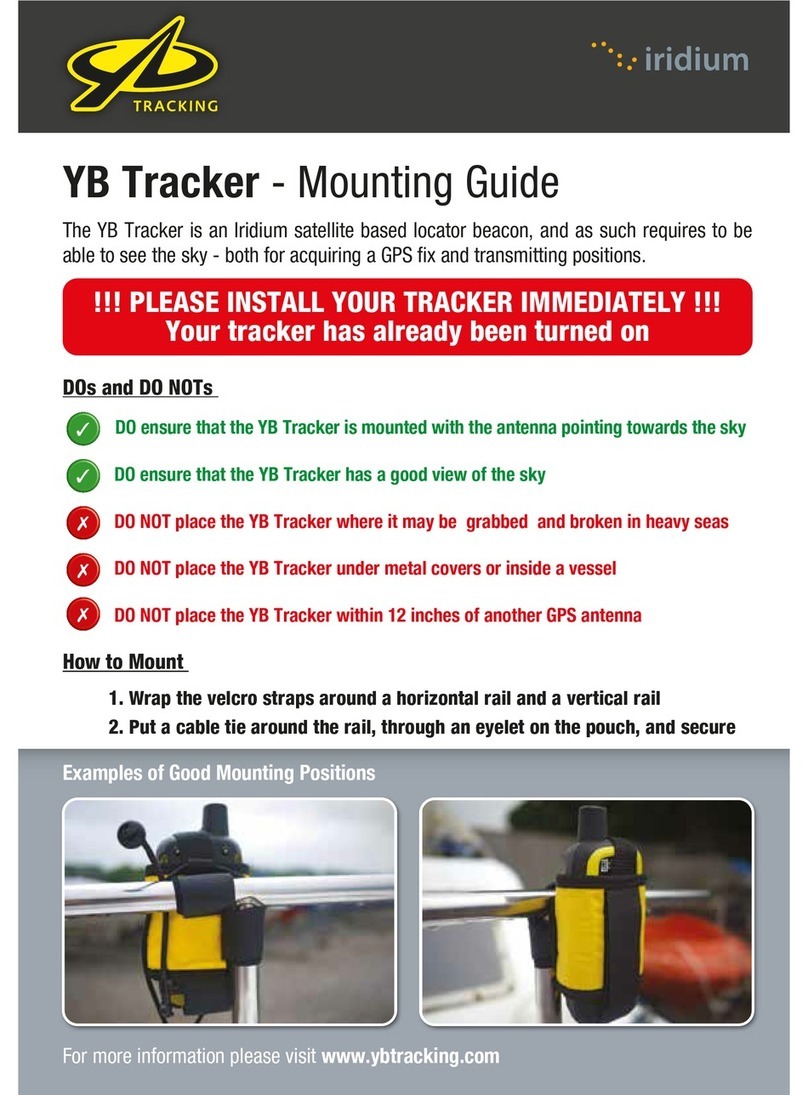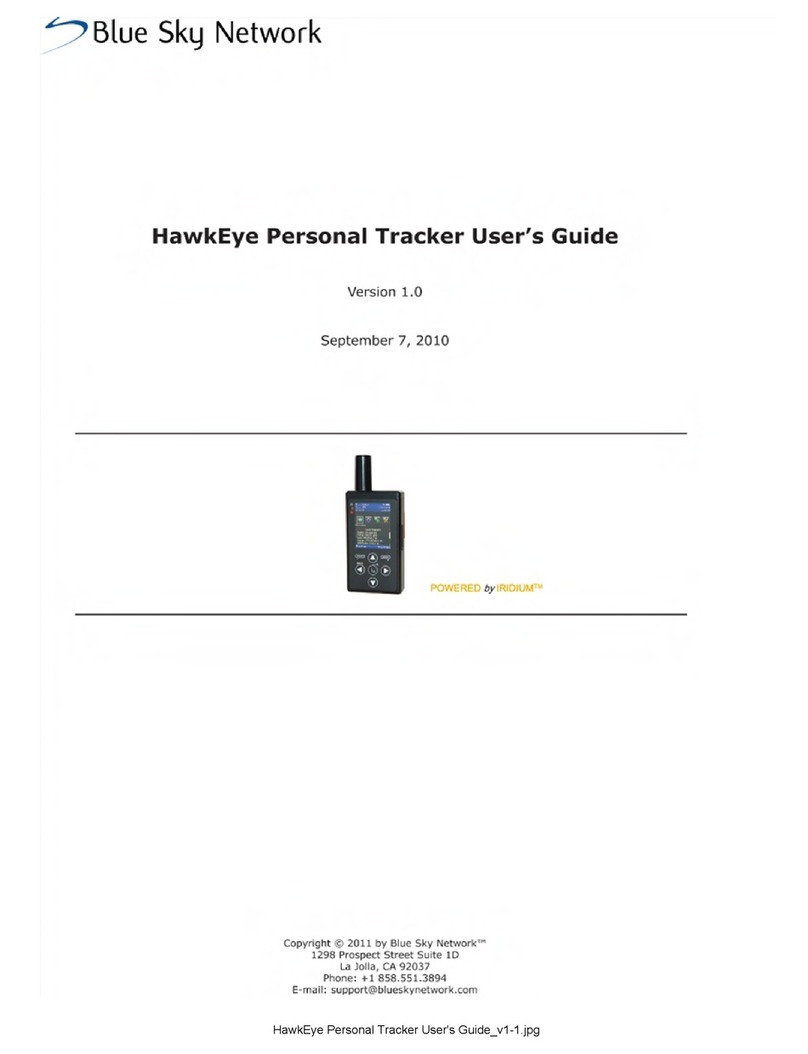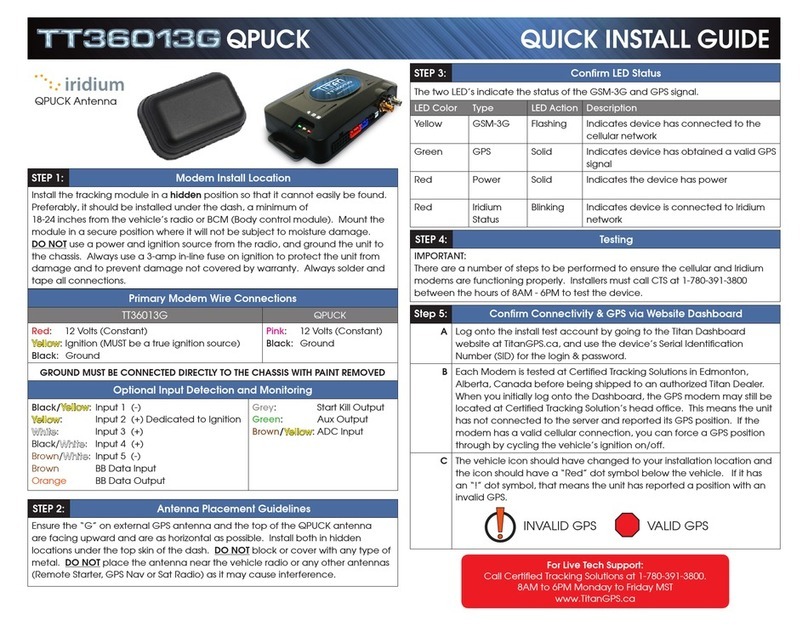SHOUT nano User‘s Manual Version 1.0
|Introduction
The SHOUT nano is a handheld, global, two-way satellite messaging and personal
tracking device. It utilizes Iridium‘s short burst data (SBD) service to provide
location information determined by a GPS receiver, two-way inbound and
outbound status, text messaging, and emergency/alert notifications. The SHOUT
nano significantly improves service reliability over existing tracking products by
allowing two-way communications and confirmation of the nature of the distress
to the first responder community. This reduces false alerts, helps identify the
nature of the emergency so that the correct assets can be deployed thereby
reducing search and rescue costs, and provides communications feedback
capability to the user to assist in rescue efforts. The SHOUT nano is 100%
backward compatible with the SHOUT. In this document, the terms SHOUT nano
and nano are used interchangeably.
The nano is designed with ultra-low power consumption electronics drawing less
than 35 A during sleep. With an internal 1.95 A-Hr rechargeable Li-Ion battery
and depending on the environmental conditions, it can send a position report
every ten minutes for more than eight days (more than 1,200 reports). User is
recommended to read Appendix C to learn about the impact of blocked antennas
on the number of reports. The nano is equipped with a high resolution color LCD
and on-screen keyboards allowing transmission of free-text, canned messages
and a combination of free-text and canned messages. The menu options are
displayed as icons for quick access. The device can periodically wake up from
sleep to send its position report to a command center. A 911 button is used for
immediate emergency/alert notifications. Data are packaged in either standard or
256-bit AES encrypted format.
The nano is capable of sending position reports in PECOS Message Structure
(PMS). The PMS complies with the Blue Force Tracking Data Format Specification.
The nanos are shipped without PMS features activated and can only be enabled by
NAL Research at the request of an authorized user. Functions related to PMS can
be found in Appendix A.
The nano offers a variety of services including:
Normal Tracking —The nano can be programmed to automatically
wake up and send a position report at a set interval ranging from once
every minute to once a day.