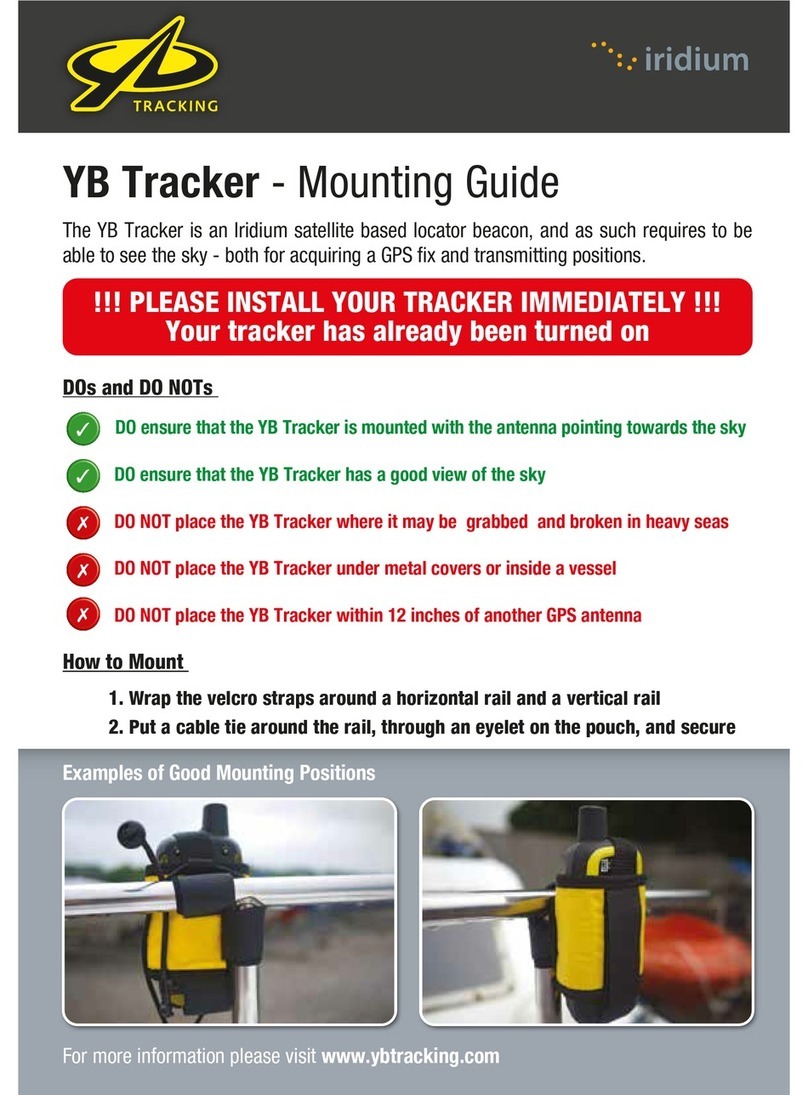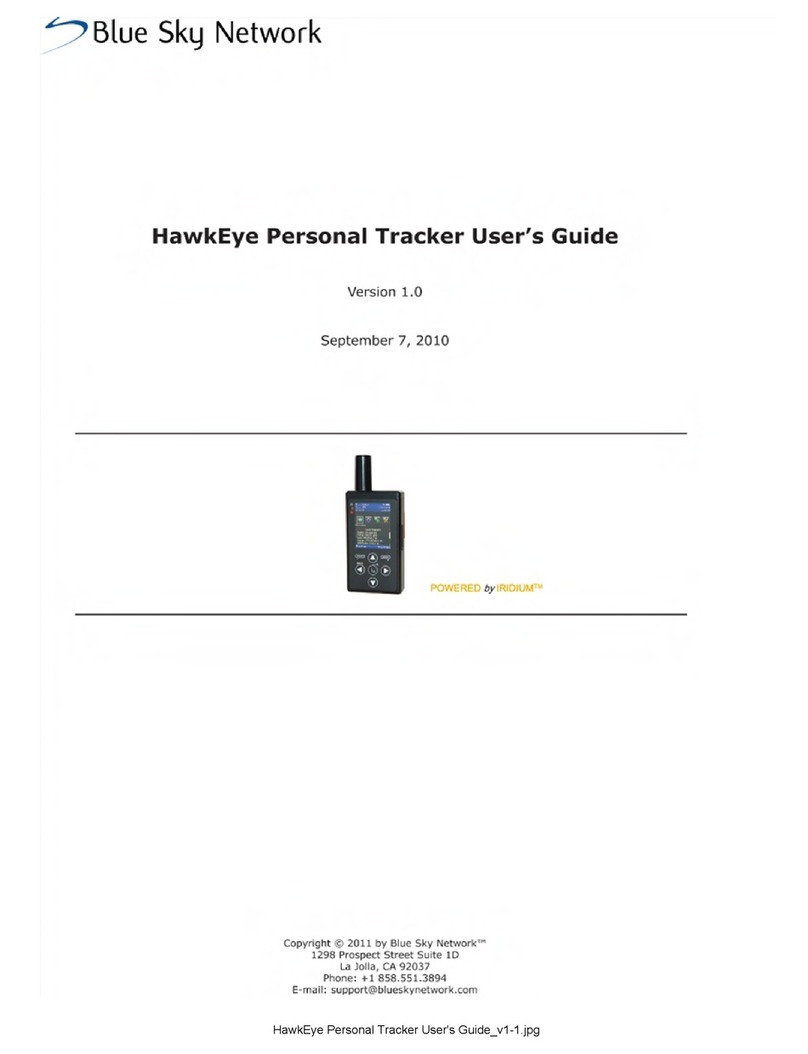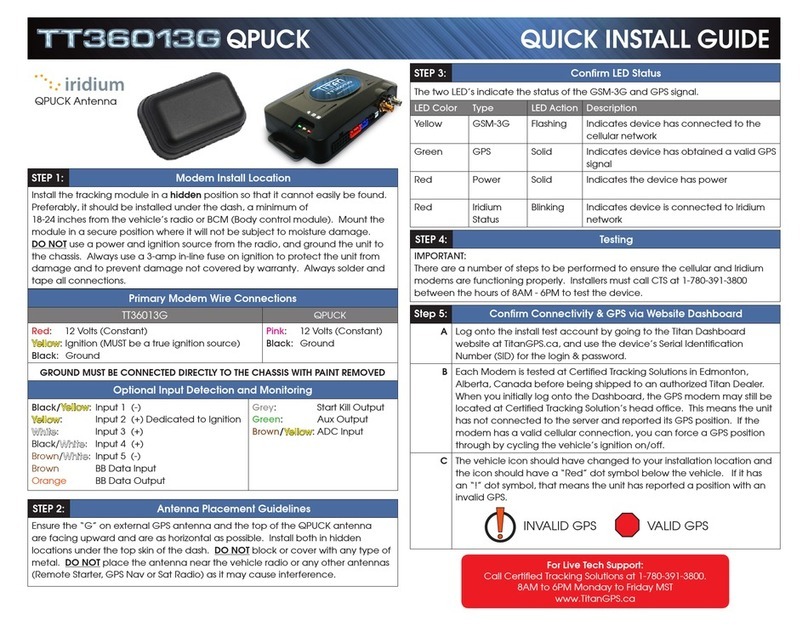Iridium GO! Quick Start Guide 9
Iridium GO! Main Menu
Not logged in to Iridium GO!
Not registered to Iridium network
Logged in to Iridium GO!
Not registered to Iridium network
Number of users
logged in
STEP 3: Set Up the Iridium GO! and Iridium Mail Apps
A) Iridium GO! App
Status Bar OverviewIridium GO! App Overview
Iridium GO! Main Menu
Not logged in to Iridium GO!
Not registered to Iridium network
Logged in to Iridium GO!
Not registered to Iridium network
Number of users
logged in
Iridium GO! Main Menu
Not logged in to Iridium GO!
Not registered to Iridium network
Logged in to Iridium GO!
Not registered to Iridium network
Number of users
logged in
Iridium GO! Main Menu
Not logged in to Iridium GO!
Not registered to Iridium network
Logged in to Iridium GO!
Not registered to Iridium network
Number of users
logged in
a. Iridium Signal Level
c. Iridium GO! Call Status
e. Number of Users Logged In
b. Iridium Registered
d. Internet Call On
f. Iridium GO! Battery Status
Advanced Settings: Firewall,
Wi-Fi and User Management
General Settings for the
Application and Iridium GO!
Device
Help: First Time User Tips,
Terms and Conditions, and
About Iridium GO!
Contacts: Phone Contacts,
Recent Contacts, Favorites
SOS: Activate Emergency
SOS/GEOS - Call and Message
Status Bar
Note: Twitter is Currently not
Supported
Login/Logout: Log In to/Log
Out from Your Iridium GO!
Device
Message: Send and Receive
Messages
Track: Tracking, GPS
location, Send Quick GPS
Call: Make and Receive Calls
Login
Settings Advanced Help
Contacts SOS Twitter
Call Track Message
Login
Not logged in to Iridium GO!
Not registered to Iridium network
Logged in to Iridium GO!
Not registered to Iridium network
SOS Activated Status Bar