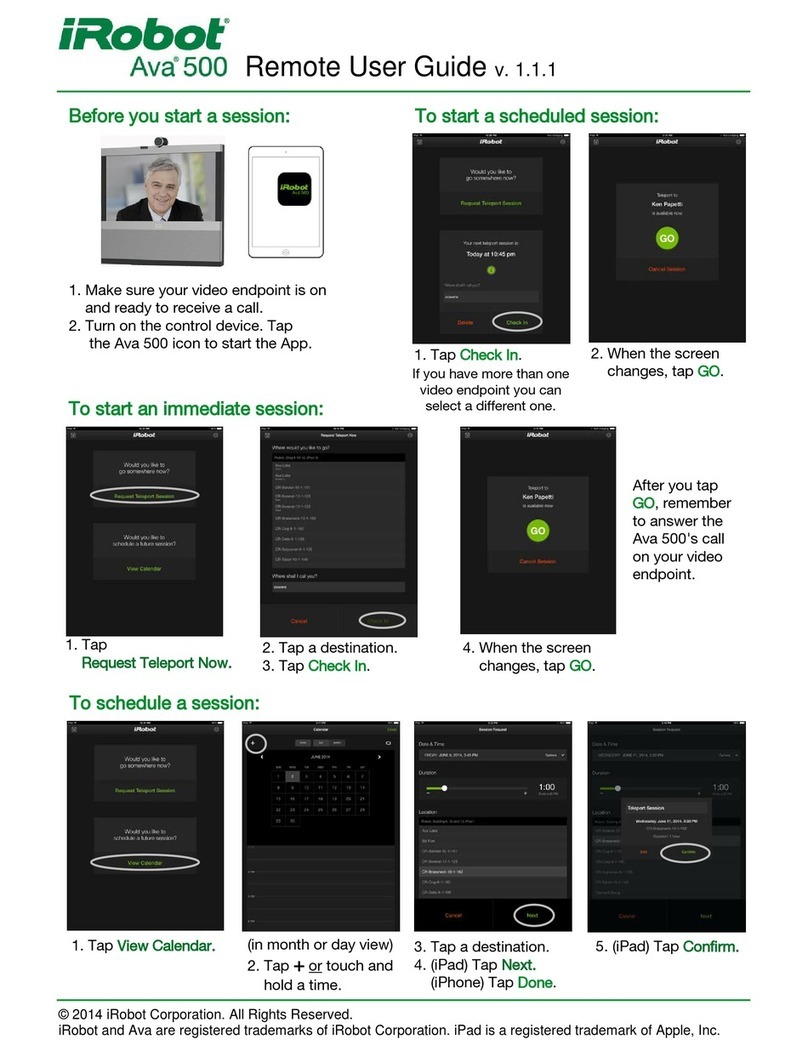Version 1.2 – 012415 Page ii
iRobot Proprietary
Site Changes After Installation..............................................................................................................................29
Name Changes ................................................................................................................................................ 29
Destination or Preset Changes ...................................................................................................................... 29
Layout Changes .............................................................................................................................................. 30
If You Are Moving ............................................................................................................................................ 31
The Administrator Console ...................................................................................................................................32
Robots .............................................................................................................................................................. 33
Sessions ........................................................................................................................................................... 38
Users ................................................................................................................................................................. 39
Troubleshooting ..................................................................................................................... 43
Rebooting the Ava 500 .........................................................................................................................................45
Understanding Ava 500 Availability......................................................................................................................48
Immediate Session (Teleport Now) Behavior ............................................................................................... 48
Active Session Behavior ................................................................................................................................ 48
Remote User Symptoms.......................................................................................................................................50
Cannot Log In............................................................................................................................................ 50
The App does not respond........................................................................................................................ 50
When a session starts, the video conference call is not established........................................................ 50
No video at the remote user’s video endpoint .......................................................................................... 51
Video quality is poor.................................................................................................................................. 51
No audio.................................................................................................................................................... 51
Ava 500 is not currently accessible........................................................................................................... 51
Ava 500 is not available............................................................................................................................ 52
Local Symptoms....................................................................................................................................................53
The Ava 500 display reads “Connection Issues: Not connected to management server”........................ 53
The LEDs are flashing red, and the display says “Assistance Required: Disabled due to
Hardware Fault” ........................................................................................................................................ 54
The Ava 500 display reads “Assistance required: Not localized on map” ................................................ 54
The Ava 500 appears to be without power............................................................................................... 54
Volume and Mute Behavior....................................................................................................................... 55
The Ava 500 Configuration Interface....................................................................................................................56
Connecting and Configuring Your Laptop ................................................................................................... 57
Accessing the Configuration Interface ......................................................................................................... 60
Reporting on or Changing the WGB Configuration ................................................................................. 61
Changing the EX60 Administrative Password .......................................................................................... 64
Appendix A: Support Materials ............................................................................................. 66