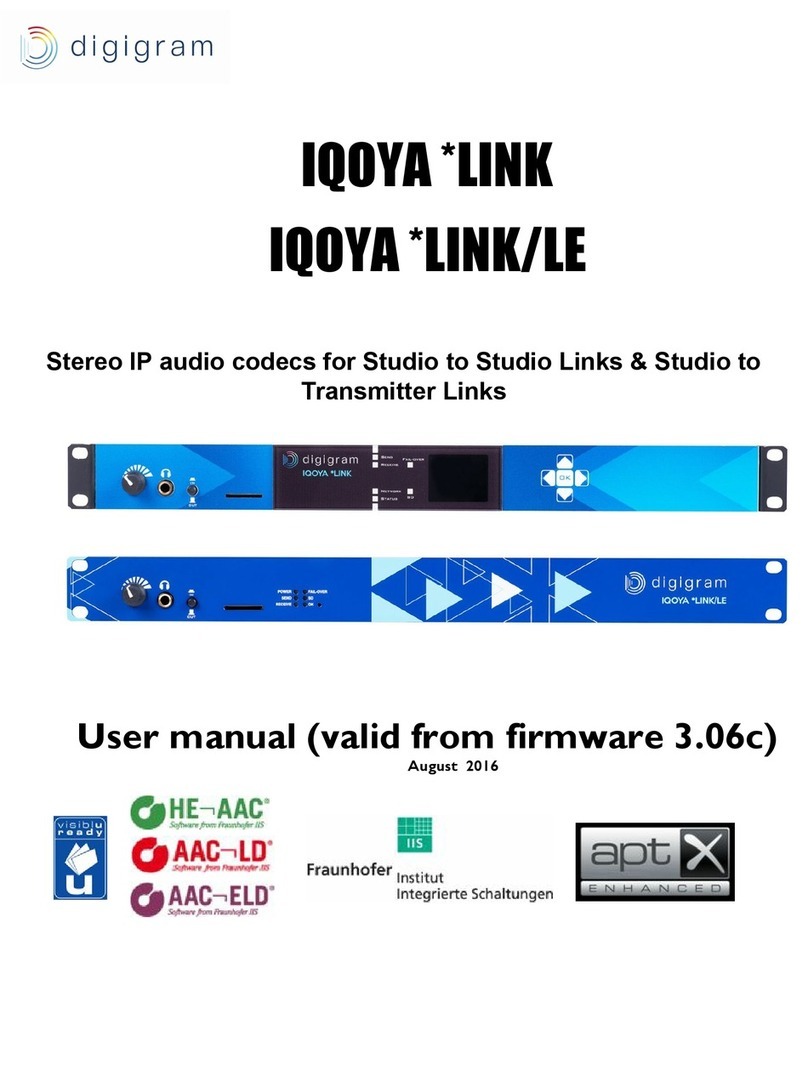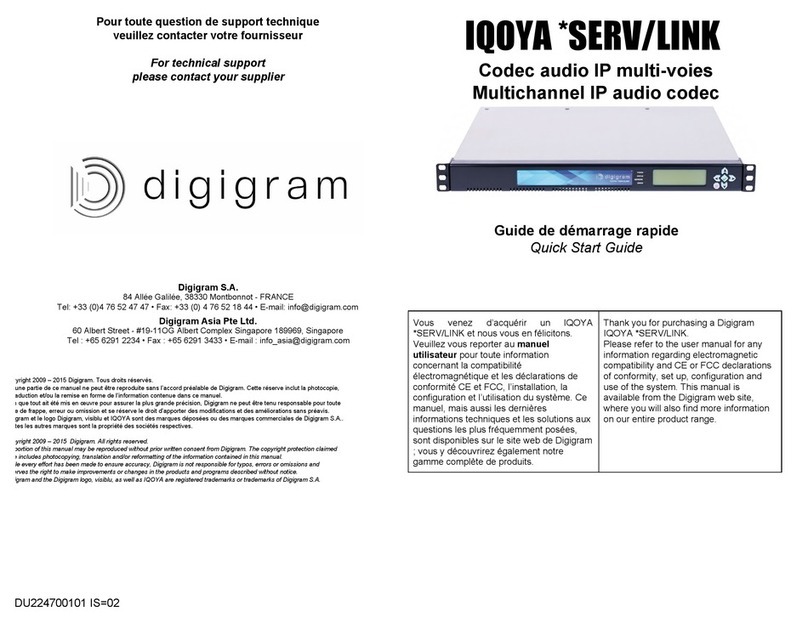8
You have just acquired a Digigram IQOYA TALK audio IP codec and we congratulate you!
IQOYA TALK is a portable IP codec and part of the ONE IP Audio Solution.
This manual will guide you through installation, configuration and operation.
1.IMPORTANT INFORMATION
Certification under progress.
Declaration of ROHS conformity available upon request to DIGIGRAM.
Electromagnetic compatibility:
International:
EC 60950 1 (2005)
Europe:
European Directive 2006/95 / EC “Low Voltage
Directive”
EN60950 1 (2006)
International:
CISPR22 (2005) Class B + A1 / 2005 + A2 / 2006
United States:
FCC rules Part 15 Class B
Europe:
European Directive: EMC 2004/108 / EC
Europe:
Disturbance Emissions: EN55022 (2006) + A1 / 2007
Requirements for Information Technology Equipment (ITE)
Immunity: EN55024 (1998 + A1 / 2001 + A2 / 2003) (ITE)
Harmonics: EN61000-3-2 (2006)
RoHS:
European directive 2002/95 / EC aka “RoHS”
Note: In order to guarantee compatibility with standard
EN55024, please use shielded network cables!
NOTE:
This equipment has been tested and found to comply with the limits for a Class B digital device, pursuant to part 15 of the FCC Rules. These
limits are designed to provide reasonable protection against harmful interference in a residential installation. This equipment generates, uses
and can radiate radio frequency energy and, if not installed and used in accordance with the instruction, may cause harmful interference to radio
communications.
However, there is no guarantee that interference will not occur in a particular installation. If this equipment does cause harmful interference to
radio or television reception which can be determined by turning the equipment off and on, the user is encouraged to try to correct interference
by one or more of the following measures:
Reorient or relocate the receiving antenna.
Increase the separation between the equipment and receiver.
Connect the equipment into an outlet on circuit different from that to which the receiver is connected.
Consult the dealer or an experienced radio/TV technician for help.
Copyright →2020 Digigram. All rights reserved.
No part of this manual may be reproduced without the prior consent of Digigram. This reserve includes the photocopying, translation and/or
editing of the information contained in this manual.
Although everything has been done to ensure utmost precision, Digigram cannot be held responsible for any error, typo or omission and
reserves the right to make modifications and improvements without notice.
Digigram, the DIGIGRAM logo and IQOYA are registered trademarks or trademarks of Digigram.. HE-AAC and AAC-ELD are registered
trademarks of Fraunhofer IIS. All other brands are property of the respective companies.