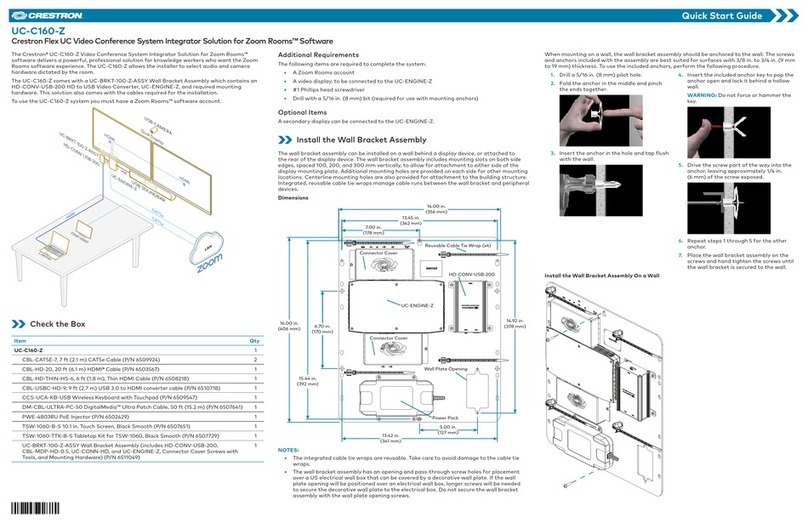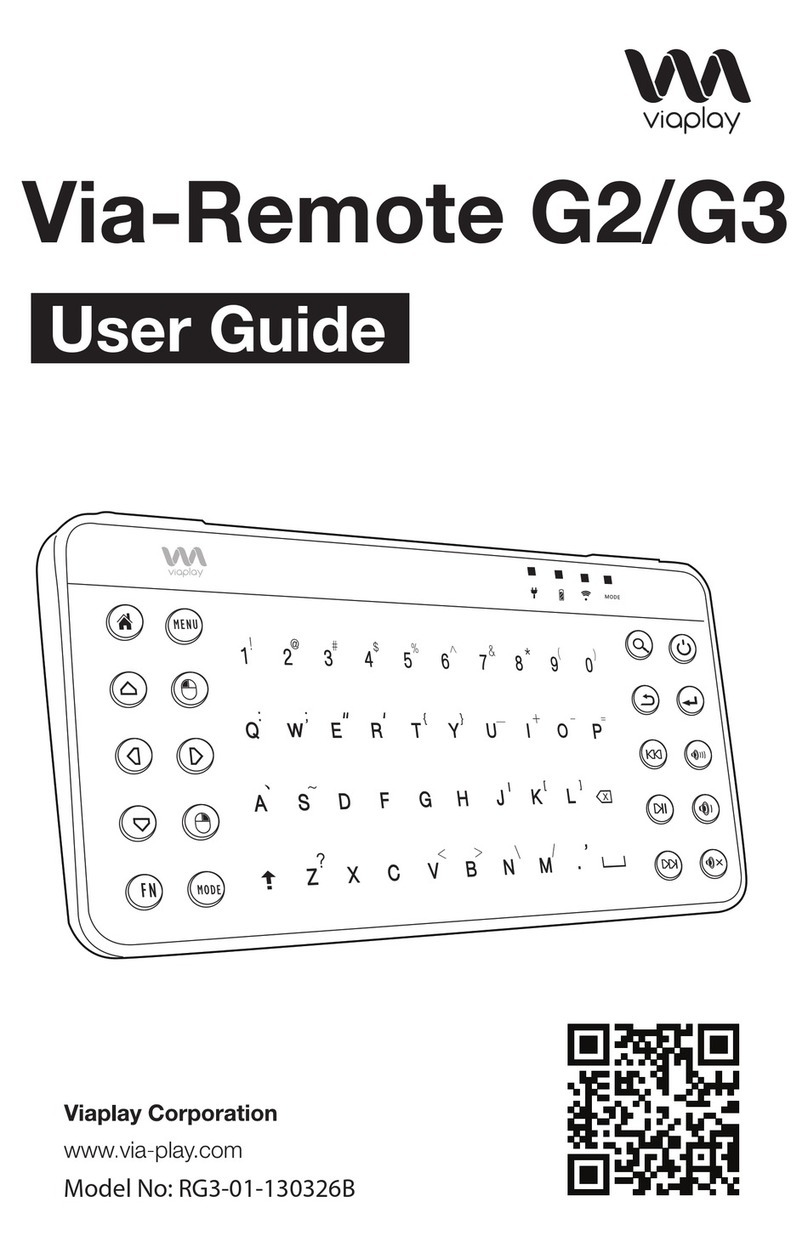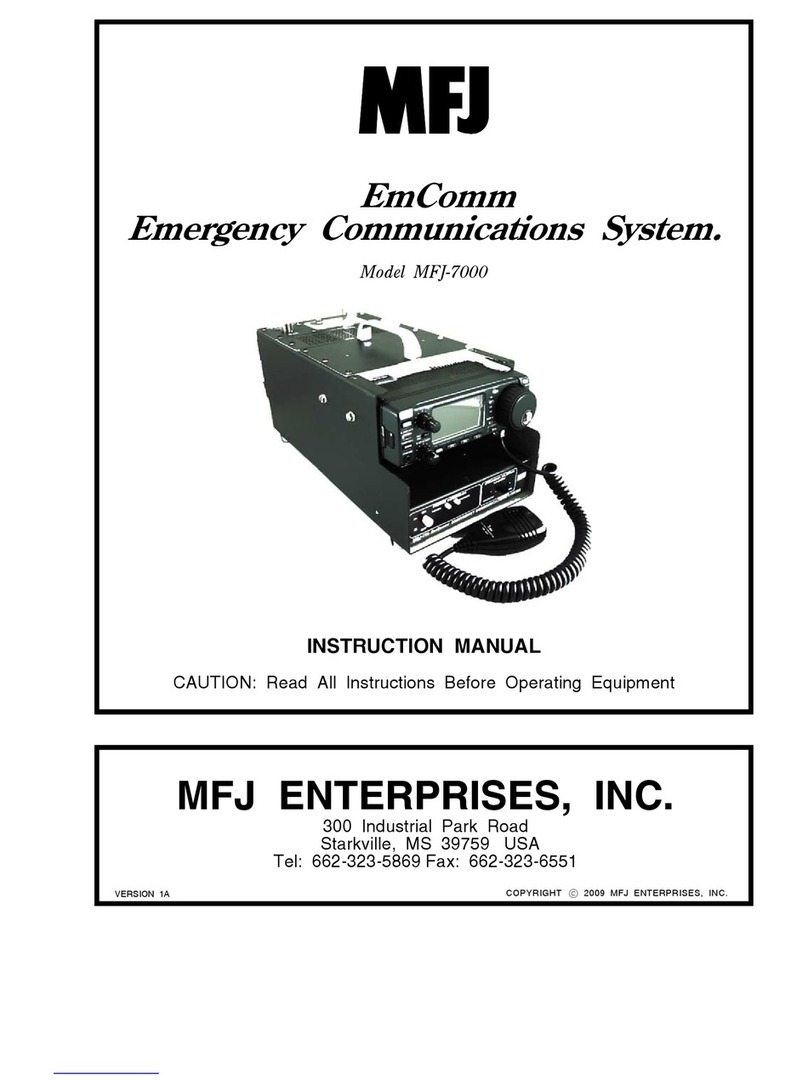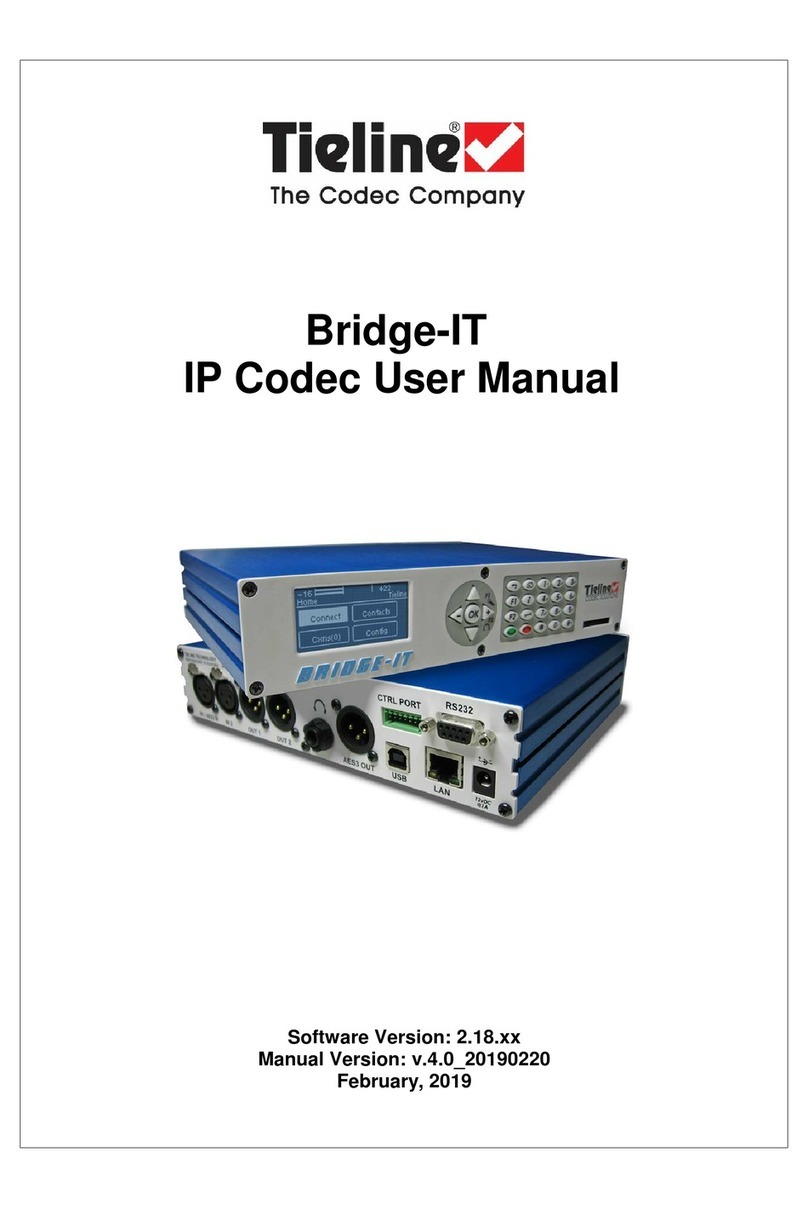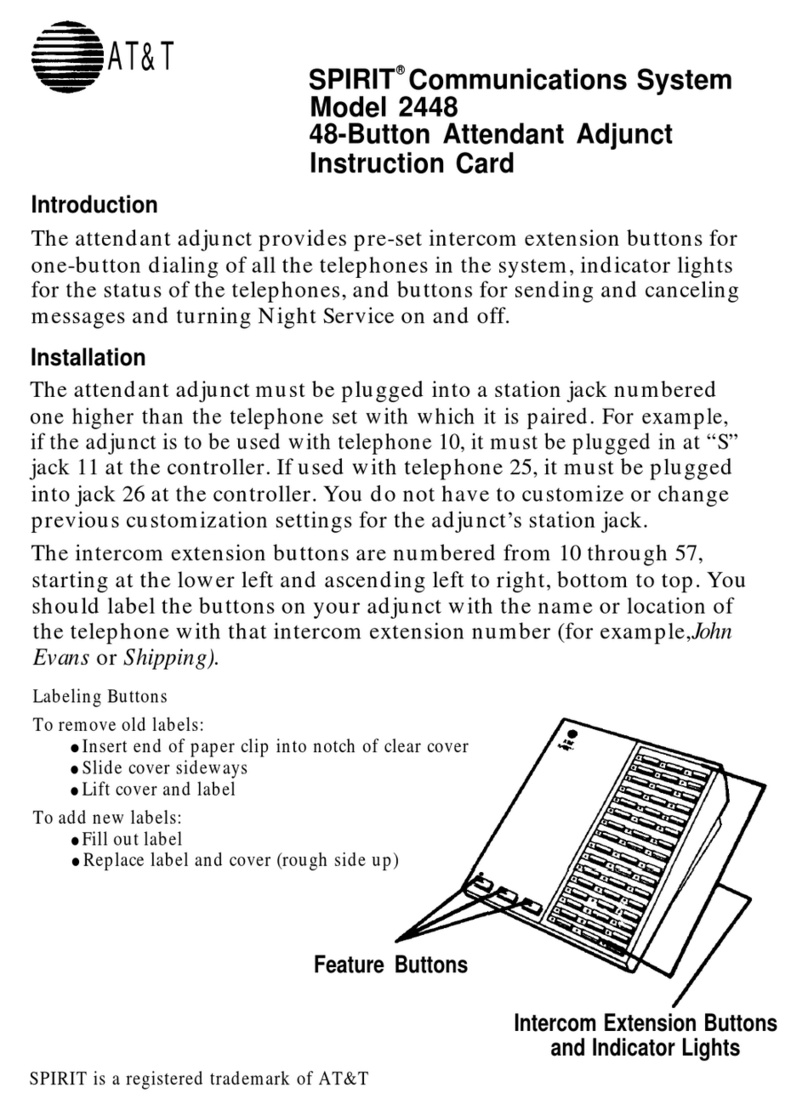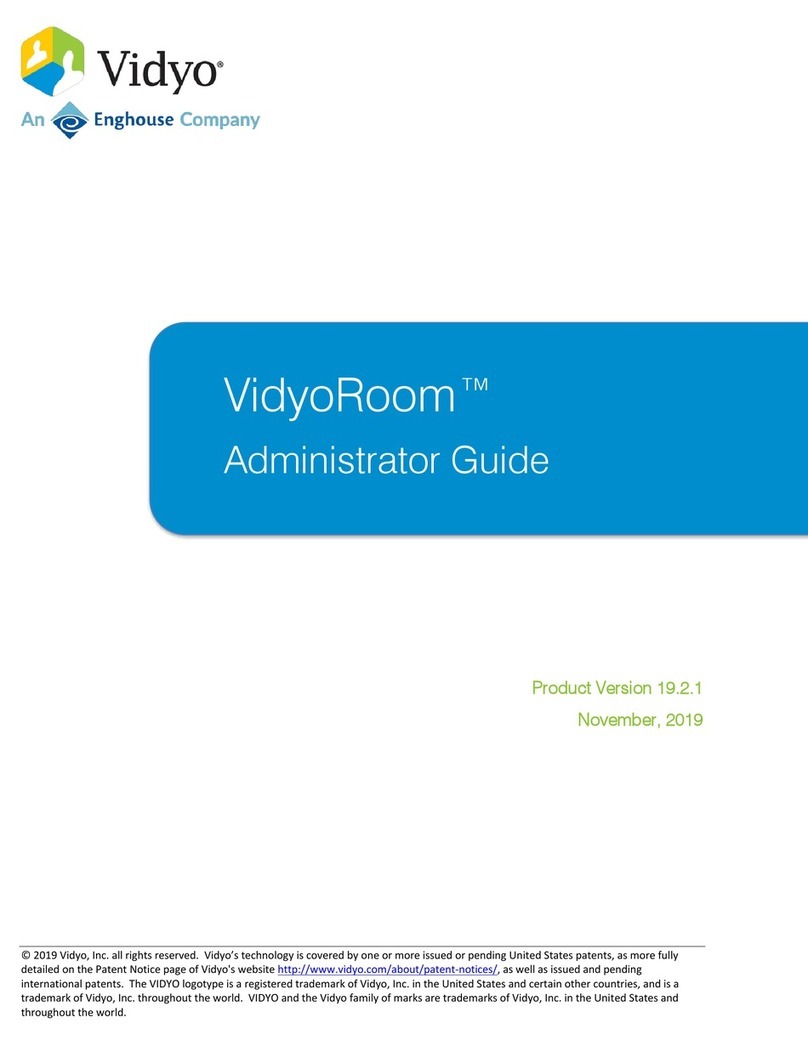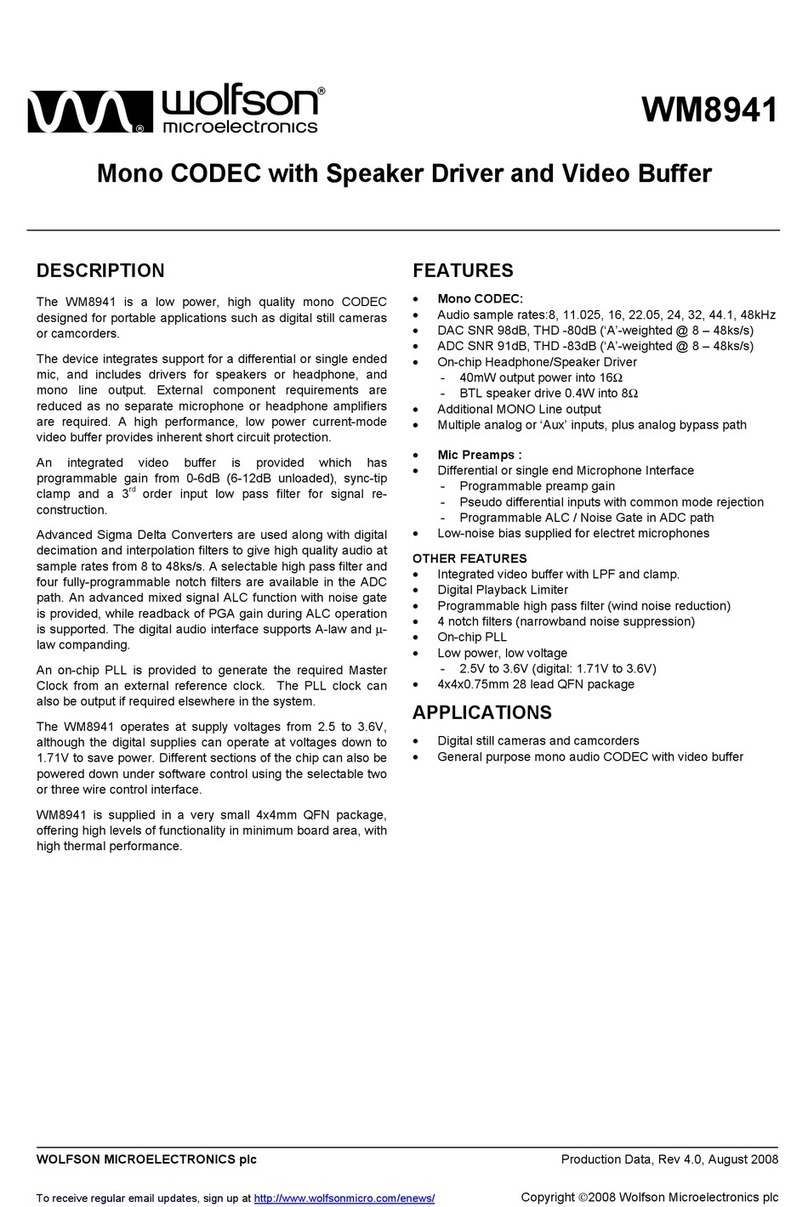SigTEL EVCS Instruction Manual

THIS GUIDE IS ONLY FOR EXPERIENCED INSTALLERS OF EMERGENCY OICE COMMUNICATION SYSTEMS (E CS) and summarises key information provided in the full manual (Document No.
DAU0000091). Section numbers, e.g. , reference sections in the full manual with additional information.
SigTEL (1 to 16 Lines) Standalone EVCS - Quick Start Installation Guide
FUSE
8 x
extension lines
EVC302F EVC301RPO
ECU-8*
EVC302GS
3A fused spur
ECU-8S
(optional)
Outstation lines: 2-core enhanced
fire rated cable (1.0 to 1.5 mm2), up
to 1 km in length.
Master/Slave connection:
Mount slave adjacent to
the master.
Power supply: Fixed wiring, 2-core
enhanced fire rated cable (0.75 mm2
to 2.5 mm2) fed from a switched spur,
fused at 3 amps.
additional
extensions
NC951
NC951 lines: 2-core
enhanced fire rated cable.
*ECU-8 has eight available
extension lines, ECU-4 (not
shown) has four.
1 of 2
Approved Document No. DAU0000093 Rev 2
SigTEL
Emergency Voice
Communication System
SigTEL EVCS Typical Wiring Overview
Install the EVCS
Location
Site all equipment indoors in well-lit areas, free from obstruction. If background noise exceeds 40 dBA,
use an acoustic hood. Site control unit(s) in the control room or lobby, 1.4 metres above final floor level
(FFL). Fit Type A (fire telephone) outstations in fire fighting lobbies and fire access points, 1.3 to 1.4
metres above FFL. Fit type B (disabled refuge) outstations in disabled refuges, 0.9 to 1.0 metre above FFL.
Mounting
Remove base PCBs before first fix installation to protect them and expose the base mounting holes.
Wall mount the control units, either surface or semi-flush. Fix the base securely onto a wall using No.8
round-head, or countersunk screws. If an optional ECU-8S is fitted make the interconnections to the
ECU-4/ECU-8 using supplied looms and short length of steel conduit (25 mm OD, max. length 60 mm).
After mounting, remove any dust/swarf and re-install base PCBs. Ensure all connecting looms are refitted.
6.1
6.1
Wiring and Cable Entry
See Fig 1 above for cable types. Install wiring in accordance with the relevant national, regional or local regulations (in the UK this is the IEE
Wiring Regs BS 7671 and BS 5839 Part 1. Use enhanced fire-rated cables from the controller to the outstations / NC951 and the power supply.
Test Extension Lines
Test all lines for faults before terminating extension lines to the control unit. Also, test outstation lines using a FITT EVC line tester (see
component list above).
CAUTION: DO NOT use an Insulation Resistance Tester with any devices connected as they will be destroyed and the warranty will be void.
Fit Outstations & NC951 Interface
aximum recommended cable distance to the outstations is 1 km, beyond which audio quality may degrade. For wiring and connection details
refer to Type A outstation instructions (Doc. No. DC 0003819) and Type B outstation instructions (Doc. No. DAU0302000).
Connect Extension Lines to the Control Equipment
Do not connect extension lines to the ECU-4/ECU-8, or optional ECU-8S, until they have been tested, fault-free and suitable cable glands fitted.
Connect extension lines directly to the Exchange PCB (see Fig 2 left). Connect screens to the earth terminal in the back of the enclosure.
4 x Extension Lines from Outstations & NC951
L1 L2
+ - + -
L3 L4
+ - + -
I/P A I/P B I/P C
N/O C N/C 0V + 24O P3 OP2 OP1
+ - + - + -
All screens connect
to Earth terminal
ECU-4
Exchange PCB
A
CD
B
8 x Extension Lines from Outstations & NC951
L1 L2
+ - + -
L3 L4
+ - + -
L5 L6
+ - + -
L7 L8
+ - + -
I/P A I/P B I/P C
N/O C N/C 0V + 24O P3 OP2 OP1
+ - + - + -
All screens connect
to Earth terminal
ECU-8 or ECU-8NT or ECU-8S
Exchange PCB
A
CD
B
Fig 2
7
4
11
13.1
SigTEL E CS Components
12
Fig 1
Part No. Description
ECU-4 4 Line aster EVC Controller c/w handset & display, needs 2 x 7 Ah batteries
ECU-8 8 Line aster EVC Controller c/w handset & display, needs 2 x 7 Ah batteries
ECU-8NT 8 Line aster EVC Controller (no handset) c/w display, needs 2 x 7 Ah batteries
ECU-8S 8 Line Slave EVC Expansion Unit (adds 8 extra lines to ECU-4, ECU-8, ECU-8NT)
EVC302F/GF Disabled Refuge (Type B) Outstation, flush mounting, SS (‘G’ - Green steel)
EVC302S/GS Disabled Refuge (Type B) Outstation, surface mounting, SS (‘G’ - Green steel)
EVC301RPO Red Fire Telephone (Type A) Outstation c/w handset (push to open)
EVC301RLK Red Fire Telephone (Type A) Outstation c/w handset (lift lock)
BF359/1 Weatherproof enclosure for EVC302F/GF
BF359/3D Stainless steel enclosure for ECU-4/ECU-8/ECU-8NT
NC951 Disabled Persons Toilet Alarm (DPTA)
FITT EVC Line Tester
BC286/2 24 V, 7 Ah battery (2 x 12 V) used with ECU-4/ECU-8/ECU-8NT
AFP385 Grey flush bezel for ECU-4/ECU-8/ECU-8NT
T-BEZ301 Red flush bezel for EVC301RPO and EVC301RLK
ECU423 PC programming software

Commission the EVCS
Eng. Opts.
System Healthy
Name List
>
Config
About...
Edit Phonebook
> Extension 1
Extension 2
Extension 3
Extension 4
Press Engineer Mode button
(located back of ECU-4/ECU-8 lid)
EVCS
WC
Before commissioning the system ensure that all equipment is fully installed, connected and wiring tested. Check all
handsets are on-hook and no calls or faults are present on the system. The ECU-4/ECU-8 shows ‘System Healthy’ status
Naming Extensions
Select ‘Edit Phonebook’ option.
and - highlights extension
ACCEPT - selects 1st character
and - changes character
ACCEPT - moves to next character
END - moves to previous character & exits
DIRECTORY - saves changes
At the ECU-4/ECU-8, with the handset on-hook, select the ‘Edit Phonebook’ option by following the flow chart below. With an operator at the
ECU-4/ECU-8, go to each outstation in turn and make a call. At the ECU-4/ECU-8 lift the handset and press the ACCEPT button. The outstation’s channel
is opened for speech and automatically selected for editing. Check audio quality of the line and inform the operator at the ECU-4/ECU-8 your position.
They can edit the outstation name directly (see Naming Extensions below). Repeat this process for all remaining outstations but to avoid confusion only
call in from one outstation at a time. Outstations can also be manually named if you are sure of its location.
Press Engineer Mode button
(located back of ECU-4/ECU-8 lid)
>
Change PIN
System Opts
Harmonise Names
Reset Names
Factory Dfts
Config
: 1
: 3
: 7
: 2
System Updated
Auto Learn
System Healthy
Edit Phonebook
>
About...
Eng. Opts.
Config
System Cfg
Sys Cfg
System Healthy
>Unit Count 1
Auto Learn
Sys Cfg
Unit Count 1
>Auto Learn
EVCS
WC
EVCS
Configure the system
4
END
CALL/
ACCEPT
FUNCTION
DIRECTORY
SILENCE
BUZZER
1
2
3
FUNCTION (1)
=EDIT EXT. NAMES & PIN CODE ENTRY
DIRECTORY (2)
= SAVE CHANGES & PIN CODE ENTRY
SILENCE (3)
BUZZER
= SILENCE BUZZER & PIN CODE ENTRY
(4)
= CANCEL EDIT EXT. NAMES & PIN CODE ENTRY
= SCROLL UP
= SCROLL DOWN
CALL/ACCEPT
= MAKE/ACCEPT CALLS & SELECT MENUS
END
= END CALL, BACK TO PREVIOUS DISPLAY
& LAMP TEST
Using the ECU-4/ECU-8 keypad
2 of 2
Approved Document No. DAU0000093 Rev 2
SigTEL
Emergency Voice
Communication System
ⒸErrors and omissions excepted. No responsibility can be accepted by the manufacturer or distributors of this product for any misinterpretation of this instruction, or for the compliance of the system as a whole. The manufacturer’s policy is one of continuous
improvement and we reserve the right to make changes to product specifications at our discretion and without prior notice.
Change Security PIN Code
Connecting Mains and Batteries
See Fig 1 overleaf for mains cable type. Connect a suitable 230 Vac supply to
the ECU-4/ECU-8 via the base knockouts. Terminate the mains cable at the
Power Supply PCB (plug P2) and NOT to main earth chassis (see Fig 3, right).
For the emergency standby power supply, only use good quality, sealed VRLA
batteries. Position and connect two 12 V, 7 Ah batteries (BC286/2) to the
ECU-4/ECU-8 using the supplied battery connection leads (see Fig 4, far right).
10
18.1
Set up Latch Faults 18.3
Clear Recent Calls 18.4
Set up Auto-Answer 18.5
Add/Remove Outstations & DPTA 17.3
Check audio quality and interactively name extensions 17.5
17.1
24V
battery connection leads
(supplied)
12 V, 7 Ah
+
–
+
–
GND
12 V, 7 Ah
A
B
C
D
12 V, 7 Ah
+
–
+
–
12 V, 7 Ah
ECU-4/ECU-8
Battery Connector
Exchange PCB Power Supply
PCB
A
B
C
D
Mains Fuse
1 A HRC
L E N
Batt fuse
1 A (F)
Power Supply
PCB
To 3 A fused spur
Cable gland
Power Supply lead
Battery
Connector
P2
Power Supply
PCB
ECU-4/ECU-8
Exchange PCB
WARNING: If re-connecting the
Power Supply lead check that
the pins are not mis-aligned!
230 Vac
Fig 3 Fig 4
- No. ECU-8NT units
- No. Type A (fire telephone) outstations
- No. Type B (disabled refuge) outstations
WC- No. Disabled persons toilet alarms (DPTA)
- No. ECU-4/ECU-8 units (should be set to 1)
What the symbols mean
Additional System Set up Features
Check the unit count
(number of ECU-4 /
ECU-8) is set to 1
16
Check number of ECU-4
/ ECU-8 and extensions
displayed are correct
Observe correct polarity!
DO NOT press the
Reset button! Press END button
to return to System
Healthy display
HINT!
PC Tools (ECU423) are available that allow quick and easy
editing of extension names and also provide limited
engineering functions. Contact your supplier for details.
at its LCD display. Configure the system by following the flow chart below.