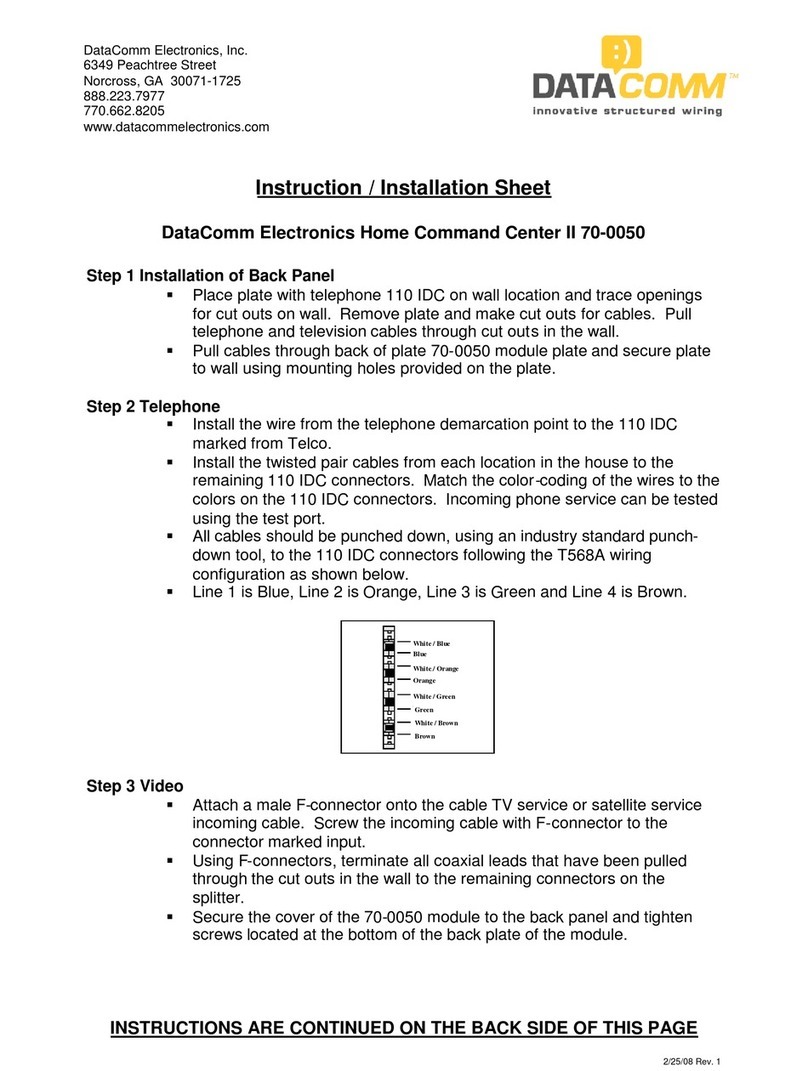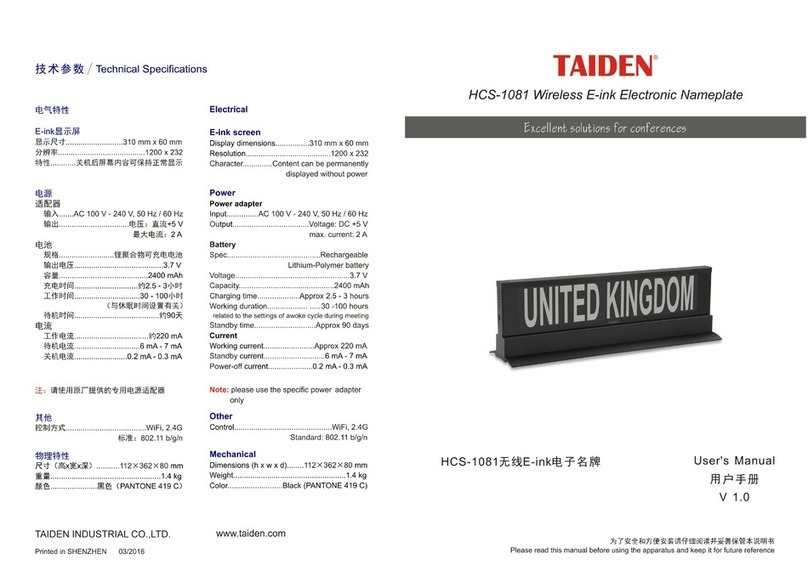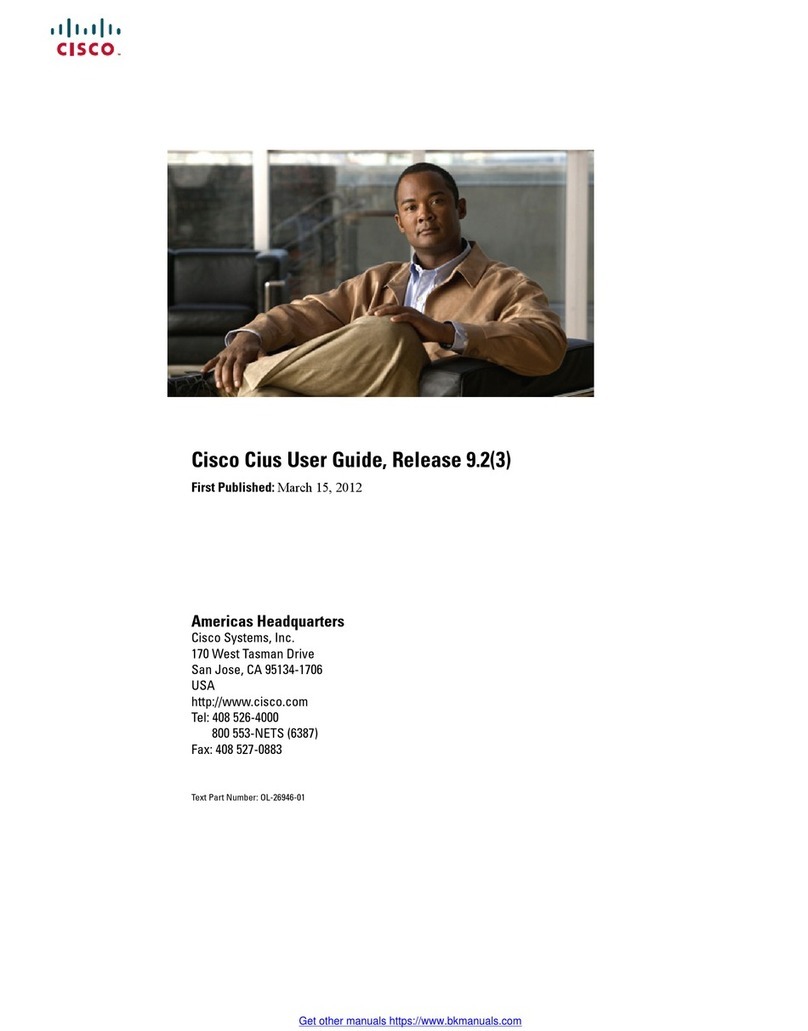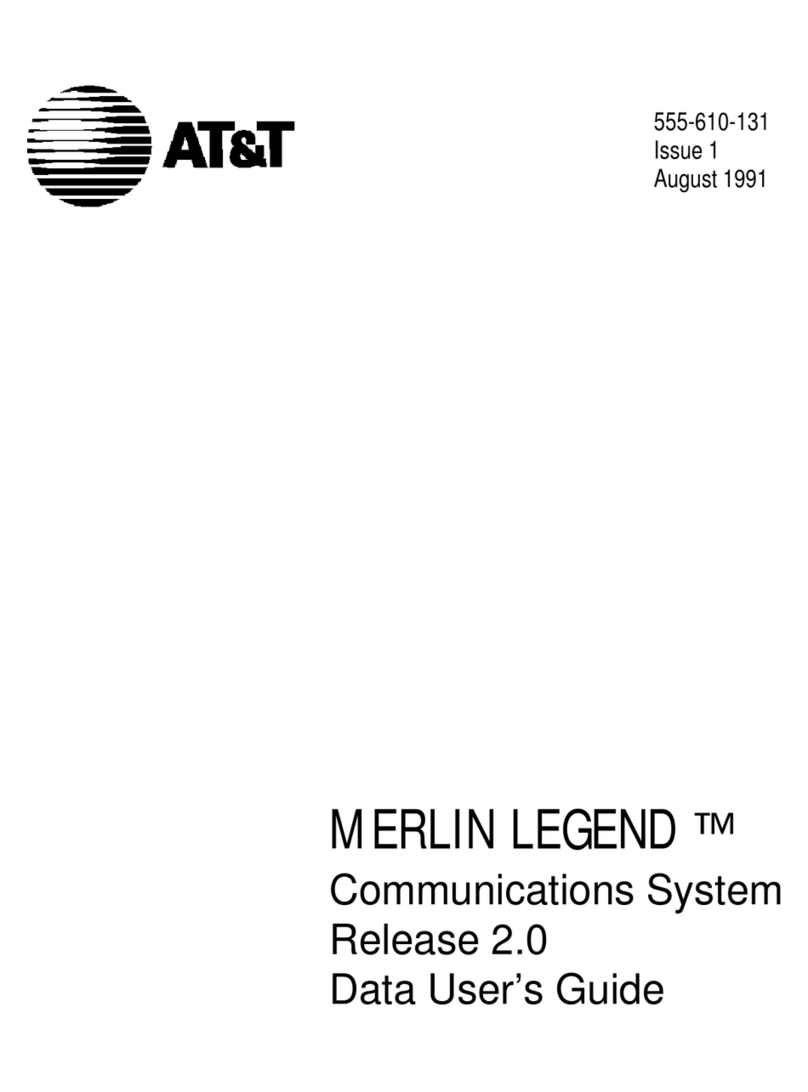LEGRAND MIDDLE ATLANTIC FlexView Series User manual

FlexView Series
Conferencing Cart with HuddleSHOT FC
(FVS-HSFC-800SC-WH)
Instruction Sheet
Thank you for purchasing a FlexView Conferencing Cart with HuddleSHOT FC (Flush-Mounted
Camera). Please read these instructions thoroughly before installing or assembling this product.
THANK YOU
100-00057 Rev A

Page 2
Important Safety Instructions...........................................................................................................3 - 4
Weight Rating........................................................................................................................................5
Supplied Components and Hardware..............................................................................................5 - 6
Required Tools......................................................................................................................................6
Introduction......................................................................................................................................6 - 7
Considering Display and Camera Heights............................................................................................7
Installing The Leveling Feet (Optional).................................................................................................8
Configuring Your Display Height (Optional).....................................................................................8 - 9
Changing Your Flush-Mount Camera (FC) Height (Optional)........................................................9 - 11
Selecting Correct Interface Bracket Hardware for Your Display..........................................................12
Installing the VESA 800 Display Adapter Brackets (Optional).............................................................12
Attaching Interface Brackets to the Back of Your Display....................................................................13
Hanging Your Display onto the Horizontal Mounting Bracket..............................................................14
Reversing the Door..............................................................................................................................15
Removing Lever Lock™ Plate and Channels..............................................................................15 - 16
Understanding Cable Management.....................................................................................................16
Warranty...............................................................................................................................................16
TABLE OF CONTENTS

IMPORTANT SAFETY INSTRUCTIONS
DANGER HAZARDOUS VOLTAGE: The lightning flash with the arrowhead symbol, within an equilateral triangle is intended to alert the user to the
presence of uninsulated dangerous voltage within the product’s enclosure that may be of sufficient magnitude to constitute a risk of electric shock to
persons.
WARNING: A warning alerts you to a situation that could result in serious personal injury or death.
CAUTION: A caution alerts you to a situation that may result in minor personal injury or damage to the product and/or property.
NOTE: A note is used to highlight procedures pertaining to the installation, operation, or maintenance of the product.
• Read these instructions.
• Keep these instructions.
• Heed all warnings.
• Follow all instructions.
• Clean only with dry cloth.
• Only use attachments/accessories specified by the manufacturer.
WARNING: Failure to read, understand and follow the following information can result in serious personal injury, damage to the
equipment or voiding of the warranty. It is the responsibility of the Installer/User to ensure that this product is loaded according to
specifications.
WARNING: Exceeding the weight ratings listed can result in serious injury or damage to the equipment. It is the responsibility of the
Installer/User to ensure the components installed do not surpass the weight ratings as an unstable condition can occur which may
cause possible injury or damage.
CAUTION: Note that during construction, there must be no possibility of personal injury, for example the squeezing of fingers or
arms.
CAUTION: If there is visible damage on the product, it must not be installed.
CAUTION: Safety measures must be practiced at all times during the assembly of this product. Use proper safety equipment and
tools for the assembly procedure to prevent personal injury.
CAUTION: For loading, always put heavier items at the bottom of the bays, not near the top, in order to help prevent the possibility
of the furnishing tipping over.
CAUTION: The appliance is not intended for use by young children or infirm persons without supervision.
Safety Instructions: Rack Mount
Elevated Operating Ambient: If installed in a closed or multi-unit rack assembly, the operating ambient temperature of the rack
environment may be greater than room ambient. Therefore, consideration should be given to installing the equipment in an environment
compatible with the maximum ambient temperature (Tma) specified by the manufacturer.
Reduced Air Flow: Installation of the equipment in a rack should be such that the amount of air flow required for safe operation of the
equipment is not compromised.
Mechanical Loading: Mounting of the equipment in the rack should be such that a hazardous condition is not achieved due to uneven
mechanical loading.
Circuit Overloading: Consideration should be given to the connection of the equipment to the supply circuit and the effect that
overloading of the circuit might have on overcurrent protection and supply wiring. Appropriate consideration of equipment nameplate
ratings should be used when addressing this concern.
Reliable Earthing: Reliable earthing of rack-mounting equipment should be maintained. Particular attention should be given to supply
connections other than direct connections to the branch circuit (e.g. use of power strips).
Disconnect Device (Pluggable Equipment): The socket-outlet shall be installed near the equipment and shall be easily accessible.
WARNING: Middle Atlantic Products, electrical systems conform to and should be properly grounded in compliance with require-
ments of the current National Electrical Code or codes administered by local authorities. All electrical products may present a possible
shock or fire hazard if improperly installed or used. Electrical products may bear the mark of a Nationally Recognized Testing
Laboratory (NRTL) and should be installed in conformance with current local and/or the National Electrical Code.
Page 3

DANGER TENSION DANGEREUSE: Le symbole de la pointe de flèche, dans un triangle équilatéral, est destiné à alerter l'utilisateur sur la
présence de tension dangereuse non isolée dans l'enceinte du produit qui peut être d'une ampleur suffisante pour constituer un risque d'électrocu-
tion.
AVERTISSEMENT: Un avertissement vous avertit d'une situation pouvant entraîner des blessures graves ou la mort.
ATTENTION: Une attention vous avertit d'une situation pouvant entraîner des blessures mineures ou des dommages au produit et/ou à la
REMARQUE: Une remarque est utilisée pour mettre en évidence les procédures relatives à l'installation, au fonctionnement ou à l'entretien du
produit.
INSTRUCTIONS IMPORTANTES SUR LA SÉCURITÉ
• Lire ces instructions.
• Conservez ces instructions.
• Respectez tous les avertissements.
• Suivez toutes les instructions.
• Nettoyer uniquement avec un chiffon sec.
• N'utilisez que des accessoires spécifiés par le fabricant.
AVERTISSEMENT: Le dépassement des poids nominaux indiqués peut entraîner des blessures graves ou des dommages à
l'équipement. C'est l'responsabilité de l'installateur/utilisateur de s'assurer que les composants installé ne dépassent pas les notes
de poids comme un instable condition peut se produire qui peut causer des blessures ou dommages.
ATTENTION: S'il ya des dommages visibles sur le produit, il ne doit pas être installé.
ATTENTION: Des mesures de sécurité doivent être mises en œuvre en tout temps lors de l'assemblage de ce produit. Utiliser un
équipement et des outils de sécurité appropriés pour la procédures de afin d'éviter les blessures.
ATTENTION: Notez que pendant la construction, il ne doit pas y avoir de risque de blessure, comme par exemple le écraser des
doigts ou des bras.
ATTENTION: Pour le chargement, placez toujours des articles plus lourds au bas des baies, pas près du sommet, afin d'éviter la
possibilité de basculement de l'ameublement.
ATTENTION: L'appareil n'est pas destiné à être utilisé par des enfants en bas âge ou des personnes infirmes sans surveillance.
AVERTISSEMENT: Refus de lire, comprendre et suivre la renseignements suivants peut traduire par de graves blessures, des
dommages à l'équipement ou invalider la garantie. Il est la responsabilité de l'installateur/utilisateur de s'assurer que ce produit
est chargé conformément aux spécifications.
Consignes de sécurité: montage en rack
Température de fonctionnement élevée: Si installé dans un rack fermé ou à unités multiples , la température ambiante de fonctionne-
ment de l'environnement du rack peut être supérieure à ambiante de la pièce. Par conséquent, il faudrait envisager d'installer l'équipe-
ment dans un environnement compatible avec la température ambiante maximale (Tma) spécifiée par le constructeur.
Réduction Air accréditives: Installation de l'équipement dans un rack doit être telle que la quantité de flux d'air nécessaire au bon
fonctionnement de l'équipement ne soit pas compromise.
Chargement mécanique: Le montage de l'équipement dans le rack doit être telle qu'une condition dangereuse ne lié à un chargement
mécanique irrégulier.
Surcharge des circuits: Il faudrait envisager à la connexion de l'équipement au circuit d'alimentation et l' effet que la surcharge du
circuit pourrait avoir sur la protection contre les surintensités et le câblage d'alimentation. Examen approprié des équipements évalua-
tions de la plaque signalétique doit être utilisée pour traiter de cette préoccupation.
Mise à la terre fiable: Fiable mise à la terre de l'équipement de montage en rack doit être maintenue. Une attention particulière devrait
être accordée aux connexions d'alimentation autres que les connexions directes vers le circuit de dérivation (par exemple de l'utilisation
de bandes de puissance).
Appareil Disconnect (Équipement Pluggable): La prise de courant doit être installée à proximité du matériel et doit être facilement
accessible.
AVERTISSEMENT: Les produits Middle Atlantic, les systèmes électriques sont conformes et doivent être correctement mis à la
terre conformément aux exigences du Code national de l'électricité en vigueur ou aux codes administrés par les autorités locales.
Tous les produits électriques peuvent présenter un risque d'électrocution ou d'incendie s'ils sont mal installés ou utilisés. Les
produits électriques peuvent porter la marque d'un laboratoire d'essais reconnu au niveau national (NRTL) et doivent être installés
conformément au code électrique local et/ou national en vigueur.
Page 4

Page 5
(8x)
Spacer
I-N
(4x)
Washer
I-P
INTERFACE HARDWARE (9900-002248)
(4x)
M4 x 12mm
Pan Head Screw
I-A
(4x)
M4 x 20mm
Pan Head Screw
I-B
(4x)
M4 x 25mm
Pan Head Screw
I-C
(4x)
M5 x 12mm
Pan Head Screw
I-D
(4x)
M5 x 20mm
Pan Head Screw
I-E
(4x)
M5 x 25mm
Pan Head Screw
I-F
(4x)
M6 x 12mm
Pan Head Screw
I-G
(4x)
M6 x 20mm
Pan Head Screw
I-H
(4x)
M6 x 25mm
Pan Head Screw
I-J
(4x)
M8 x 12mm
Pan Head Screw
I-K
(4x)
M8 x 20mm
Pan Head Screw
I-L
(4x)
M8 x 30mm
Pan Head Screw
I-M
SUPPLIED COMPONENTS AND HARDWARE
WEIGHT RATING
FlexView Conferencing Cart Display Mount
Cart Display Mount and HuddleSHOT FC (Flush-Mounted Camera)
Inside of Cart
175 lbs. (79.4 kg) Maximum Total Rated Load
190 lbs. (86.2 kg) Maximum Total Rated Load
50 lbs. (23 kg) Maximum Total Rated Load
Item Weight Rating
If any pieces are missing or damaged, please report it immediately to Technical Support at
(2x)
2” Lever Lock™
Channel
NOTE: Pre-Installed Inside
FlexView Conferencing Cart
C
(4x)
Leveling Foot
and Plate
A
10” Lever Lock™
Plate
NOTE: Pre-Installed Inside
FlexView Conferencing Cart
B
(8x)
5/16-18
Flange Nut
E
VESA 800 Display
Adapter Brackets
D
(2x)
10-32 x ¾”
Interface Bracket
Locking Screw
G
Interface Brackets
F
(2x)
10-32
Flange Nut
H
WARNING: This product is intended for use only with the products and maximum weights indicated. Use with other products or
products heavier than the maximum weights indicated may result in instability causing possible injury. Total equipment weight must
not exceed the amounts indicated on the previous table.
AVERTISSEMENT: Ce produit est destiné à être utilisé uniquement avec les produits et les poids maximum indiqués. L'utilisation
avec d'autres produits ou produits plus lourds que le poids maximum indiqué peut entraîner une instabilité pouvant causer des
blessures. Le poids total de l'équipement ne doit pas dépasser les quantités indiquées dans le tableau précédent.

REQUIRED TOOLS
WARNING: Use tools with caution and follow all
necessary safety protocols.
AVERTISSEMENT: Utiliser des outils avec prudence
et suivre tous les protocoles de sécurité nécessaires.
Your FlexView Conferencing Cart includes a Vaddio® HuddleSHOT FC (Flush-Mounted Camera) and
may include the FlexView Conferencing Cart Front Shelf option, a Cat 6,Cable Retractor Option, and/or
a Power Cable Retractor Option, if ordered.
NOTE:
• Only proceed to installing any options you may have purchased and/or using your HuddleSHOT FC
after first completing the steps in this instruction sheet to completely install your FlexView Conferencing
Cart.
• Please take the time to carefully unpack and inspect all of the products you ordered, gather
the corresponding printed instructions and save them for future use.
• If any printed instructions are missing, please report it immediately to Technical Support at
The printed instructions for your FlexView Conferencing Cart with HuddleSHOT FC and any options
purchased should include the following:
• The FlexView Conferencing Cart with HuddleSHOT FC (FVS-HSFC-800SC-WH) Instruction Sheet
(100-00057)
• The FlexView Conferencing Cart Front Shelf Option (FVS-HS-FRTSHLF-WH) Instruction Sheet
(100-00058)
• The FlexView Conferencing Cart Cat 6 (FVS-800-CAT6-20F) and Power (FVS-800-RET15F) Cable
Retractor Options Instruction Sheet (100-00059)
• The FlexView Conferencing Cart with HuddleSHOT FC Getting Started Guide (411-0037-02)
• Maintenance and care information is provided in Care and Cleaning of Products (I-00788) and
Unpacking and Handling Precautions (I-00787) for your convenience.
Page 6
SUPPLIED COMPONENTS AND HARDWARE (CONTINUED)
NOTE:
• To order more hardware, contact support at
• Additional hardware is included that may not be
required for your installation.
• Protective Eyewear
• Power Driver
• #2 Phillips
Screwdriver
• #2 Phillips Bit
• Toothpick or
Small Straw
• ½” Socket
• 5/16” Socket
• 7/16” Socket
• Adjustable Wrench
EMEA Power Cable Option
NOTE: An optional EMEA power cable kit includes
EU1-16P and UK1-13P cables (shown top to bottom).
Power Cable
(NEMA5-15P)
R
(20x)
#6 Washer
For Mounting
Small-Screw
Components
to Lever Lock
K
(8x)
8-32
Pan Head
Screw
N
(3x)
Plastic
Lever Lock
Locking Rivet
J
(2x)
Key
P
(12x)
Wire Tie
L
(8x)
Cable
Management
Clip
M
INTRODUCTION

INTRODUCTION (CONTINUED)
After completing all installation procedures for your FlexView Conferencing Cart and any options
you may have purchased, learn to correctly operate your HuddleSHOT FC by using the additional
documentation available online at:
https://www.legrandav.com/products/technical_furniture/display_carts_and_stands/flexview_videoconferencing_cart_with_huddleshot
Some of the additional documents include:
• The Complete Manual for the HuddleSHOT FC (411-0037-30, this manual also includes camera
configuration details such as system administration, operation, and troubleshooting.)
• The Installation Guide for the HuddleSHOT FC (411-0037-31, a subset of the complete manual.)
• The HuddleSHOT FC Firmware Release Notes
NOTE: All documents may be accessed at www.legrandav.com.
Page 7
CONSIDERING DISPLAY AND CAMERA HEIGHTS
NOTE:
• Your display (not provided) attaches to a pre-installed horizontal mounting bracket on your FlexView
conferencing cart. (FIGURE A)
• With casters, your pre-installed horizontal mounting bracket measures 61” (1549 mm) from the floor
and can be moved 4” (102 mm) up or 8” (203 mm) down to accommodate your display.
• From the floor, the default camera height measures 36” (914 mm), but can be configured to a 42”
(1067 mm) height, if preferred.
• Before proceeding, determine your required horizontal mounting bracket height by referring to the
information provided with your display and the clearance provided when your camera is in both the
default and changed positions.
FIGURE A
Display
Height
Default
Camera Height
36” (914 mm)
Display Height
Measurement
Horizontal Mounting Bracket
Pre-Installed at 61” (1549 mm)
Display
Clearance
Optional
Camera Height
42” (1067 mm)
5 2/5”
(137 mm)
Caster Height
1” (25 mm) 2” (51 mm)
Leveling Feet Height
Retracted and Extended

Page 8
INSTALLING THE LEVELING FEET (OPTIONAL)
CONFIGURING YOUR DISPLAY HEIGHT (OPTIONAL)
NOTE:
• Only configure your display height and move your horizontal mounting bracket (X) from its 61”
(1549 mm) pre-installed height after considering your display requirements and camera height
preferece. For more information, see “Considering Display and Camera Heights” on page 7.
• Adjust torque on power driver to lightest setting and only increase as necessary.
1. Use power driver and 7/16” socket to remove (2x) ¼-20 x 1” outer hex bolts from the back of your
FlexView conferencing cart as shown. (FIGURE D)
2. Use driver and 7/16”socket to remove (2x) ¼-20 x ½” inner hex bolts from, the back of your cart and
release the horizontal mounting bracket.
3. Repeat the process to remove all 4 casters from your cart.
NOTE: Adjust torque on power driver to lightest setting and only increase as necessary.
NOTE: You can remove the (4x) pre-installed casters
on the bottom of your FlexView Conferencing Cart and
replace them with the provided leveling feet, if desired.
1. With at least one additional person, carefully tip your
FlexView Conferencing Cart over and gently place it onto
an appropriate section of floor to act as a work surface.
2. Use a power driver, ½” socket, and remove
(4x) 5/16-18 flange nuts from the studs on the base
of your cart. Remove caster and set aside the nuts
for leveling feet installation. (FIGURE B)
FIGURE B
Caster
Studs Nuts
WARNING: This procedure requires at least one
additional person.
AVERTISSEMENT: Cette procédure nécessite
au moins une personne supplémentaire.
4. Use power driver, socket, and (4x) nuts from the previous steps to
install a leveling foot (A) to the bottom of your cart. (FIGURE C)
5. Repeat the process to install all 4 leveling feet to your cart.
6. Make initial adjustments to the leveling feet by tightening (retracting) or
loosening (extending) them as necessary.
7. With at least one other person bracing the bottom end of the cart, carefully lift the top end and gently
place it upright onto the leveling feet.
8. Have someone slightly tip the cart while another person carefully makes any necessary final leveling
feet adjustments.
FIGURE C
A

CONFIGURING YOUR DISPLAY HEIGHT (OPTIONAL, CONTINUED)
3. Determine the proper height for reattaching the horizontal mounting bracket by referring to the
information provided with your display for an accurate height measurement and considering the
clearance provided when your camera is in the default and changed positions.
4. Use removed screws from the previous steps and the available mounting points on your cart to
reattach the bracket to the new location.
FIGURE D
WARNING: Never configure the height with your display attached.
AVERTISSEMENT: Ne configurez jamais la hauteur avec votre écran attaché.
(2x) ¼-20 x ½”
Inner Bolts
(2x) ¼-20 x 1”
Outer Bolts
Cart
Horizontal
Mounting Bracket Available mounting points for the Horizontal Mounting Bracket.
NOTE: Columns shaded for clarity.
View of the cart with the rear door removed.
Page 9
NOTE: Use the following steps to change the height of
your Flush-Mount Camera (FC) from its factory default
36” (914 mm) height to a 42” (1066 mm) height, if
desired. (FIGURE E)
1. Open the rear door on your FlexView Conferencing
Cart as shown.
2. Temporarily remove any devices, cables, and cable
management from the inside of your cart.
3. Remove 10” Lever Lock™ plate (B) and
2” channels (C) from inside your cart.
For more information, see "Removing Lever Lock Plate
and Channels" on page 15.
CHANGING YOUR FLUSH-MOUNT CAMERA (FC) HEIGHT (OPTIONAL)
FIGURE E
Rear
Door
At 36” (914 mm)
Camera Height
(Factory Default)
At 42” (1066 mm)
Camera Height
(Shaded, Changed Location)

Page 10
CHANGING YOUR FLUSH-MOUNT CAMERA (FC) HEIGHT (OPTIONAL, CONTINUED)
FIGURE F
NOTE: Adjust torque on power driver to lightest setting and
only increase as necessary.
4. Use a power driver or wrench and a 5/16” socket to
remove 10-32 x ⅜” hex head screws from Lever Lock
brackets as shown (1 screw per bracket) and set all
components and hardware aside. (FIGURE F)
NOTE: Hex head screw shown in black for clarity.
Hex
Head
Screw
Lever Lock
Bracket
5. Use a power driver, #2 Phillips bit, and remove (6x) 10-32 x ½” screws from the camera panel
(with the HuddleSHOT FC still attached). (FIGURE G)
FIGURE G
NOTE: The (6x) 10-32 x ½” screws
are shown in black for clarity.
Back of
Camera
Panel
Back of
HuddleSHOT FC
CAUTION: The following step removes the camera panel from the cart with the HuddleSHOT FC
still attached to it. Carefully hold onto the camera panel during removal and then gently place it
facedown onto an appropriate work surface.
ATTENTION: L'étape suivante supprime le panneau de la caméra du chariot avec le Huddle-
SHOT FC toujours attaché à celui-ci. Tenez soigneusement le panneau de la caméra pendant
le retrait, puis placez-le doucement face vers le bas sur une surface de travail appropriée.

Page 11
CHANGING YOUR FLUSH-MOUNT CAMERA (FC) HEIGHT (OPTIONAL, CONTINUED)
6. Carefully place the removed camera panel
(with the HuddleSHOT FC still attached to it)
facedown onto an appropriate work surface.
7. Use power driver, #2 Phillips bit, and remove
(4x) 10-32 x ½” screws from the camera panel
as shown. (FIGURE H)
8. Carefully remove the camera from the panel,
rotate the camera 180º, and use the (4x)
screws from the previous step to reattach it
upside-down as shown. (FIGURE J)
Back of
Camera
Panel
NOTE: The (4x)
10-32 x ½” screws
are shown in black
for clarity.
FIGURE H
NOTE: With the camera reattached, carefully position the panel as shown and verify the microphones
on your camera are in the following position. (FIGURE K)
FIGURE K
FIGURE J
Carefully rotate your camera 180º,
and then reattach it to the panel
using the same (4x) screws.
Correct microphone position on the reattached camera.
Back of
Camera
Panel
Front of Camera Panel
9. Use a power driver, #2 Phillips bit, and the (6x) 10-32 x ½” screws from step 5 to reattach the
camera and panel assembly to your cart.
10. Reinstall Lever Lock brackets, 10” Lever Lock plates (B), 2” channels (C), devices, cables, and
cable management as necessary.

Page 12
SELECTING CORRECT INTERFACE BRACKET HARDWARE FOR YOUR DISPLAY
!
FIGURE M
CAUTION: Only use screws shorter than
the ⅛” mark or damage to the display may
occur.
ATTENTION: N'utilisez que des vis plus
courtes que la marque ⅛” ou vous risquez
d'endommager l'écran.
3. Select a pan head screw (I-A - I-M) that is
shorter in length than the ⅛” mark you made
on your thread depth indicator. (FIGURE M)
NOTE: The interface hardware kit provided includes different pan
head screw sizes (I-A - I-M) to accommodate the threaded inserts
on the back of most displays. This topic helps you select the
correct size pan head screws for your display.
1. Use a toothpick or small straw as a thread depth indicator and
insert it into a threaded insert on the back of your display.
2. With the toothpick or straw fully inserted, use a pencil to mark
it at ⅛” above the surface as shown. (FIGURE L)
I-A - I-M
Back of
Display FIGURE L
Mark ⅛”
Above Depth
Threaded Insert
Thread Depth
Indicator
(Toothpick or Straw)
Thread Depth
Indicator
(Toothpick or Straw)
Depth
Plus ⅛”
Allowance
Mark
INSTALLING THE VESA 800 DISPLAY ADAPTER BRACKETS (OPTIONAL)
NOTE: Only install the
VESA 800 display adapter
brackets (D) if your display
requires VESA 800 spacing.
For more information, refer
to the documentation
provided with your display.
1. Place the left interface
bracket (F, punched with an “L”)
over the studs on the left VESA
800 adapter bracket (D, also
punched with an “L”) as shown.
(FIGURE N)
NOTE: Adjust torque on power driver to lightest setting and only increase
as necessary.
2. Use a power driver, ½” socket, and (4x) 5/16-18 flange nuts (E) to secure the brackets together.
3. Repeat the process with the right brackets (each punched with an “R”).
F
D
FIGURE N
NOTE: The VESA 800 display adapter
bracket (D) and (4x) 5/16-18 flange nuts (E)
are shown in black for clarity.
Interface brackets (F)
and VESA 800 display
adapter brackets (D)
are punched with “L”
and “R” markings.
E
While brackets are attached to
the rear of your display, they
are considered left and right
relative to viewing from the
front.

ATTACHING INTERFACE BRACKETS TO THE BACK OF YOUR DISPLAY
Page 13
1. Carefully place your display facedown onto an appropriate work surface.
3. Determine the correct size pan head screws (I-A - I-M) for attaching the interface brackets (F) to
your display. For more information, see "Selecting Correct Interface Bracket Hardware for Your
Display" on page 12.
4. Determine if spacers (I-N) are required when attaching the interface brackets to the back of your
display. (FIGURE R)
NOTE:
• Spacers (I-N) must be used if your display has a recessed and/or uneven portion on the back where
the threaded inserts are located. If that is not the case, you may still prefer the added depth the
spacers provide.
• Adjust torque on power driver to lightest setting and only increase as necessary.
5. Use a power driver, #2 Phillips bit, (4x) spacers (I-N, if required), (4x) washers (I-P), and (4x) correct
length pan head screws (I-A - I-M) to attach the brackets (F) to the back of your display as shown.
NOTE:
• The hardware used must be assembled in the arranged order shown in this topic.
• A minimum of 2 pan head screws, washers, and spacers (if required) must be used on each interface
bracket.
NOTE:
• While brackets are attached to the rear of your display they are punched left and right relative to
viewing from the front.
• Center the interface brackets on your display so they do not extend past the top or bottom.
2. Align the left and right interface brackets (F, labeled "L" and "R"
accordingly) with threaded inserts on the back of your display.
(FIGURE P)
Interface brackets (F) are
punched with “L” and “R”
markings.
FIGURE P
I-A - I-M
I-A - I-M
I-P
I-P
Back of Display
Threaded Insert
on Back of Display
FIGURE R
F
F
I-M

HANGING YOUR DISPLAY ONTO THE HORIZONTAL MOUNTING BRACKET
Page 14
1. With at least one other person, carefully lift your
display slightly above both top and bottom rails on the
horizontal mounting bracket. (FIGURE S)
2. Slowly lower the display while ensuring hooks on the
top and bottom of both interface brackets fully engage
onto the horizontal mounting bracket.
WARNING: Do not release your display until
certain the top hook of each interface bracket is
securely seated on the upper rail of the horizontal
mounting bracket.
AVERTISSEMENT: Ne relâchez pas votre
écran tant que le crochet supérieur de chaque
support d'interface n'est pas fermement installé
sur le rail supérieur du support de montage
horizontal.
WARNING: This procedure requires at least one additional person.
AVERTISSEMENT: Cette procédure nécessite au moins une personne supplémentaire.
3. Check for proper height.
NOTE:
• Achieving your desired height may require
repositioning the horizontal mounting bracket
and/or removal and reinstallation of interface
brackets (F).
• Adjust torque on power driver to lightest setting
and only increase as necessary.
4. Use a power driver, #2 Phillips bit,
(2x) 10-32 x ¾” locking screws (G), and
(2x) 10-32 flange nuts (H) to secure the
interface brackets (F) to your cart as shown.
(FIGURE T)
Side of Horizontal
Mounting Bracket
Hooks on
Interface
Brackets
FIGURE S
FIGURE T
F
GH
Horizontal
Mounting
Bracket

REVERSING THE DOOR
Page 15
REMOVING LEVER LOCK PLATE AND CHANNELS
NOTE: Your FlexView Conferencing Cart comes with a 10” Lever Lock™ plate (B) and (2x) 2” channels
(C) pre-installed inside. This topic explains how to remove them.
1. Temporarily remove any devices, cables, and cable management from the inside of your cart.
2. Use a flat head screwdriver to pop out Lever Lock securing rivets (J) from your 10” plate (B) and
(2x) 2” channels (C). (FIGURE V)
TIP: Use screwdriver to push the tip end of the rivet, and then pull the head out.
3. Press the clip and lift the same side of the 10” plate and 2” channels from the adapter bracket.
NOTE: The door on your cart comes
pre-assembled the hinges inserted into holes on
the left side, and the catch is located on the right.
This topic may be used to reverse the door, if
desired.
1. Twist and lift bottom and top hinges
(in that order) and lift the door off your cart.
(FIGURE U)
2. Carefully rotate the door and install the top and
bottom hinges (in that order) into the holes on
the other side of your cart.
NOTE: Adjust torque on power driver to lightest
setting and only increase as necessary.
3. Use power driver and #2 Philips bit to remove
(2x) screws and the catch from the left side of
the cart and install it to the corresponding
location on the right side.
FIGURE U
Bottom
Hinge
Top
Hinge
FIGURE V
J
Clip
Side
with clip Side
without clip
NOTE: 10” Lever Lock
plate (B) shown.

REMOVING LEVER LOCK PLATE AND CHANNELS (CONTINUED)
Page 16
NOTE:
• The (12x) wire ties (L), (8x) cable management clips (M), and
(8x) 8-32 pan head screws (N) are provided to properly secure
cables inside your cart.
• The following steps provide an example use of the hardware for
convenience.
• Adjust torque on power driver to lightest setting and only
increase as necessary.
1. Use power driver, 2 Philips bit and 8-32 pan head screws (N) to
attach cable management clips (M) to channels in your cart.
(FIGURE W)
2. Use wire ties (L) to secure cables to the cable management
clips (M).
NOTE:
• The Lever Lock plate or channel may be reinstalled on the brackets at different depths.
• All 4 corners of the plate or channel must be inserted into adapter brackets at the same depth in order
to function correctly.
• Use (20x) #6 washers (K) for equipment mounting convenience.
UNDERSTANDING CABLE MANAGEMENT
Channel Inside of FlexView Cart
Cable
FIGURE W
N
L
M
WARRANTY
For warranty information, refer to legrandav.com/policies/warranty_information.
Corporate Headquarters
Middle Atlantic Canada
Middle Atlantic EMEA Technical Support
Factory Distribution
United States: New Jersey, California, and Illinois | Canada: Ontario | The Netherlands: Weert
At Legrand AV Inc. we are always listening. Your comments are welcome.
Legrand AV is an ISO 9001 and ISO 14001 Registered Company.
Other manuals for MIDDLE ATLANTIC FlexView Series
1
This manual suits for next models
1
Table of contents
Other LEGRAND Conference System manuals

LEGRAND
LEGRAND CHIEF PAC810 User manual

LEGRAND
LEGRAND 0 590 56 User manual
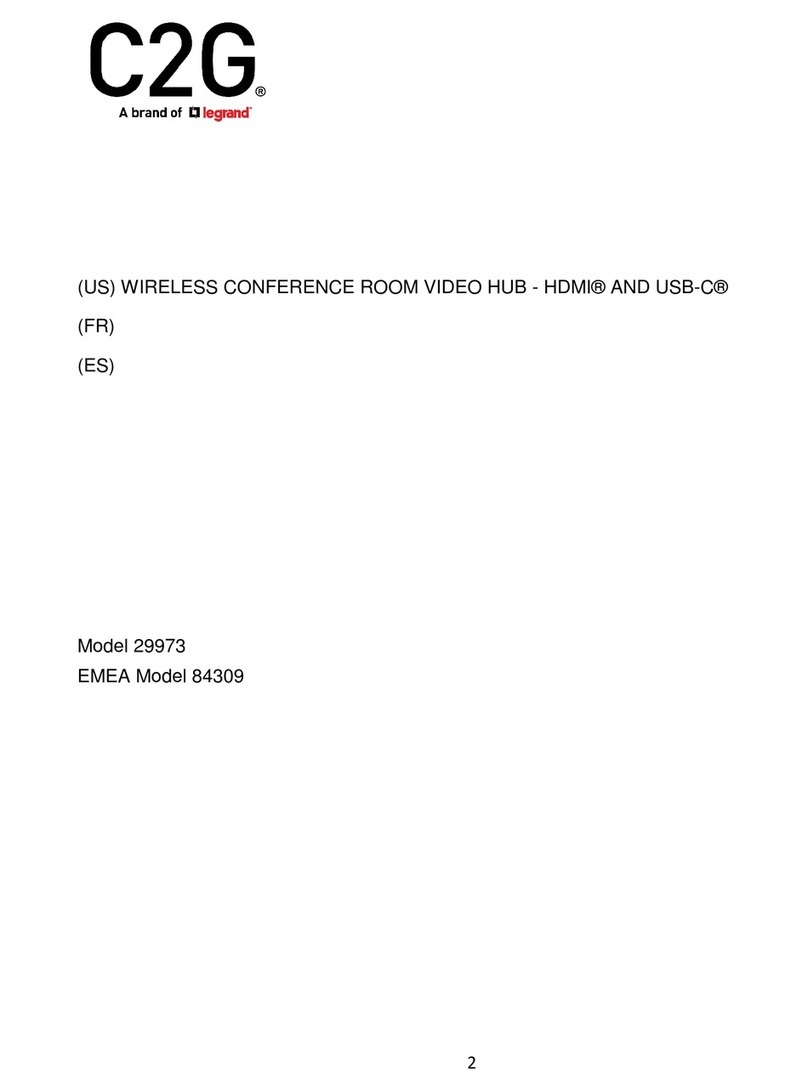
LEGRAND
LEGRAND C2G 29973 User manual

LEGRAND
LEGRAND 0 766 10 User manual

LEGRAND
LEGRAND TyneTec Advent XT2 ascom VoWiFi Series User manual

LEGRAND
LEGRAND MIDDLE ATLANTIC FlexView 800 Series User manual

LEGRAND
LEGRAND Tynetec Advent XT2 User manual
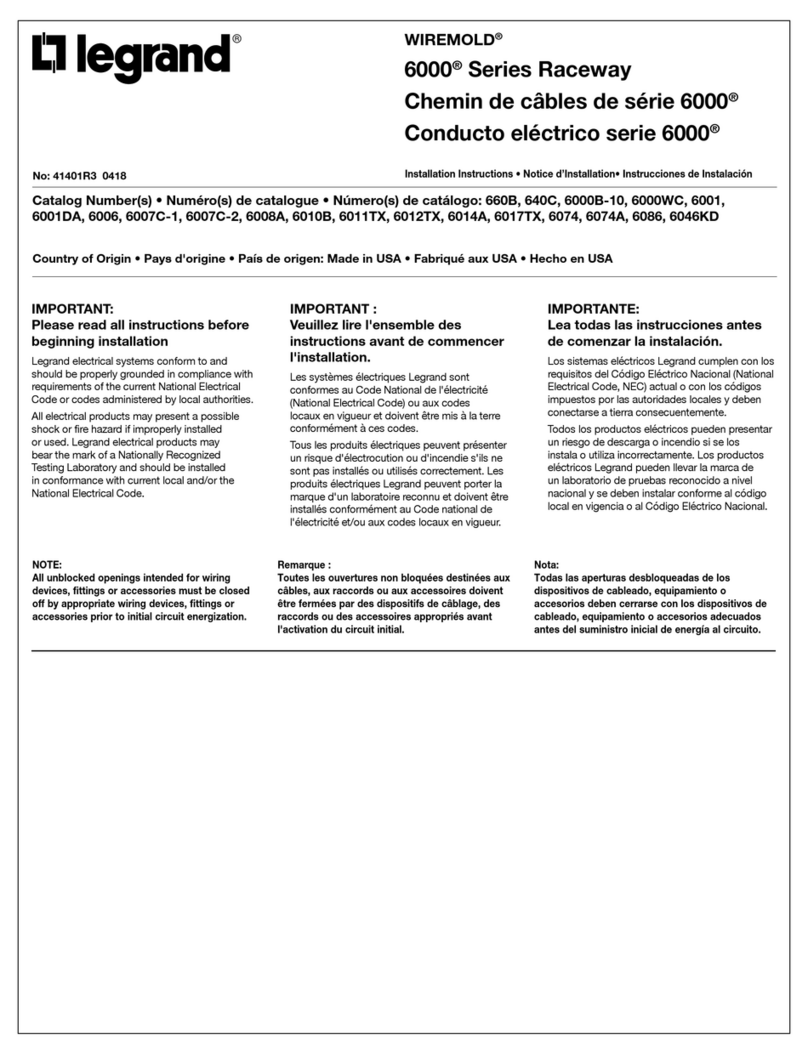
LEGRAND
LEGRAND WIREMOLD 6000 Series User manual