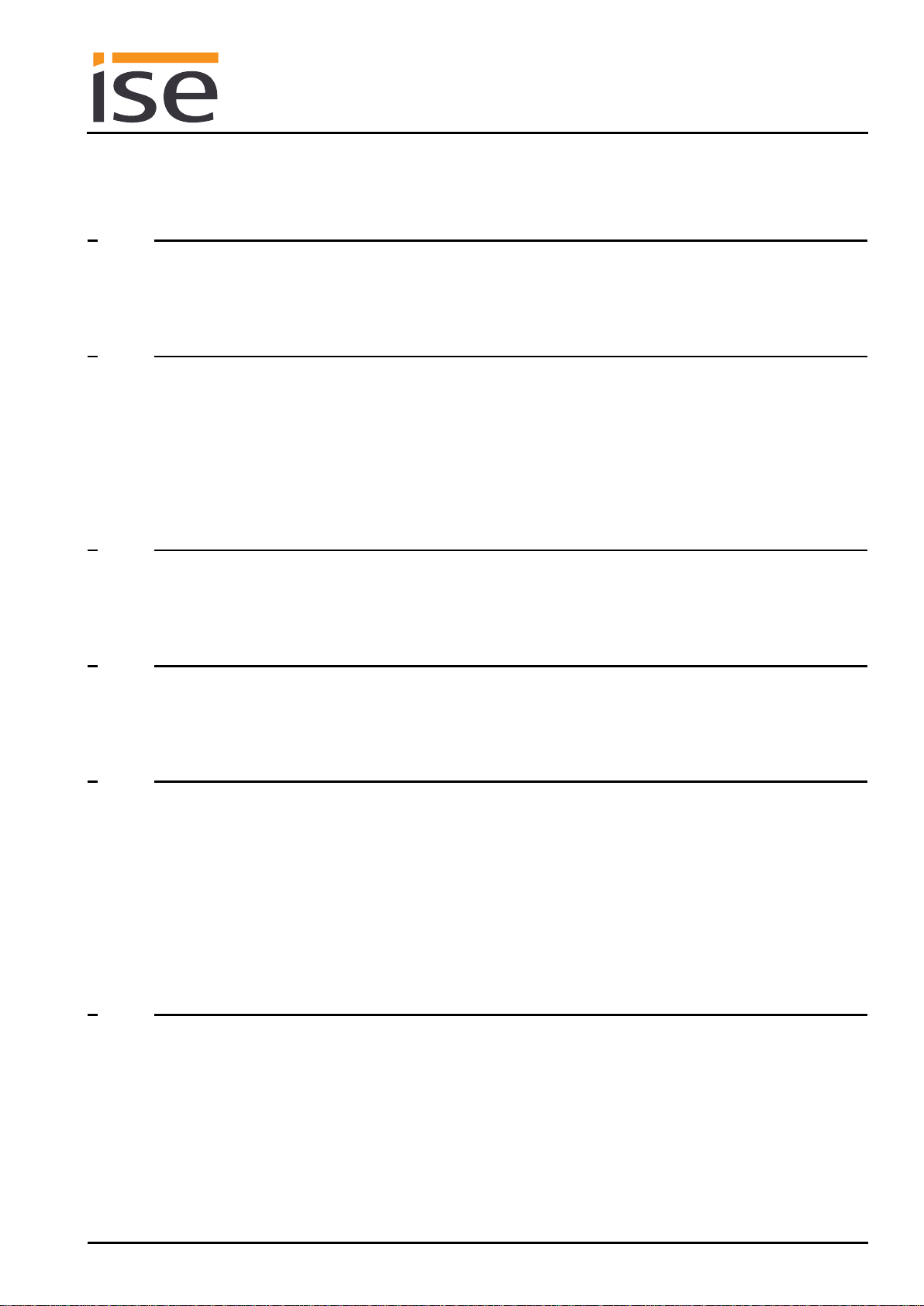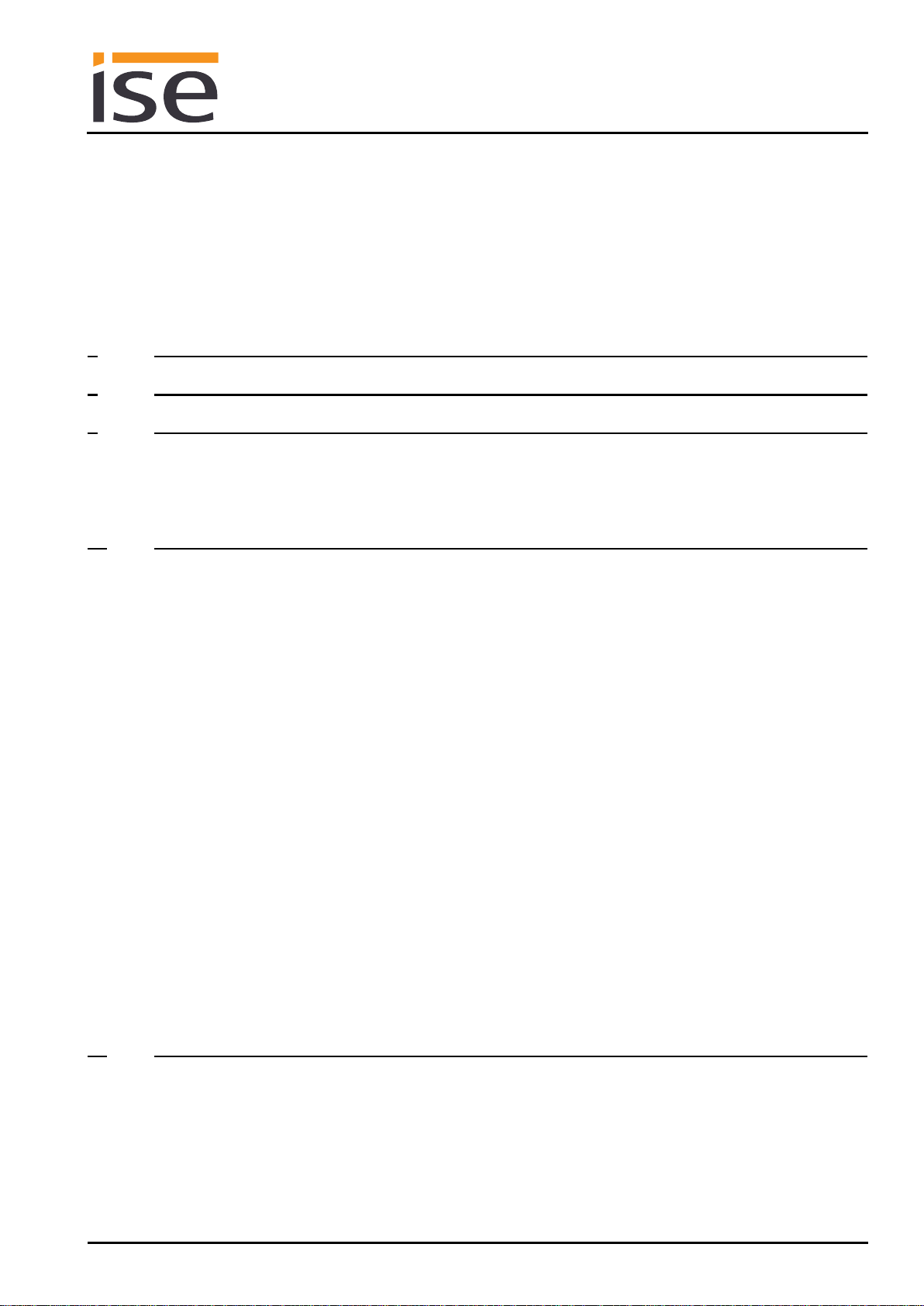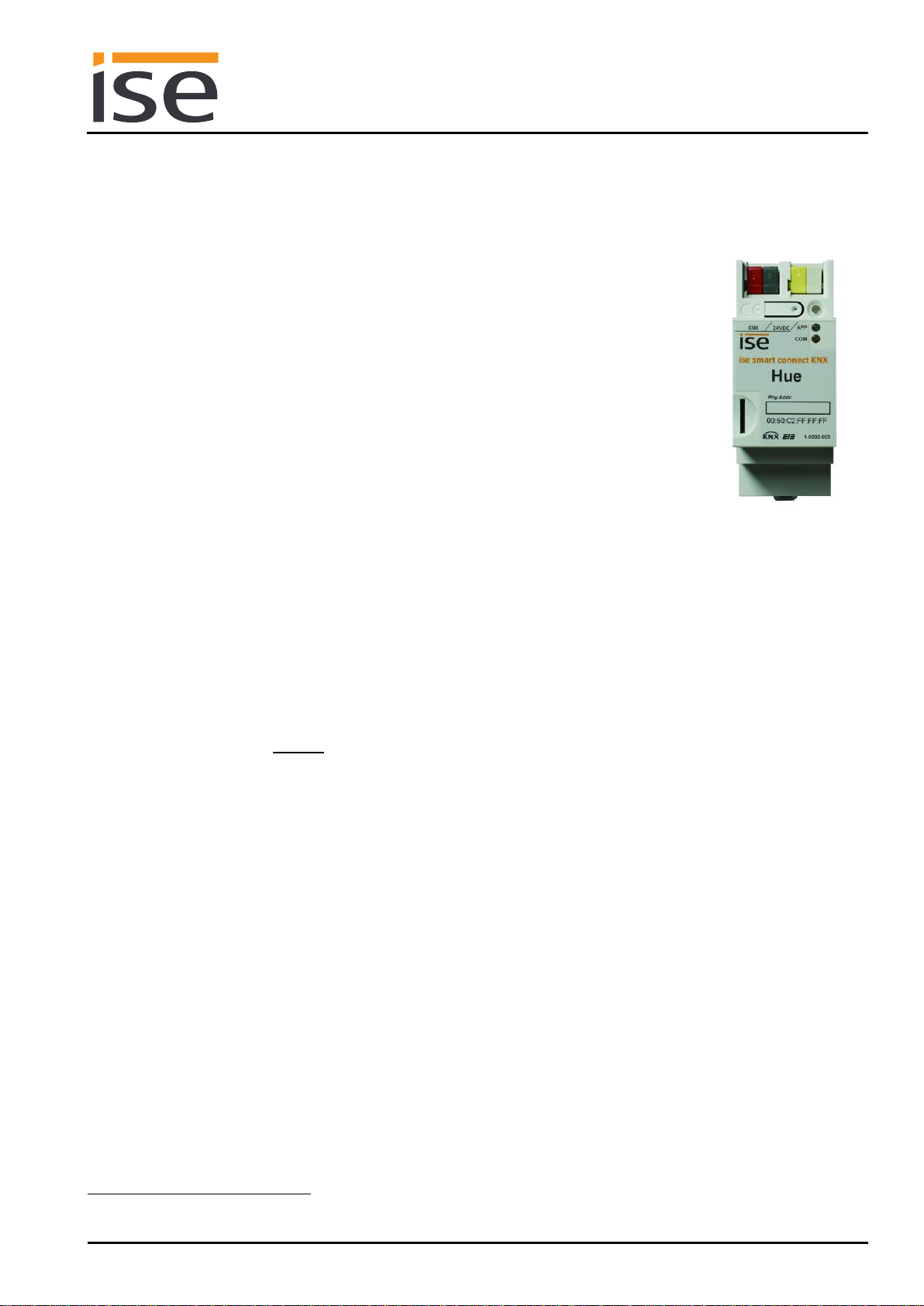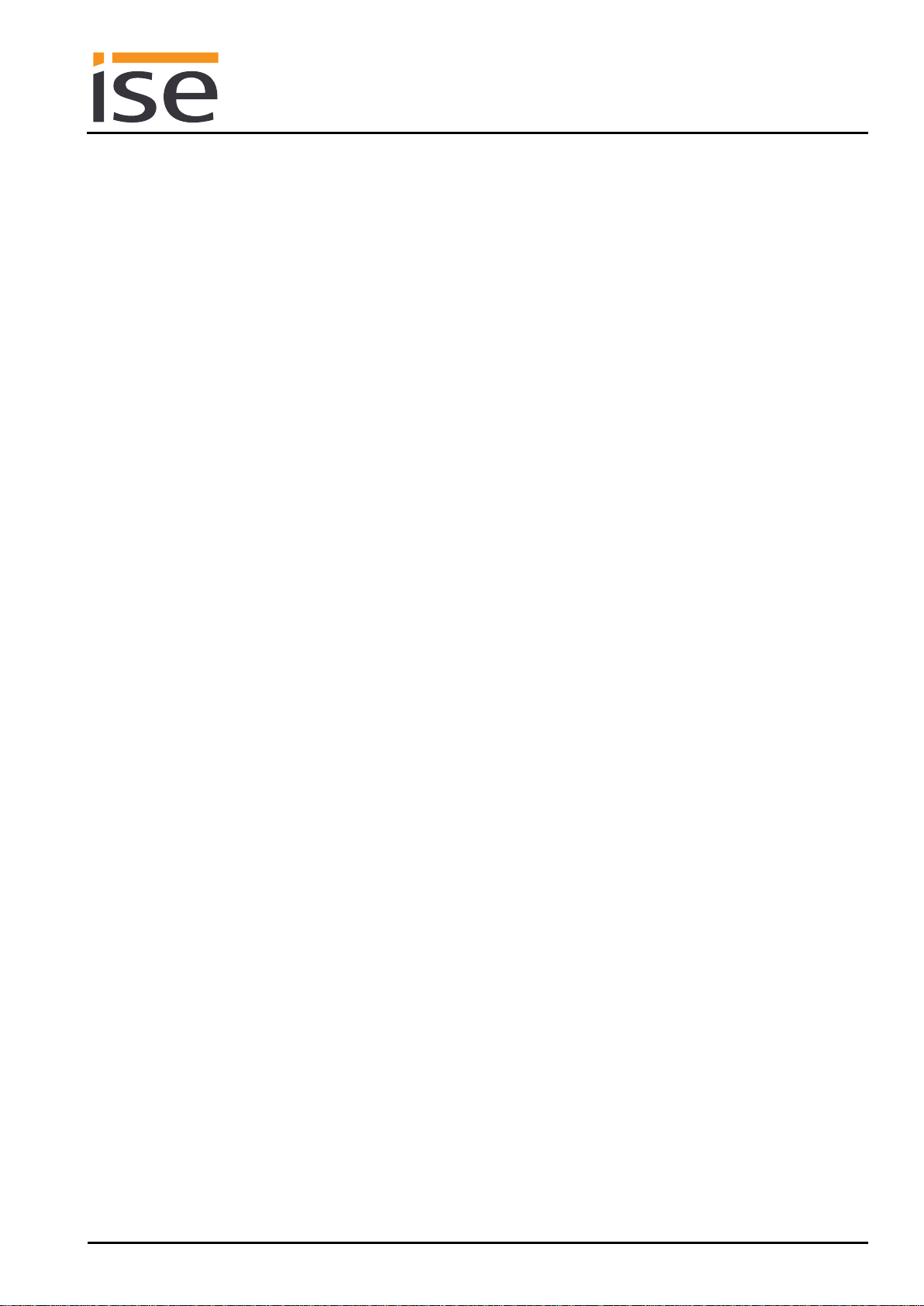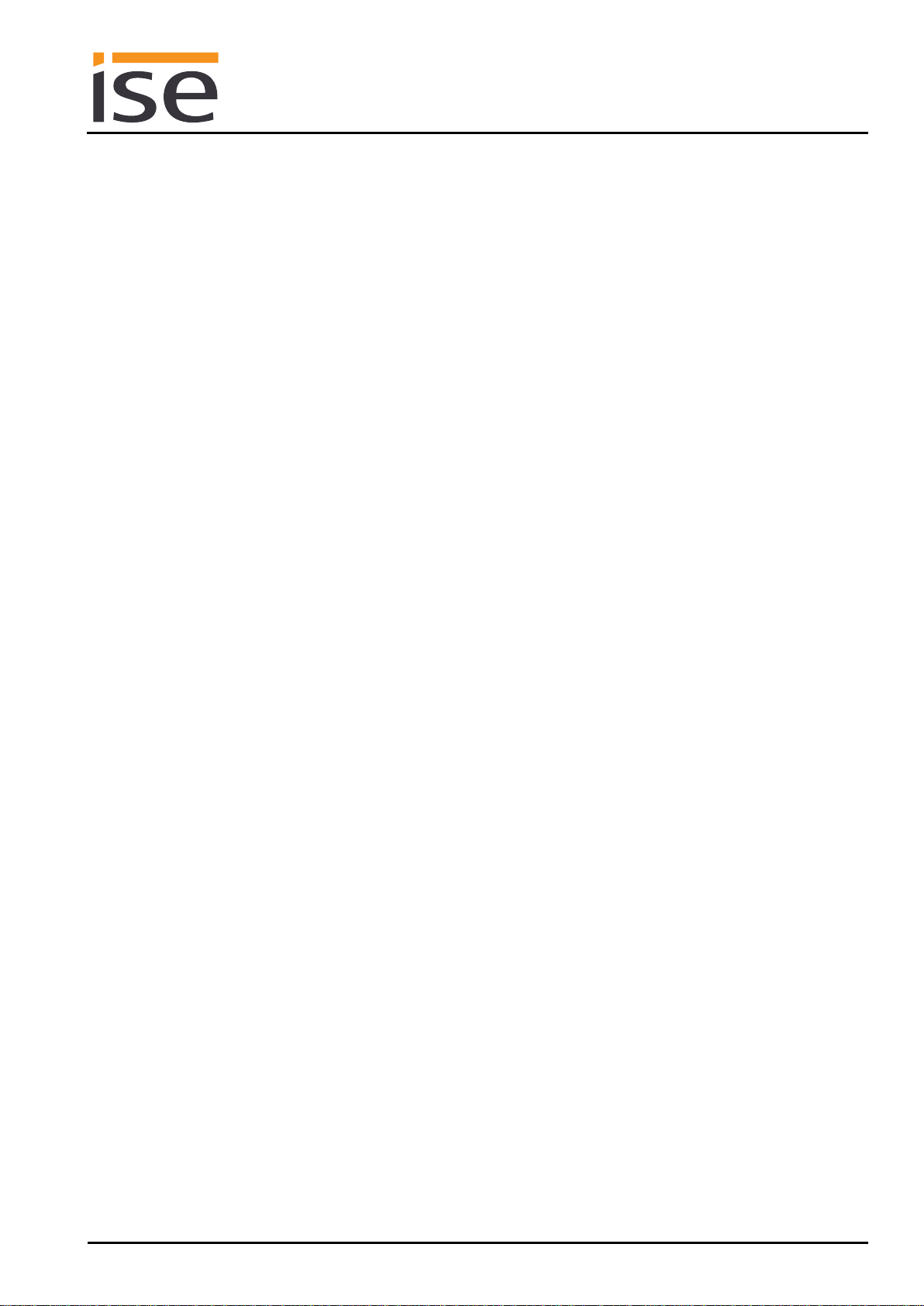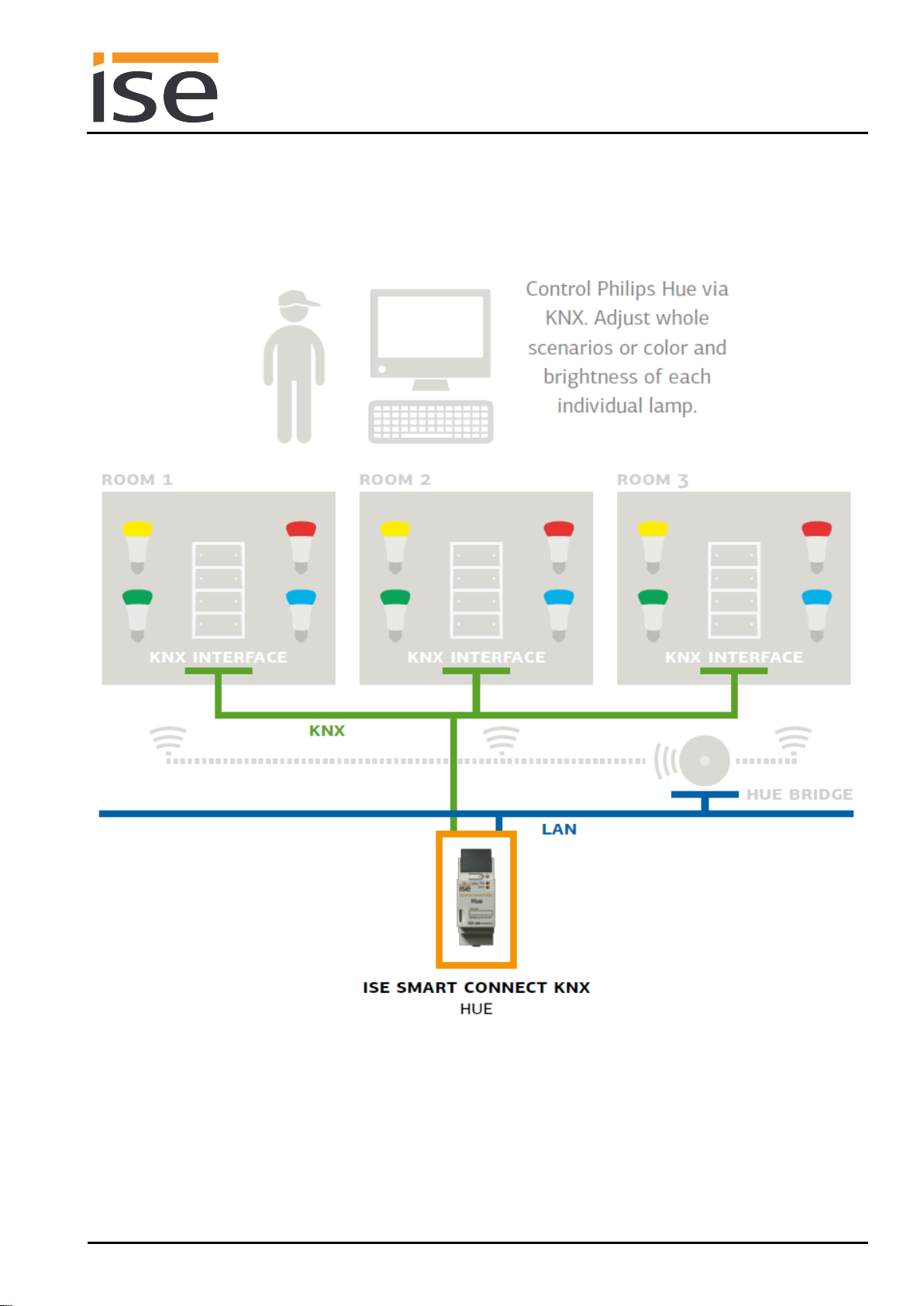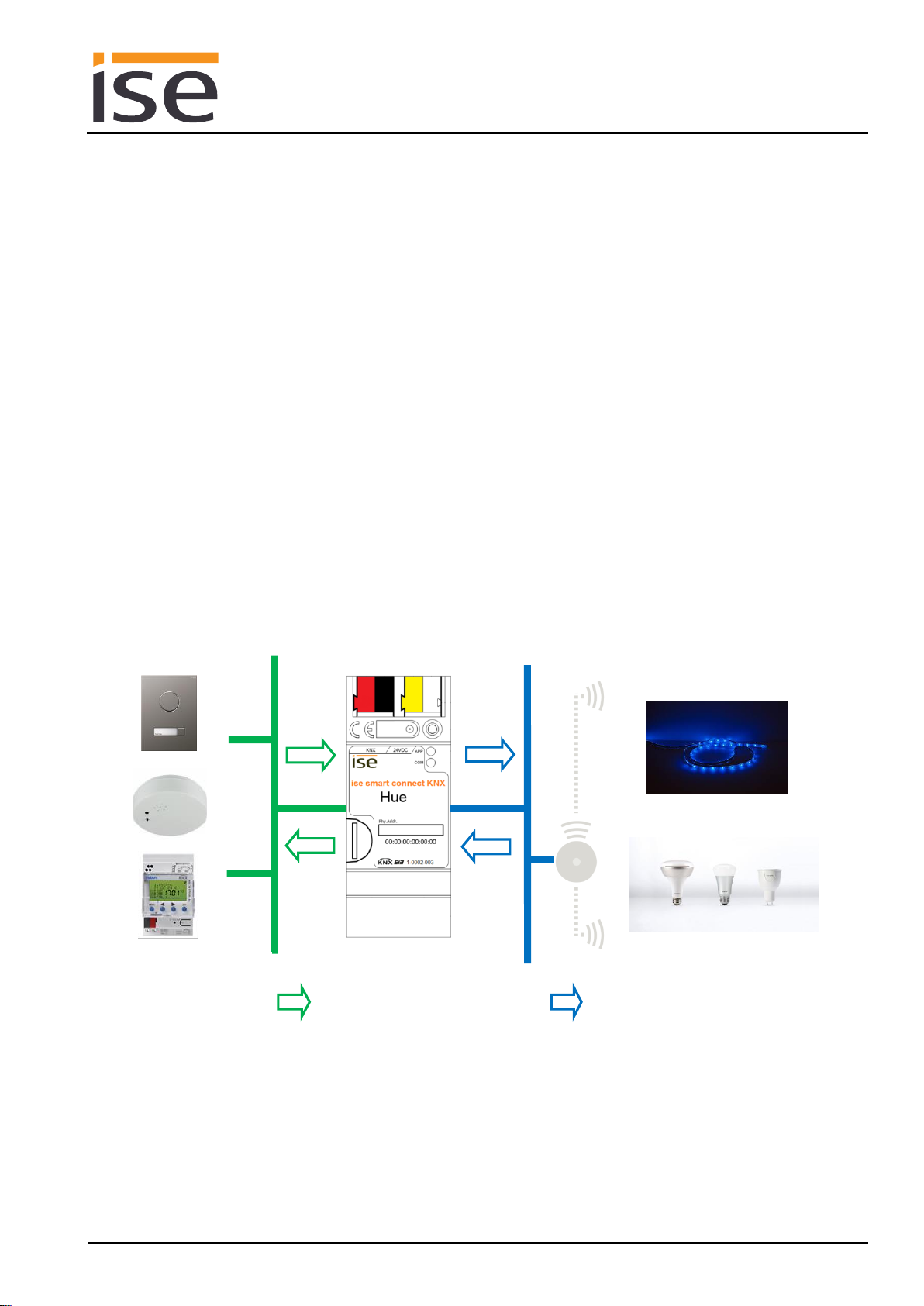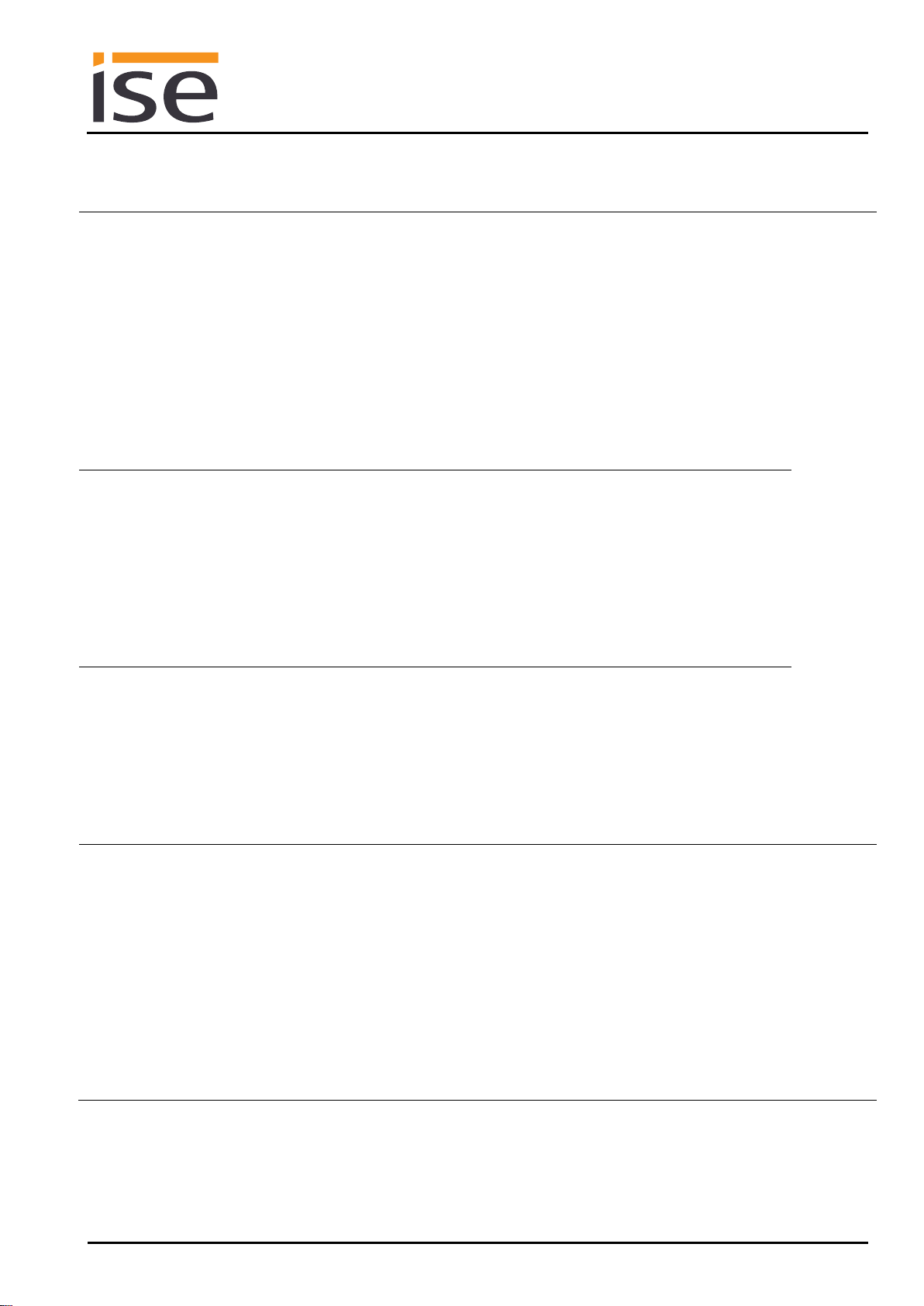6.7.2 Using the website of the device...........................................................................................43
6.8 Firmware update of the device...................................................................................................44
6.8.1 Firmware update using the device website.........................................................................44
6.8.2 Local firmware update without Internet access...................................................................44
6.8.3 Compatibility of catalogue entry with firmware....................................................................44
6.9 Registering the HueApp on one or more Philips Hue Bridges...................................................45
6.10 Configuration of lights using the website....................................................................................46
6.11 Configuring lights on the website ...............................................................................................48
6.11.1 Scenes with signal flashing...............................................................................................49
7Technical data......................................................................................................................51
8Frequently asked questions (FAQ) .....................................................................................52
9Troubleshooting and support..............................................................................................55
9.1 Downloading log files if a problem occurs..................................................................................55
9.2 Status page of the ise smart connect KNX Hue.........................................................................55
9.3 The ise smart connect KNX Hue does not work........................................................................56
10 License agreement ise smart connect KNX Hue software ................................................57
10.1 Definitions...................................................................................................................................57
10.2 Object of the agreement.............................................................................................................57
10.3 Rights of use of the ise smart connect KNX Hue software........................................................57
10.4 Restriction of rights of use..........................................................................................................57
10.4.1 Copying, modification and transmission............................................................................57
10.4.2 Reverse engineering and conversion technologies..........................................................57
10.4.3 Firmware and hardware.....................................................................................................57
10.4.4 Transfer to a third party.....................................................................................................57
10.4.5 Renting out, leasing out and sub-licensing.......................................................................57
10.4.6 Software creation...............................................................................................................58
10.4.7 The mechanisms of license management and copy protection .......................................58
10.5 Ownership, confidentiality...........................................................................................................58
10.5.1 Documentation...................................................................................................................58
10.5.2 Transfer to a third party.....................................................................................................58
10.6 Changes, additional deliveries ...................................................................................................58
10.7 Warranty......................................................................................................................................58
10.7.1 Software and documentation.............................................................................................58
10.7.2 Limitation of warranty ........................................................................................................58
10.8 Liability........................................................................................................................................58
10.9 Applicable law.............................................................................................................................59
10.10Termination.................................................................................................................................59
10.11Subsidiary agreements and changes to the agreement............................................................59
10.12Exception ....................................................................................................................................59
11 Open Source Software.........................................................................................................60