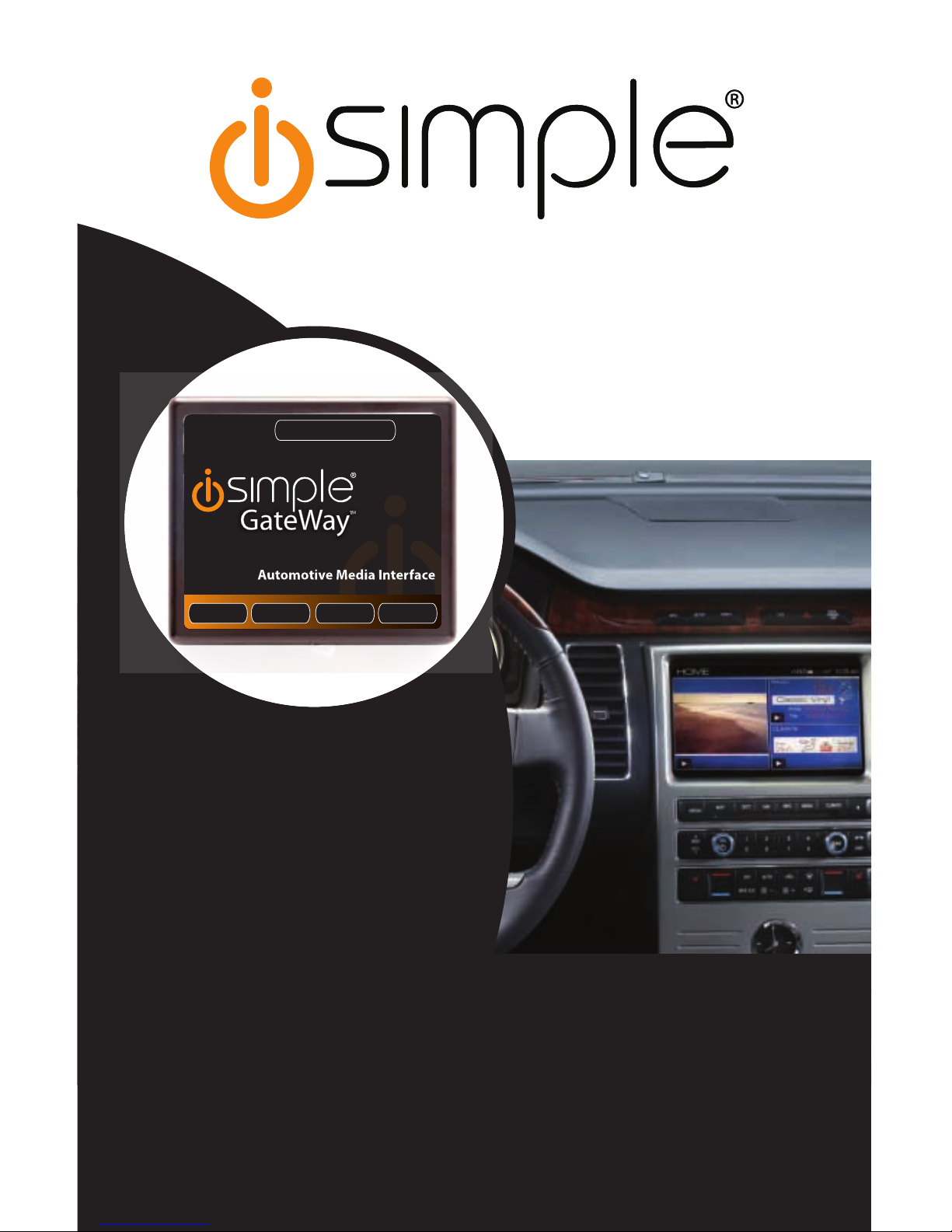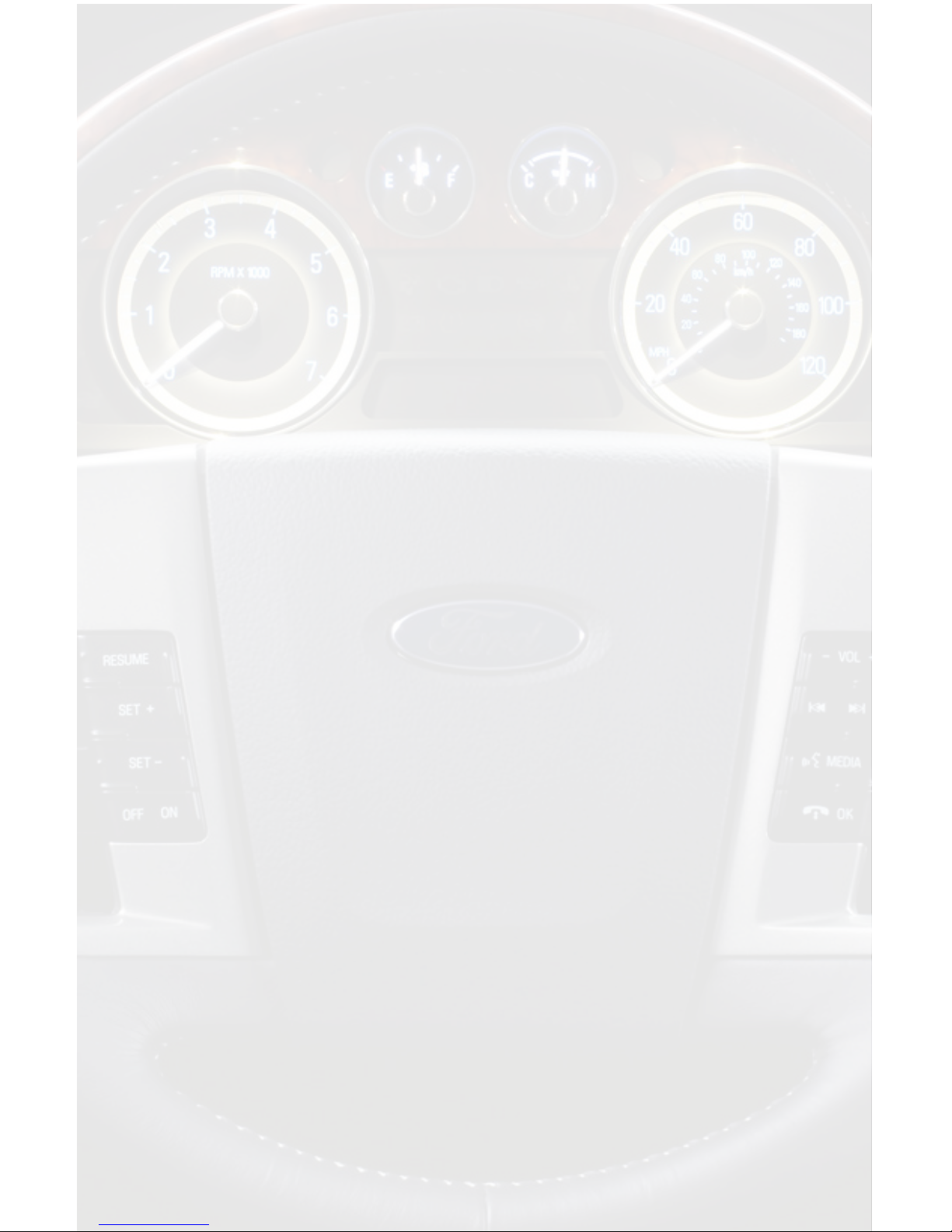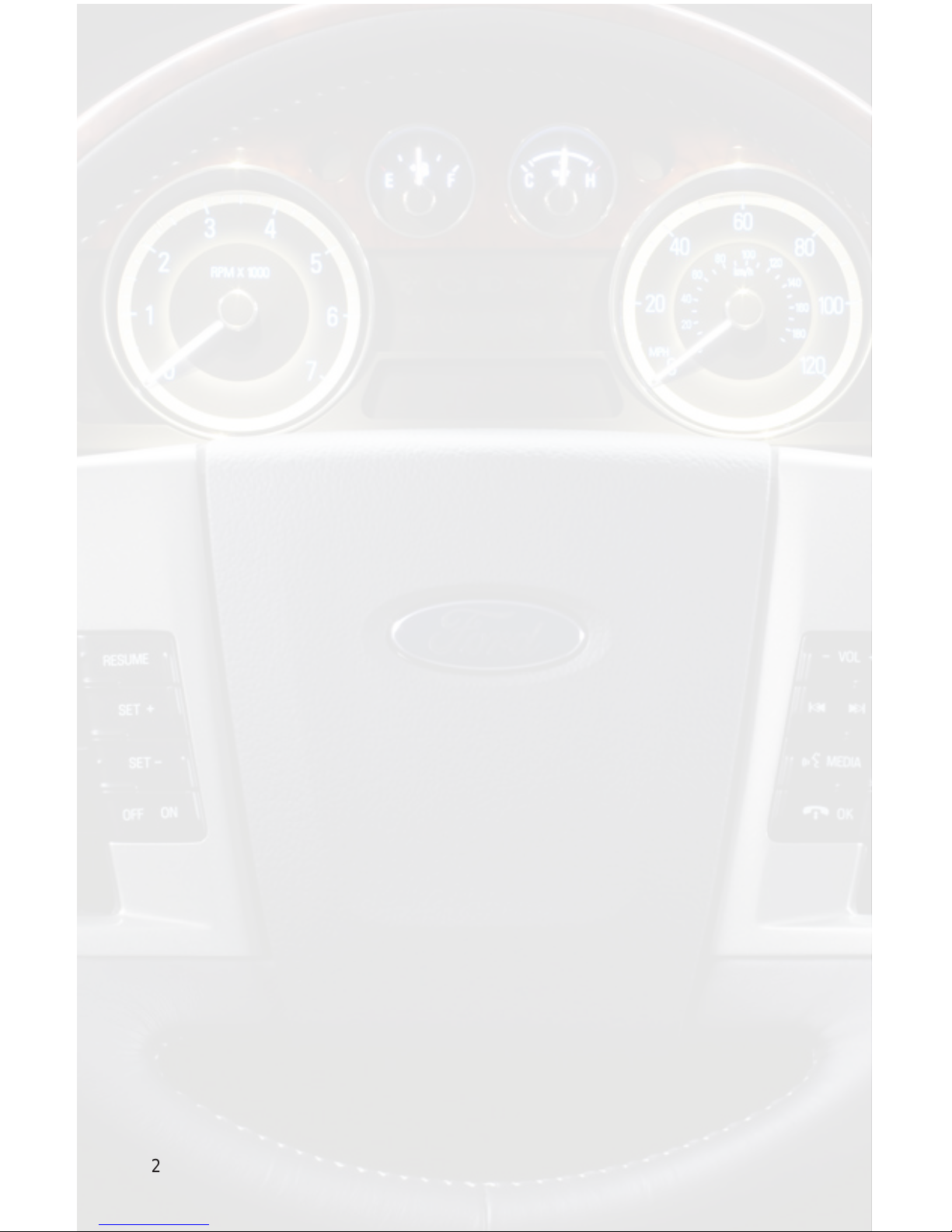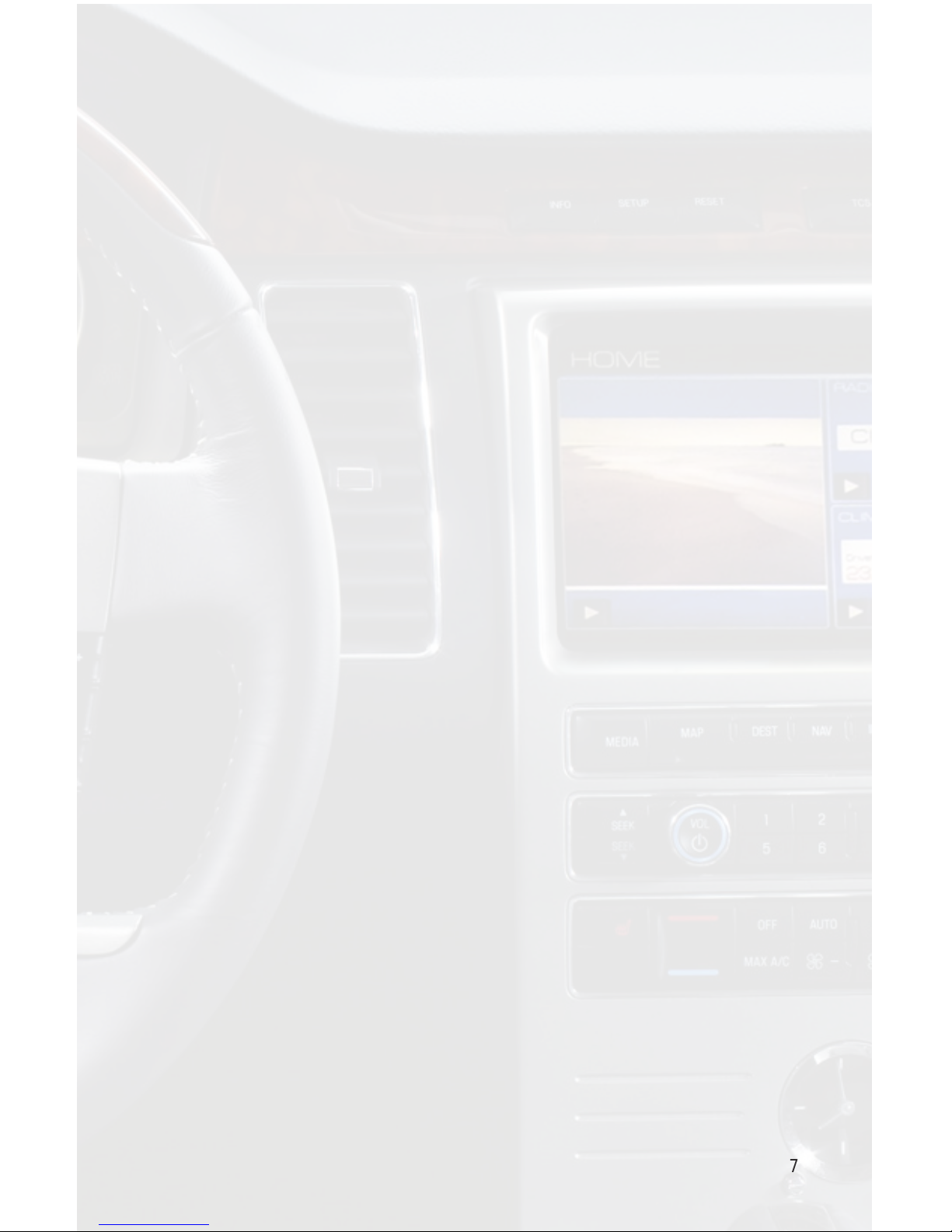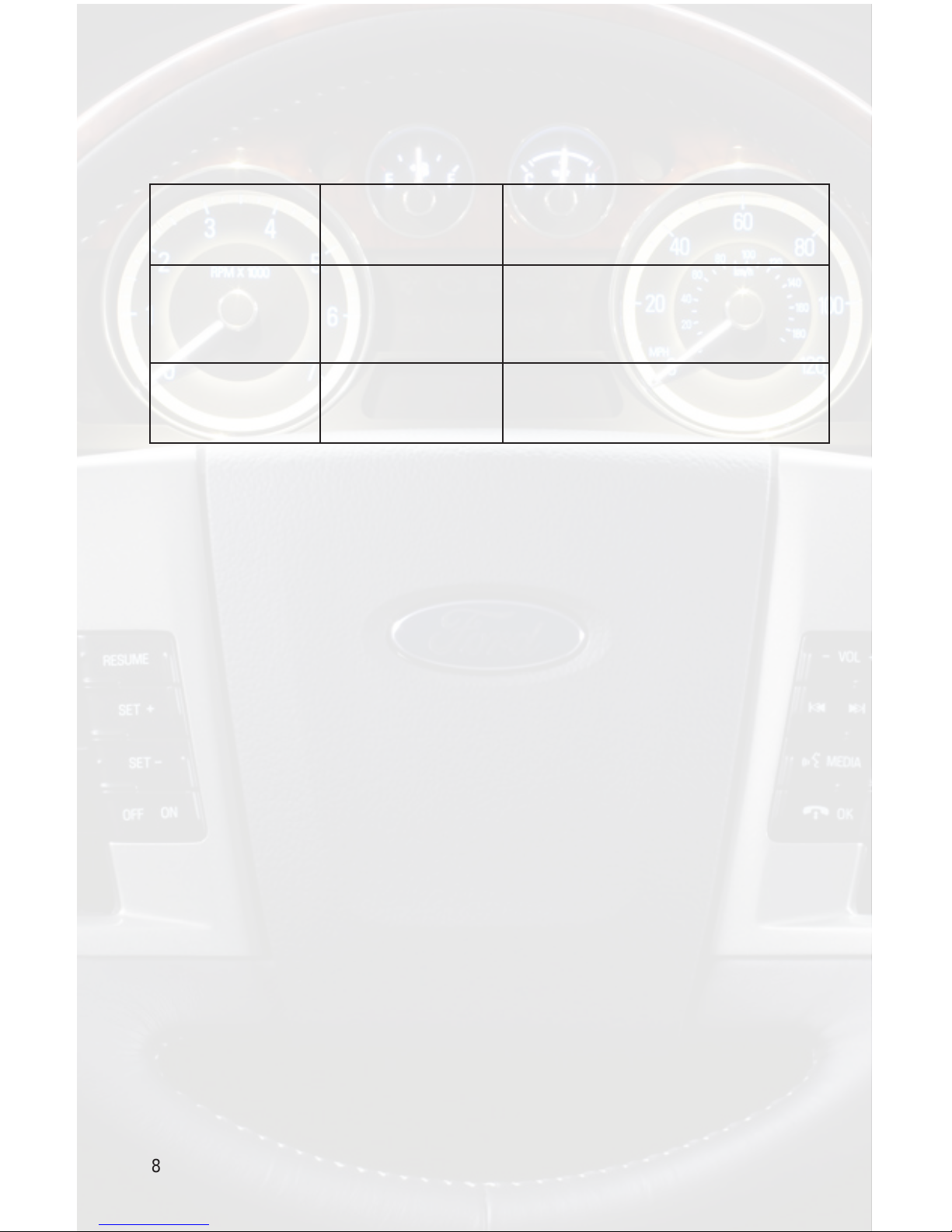4
5. Installation
IMPORTANT NOTE
If you are installing the Media Gateway into any of the following vehicles the PGHFD1A
harness is also required:
2008-2010 Ford Escape Non-Navigation
2009-2010 Ford F-150 Non Navigation
2009 Ford Flex Non-Navigation
2008-2010 Ford Focus
2008-2010 Mercury Mariner Non-Navigation
2009 Lincoln MKS Non-Navigation
2010 Ford Fusion Non-Navigation
2010 Ford Mustang Non-Navigation
1. When making electrical connections it is always recommended that the
vehicle’s battery be disconnected from the electrical system before performing
the installation.
2. Carefully remove the trim panels covering the bolts that secure the radio into
the dash cavity. Remove these bolts, and carefully pull the radio from the dash of
the vehicle.This will provide access to the factory radio connectors where you will
connect the Media Gateway harness.
3. Disconnect the factory 24-Pin and 16-Pin harnesses from the back of the radio.
Disconnect the antenna from the radio.
4. When connecting the Satellite Radio tuner (SCC1 sold separartely), make the
folllowing connections before connecting the PXAMG to the vehicle. Plug the black
end of the 3 foot PXAMGSR cable (8-Pin mini-din to 8-Pin mini-din) into the second
port (closest to the dipswitches) on the Media Gateway. Connect the gray end of this
cable into the Satellite Radio tuner.
5. When connecting the auxiliary cable, plug the 8 pin mini-din into the port farthest
fromthedipswitches.Carefullyruntheauxiliarycabletothelocationwheretheauxiliary
device will be stored. If you are using the RCA input it may be necessary to run the
auxiliary device’s output cable to the PXAMG location.
6. Plug in the male connectors on the PGHFD1 harness into the 24-pin port and 16-
pin port on the back of the radio. Next, connect the factory 24-pin and 16-pin harness
(if present) into the female connectors on the PGHFD1 harness. Be sure to make a
rm connection but do not force it. If you are using the PGHFD1A harness, the 4 pin
plug on this harness will connect to the 4-Pin plug on the PGHFD1 harness. The
12 pin plug on this harness will replace the current 12-pin harness connected to the
LCD screen mounted above the radio. Disconnect the factory 12-Pin harness and
do not reconnect. Plug the 12-Pin connector of the PGHFD1A harness into the LCD
display. Again make a rm connection, but do not force. Plug the black micro-t 24-pin
connector on the PGHFD1 harness into the PXAMG Media Gateway box.