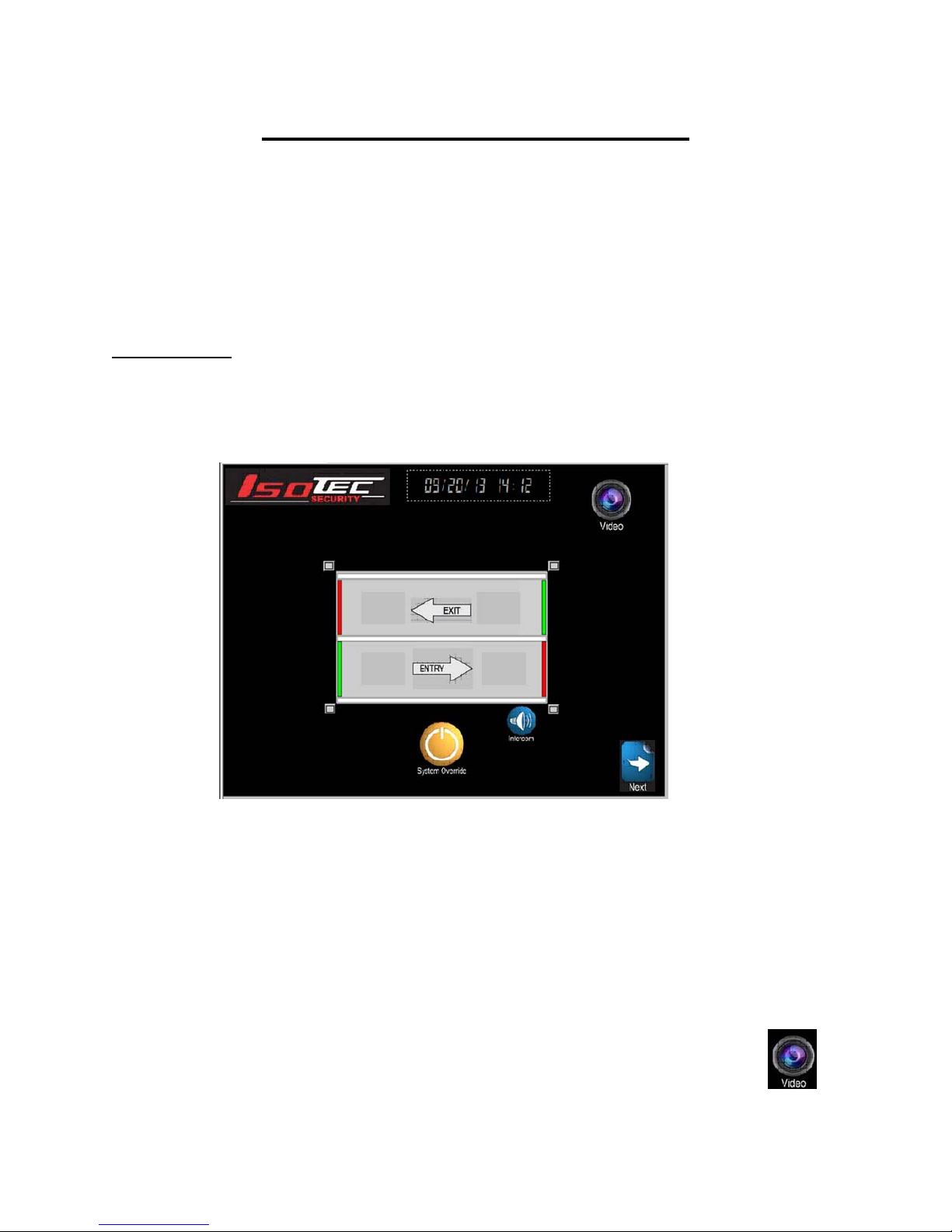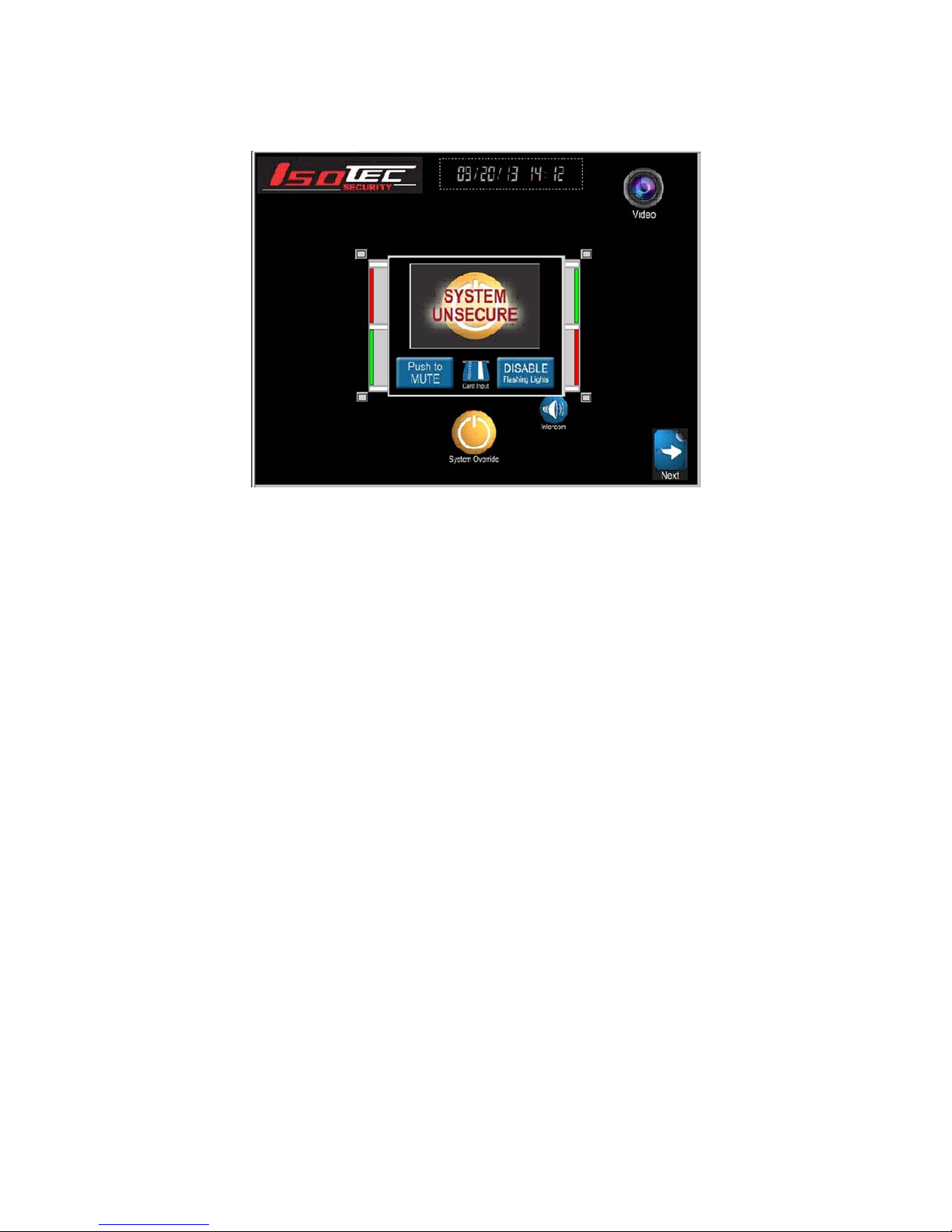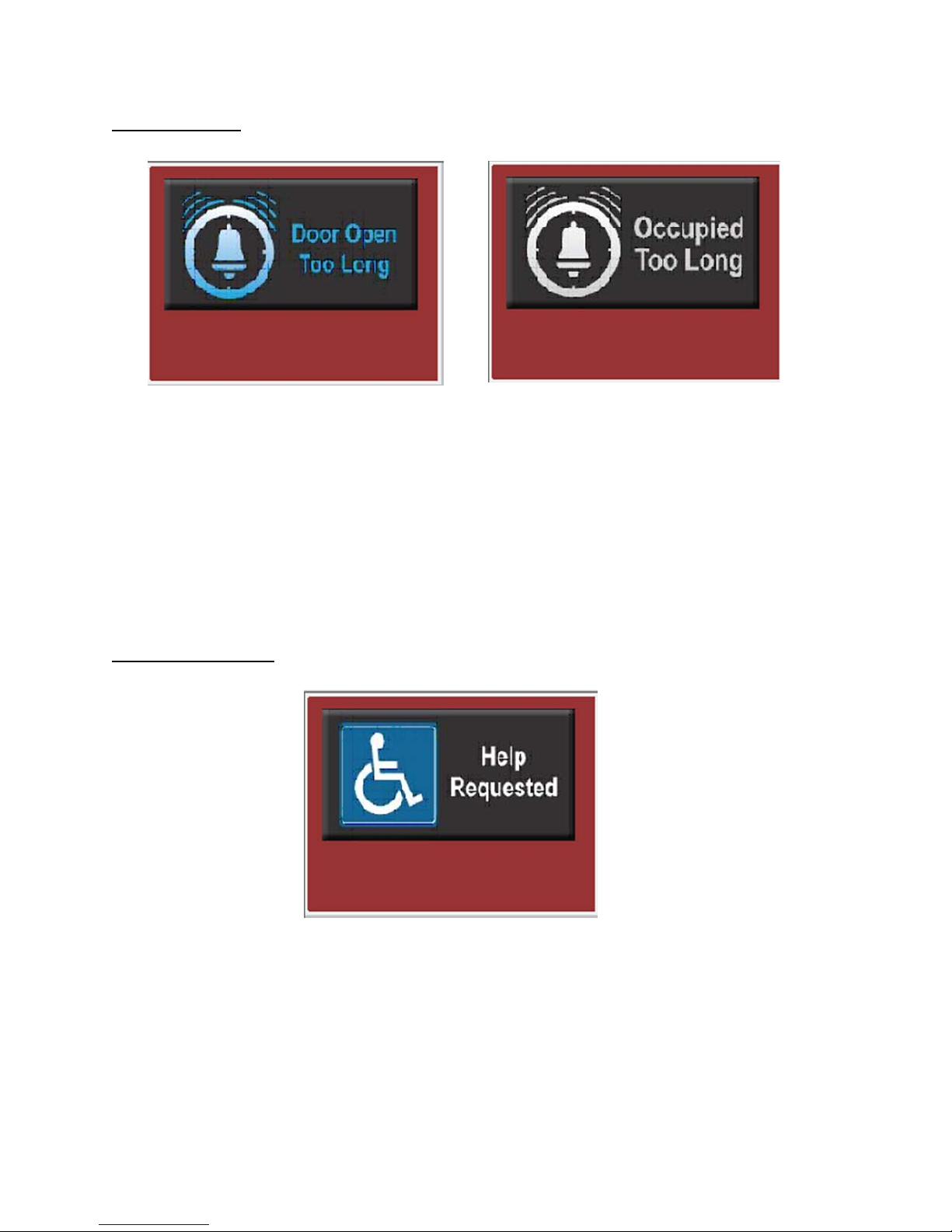page 810/24/13
The Emergency Egress popup is only shown if the system is equipped with emergency egress
button(s) on the exit lane.
In normal operation, if the ‘D’ door is operating properly, the ‘D’ door will unlock when someone
approaches that door from the inside, and the ‘C” door is closed. If there is some failure in the
system and the ‘D’ door does not unlock correctly, or if there is a need to unlock the whole lane
in an emergency, a person can press an Emergency Egress button. This will start a 15 second
(30 second optional) time out, during which a horn will beep in that lane. After the delay, the ‘C’
and ‘D’ doors will be unlocked and the horn will sound continuously.
Once the Emergency Egress button is pressed, a popup screen appears, showing the release
has been initiated, accompanied by a “emergency egress initiated” voice message’. A bar
graph on the right is also displayed showing the time remaining. At the end of the 15 second
time, the screen shows “Emergency Release ACTIVATED” (while the doors are actually
unlocked). At this point, a CLEAR button appears on the screen,, and the voice message
changes to “emergency egress activated”. The doors will remain unlocked until reset by the
system console (default configuration) or optionally can be set to relock automatically 8 seconds
after being opened and then closed. This latter configuration may not be approved by local
code authorities.
Once the release countdown is initiated, it cannot be cancelled by the Safety Entrance occupant
or the console operator until the door unlocks. Please contact your Isotec Dealer for more
information on Emergency Egress configuration options.
Alternate Timed Emergency Release: The System can also be configured with a timed
release function, separate from the function invoked with the emergency egress pushbuttons
described above. There are two features to this time release. If this mode is enabled, if either
the C or D door is held open for the Release Time (Default = 15 seconds), both doors in the exit
lane unlock. Secondly, if someone becomes disabled in the C or D zone, and/or the D door
does not unlock for some reason when the exit lane is occupied, after the Release Time, the D
door will unlock automatically.
When this occurs, the exit breached symbol will appear on the screen.