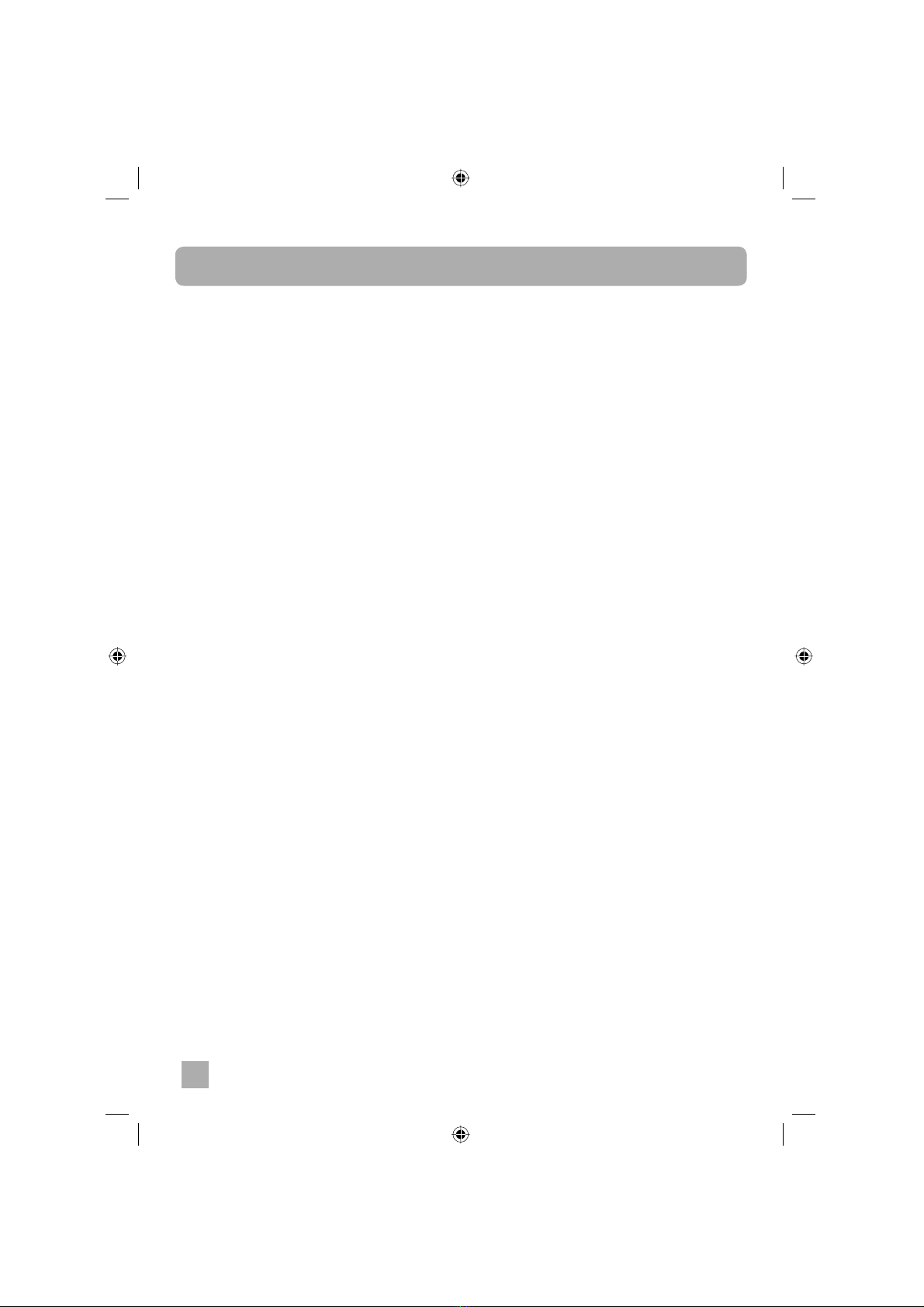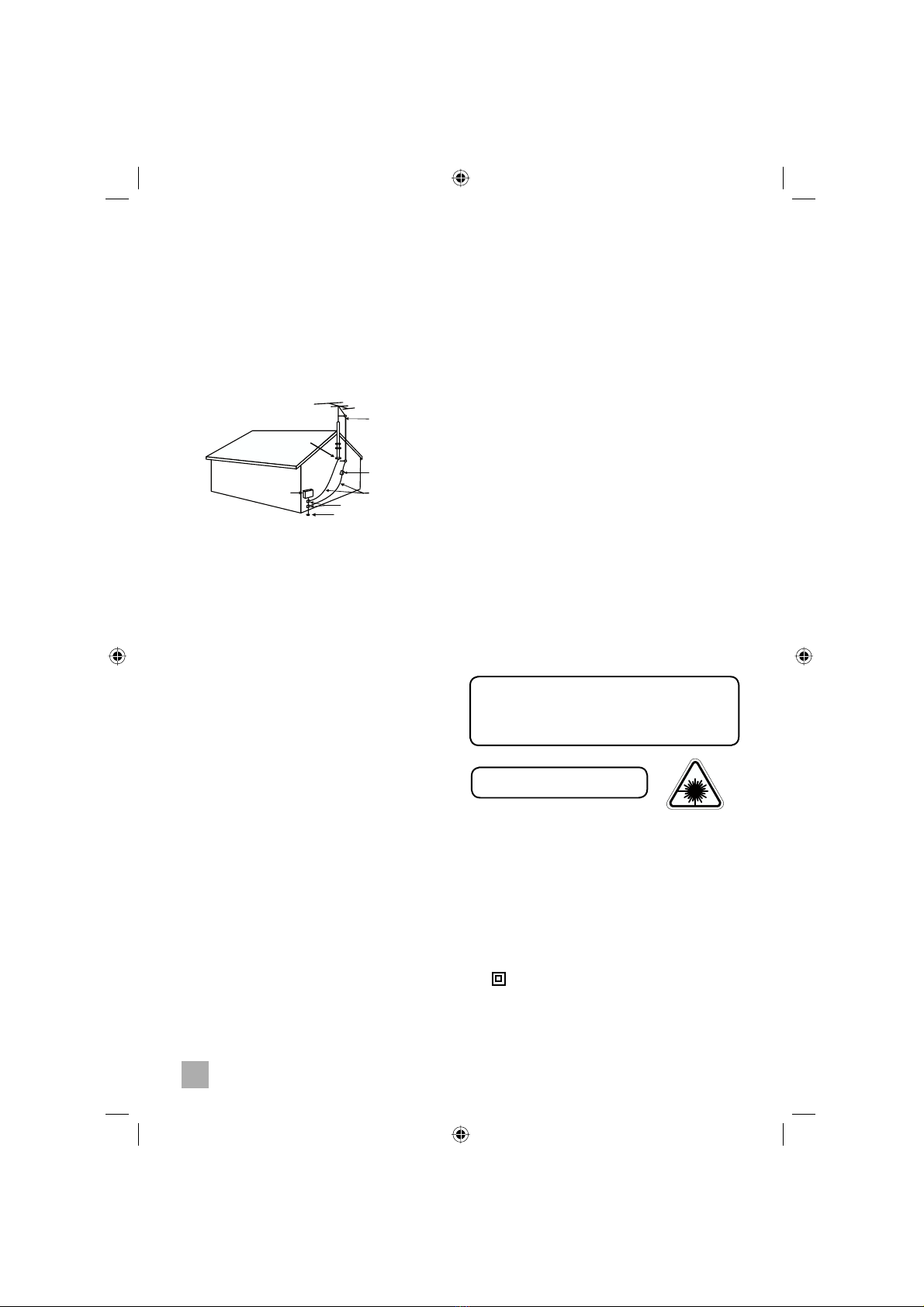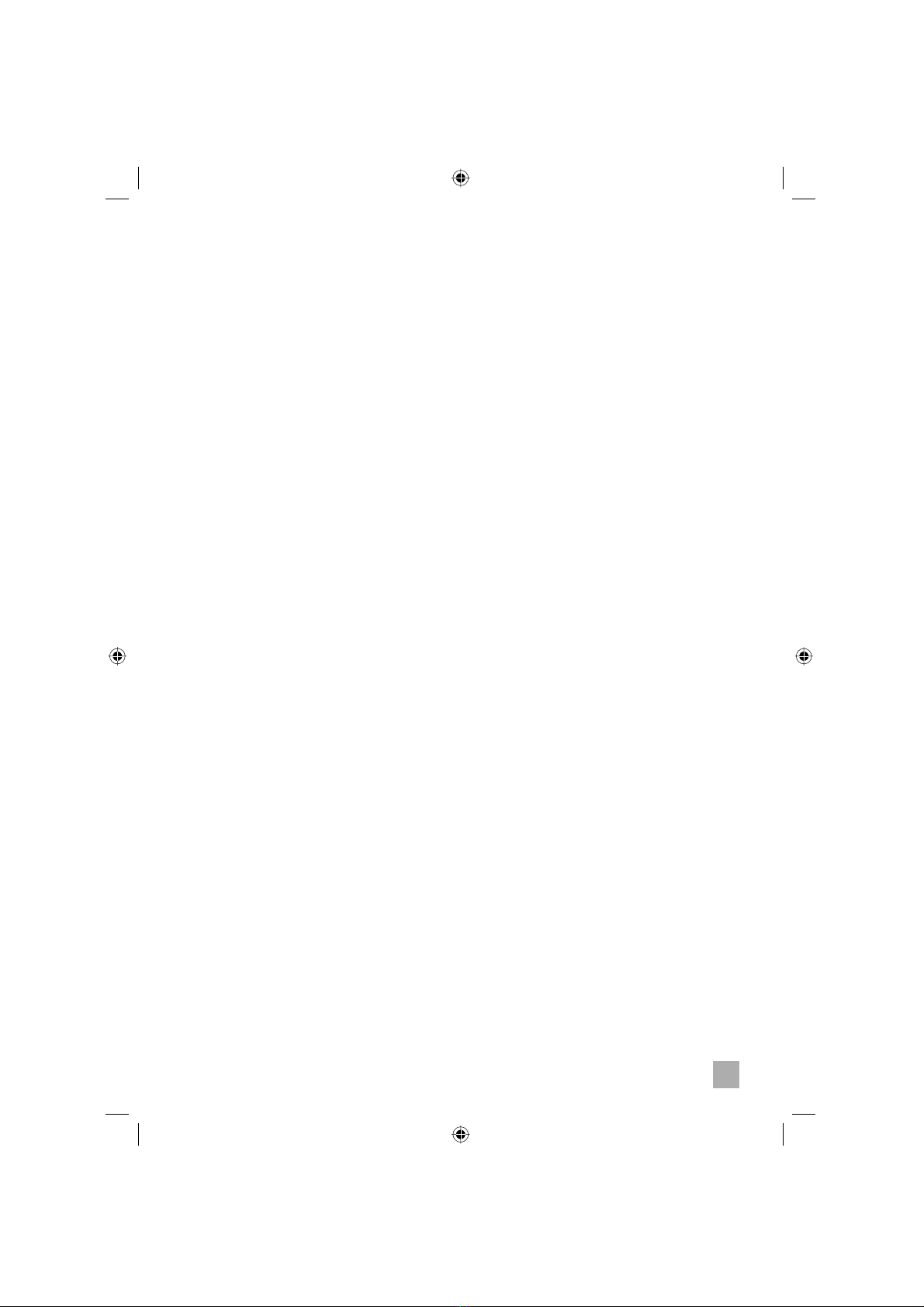3
overheating, and these openings must not be
blocked or covered. The openings should never be
blocked by placing the product on a bed, sofa, rug
or other similar surface. This product should not be
placed in a built-in installation, such as a bookcase
or rack, unless proper ventilation is provided or the
manufacturer*instructions have been adhered to.
10. POWER SOURCES - This product should be
operated only from the type of power source
indicated on the marking label. If you are not sure
of the type of power supply to your home, consult
your product dealer or local power company. For
products intended to operate from battery power, or
other sources, refer to the operating instructions.
11. GROUNDING OR POLARIZATION - This product
may be equipped with a polarized alternating-
current line plug (a plug having one blade wider
than the other).This plug will fit into the power outlet
only one way. This is a safety feature: If you are
unable to insert the plug fully into the outlet, try
reversing the plug. If the plug should still fail to fit,
contact your electrician to replace your obsolete
outlet. Do not defeat the safety purpose of the
polarized plug.
12. POWER-CORD PROTECTION - Power-supply
cords should be routed so that they are not likely to
be walked on or pinched by items placed upon or
against them, paying particular attention to cords
at plugs, convenience receptacles, and the point of
exit from the product.
13. NON-USE PERIODS - The power cord of the
product should be unplugged from the outlet when
left unused for long periods of time.
14. OUTDOOR ANTENNA GROUNDING - If an
outside antenna or cable system is connected to
the product, be sure the antenna or cable system
is grounded so as to provide some protection
against voltage surges and built-up static charges.
Article 810 of the National Electrical Code, ANSI/
NFPA 70, provides information with regard to proper
1. READ INSTRUCTIONS - All the safety and
operating instructions should be read before the
product is operated.
2. RETAIN INSTRUCTIONS -The safety and operating
instructions should be retained for future reference.
3. HEED WARNINGS - All warnings on the product
and in the operating instructions should be adhered
to.
4. FOLLOW INSTRUCTIONS - All operating and use
instructions should be followed.
5. CLEANING - Unplug this product from the wall
outlet before cleaning. Do not use liquid cleaners or
aerosol cleaners. Clean only with dry cloth.
6. ATTACHMENTS - Do not use attachments not
recommended by the product manufacturer as they
may cause hazards.
7. WATER AND MOISTURE - Do not use this
product near water - for example, near a bath tub,
wash bowl, kitchen sink, or laundry tub; in a wet
basement; or near a swimming pool; and the like.
This appliance shall not be exposed to dripping
or splashing water and no object filled with liquids
such as vases shall be placed on the apparatus.
8. ACCESSORIES - Do not place
this product on an unstable cart,
stand, tripod, bracket, or table. The
product may fall, causing serious
injury to a child or adult, and
serious damage to the product. Use
only with a cart, stand, tripod, bracket, or table
recommended by the manufacturer, or sold with
the product. Any mounting of the product should
follow the manufacturer instructions, and should
use a mounting accessory recommended by the
manufacturer. A product and cart combination and
uneven surfaces may cause the product and cart
combination to overturn.
9. VENTILATION - Slots and openings in the cabinet
are provided for ventilation and to ensure reliable
operation of the product and to protect it from
Safety Information
The exclamation point within an equilateral
triangle is intended to alert the user to
the presence of important operating and
maintenance (servicing) instructions in the
literature accompanying the appliance.
The lightning flash with arrow-head symbol,
within an equilateral triangle is intended to
alert the user to the presence of uninsulated
‘dangerous voltage’ within the product’s
enclosure that may be of sufficient magnitude to
constitute a risk of electric shock to persons.
IMPORTANT SAFETY INSTRUCTIONS
TO PREVENT FIRE OR SHOCK HAZARD, DO NOT USE THIS PLUG WITH AN EXTENSION CORD,
RECEPTACLE OR OTHER OUTLET UNLESS THE BLADE SCAN BE FULLY INSERTED TO PREVENT BLADE
EXPOSURE. TO PREVENT FIRE OR SHOCK HAZARD, DO NOT EXPOSE THIS APPLIANCE TO RAIN OR
MOISTURE.
WARNING: TO REDUCE THE RISK OF ELECTRIC SHOCK DO NOT
REMOVE COVER (OR BACK), NO USER SERVICEABLE PARTS
INSIDE REFER SERVICING TO QUALIFIED SERVICE PERSONNEL.
CAUTION
RISK OF ELECTRIC SHOCK
DO NOT OPEN