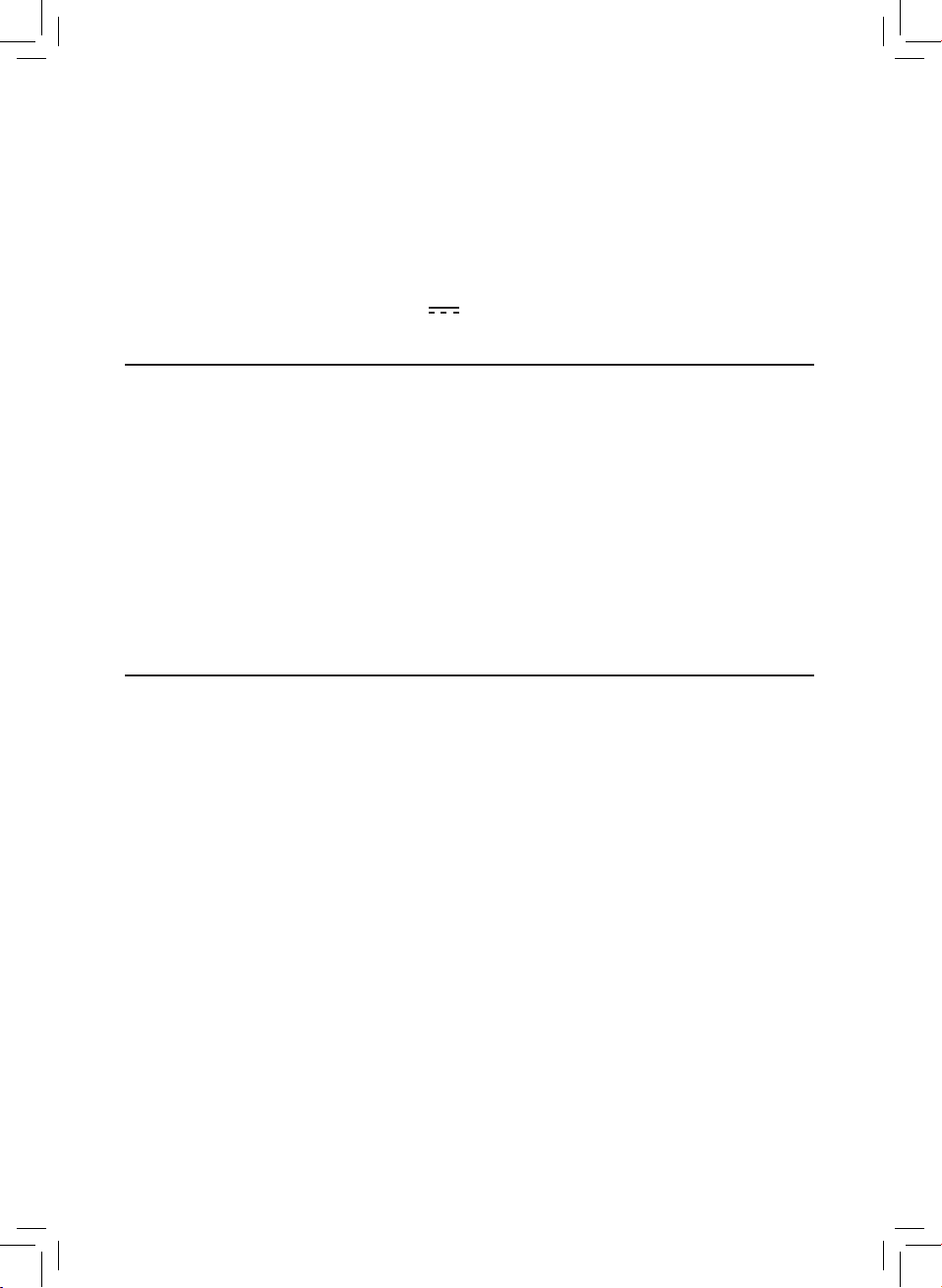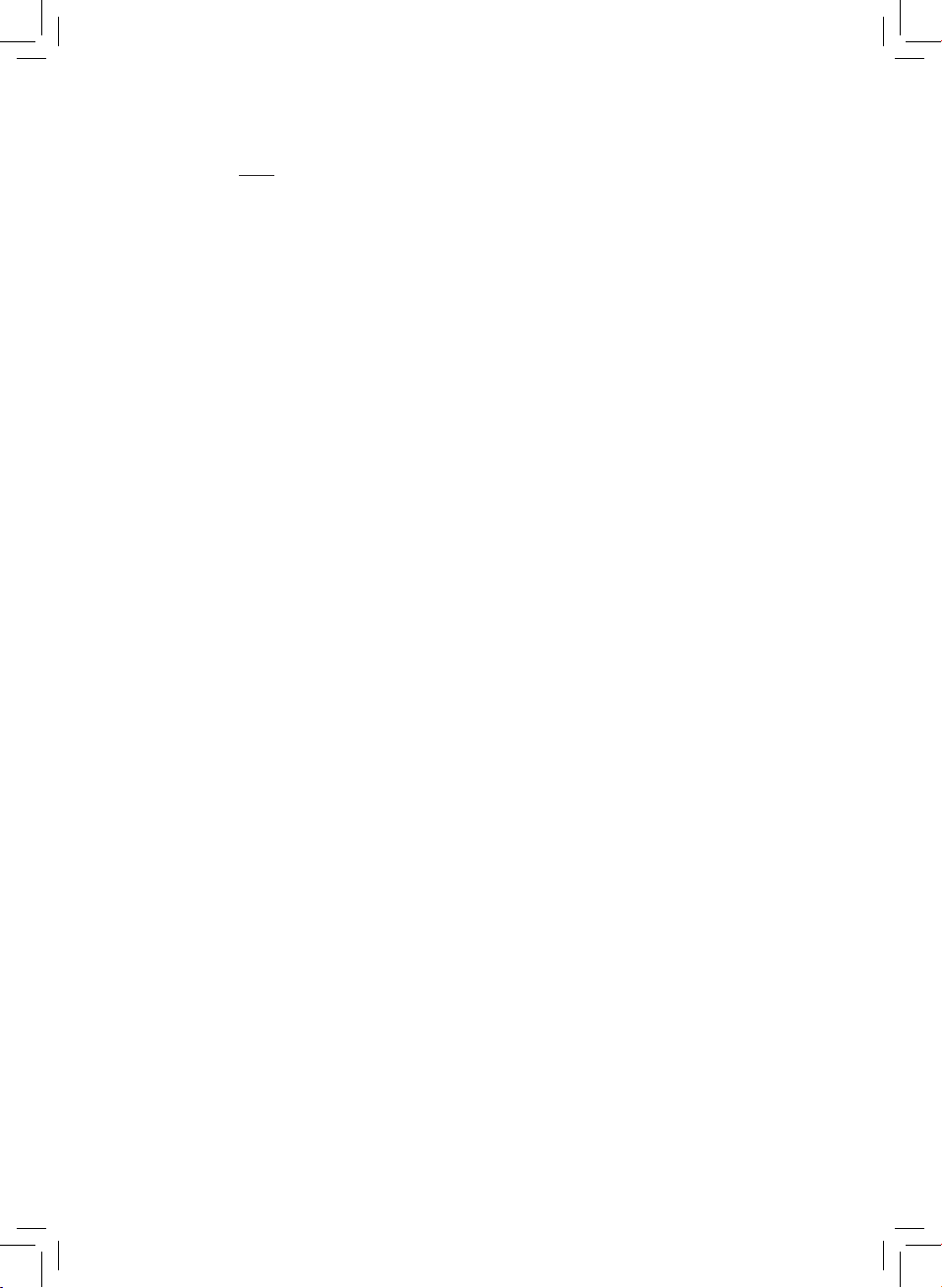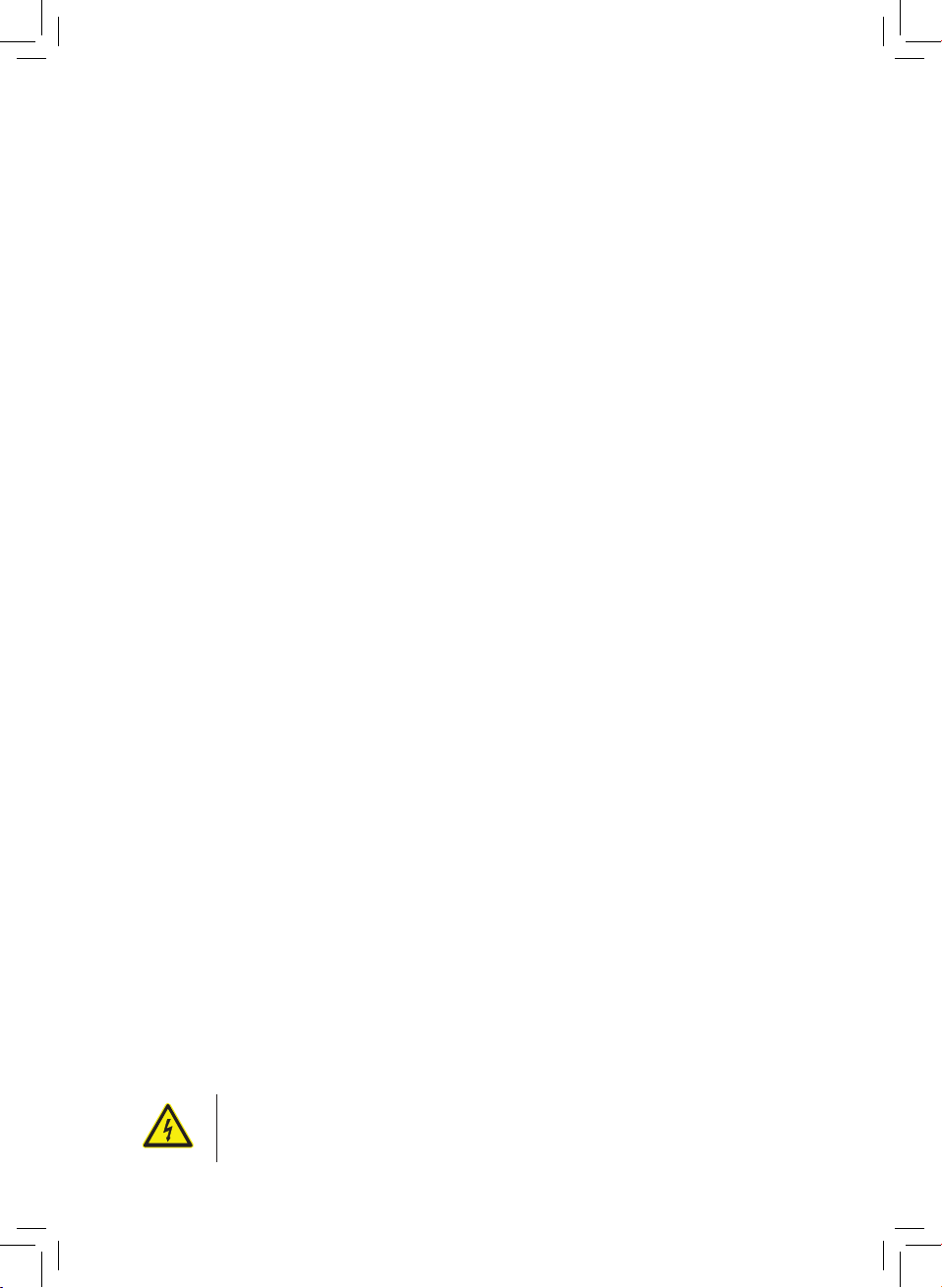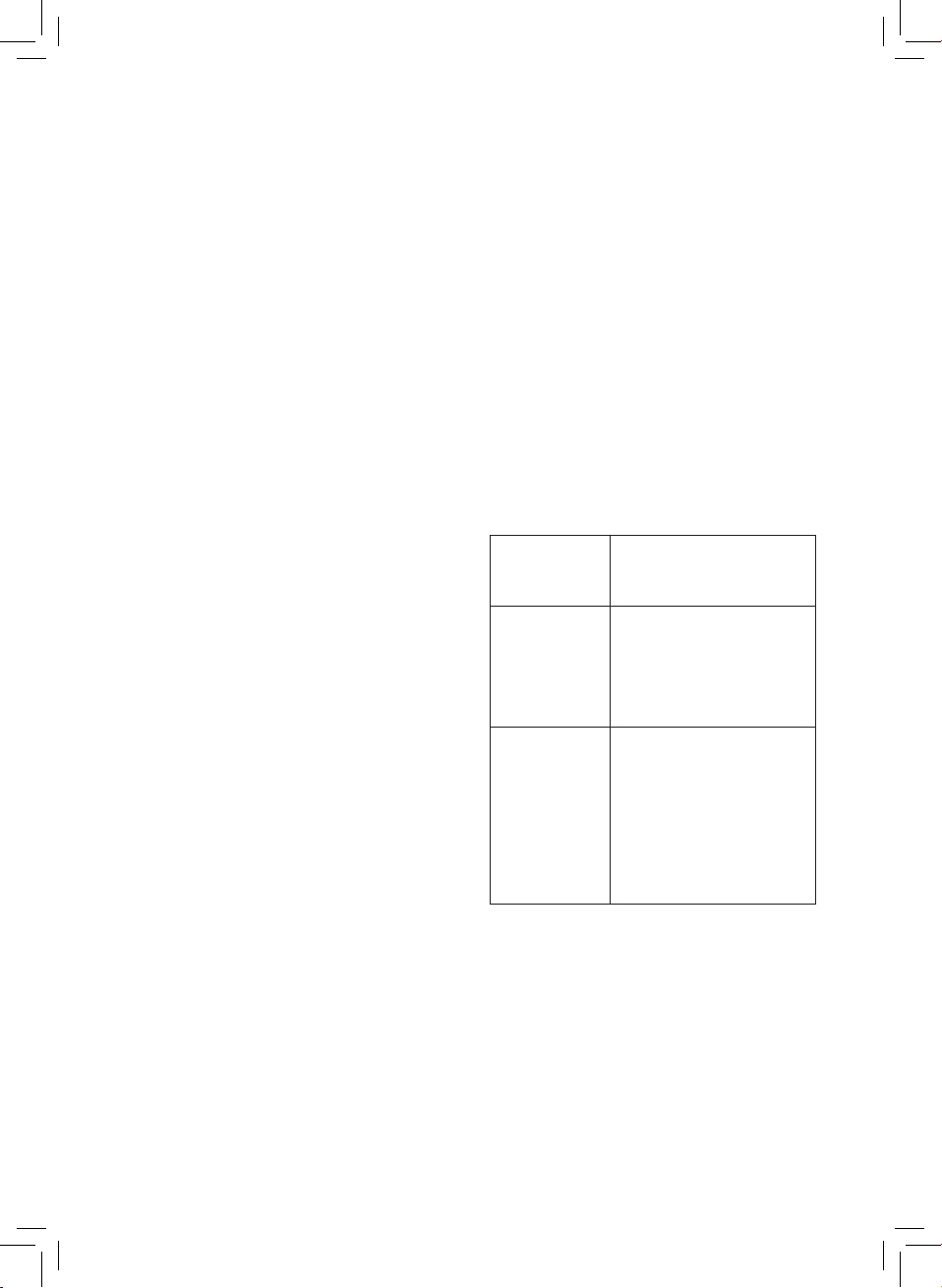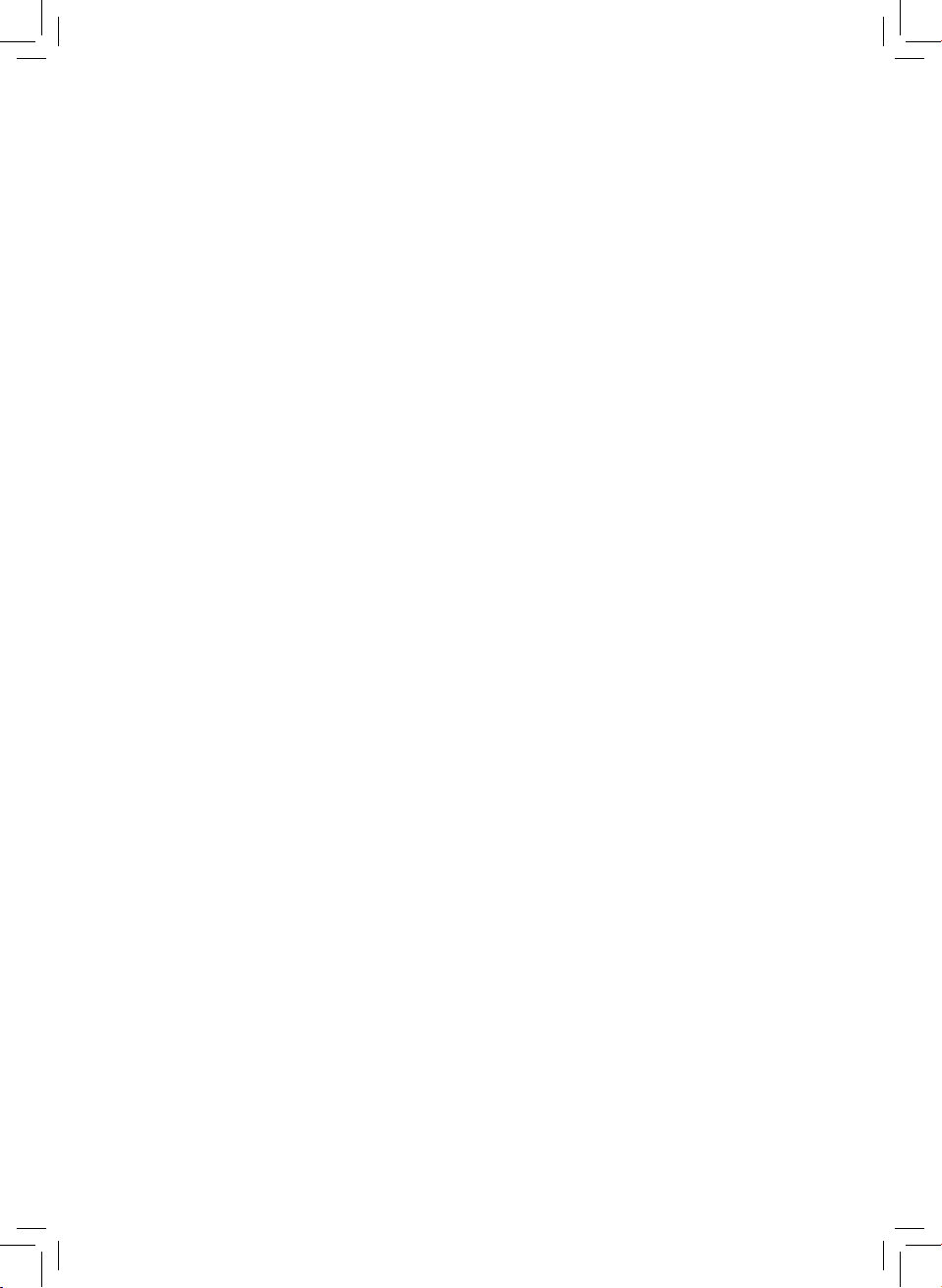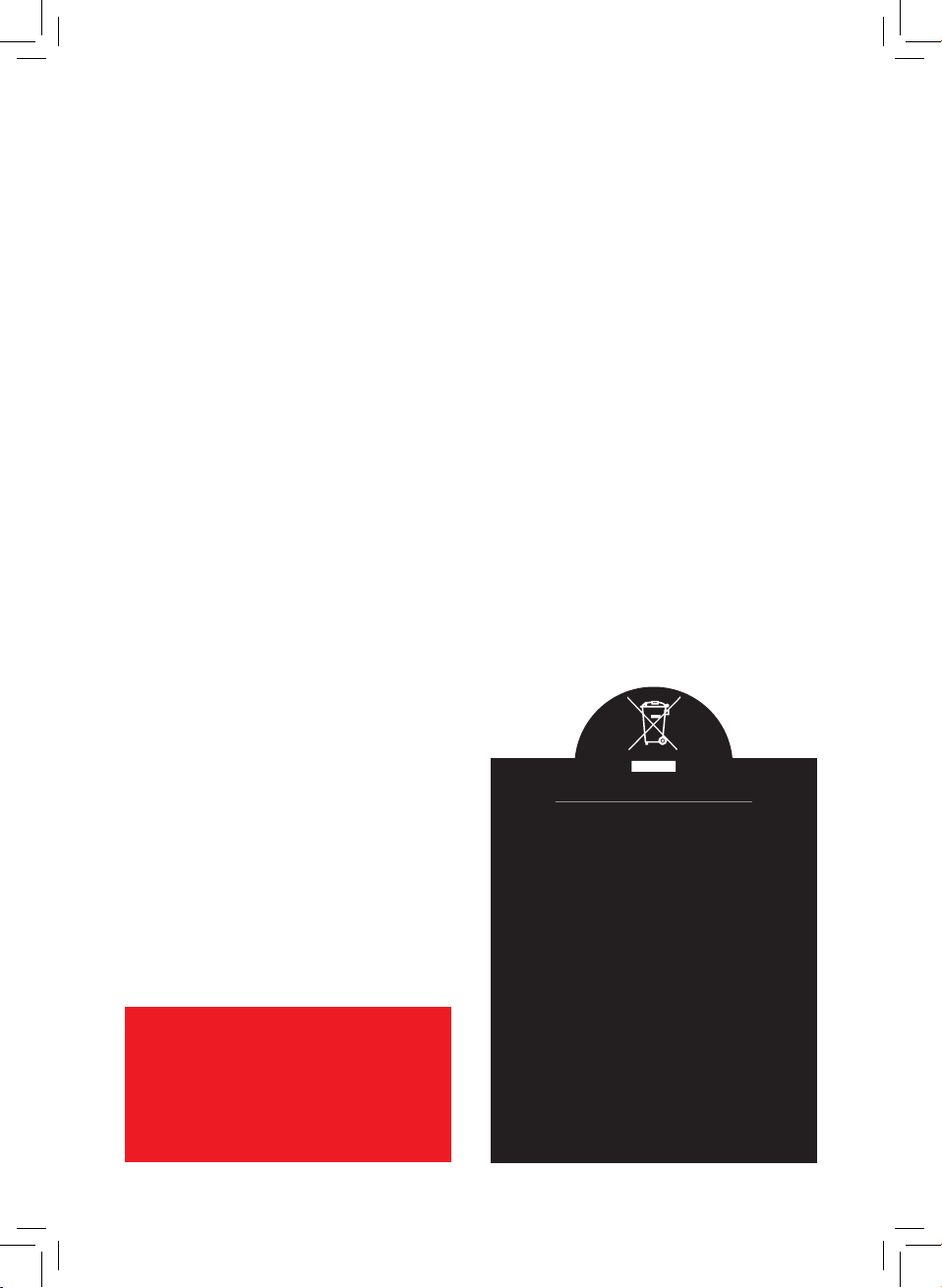10
CUSTOMER SUPPORT TEAM: +44 (0) 333 220 6058
IN CAR USE:
1. Attach your dash-cam to the suction
mount by sliding it onto the connector on
to the top of the mount.
2. Press the suction cup on to the
dashboard.
3. Push the suction lock downwards so it
snaps into places and locks the suction
cup.
4. Loosen the screw of the mount to angle it
in place. Tighten the screw to lock it into
position.
5. Gently pull on the suction mount to ensure
it is tted securely.
6. Plug the car charger cable in to your car’s
cigarette lighter and connect it to the USB
port on your dash-cam. The dash-cam
will automatically power on and start
recording.
7. If you have set the motion detection
setting, the dash-cam will not begin
recording until you move the car out of the
parked position.
8. If the dash-cam does not automatically
power on, turn it on manually using the
power button on the left of the camera.
Note: For in-car use the product dash-cam
must be used with the supplied car charger
cable. If the dash-cam is used with the USB
cable plugged into a USB port in the car, the
camera will automatically try to pair with a PC.
CLEANING & CARE:
• The camera needs very little maintenance
however the casing may become slightly
dirty. To clean use a damp soft clean cloth
and for stubborn stains a small amount
of detergent may be used on the outer
casing of the camera.
• IMPORTANT: Do not allow the camera
to get wet. Do not immerse in water.
Exposure to excess water can damage
the screen and camera.
• It is recommended that a commercial lens
cleaner is used to prevent damage to the
lens surface.
• This Unit is best stored in a cool dry
environment away from bright light and
dust.
• Remove all media when storing the
camera.
WARNING:
DO NOT IMMERSE ANY ELECTRICAL PART
OF THE APPLIANCE IN WATER SUCH AS
MOTOR UNITS OR PLUGS.
PLEASE SEE CLEANING SECTION FOR
FURTHER INSTRUCTIONS.
DISPOSAL OF THE UNIT
Appliances bearing the symbol shown here
may not be disposed of in domestic rubbish.
You are required to dispose of old electrical
and electronic appliances like this separately.
Please visit www.recycle-more.co.uk or
www.recyclenow.co.uk
for access to information about the recycling
of electrical items.
Please visit www.weeeireland.ie for access to
information about the recycling of electrical
items purchased in Ireland.
The WEEE directive, introduced in August
2006, states that all electrical items must be
recycled, rather than taken to landll.
Please arrange to take this appliance to your
local Civic Amenity site for recycling, once it
has reached the end of its life.