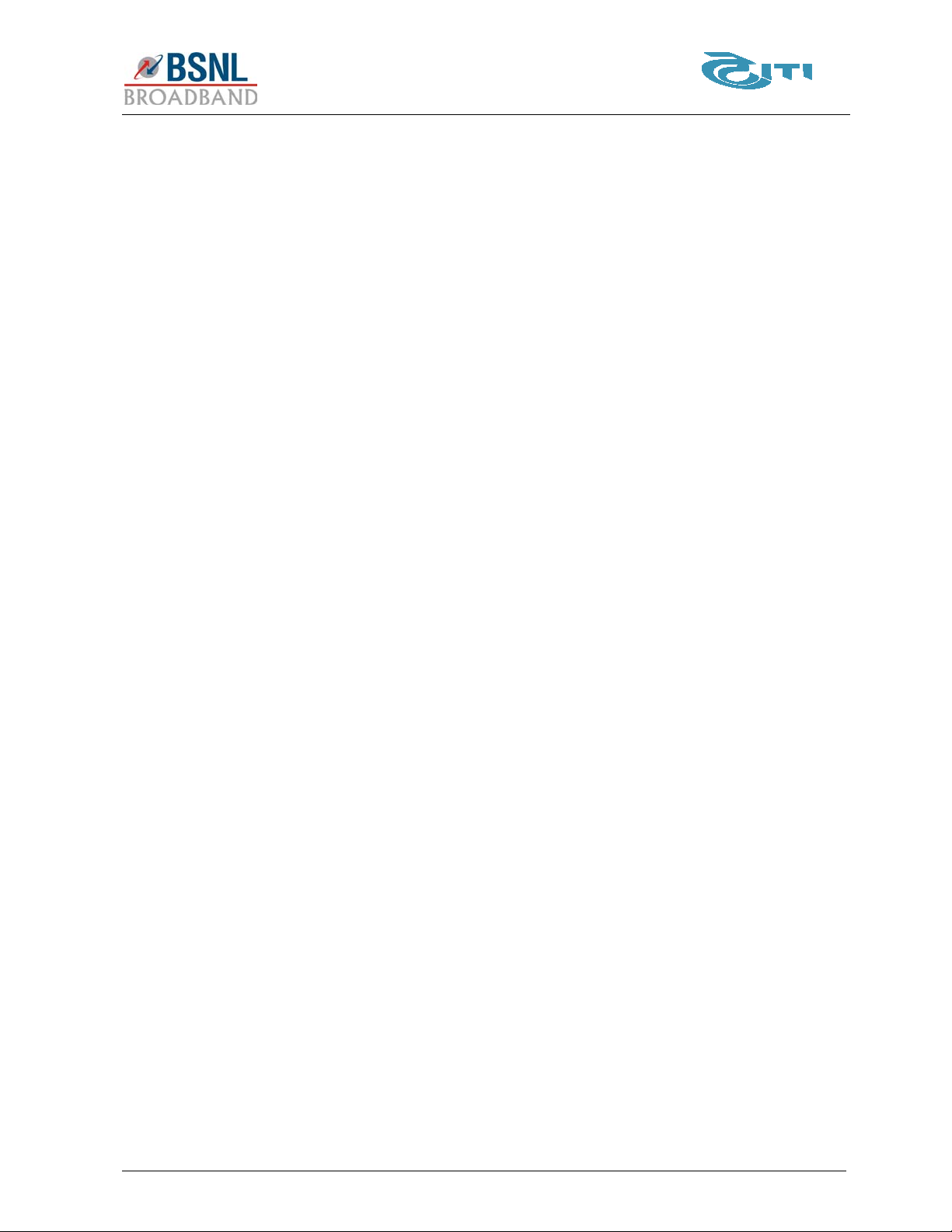DNA-A211-I User Manual
© 2008 by ITI Limited. Page 4 of 103
All Rights Reserved. Confidential & Proprietary
3WEB MANAGEMENT INTERFACE ..................................................................................... 28
3.1 Overview ........................................................................................................................... 28
3.2 Preparation........................................................................................................................ 28
3.3 Login.................................................................................................................................. 28
3.4 Quick Setup....................................................................................................................... 29
3.5 Device Info ........................................................................................................................ 32
3.5.1 Summary ..................................................................................................................................32
3.5.2 WAN .........................................................................................................................................33
3.5.3 Statistics ...................................................................................................................................34
3.5.4 Route ........................................................................................................................................36
3.5.5 ARP ..........................................................................................................................................36
3.6 WAN Services ................................................................................................................... 37
3.6.1 To configure the WAN services.................................................................................................37
3.6.2 RFC 2684 Bridge ......................................................................................................................42
3.6.3 IP over ATM (IPoA)...................................................................................................................44
3.6.4 MAC Encapsulation Routing (MER)..........................................................................................47
3.6.5 Point to Point over Ethernet (PPPoE) .......................................................................................50
3.6.6 PPP over ATM (PPPoA) ...........................................................................................................52
3.7 LAN Services..................................................................................................................... 54
3.8 Wireless............................................................................................................................. 57
3.8.1 Basic.........................................................................................................................................57
3.8.2 Security.....................................................................................................................................58
3.8.3 MAC Filter.................................................................................................................................60
3.8.4 Wireless Bridge.........................................................................................................................61
3.8.5 Advanced..................................................................................................................................62
3.8.6 Station Info................................................................................................................................63
3.9 Diagnostics........................................................................................................................ 63
3.10 Advanced Settings ............................................................................................................ 64
3.10.1 NAT ..........................................................................................................................................64
Virtual Server ............................................................................................................................64
DMZ Host..................................................................................................................................66
3.10.2 Security.....................................................................................................................................66
IP Filtering.................................................................................................................................66
MAC Filtering ............................................................................................................................71
3.10.3 Quality of Service......................................................................................................................73
3.10.4 Routing .....................................................................................................................................77
Default Gateway .......................................................................................................................77
Static routing.............................................................................................................................77