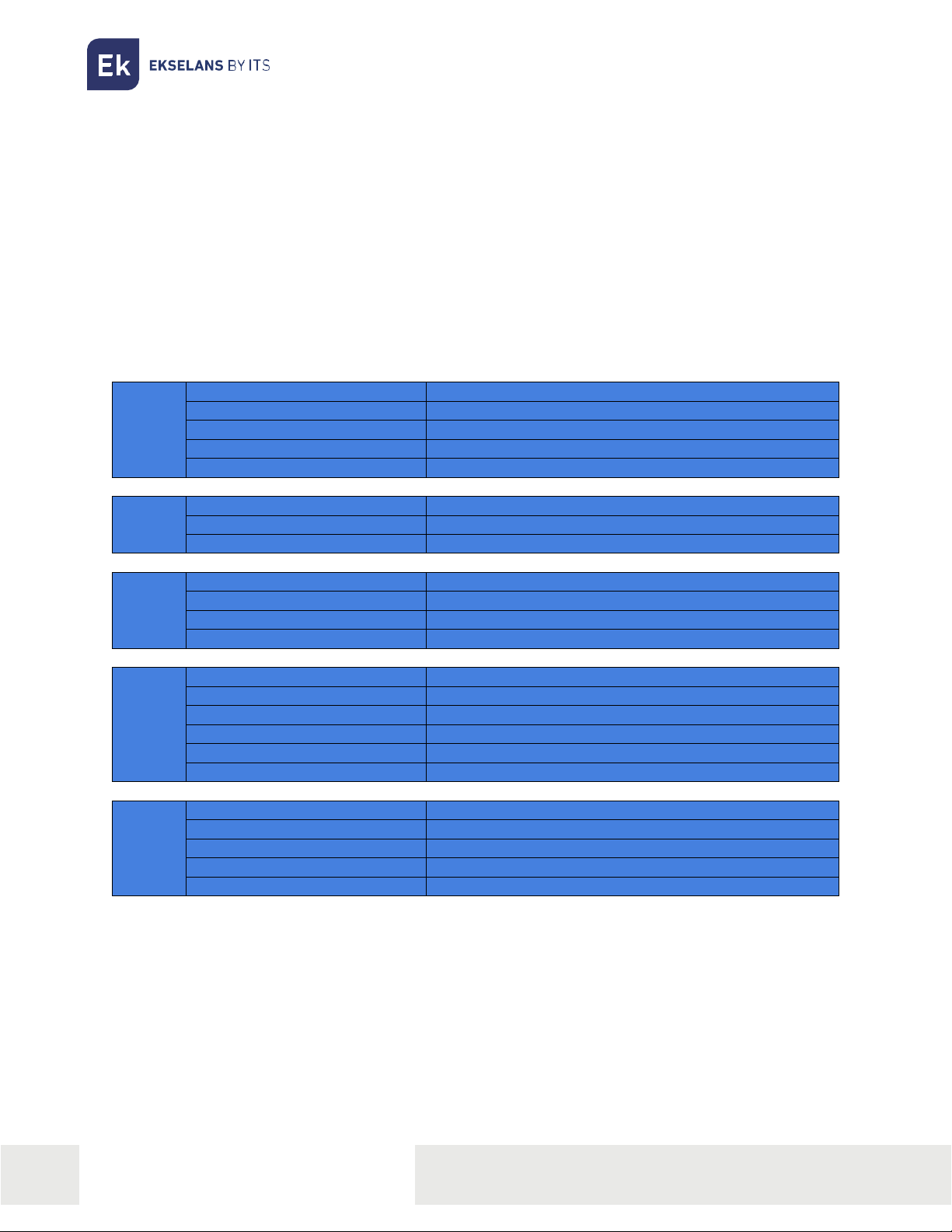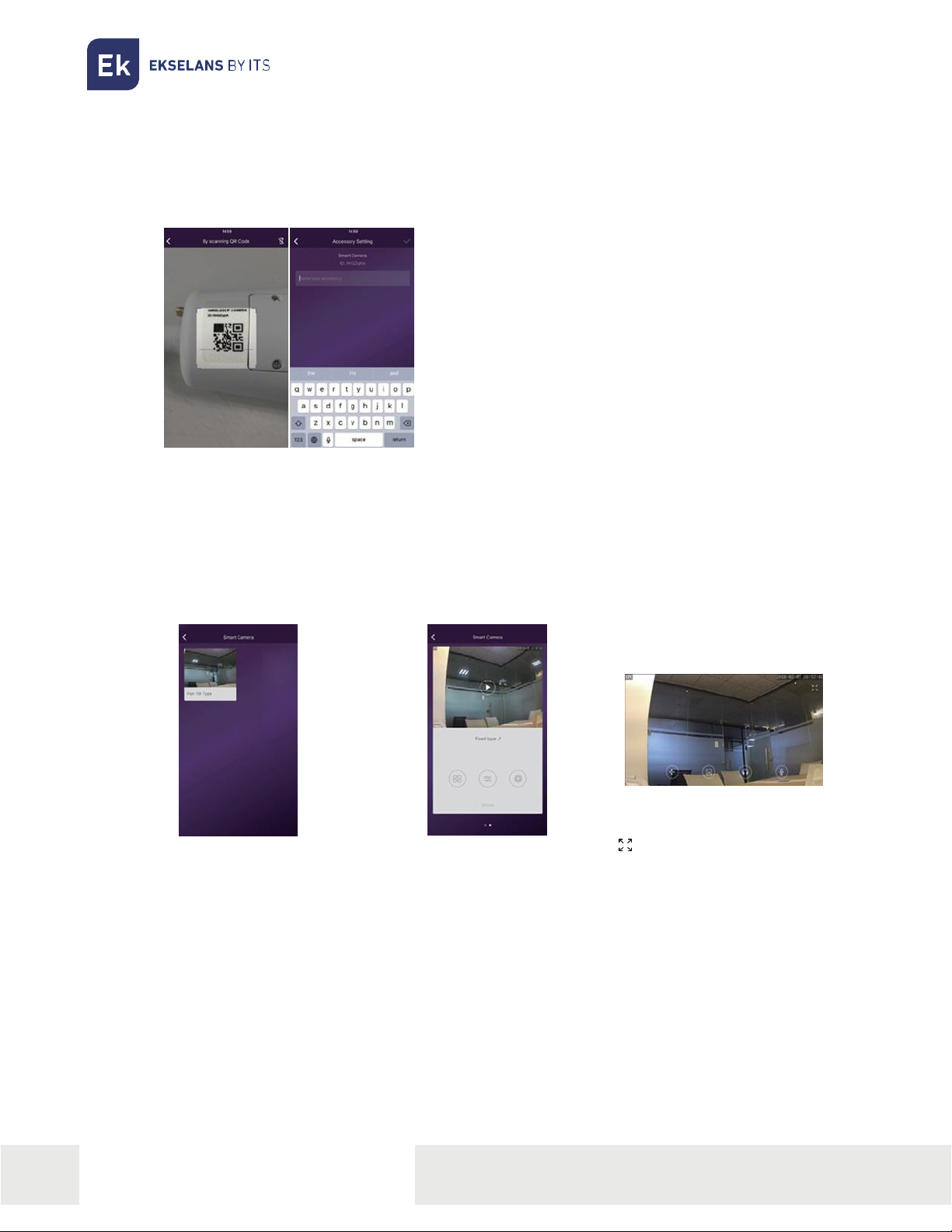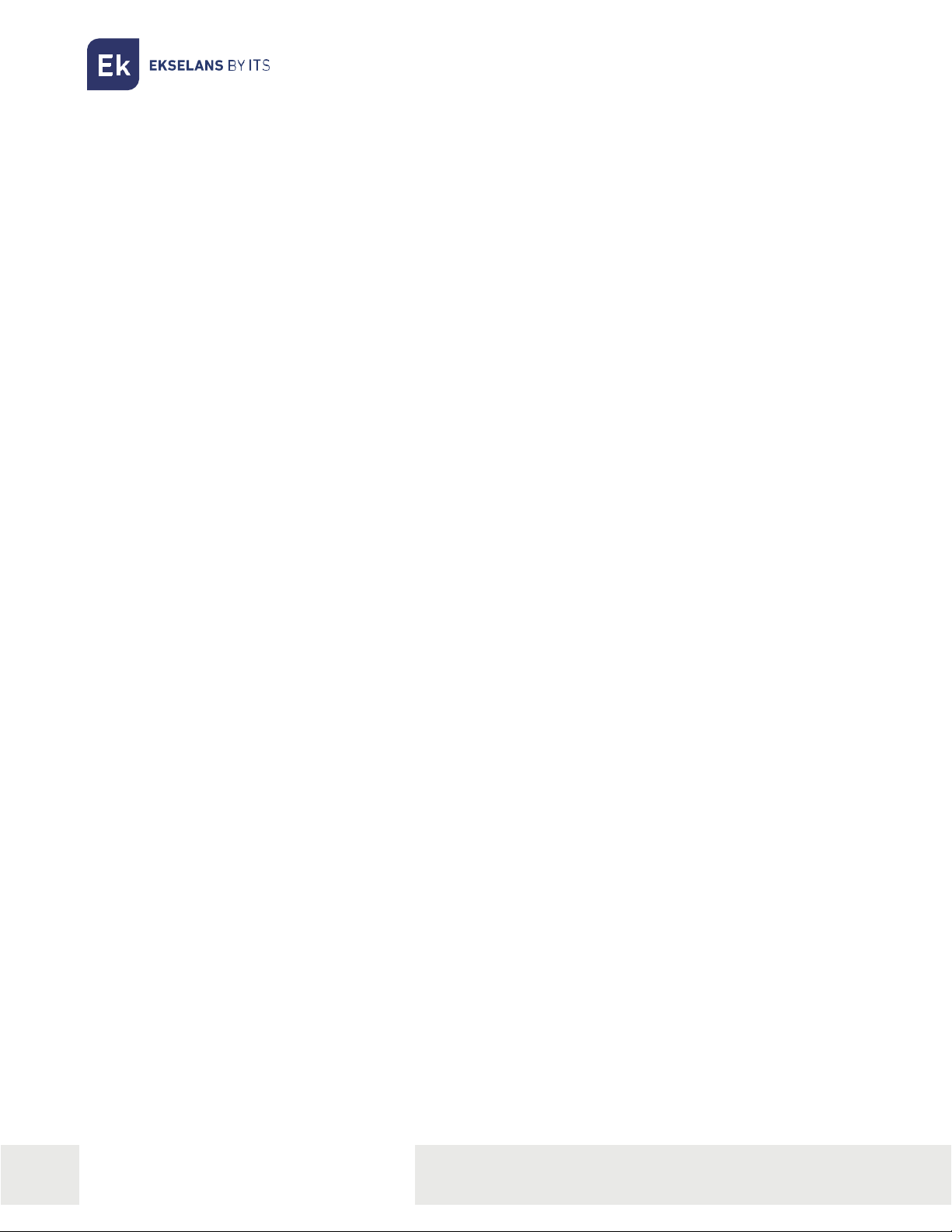ITS Partner O.B.S S.L · Av. Cerdanyola 79-81 Local C
08172 Sant Cugat del Vallés · Barcelona (Spain)
Phone: +34935839543 · info@ek.plus · www.ek.plus
USER MANUAL CAM B2
TABLE OF CONTENTS
Characteristics .......................................................................................................................................................................................................................... 3
Parameters .................................................................................................................................................................................................................................. 3
Installation guide .................................................................................................................................................................................................................... 4
Camera configuration......................................................................................................................................................................................................... 5
Access to live video and daily operation........................................................................................................................................................... 5
Camera shortcuts...................................................................................................................................................................................................................6
Camera settings ......................................................................................................................................................................................................................6
Change or delete cam name....................................................................................................................................................................................... 7
Using TF card to record video.................................................................................................................................................................................... 7
FAQ ....................................................................................................................................................................................................................................................8
Grapecam APP.........................................................................................................................................................................................................................9
Application for independent camera ..................................................................................................................................................................10