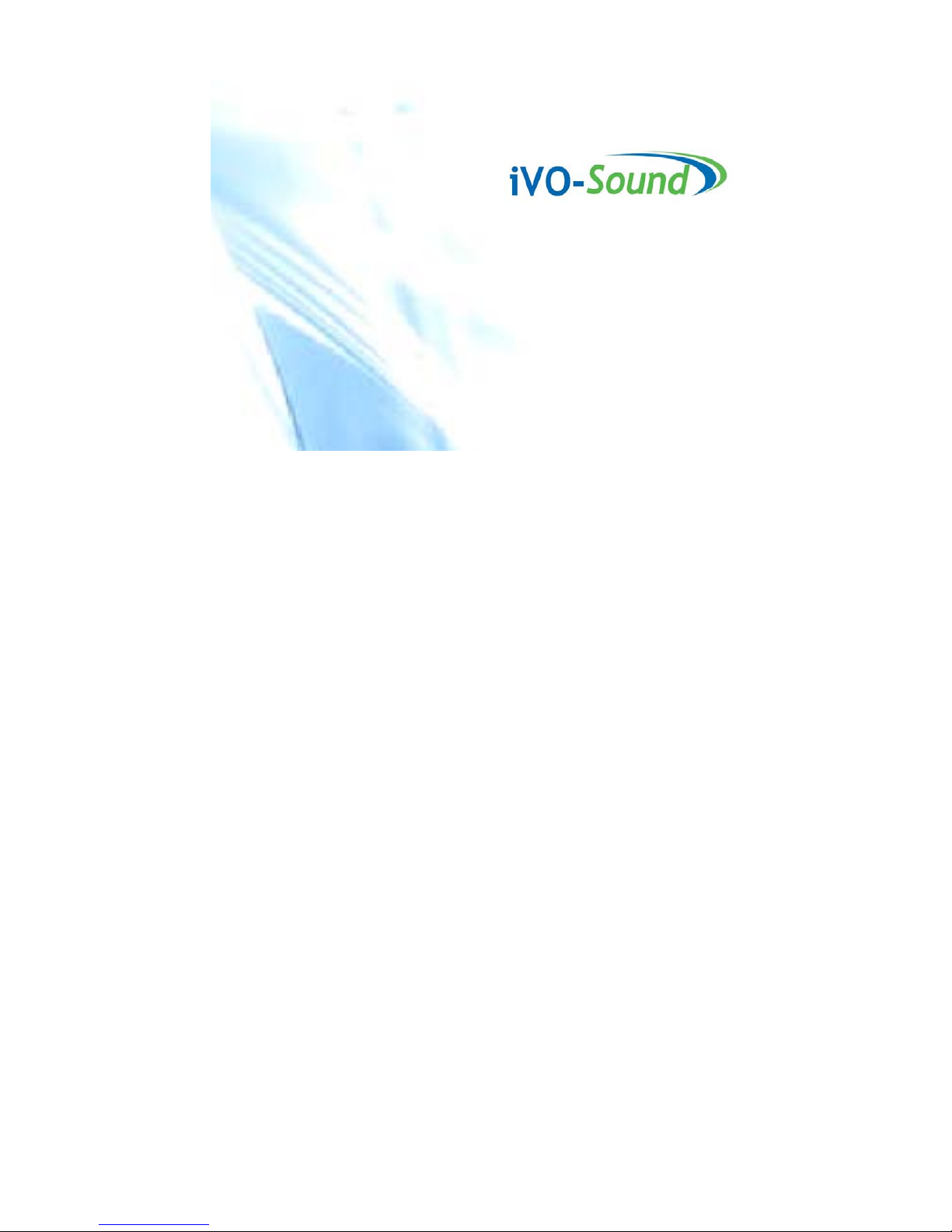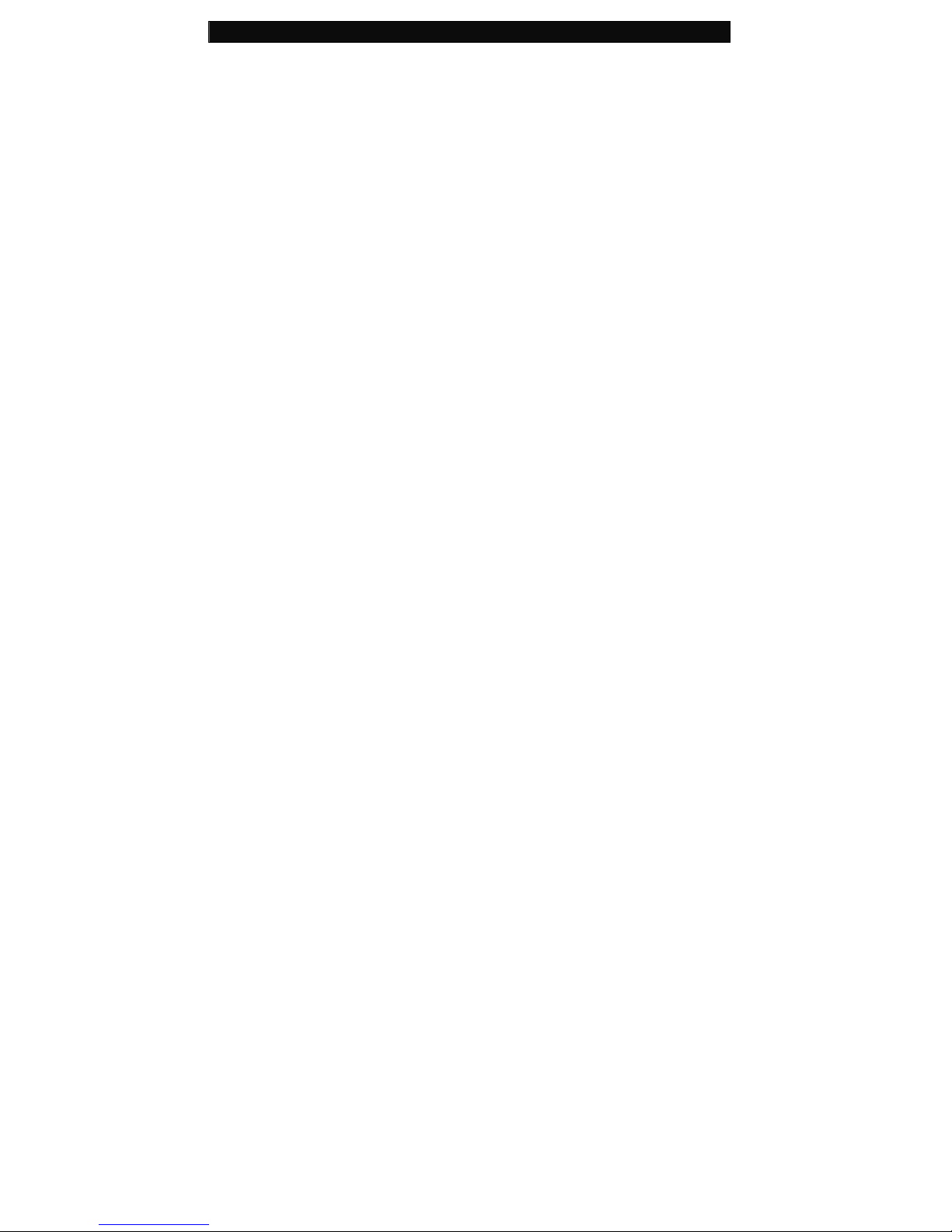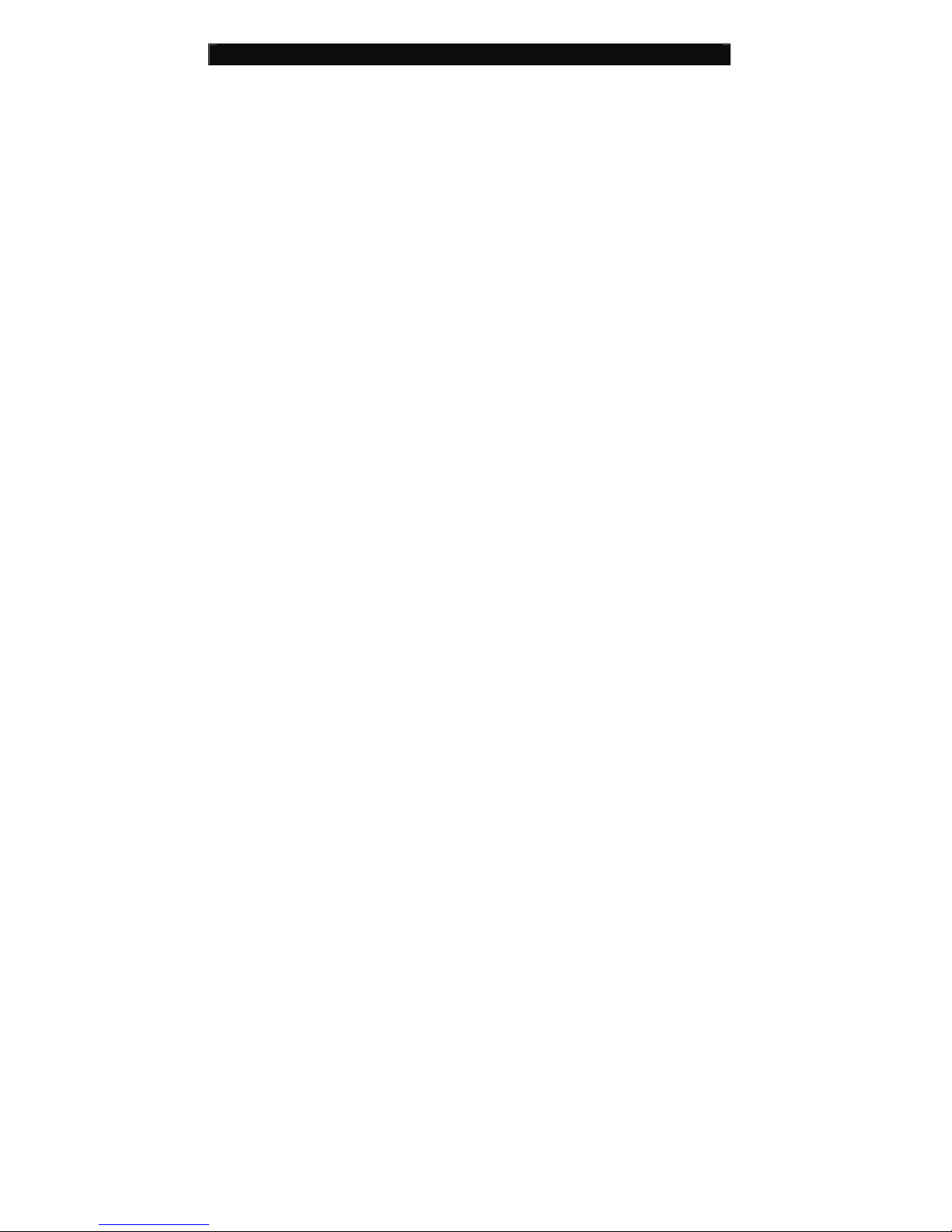9
the drive you think is your MP3 player to see what is inside. Your computer will
have the following folders: music, video, photos, e-book. If you don’t see these
photos in your drive you’ve opened-it is not your player. Try another drive, once
you know which drive belong to your MP3 player, you can begin to move files
from your computer to your player.
5. If you still not sure which drive is your player try the following: with the window
open, disconnect the player from your computer and reconnect it again. When
you reconnect you will see a new drive appear in My Computer window, this
should be your MP3 player.
6. As you can see, there are folders for each media type already created for you on
the player. MP3 files go into “music”. Video files go into “video”. Pictures into
“photos” and your text documents into the “e-books”.
7. Leave this window up and find the location of your MP3 or other media files.
Most of people will have them in My Documents/My music. But you may have
them stored elsewhere. You MUST know where your files are stored before they
can be moved to your player. If you have downloaded from music.com the songs
will be typically saved in a folder on your desktop named “emusic”.
8. To move files from your PC to your player, simply drag them from one window to
the other. For example, if your MP3 files are in My Music, drag them from my
Music to the music folder founded in the MP3drive window.
9. Or if you prefer, you can copy and paste files from one window to the other. To