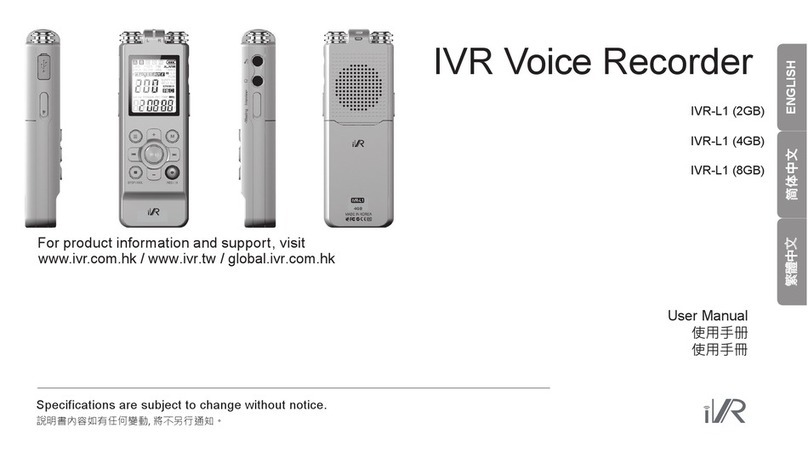6 User manual
Other2.2
Safety Instructions2
Product Safety2.1
Do not place objects such as coins or hairpins inside the product.
This may cause malfunction.
Do not place heavy objects on the product.
This may cause damage and malfunction.
Do not expose the player to sources of moisture such as water,
beverages, chemicals, cosmetics, and so on. (Damage caused
by submersion may not be covered by warranty regardless
of the warranty period.)
This may cause damage and malfunction.
Keep away from harsh environments including humid, dusty, and
smoky areas.
This may cause malfunction.
Never dismantle, repair, or rebuild your player without authorization.
This may cause damage and malfunction.
Keep out of direct sunlight and extreme heat and cold (-5 - 40 ).
This may cause malfunction.
Do not keep the product close to magnetic substance such as
magnets, TVs, monitors, or speaker.
This may cause malfunction.
Do not clean with chemicals or detergents.
This may cause malfunction.
Do not drop or subject the device to impact.
This may cause damage and malfunction.
Do not press more than two buttons simultaneously.
This may cause damage and malfunction.
Do not disconnect the product from your PC while transferring data.
This may cause malfunction.
Do not use headphones / earphones while cycling, driving, or
operating any motorized vehicle.
This is dangerous and might be illegal in some areas.
Do not use the product while in motion, such as while driving,
walking, or mountain climbing.
This may cause injury.
Use the product in a safe place to avoid accidents.
This may cause injury.
Always be careful to steer clear of nearby objects if you use
the product while in motion.
This may cause injury.
It is not recommended to use the product during electrical storms.
This may cause injury.
Reduce volume or stop using the player if you experience
ringing in your ears.
This may cause injury.
Do not listen to music via headphones/earphones at high
volume for a long time.
This may cause injury.
Do not use headphones / earphones at high volume.
This may cause injury.
Keep headphone /earphone cords under control in order
to avoid getting caught on nearby objects.
This may cause injury.
Do not sleep with headphones / earphones in the ears.
Do not use headphones / earphones for excessive periods of time.
This may cause injury.
Try when possible toconnect the product tothe rear USB port in your PC.
In some custom-assembled PCs, improper USB
port may cause malfunction.
Do not connect any device or object other than earphones to the
Earphone jack.
This may cause damage and malfunction.