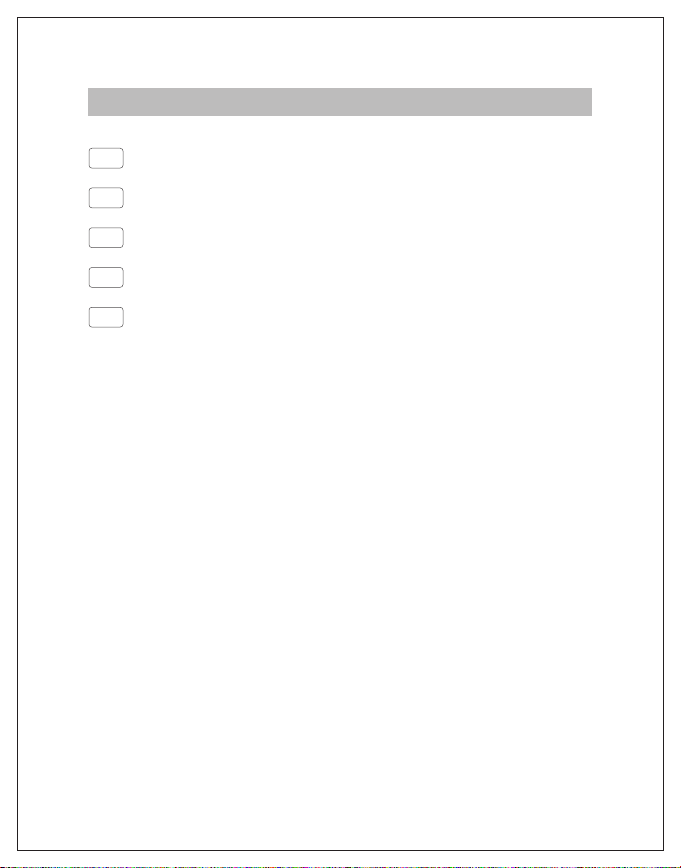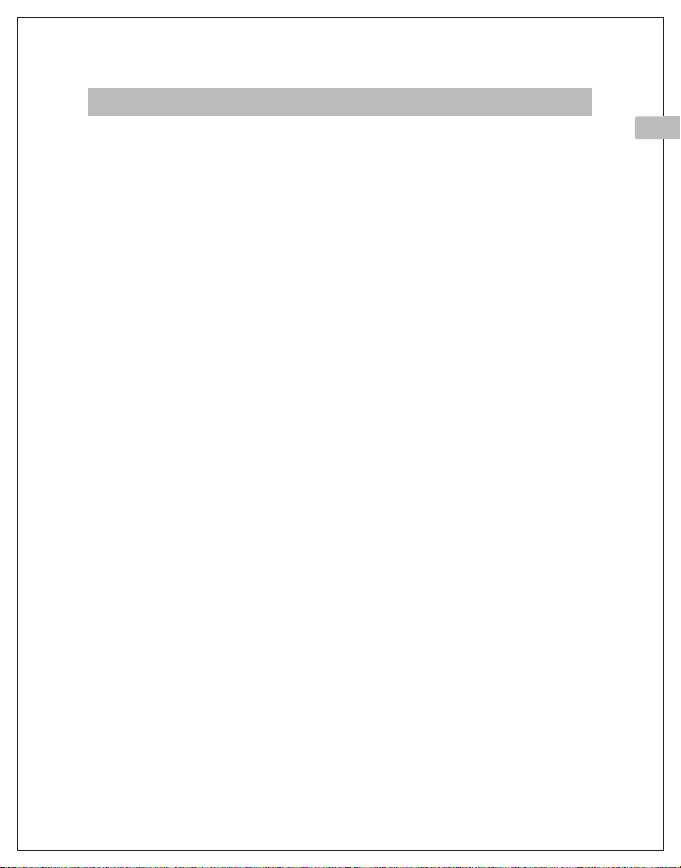IMPORTANT NOTE
Thank you for purchasing a iZEEKER Trail Camera. We apricate your business and
will do everything in our power to earn your trust. Please refer to the instructions in
this manual for operation and best use of the camera.
If your iZEEKER Trail Camera does not seem to be functioning properly or if you are
having photo/video quality issues, please feel free to email us, we will respond
quickly and professionally to solve whatever issue you may have.
We also welcome and value all feedback and suggestions on our camera. Your
objective feedback and frank opinions are the driving force behind our innovation.
Please do not hesitate to reach out to us with complaints or suggestions, as they
allow us to continue to grow and adapt with the ever-changing market.
We are deeply aware that quality service never ends, and will spare no eort to
improve on our product quality and customer service experience now and forever.
Thank you, once again, for choosing iZEEKER and we look forward to being your
camera partner now and in the future.
iZEEKER Trail Camera Service email: support.gc@izeeker.co
Sincerely,
iZEEKER
For Video Instruction, Exclusive Oers, New Releases, and more, please
search “iZEEKER Trail Camera” on YouTube and Facebook, or scan below
QR code.
2
EN