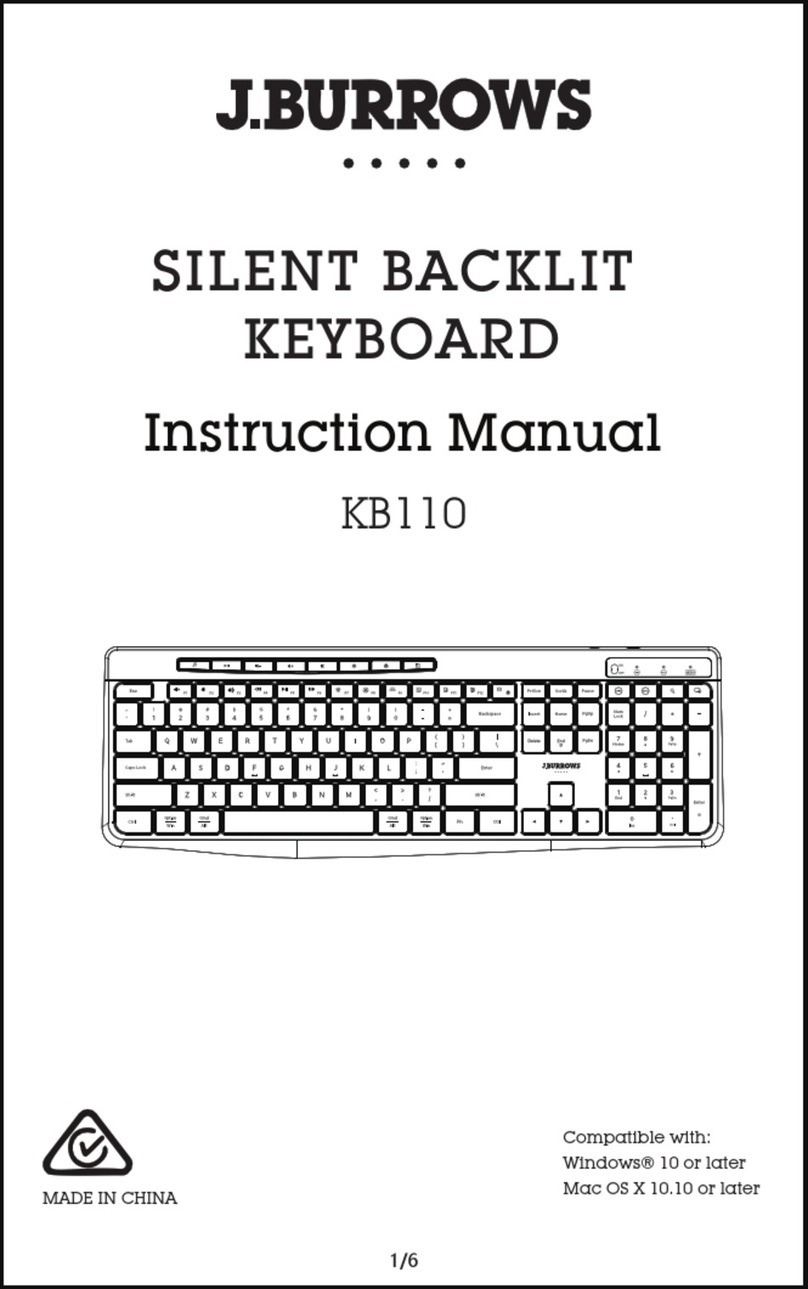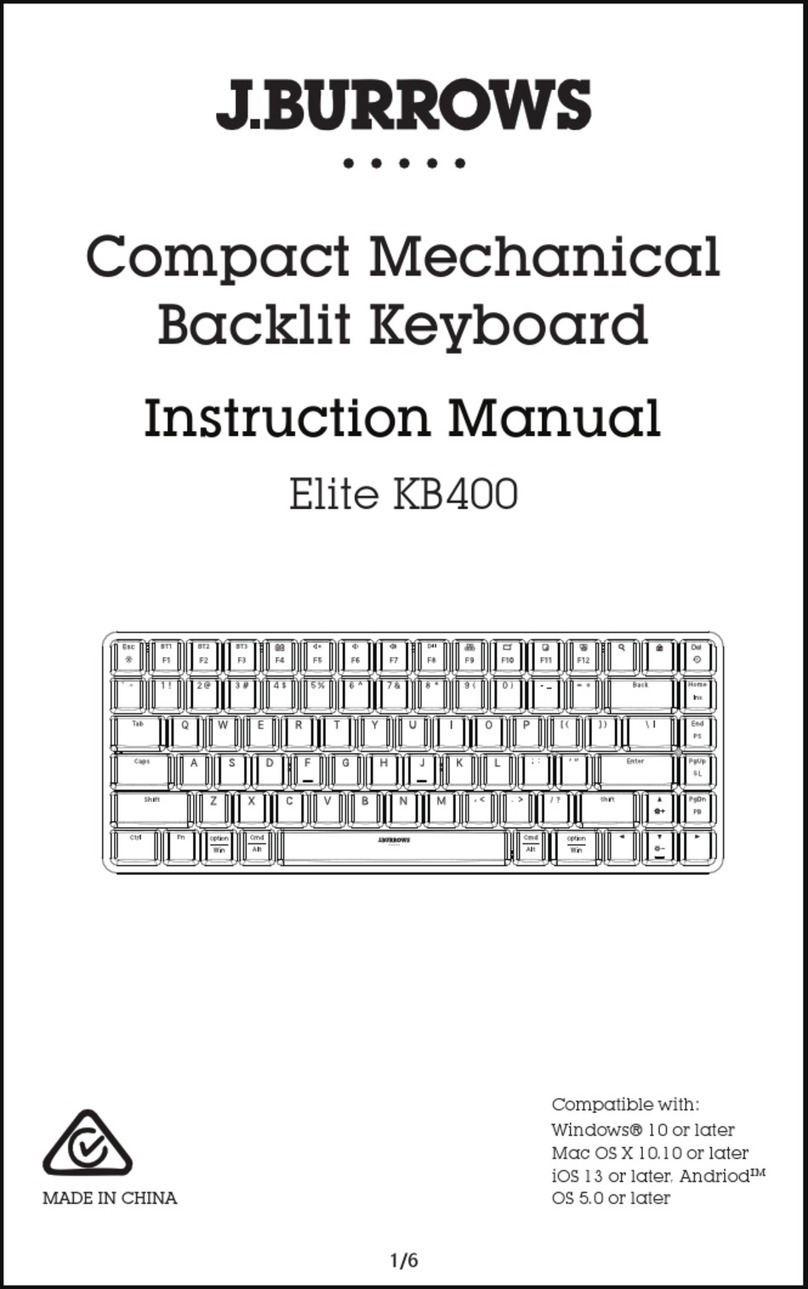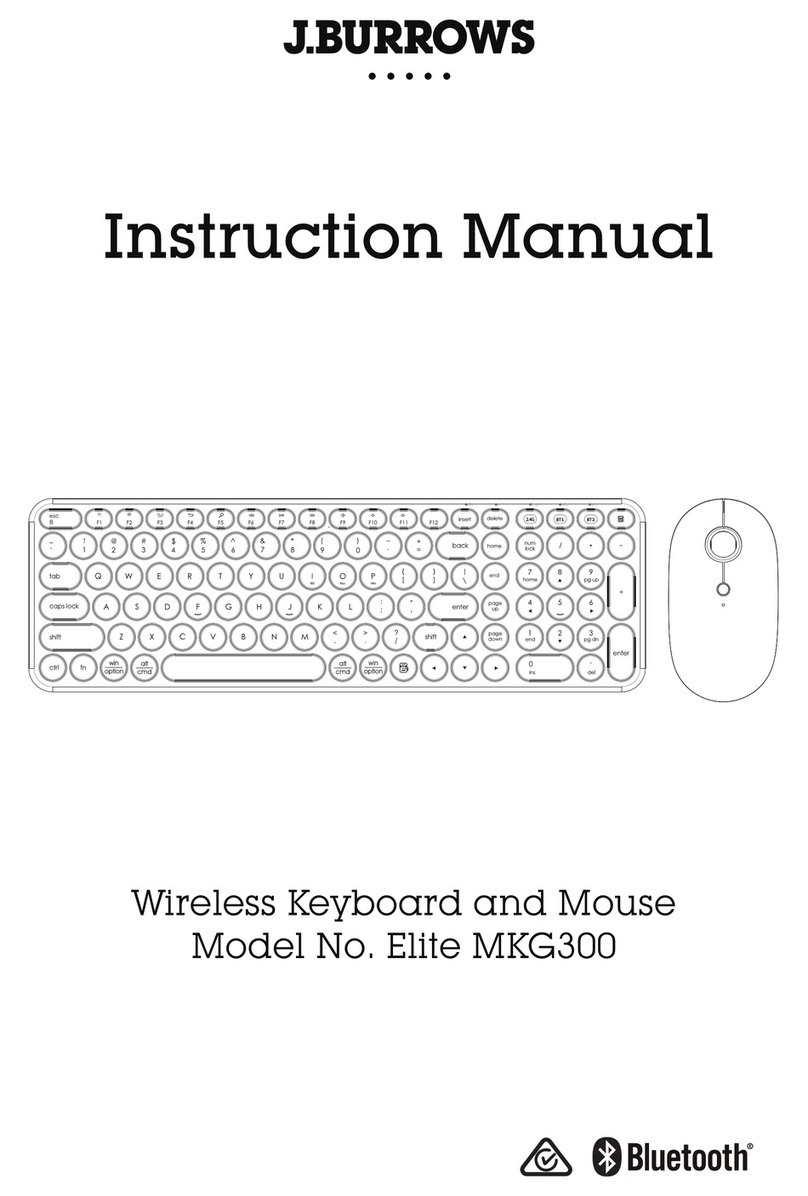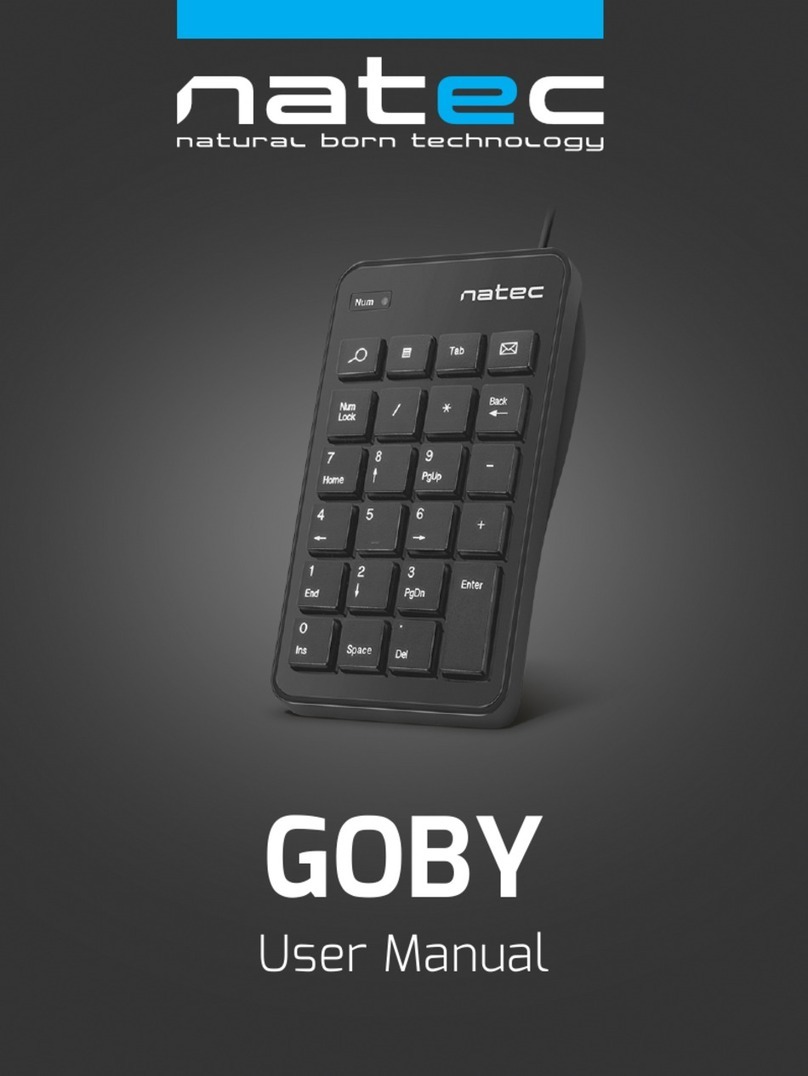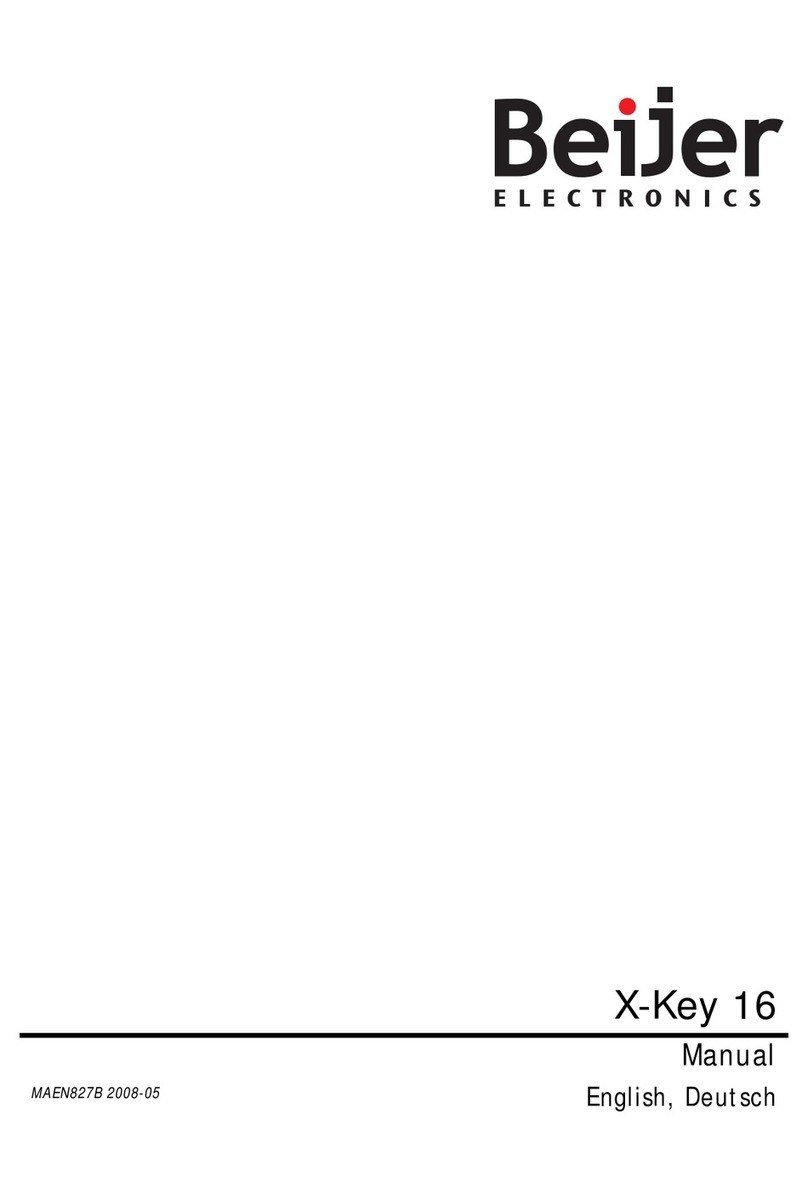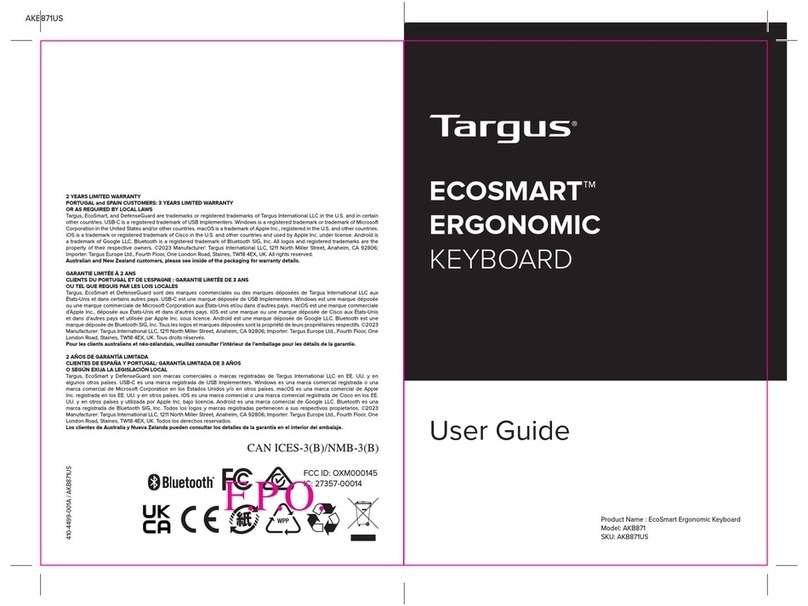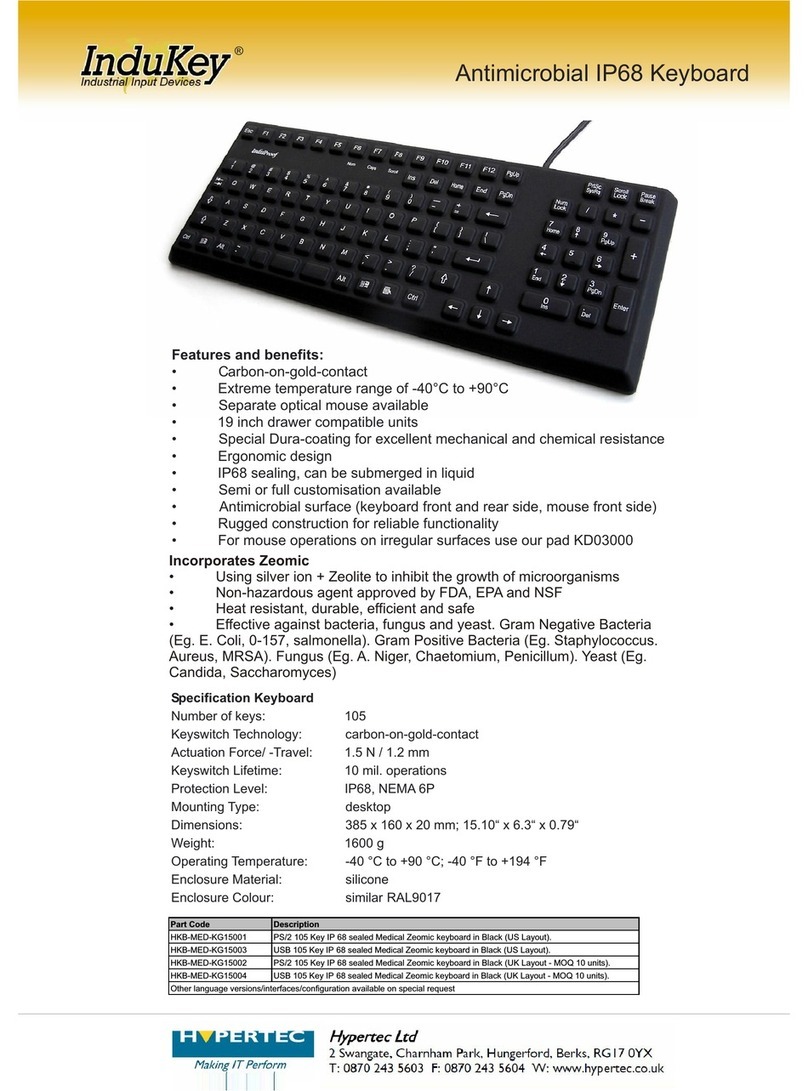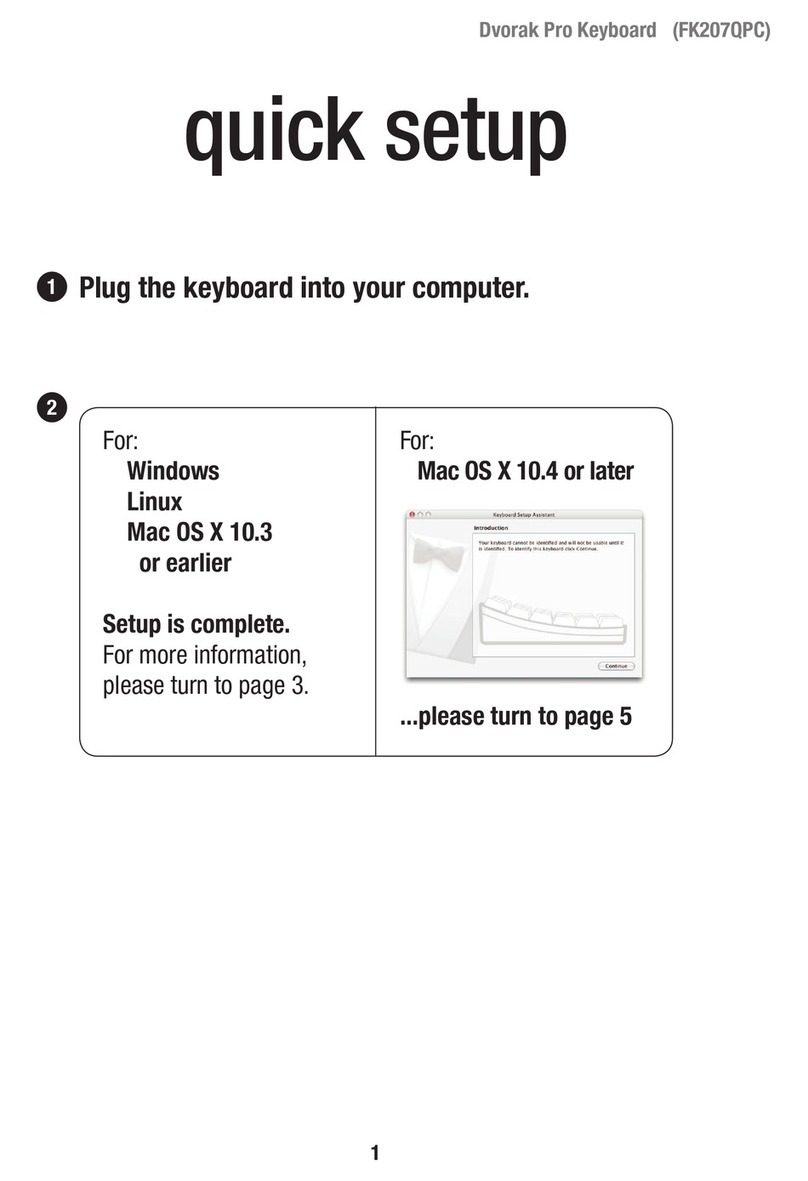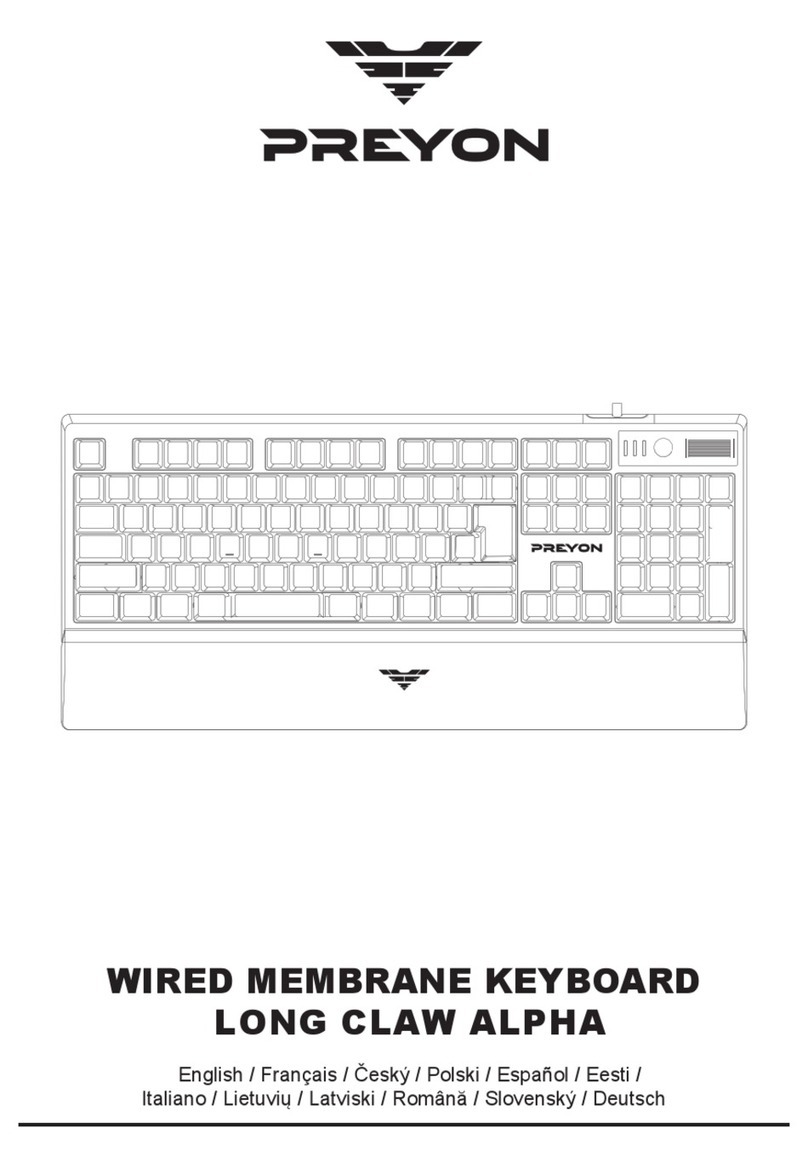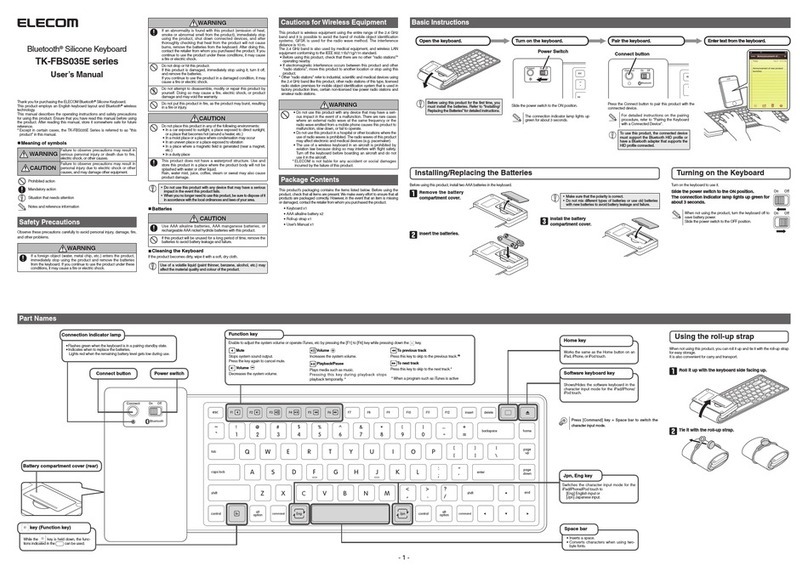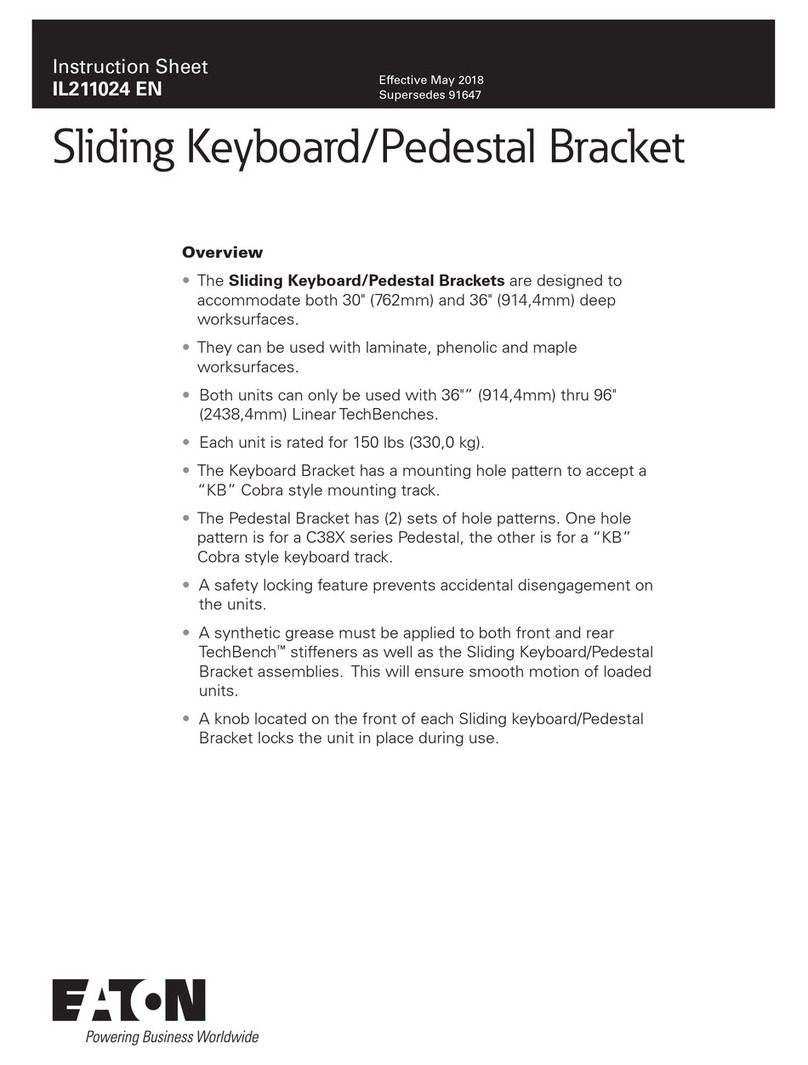6/6
Product Warranty-valid for Australian customersonly
This warranty is provided in addition to any rights you may be entitled
to under the Competition & Consumer Act 2010. Our goods come with
guaranteesthat cannot be excluded under the Australian Consumer
Law. You are entitled to a replacement or refund for a major failure
and compensation for any other reasonably foreseeable loss or
damage. You are also entitled to have the goodsrepaired or replaced
if the goodsfail to be of acceptable quality and the failure does not
amount to a major failure.
Officeworks Ltd warrants that this product will be free fromdefects
and workas intended for 8 yearsfromthe date of purchase bythe
original customer.
If the product has any defects or does not workas specified during
the Warranty Period, Officeworks will, at its election and at its
expense, repair or replace the product.
This warranty does not apply:
to cosmetic damage;
to damage caused by consumables used in connection with the
product (such asbatteries);
where the product has not been used in accordance with all
provided instructions;
to damage arising fromfair wear and tear;
where the product has no been subject to reasonable use;
where the product has not been intentionally or negligently
damaged and/or;
if the customer has attempted to repair the product.
To make a claim under this warranty, please return your product with
your receipt or proof of purchase to your nearesst Officeworks store or
contact 1300 633 423.
the Australian Consumer Law. You are entitled to a replacement or
refund for a major failure and compensation for any other reasonably
foreseeable loss or damage. You are also entitled to have the goods
repaired or replaced if the goodsfail to be of acceptable quality and
the failure does not amount to a major failure.