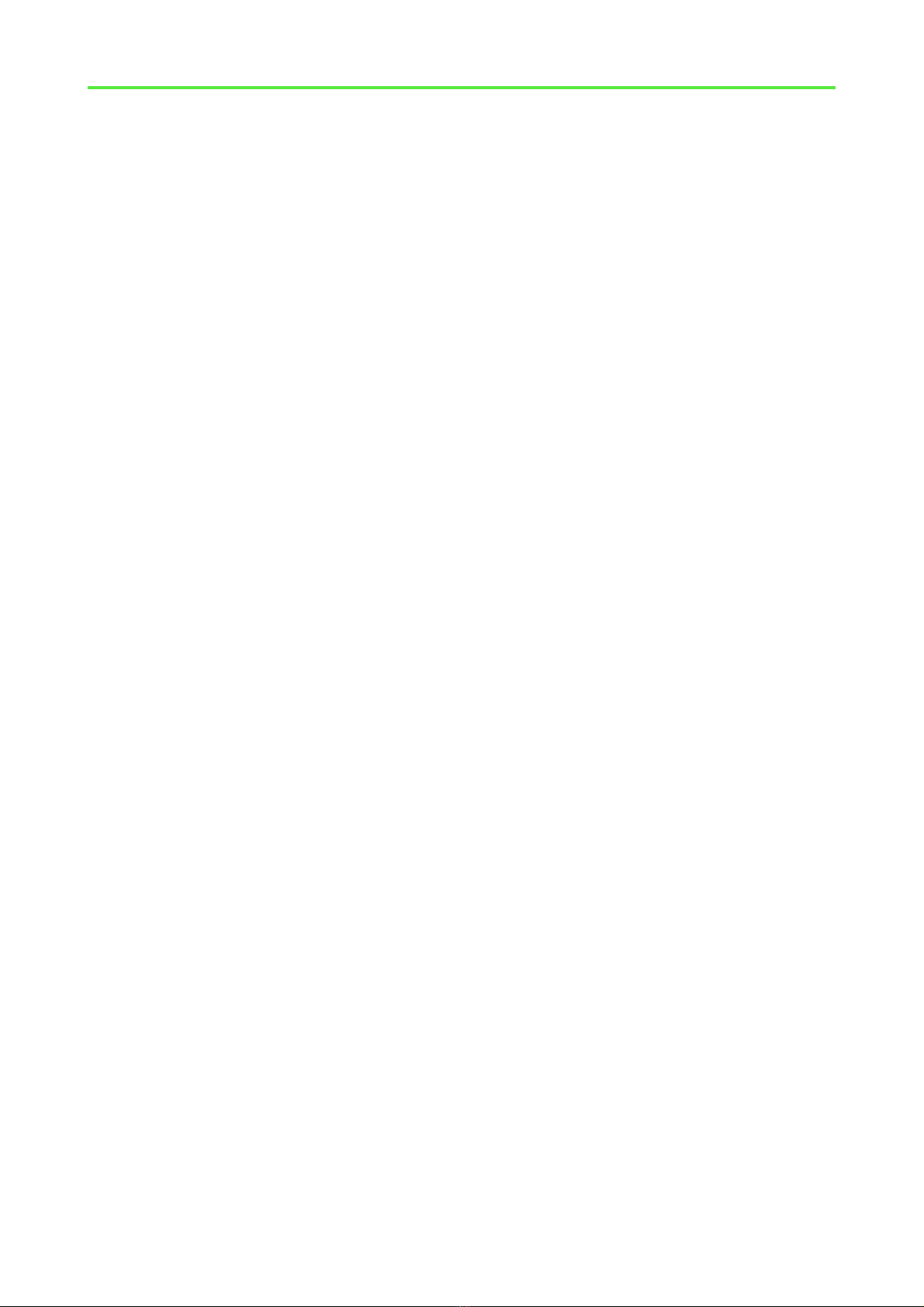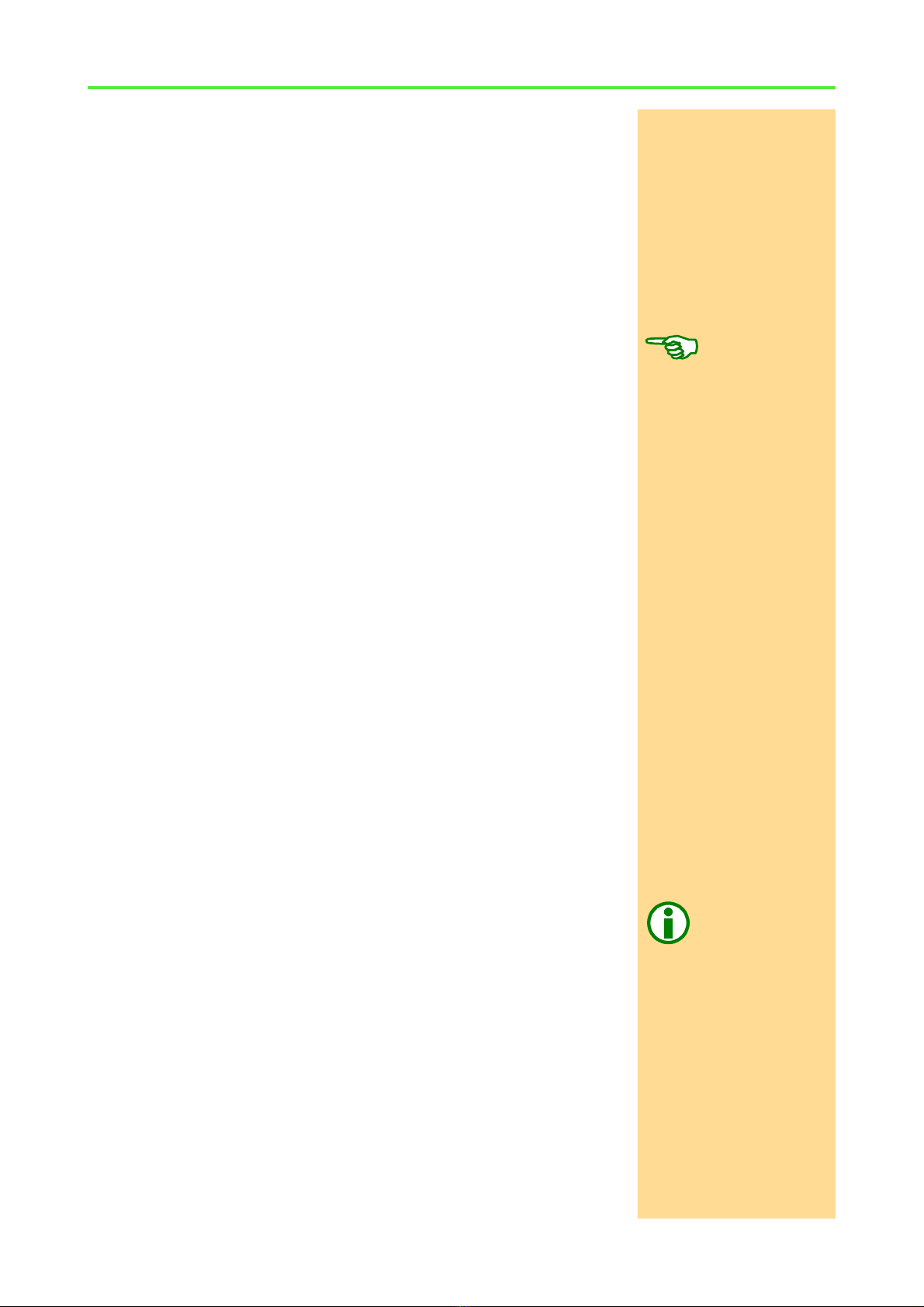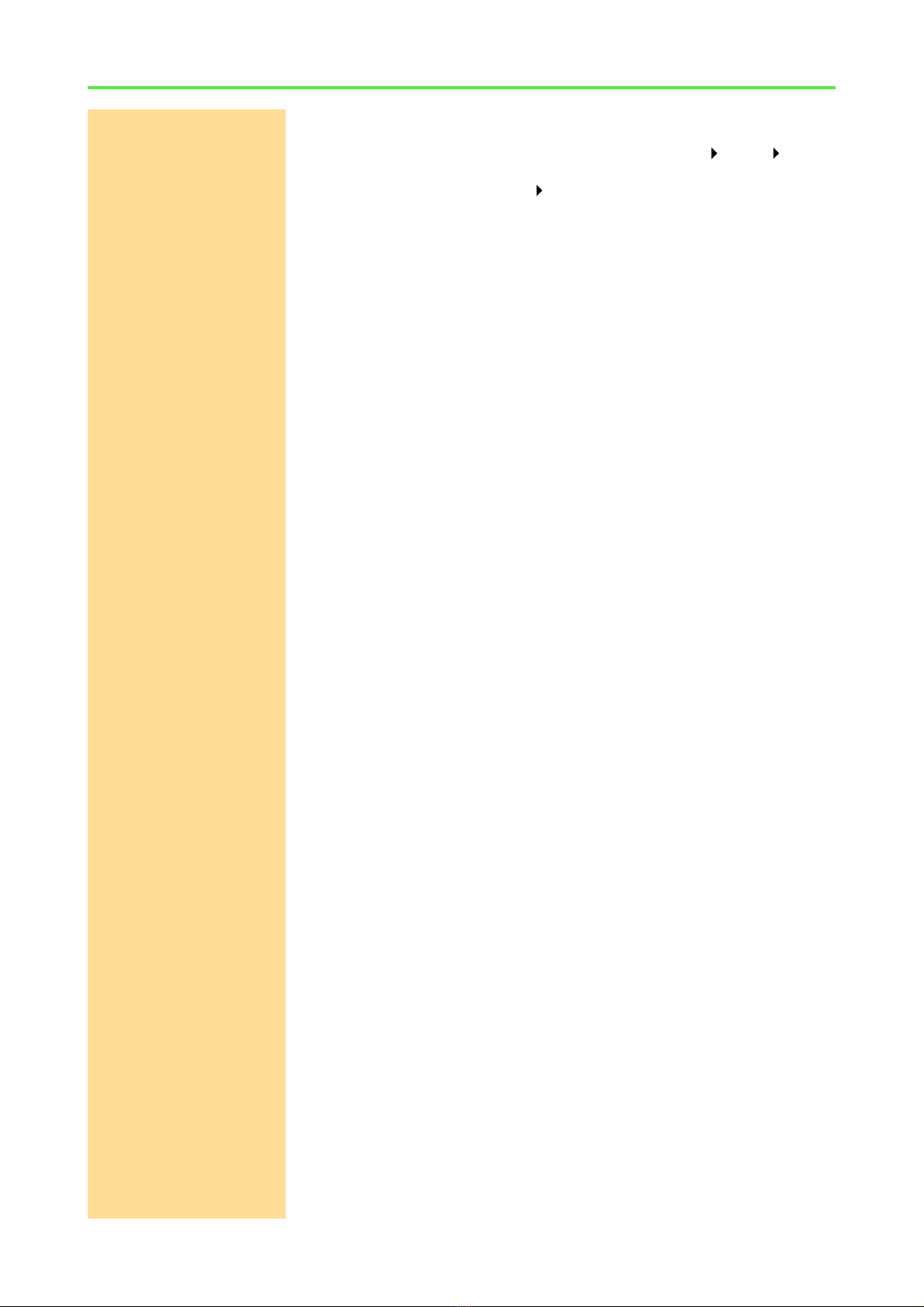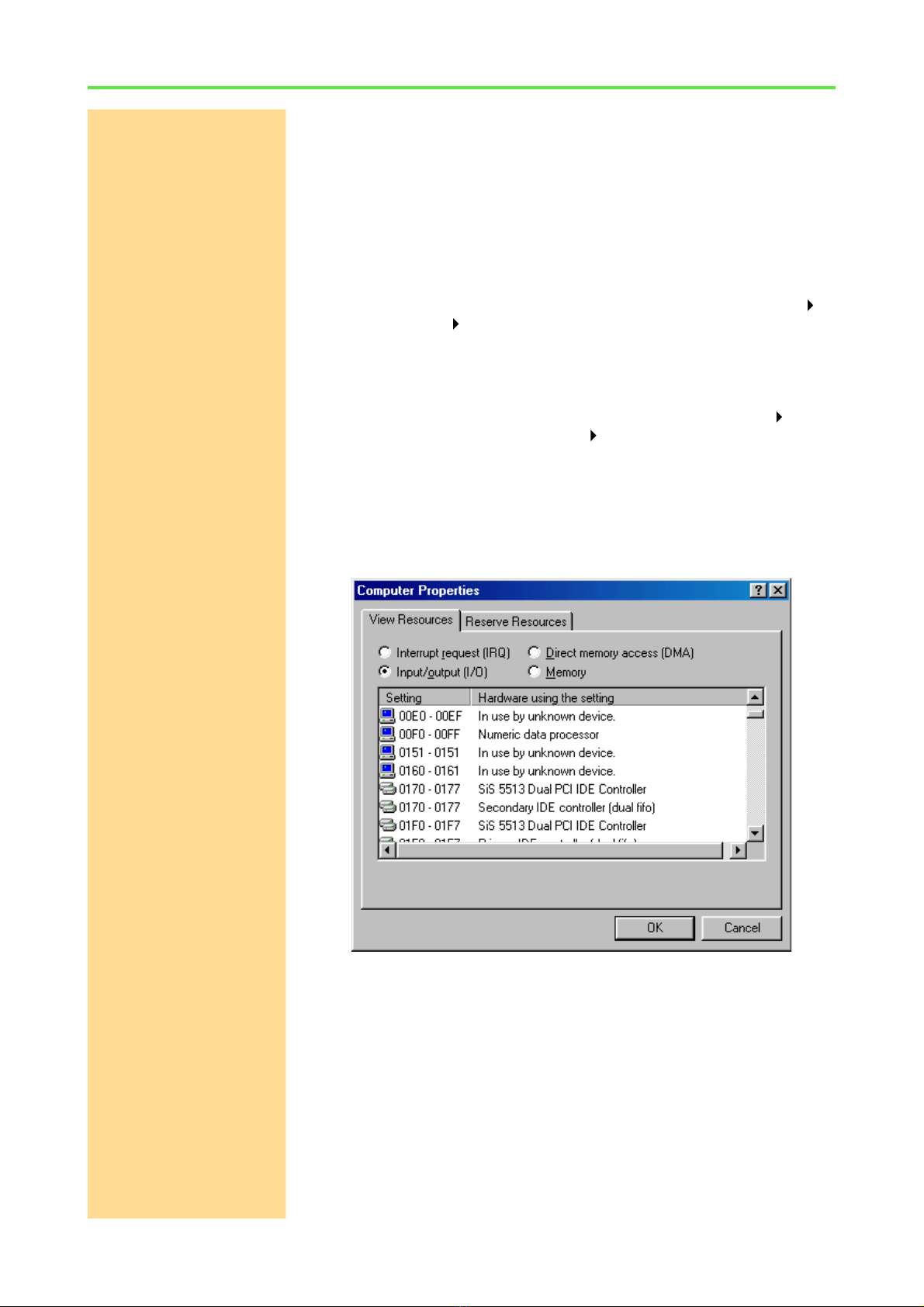ADwin Installation, manual version 2.1, December 2005 1
Information about this manual
ADwin
1 Information about this manual
With this manual you are starting the installation of your ADwin system:
–Software installation of the drivers for Windows 9x, ME, NT, 2000 and
XP.
Depending on the Windows version, some discrepancy to the following
descriptions (mostly formal) may occur. Knowledge in handling Win-
dows and driver installation routines are assumed in this manual.
–Hardware installation: Installation (if necessary) and hardware initial-
ization up to the first function test.
Please pay attention to the notes for initialization of the hardware and for
the operating environment in your hardware manual.
Order of installationPlease pay attention to the order of installation steps given on the next page.
Install first the interface drivers so that the Windows operating system will be
able to communicate with the ADwin system.
Take sufficient time for the driver installation and initialization, because this is
the fastest solution. If you hurry and for instance do not install the right drivers,
much more effort is necessary to correct the driver installation.
Please note:
To have your ADwin systems work properly, keep strictly to the information
given in this documentation and in other mentioned manuals.
Qualified personnelProgramming, start-up and operation, as well as the modification of program
parameters must be performed only by appropriately qualified personnel.
Qualified personnel are persons who, due to their education, experience
and training as well as their knowledge of applicable technical stan-
dards, guidelines, accident prevention regulations and operating condi-
tions, have been authorized by a quality assurance representative at the
site to perform the necessary acivities, while recognizing and avoiding
any possible dangers.
(Definition of qualified personnel as per VDE 105 and ICE 364).
Availability of the
documents
This product documentation and all documents referred to, have always to be
available and to be observed. For damages caused by disregarding the infor-
mation in this documentation or in all other additional documentations, no lia-
bility is assumed by the company Jäger Computergesteuerte Messtechnik
GmbH, Lorsch, Germany.
Legal instructionsThis documentation, including all pictures is protected by copyright. Reproduc-
tion, translation as well as electronical and photographical archiving and mod-
ification require a written permission by the company Jäger
Computergesteuerte Messtechnik GmbH, Lorsch, Germany.
OEM products are mentioned without referring to possible patent rights, whose
existence is not to be excluded.
Subject to change.
Hotline address: see inner side of cover page.