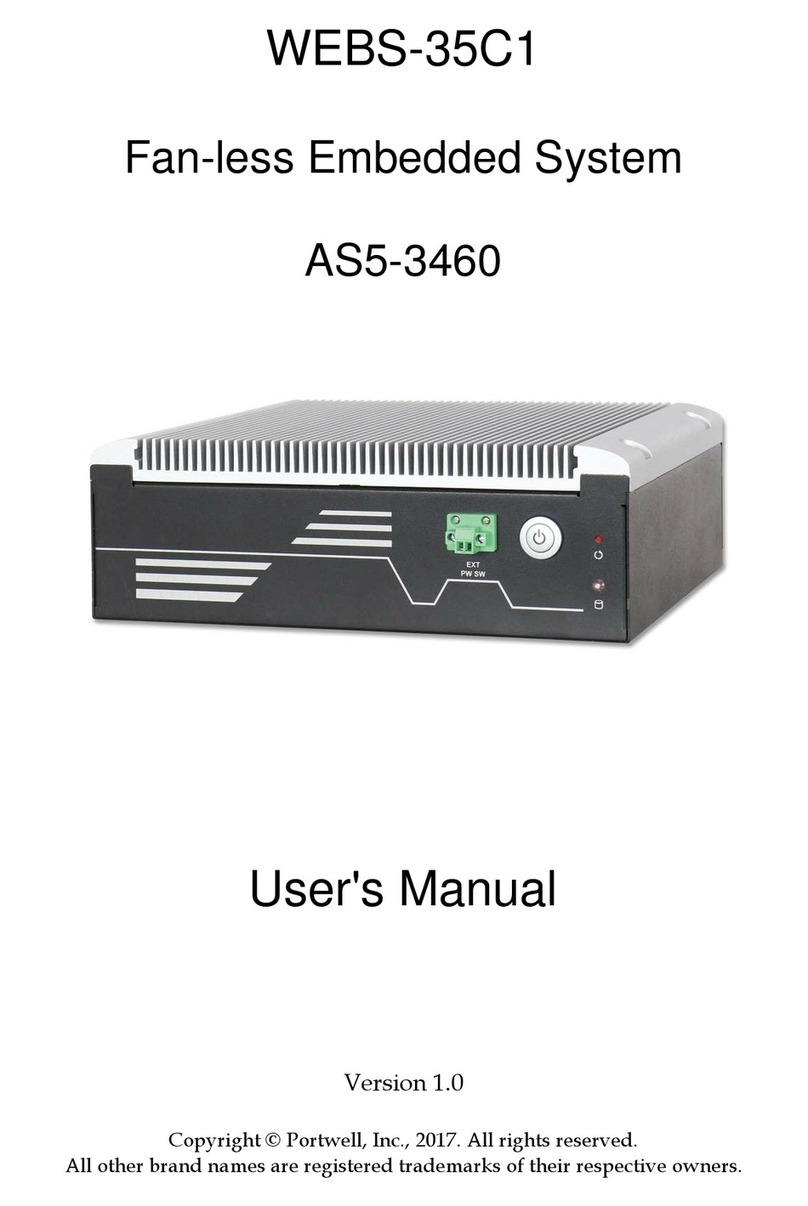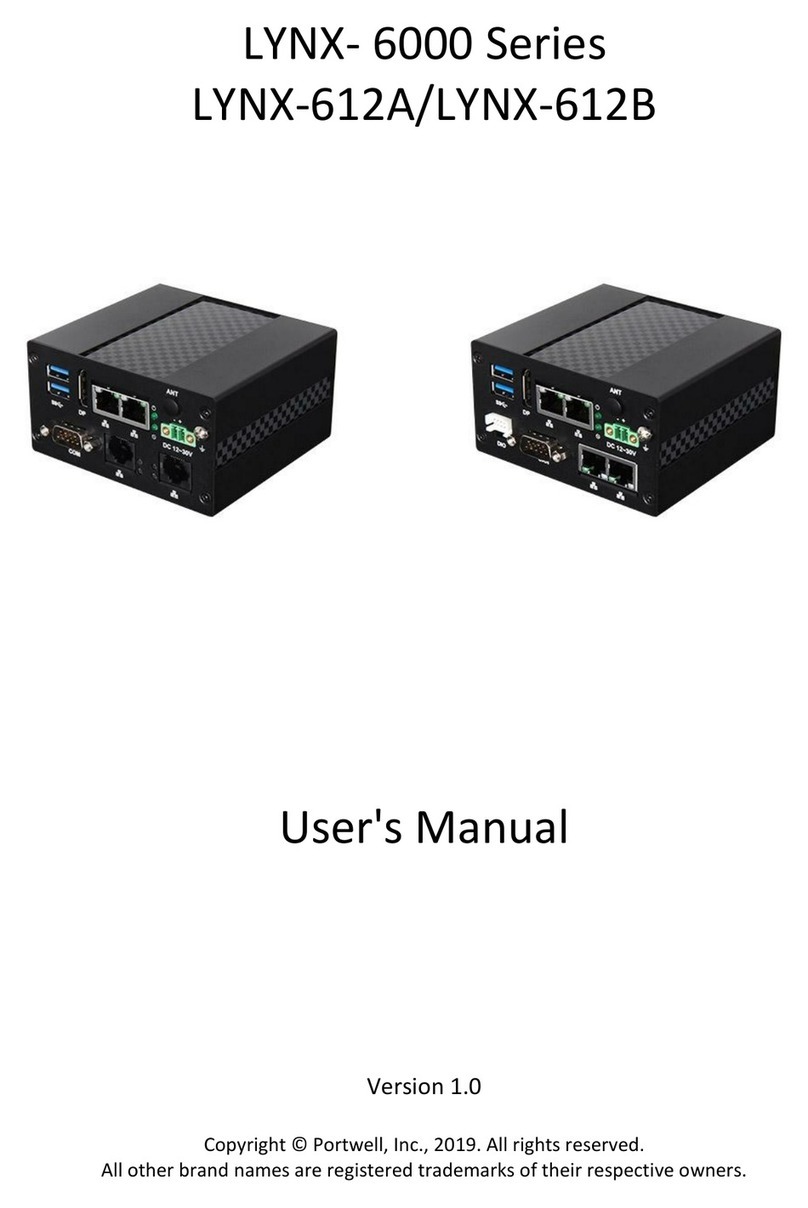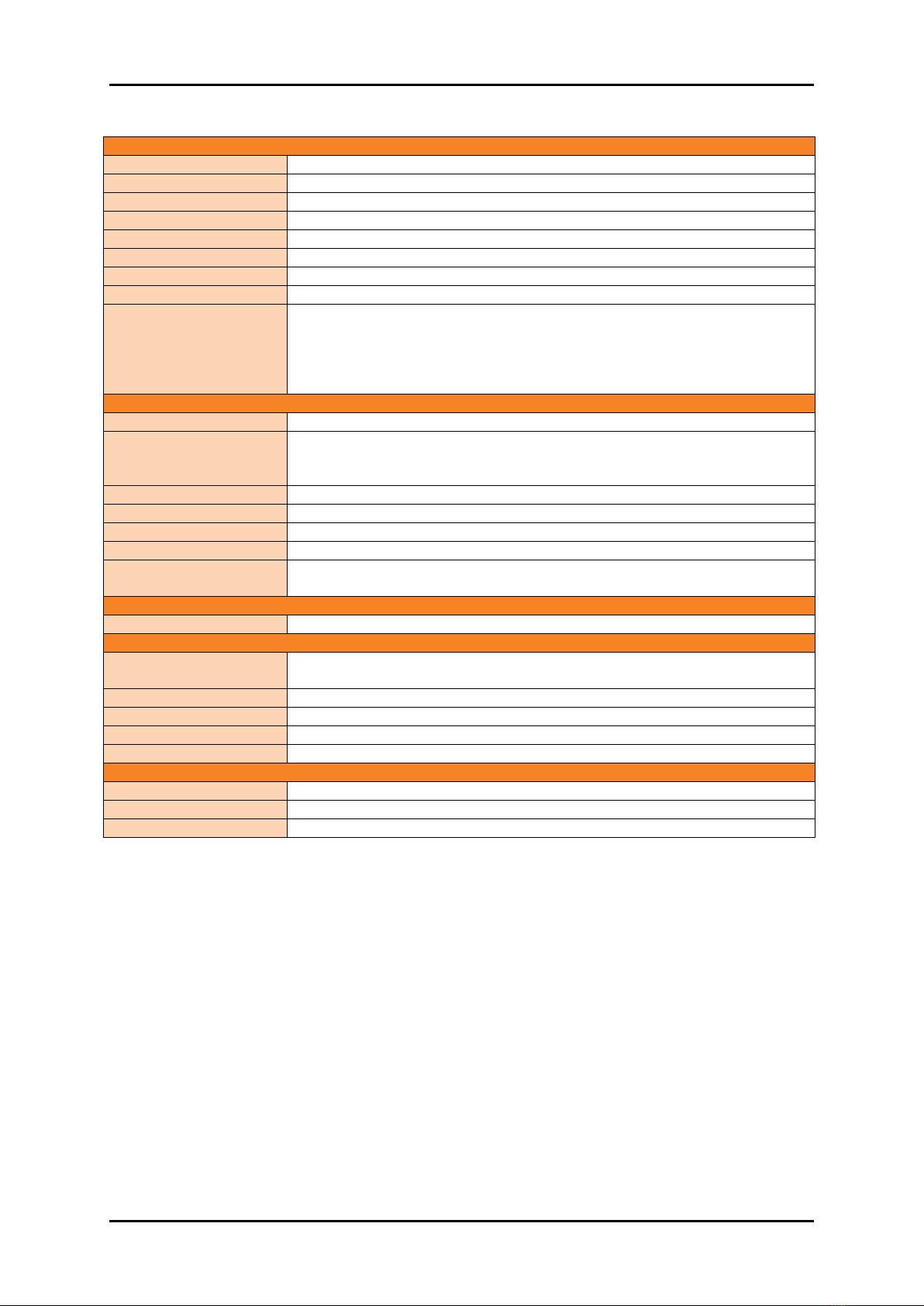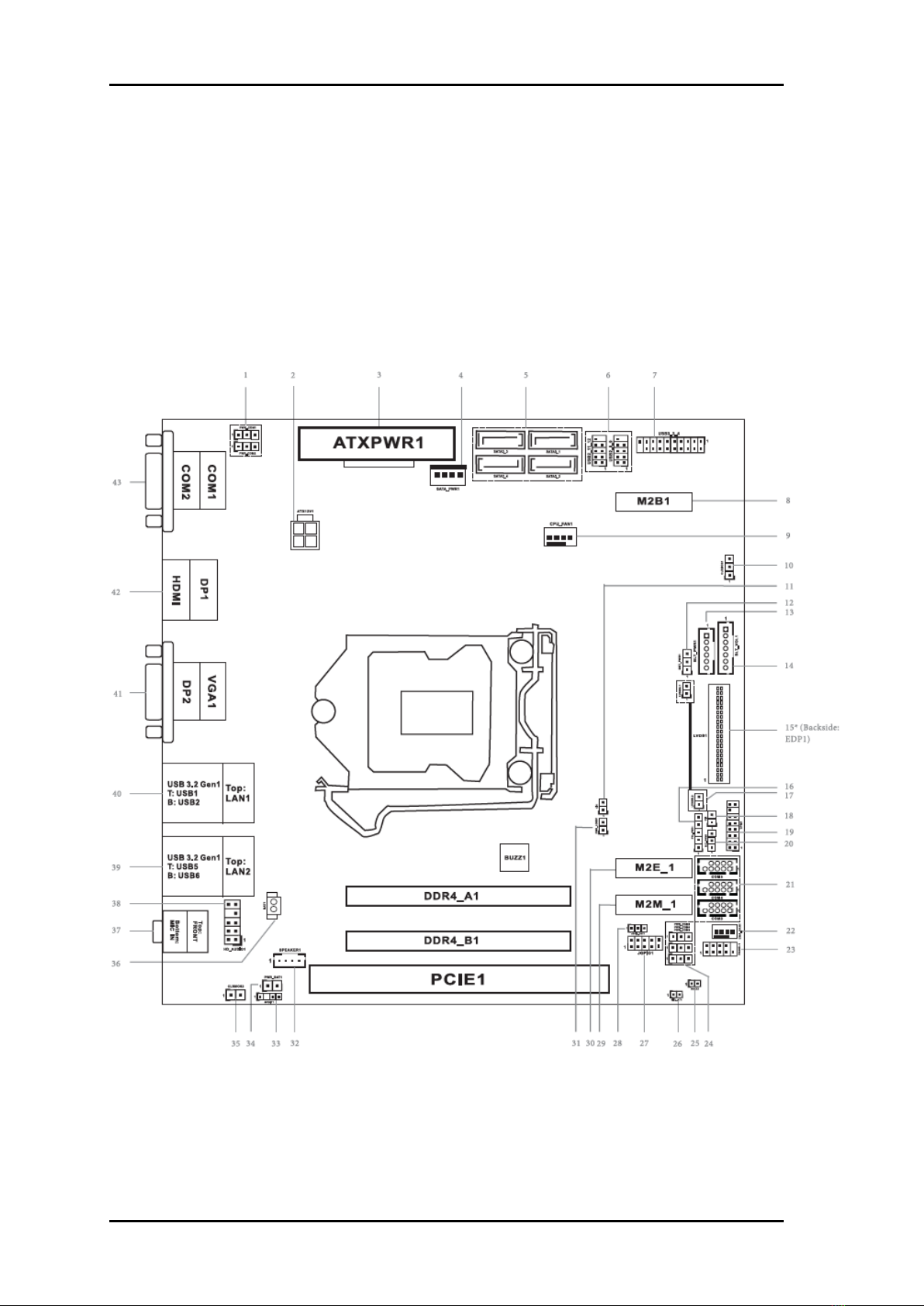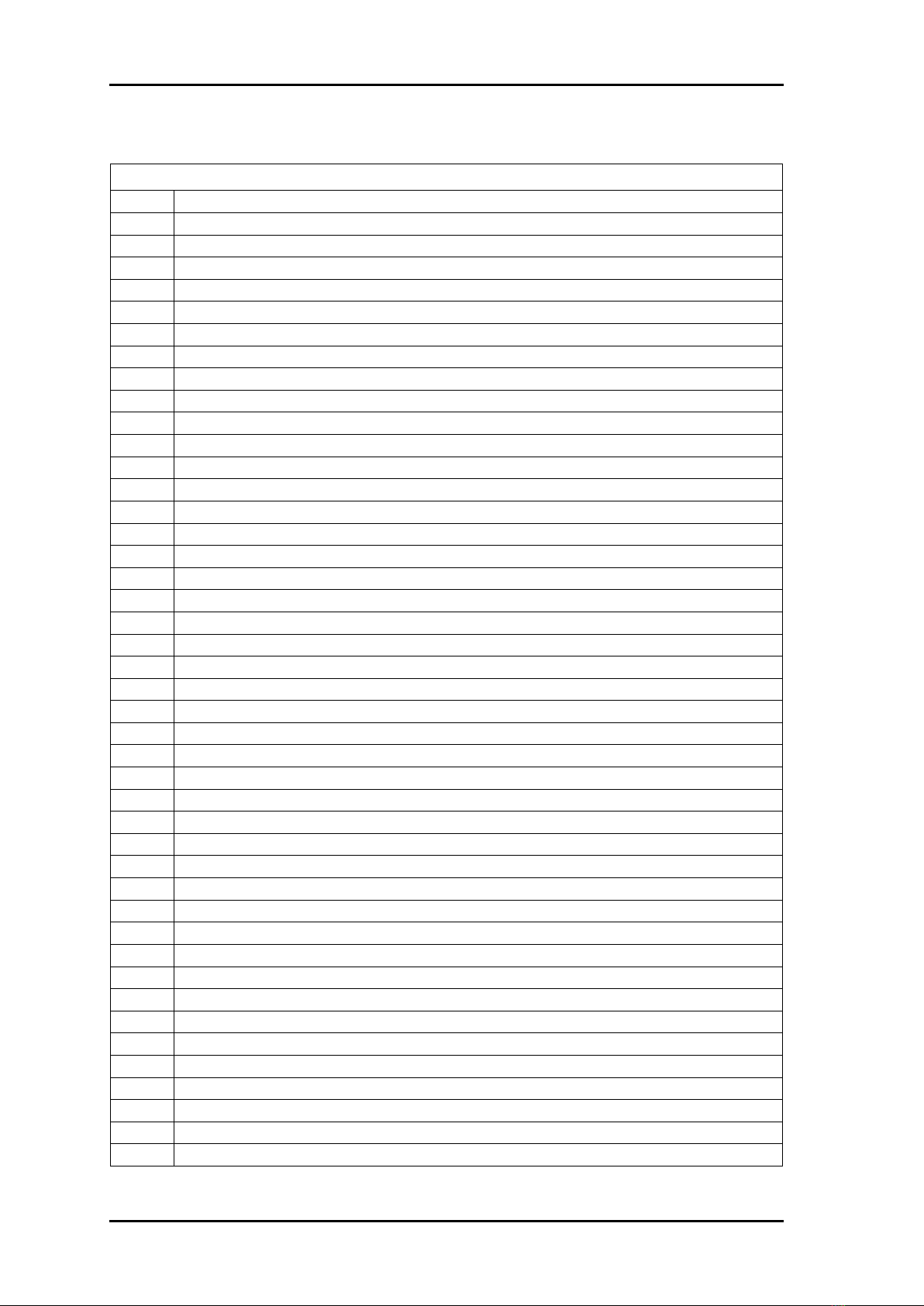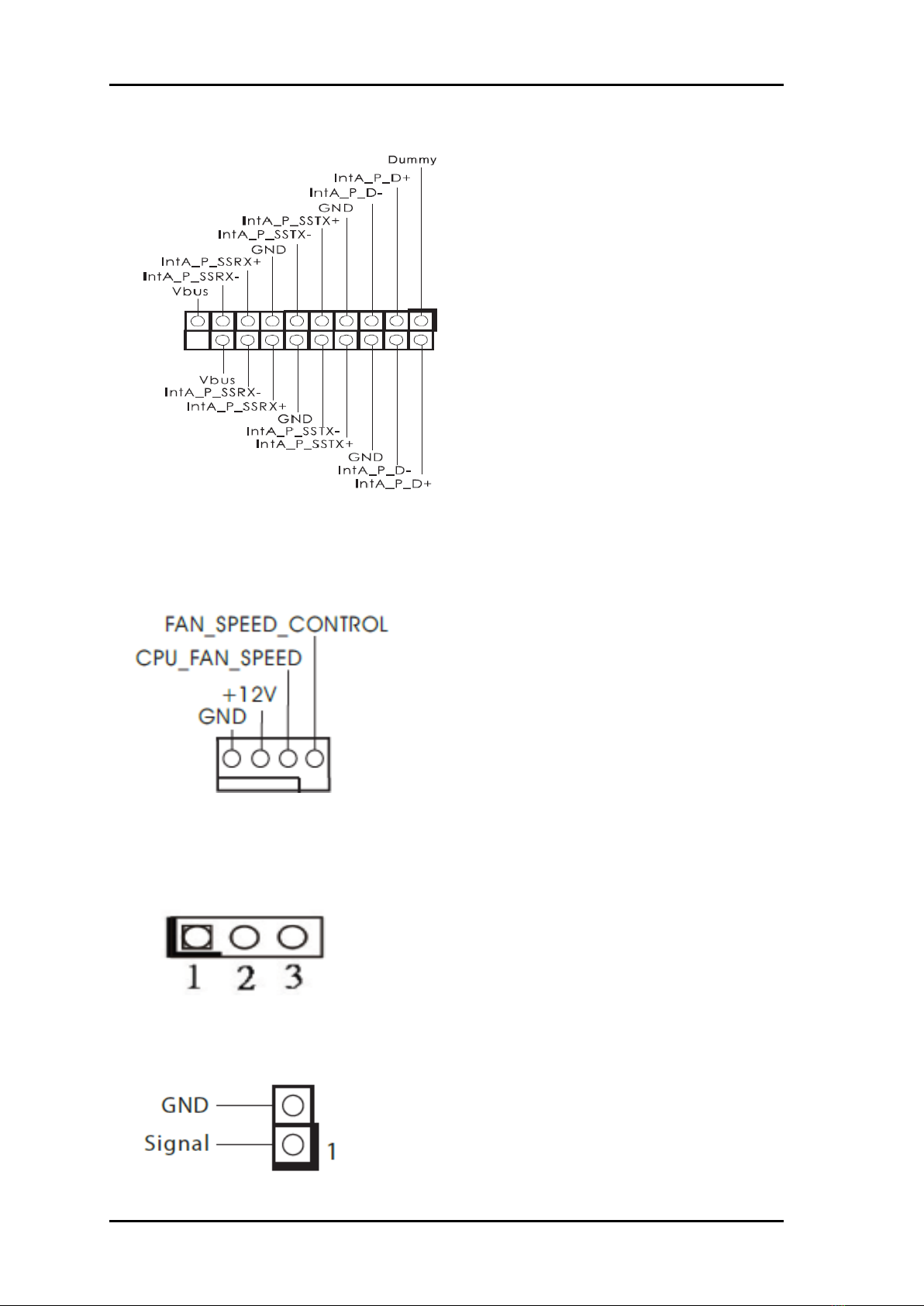System Overview
WEB-45H3 User’s Manual 1-1
Chapter 1 System Overview
1.1 Introduction
Portwell announces WEBS-45H3, a high-performance fan-less Box PC. The WEBS-45H3 builds on Intel®
Q470E chipset and takes advantages of 10th Generation Intel® Core™i3/i5/i7/i9 processors technologies that can
support dual DDR4 memory and 2x 2.5”SSD for storage. the WEBS-45H3 system supports high-resolution
triple-display output, serving as an ideal platform for performance and graphics-demanding applications.
Portwell's WEBS-45H3 is designed to be power-optimized and value-optimized. WEBS-45H3 utilizes a 35W
Intel Embedded CPU and Intel Q470E chipset, which is more economical compared to its mobile counterpart and
provides great efficacy as well as low power consumption; this makes WEBS-45H3 not only competitive but
outstanding in the market. The system further takes advantage of the 10th generation Intel Core processor
technologies supporting dual-channel DDR4 memory up to 64GB.
Furthermore, the WEBS-45H3 Box PC includes rich I/O interfaces and fast connectivity with three
independent display (DisplayPort/HDMI/VGA) interfaces with resolution up to 4K, two Gigabit Ethernet ports,
two RS-232/422/485 ports, three RS-232 ports, four USB 2.0 and four USB 3.2 Gen1 ports, one 8 bits GPIO port,
and Mic-in/Line-in/Line-out. Optional wireless, 4G or LTE modules can be added via a M.2 socket.
The embedded board that drives the WEBS-45H3 system features an innovative PCIe expansion module.
Users can easily maintain or replace the PCIe module via extended from 2x PCIe x16 slot (PCIe x8 signal).
The rugged, fan-less design makes the WEBS-45H3 durable in harsh environment applications, such as
factory automation and industrial automation. Portwell’s WEBS-45H3 has already passed a vibration test of 1
Grms/ 10~500Hz and a shock test of 50G, assuring its solidity and reliability.
In addition, the system accepts a wide DC input voltage range from DC 12V to 36V. This power-source
flexibility enables product usage in a variety of situations. Moreover, the WEBS-45H3 is more than a robust and
dependable embedded system with high performance and graphics efficacy, its stylish mechanical design
enhances the system’s artistry. Potential applications include kiosk, intelligent digital security, factory automation
and surveillance applications, and many more.
1.2 Check List
The WEBS-45H3 package should cover the following basic items:
✓One WEBS-45H3 Fan-less Embedded System
✓One Wall Mount Kit
✓Other Accessories
If any of these items is damaged or missing, please contact your vendor and keep all packing materials for future
replacement and maintenance.