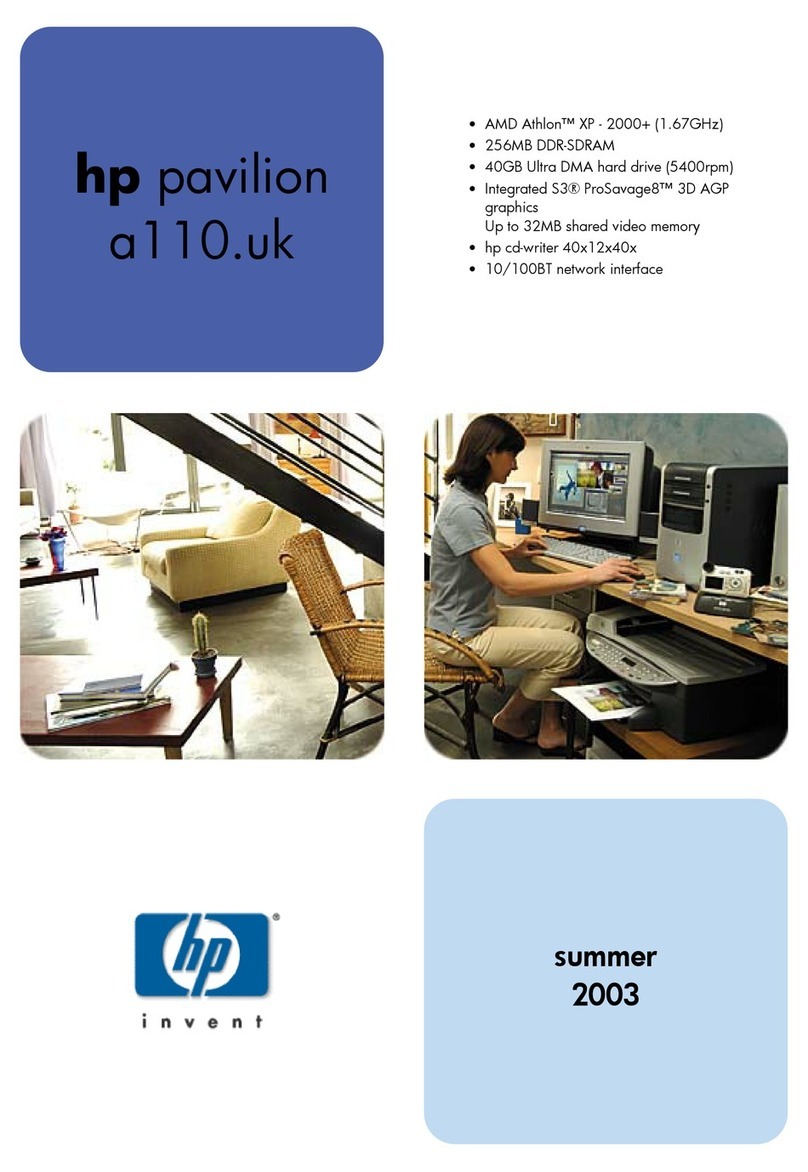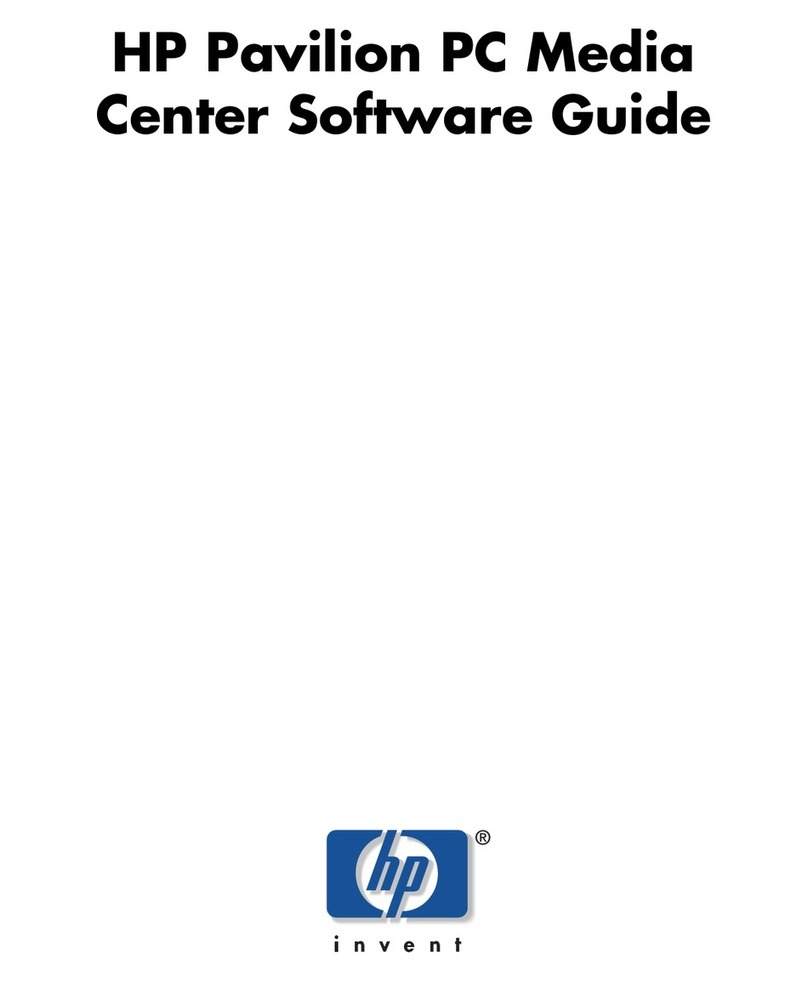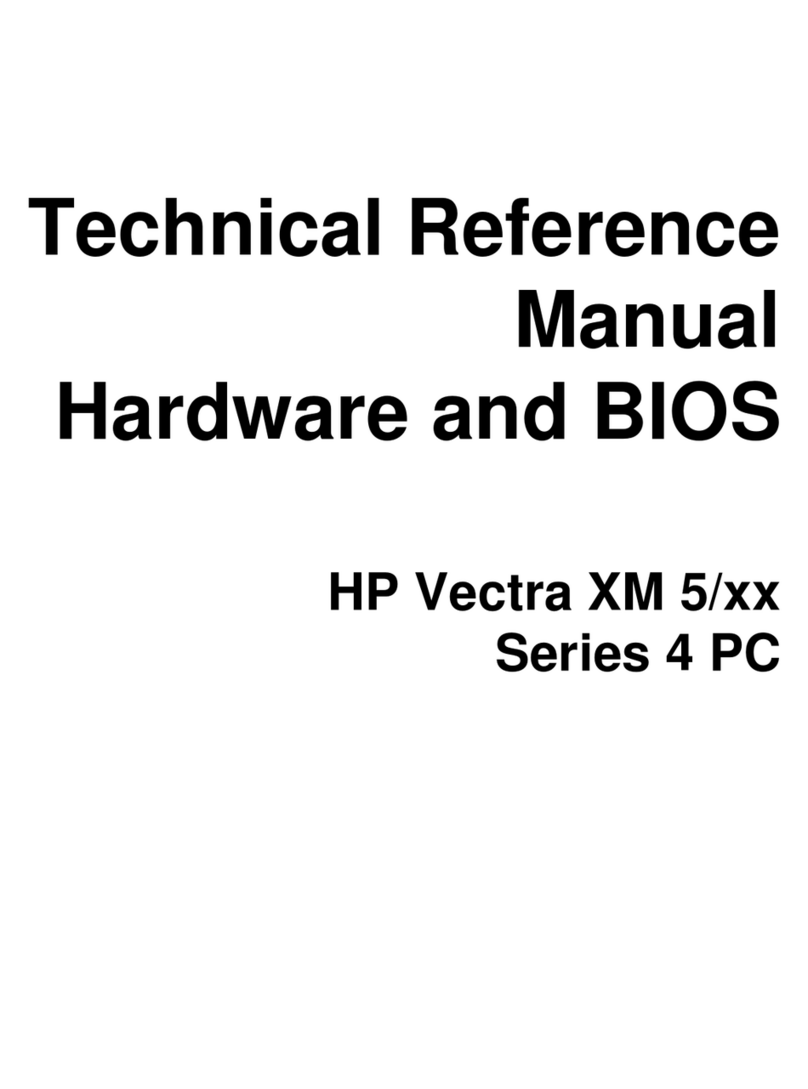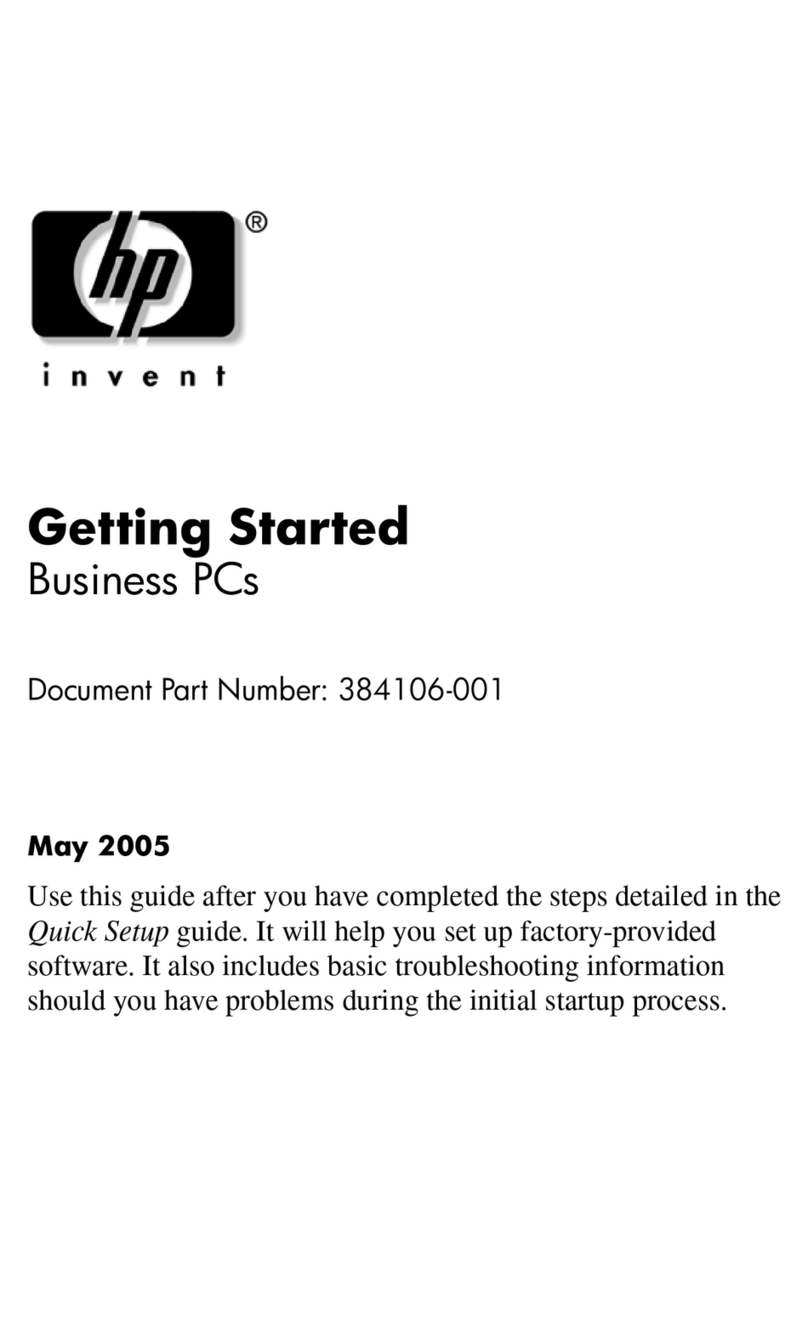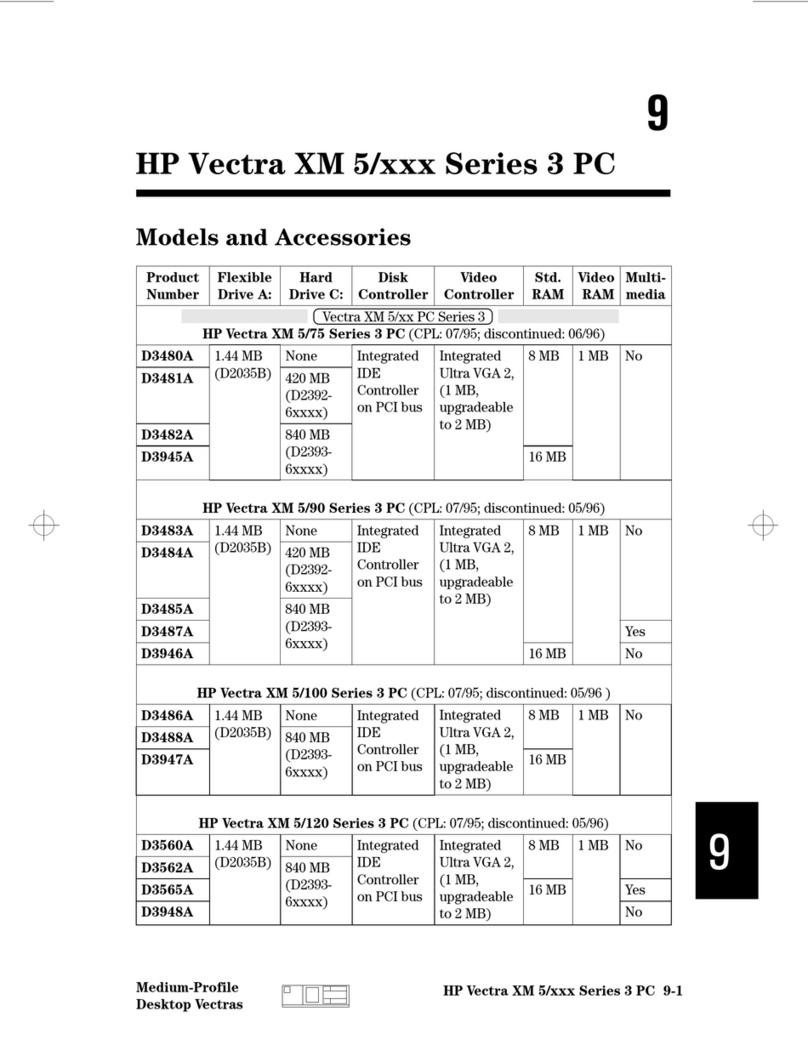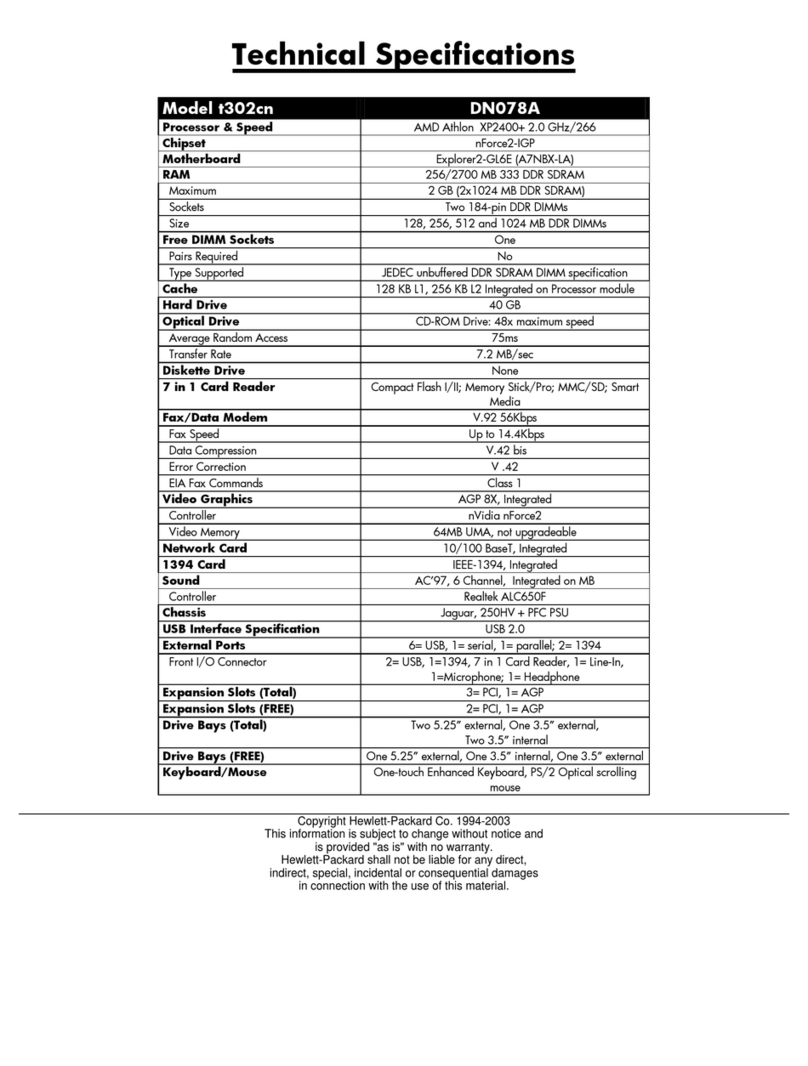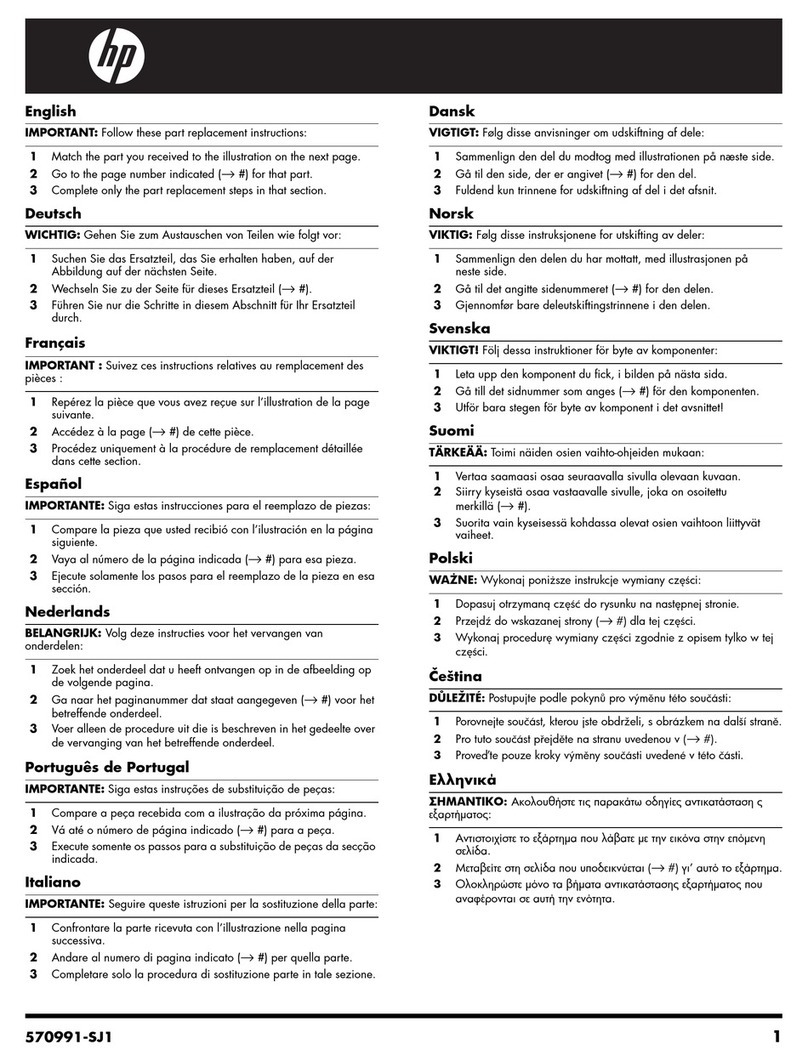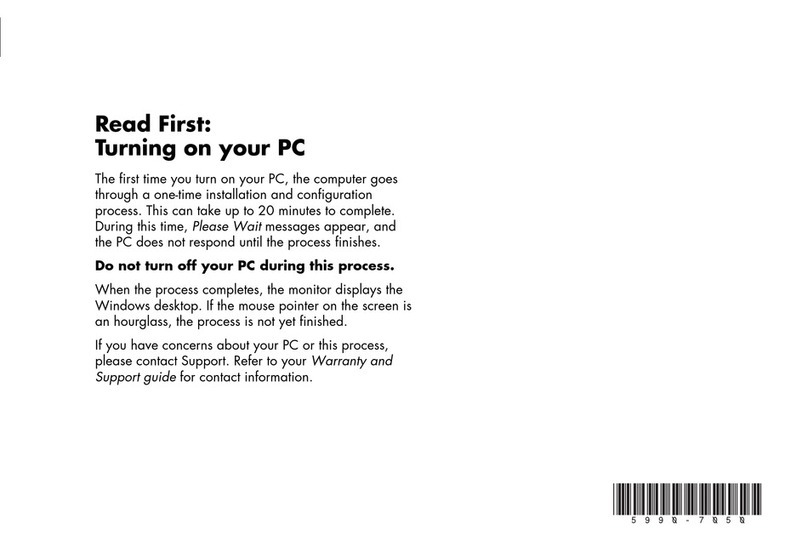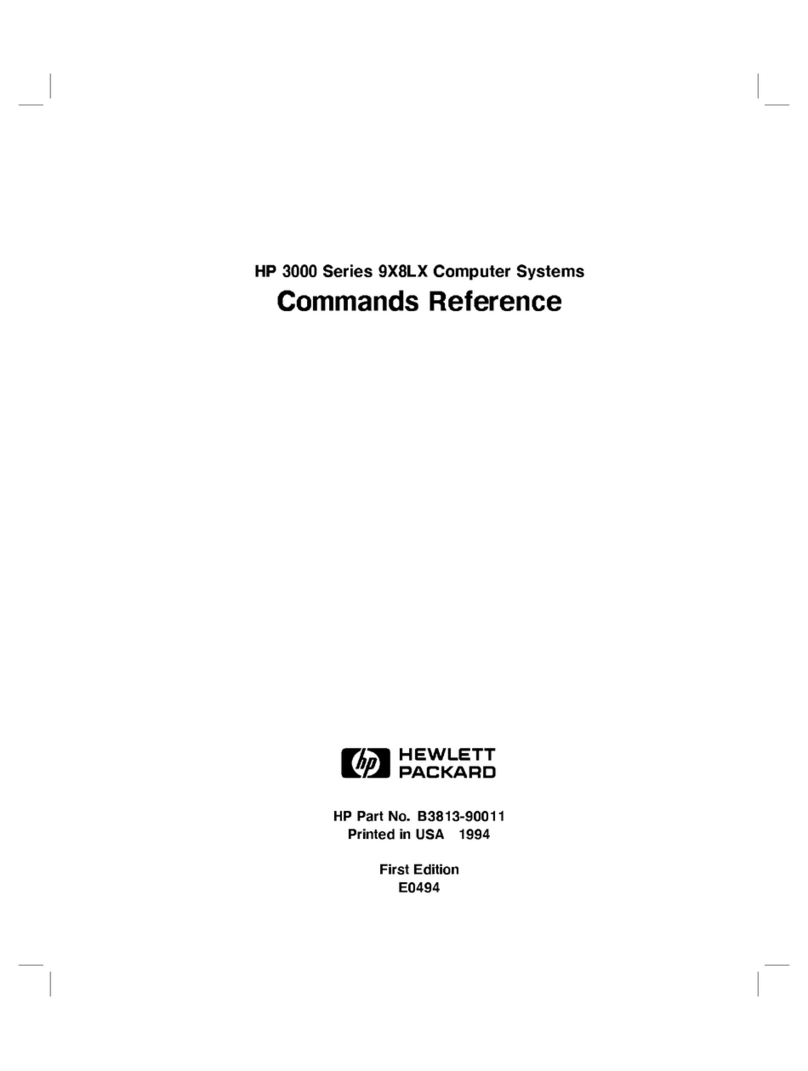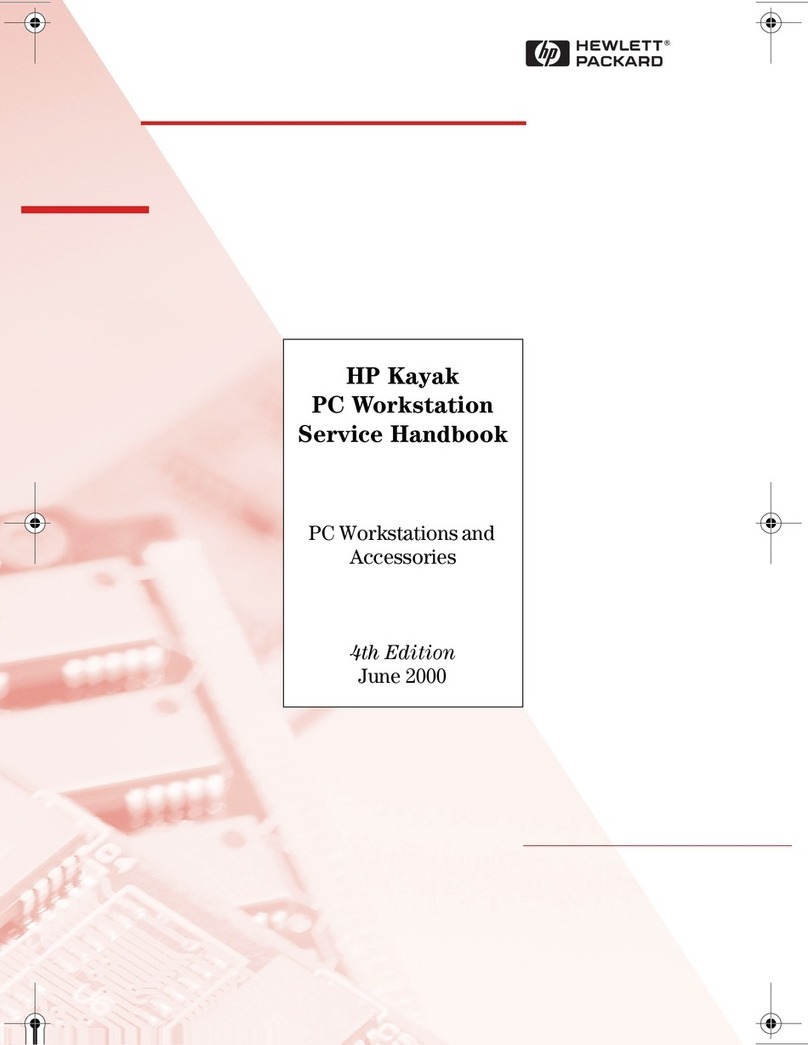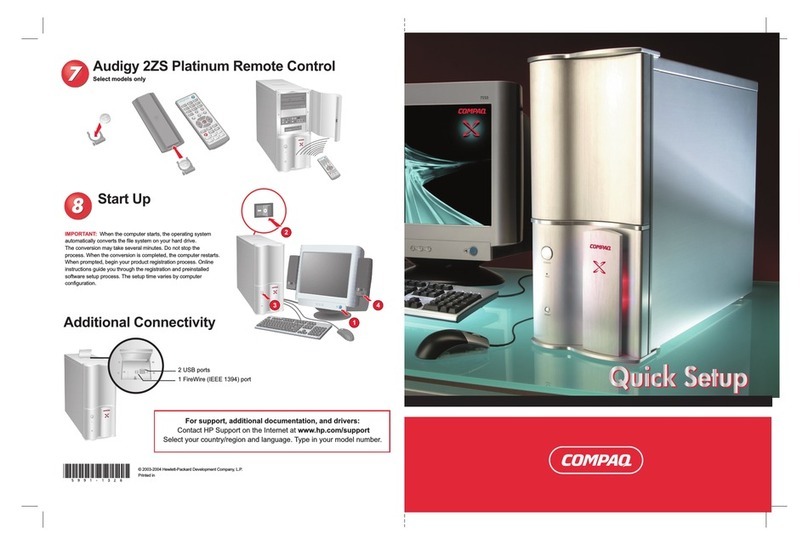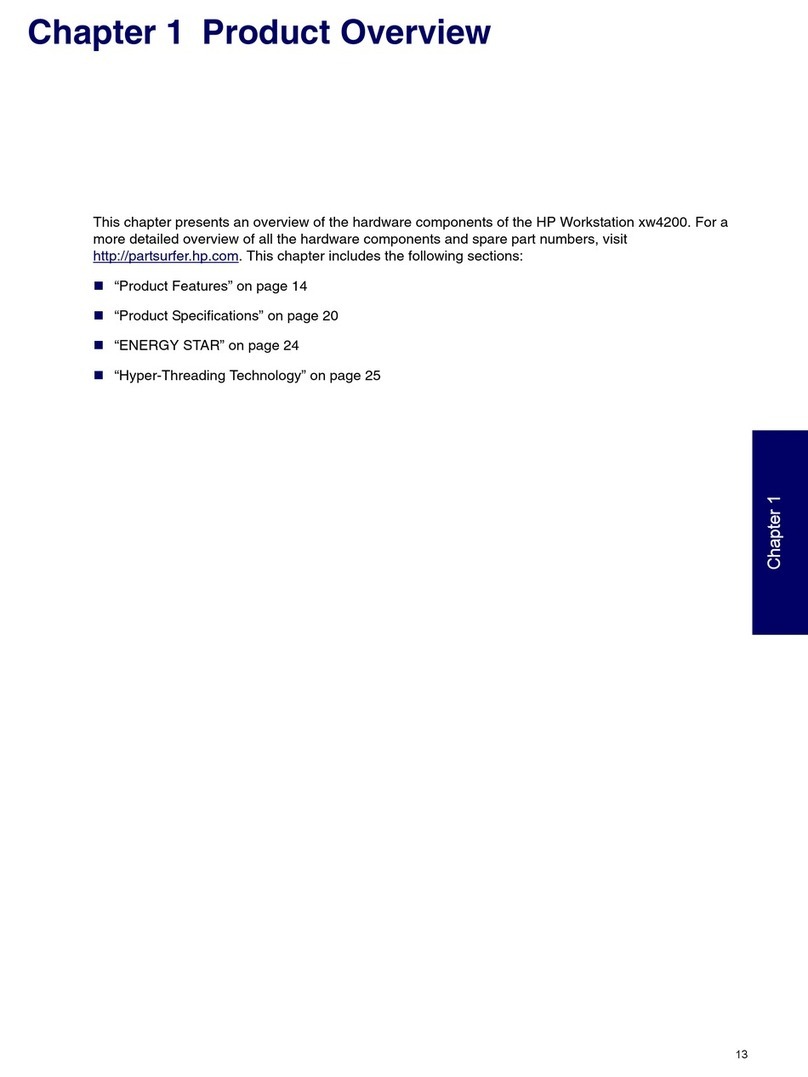9
Case 1 — If There Is No Activity At All
Case 1 — If There Is No Activity At All
When the power button is pressed, the PC Workstation shows no sign
of activity at all. The monitor is blank, there is no sound from the hard
disk drive or fan, or the status LED does not light up.
•Monitor is blank.
•No hard disk drive or fan noise.
•Status LED does not light up.
NOTE Before removing the cover, always switch off the display and PC Workstation.
Disconnect the power cord and any accessory cables. When checks have been
completed, close the PC Workstation and reconnect the power cord and accessory
cables. Verify that the PC Workstation boots correctly.
Symptom... Check that... How...
PC Workstation does not start –
the status LED indicator is not
illuminated.
The power cord is correctly connected. Connect the power cord to a grounded power outlet and the
PC Workstation.
The power outlet is working. Plug a light into the grounded power outlet and check it
comes on.
The voltage switch is correctly set (located
on the rear of the PC Workstation).
1Disconnect the power cord.
2Select the correct setting.
3Reconnect the power cord.
4Start the PC Workstation.
If the PC Workstation still does not start
Check that... How...
None of the internal devices are causing the
problem.
1Remove internal power connectors from all internal
devices (except for the system board).
2Reconnect the power cord.
3Reconnect the power connectors one by one to the internal
devices to see if a device is defective.
4If a device is found to be defective, contact HP Support or
your authorized dealer.
If the PC Workstation still does not start
Check that... How...
There is not a problem with the power
supply unit.
1Replace the power supply unit by a known working power
supply from the same model of PC.
2If the PC Workstation starts, contact HP Support or your
authorized dealer. The power supply unit might need
replacing.
If the problem persists, contact HP Support or your authorized dealer