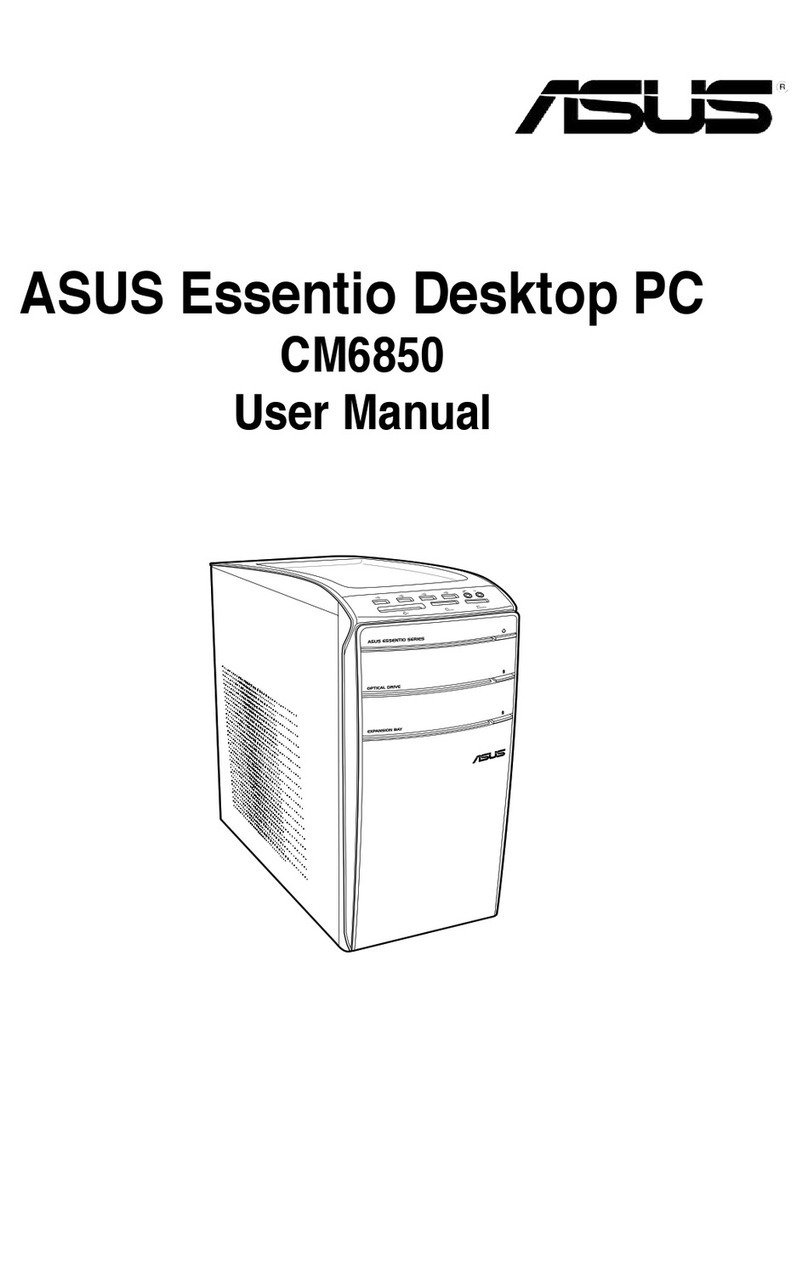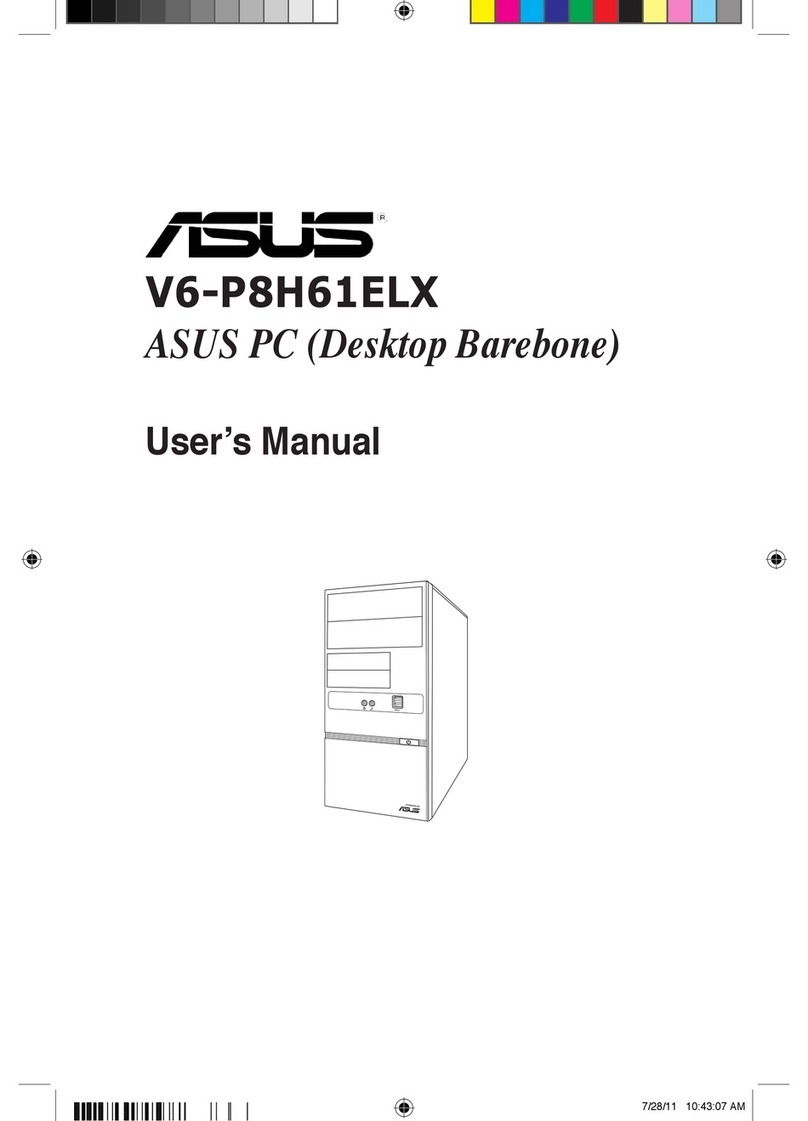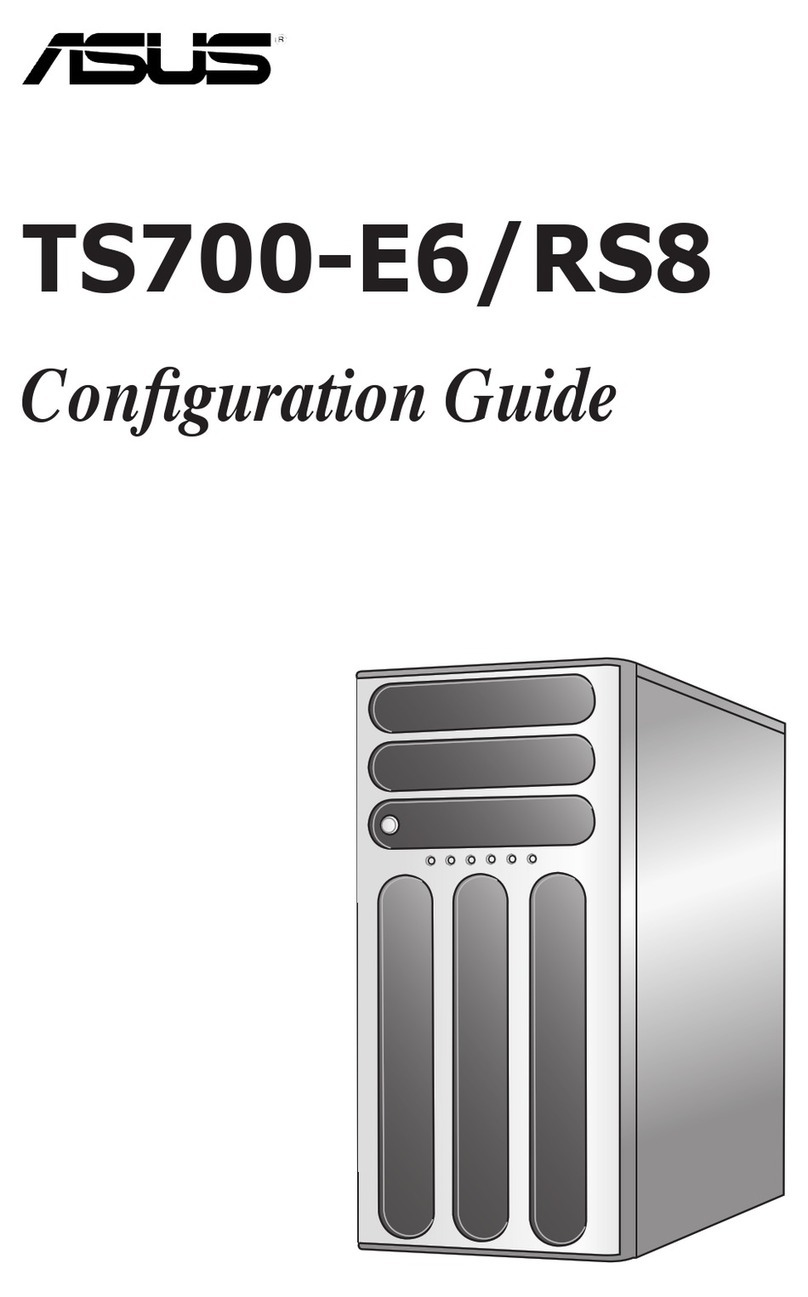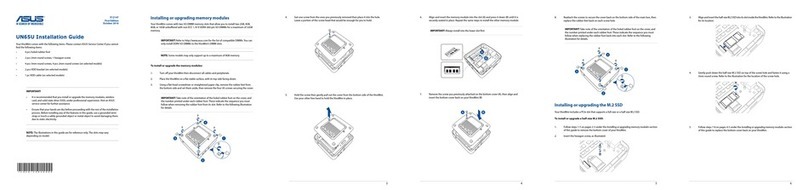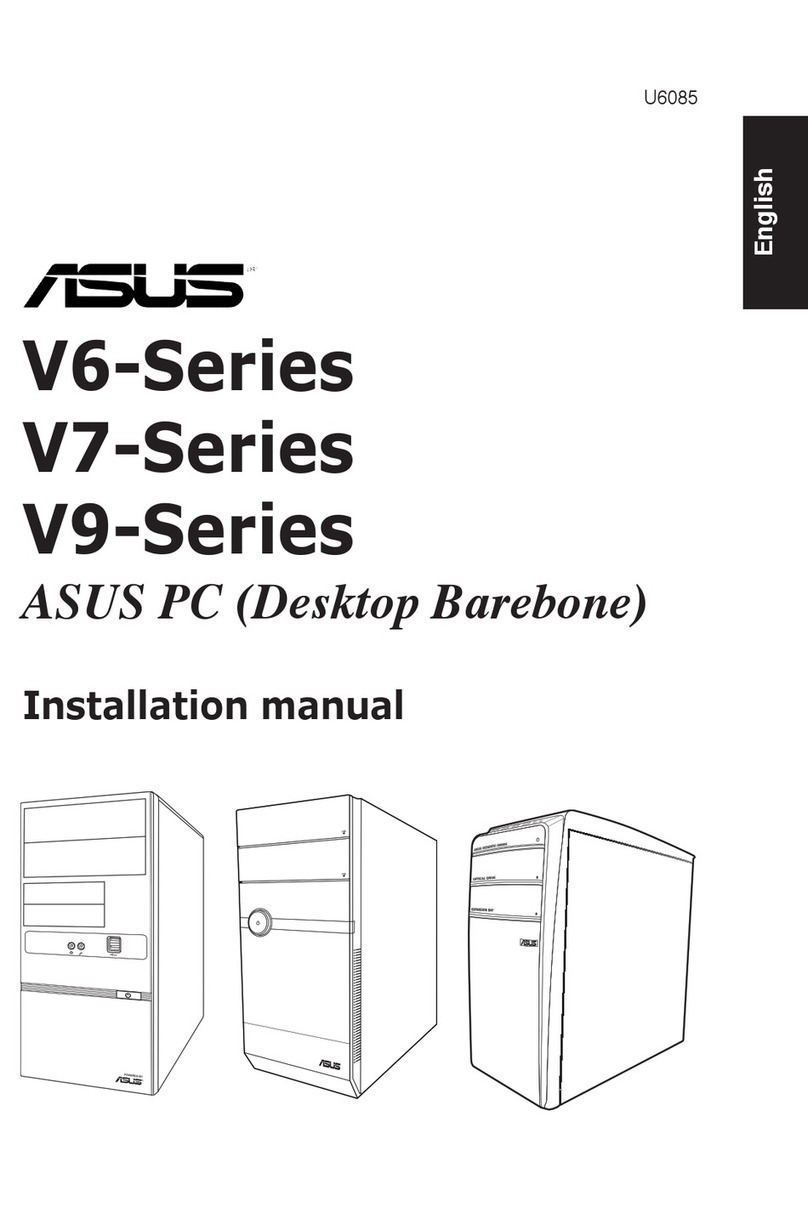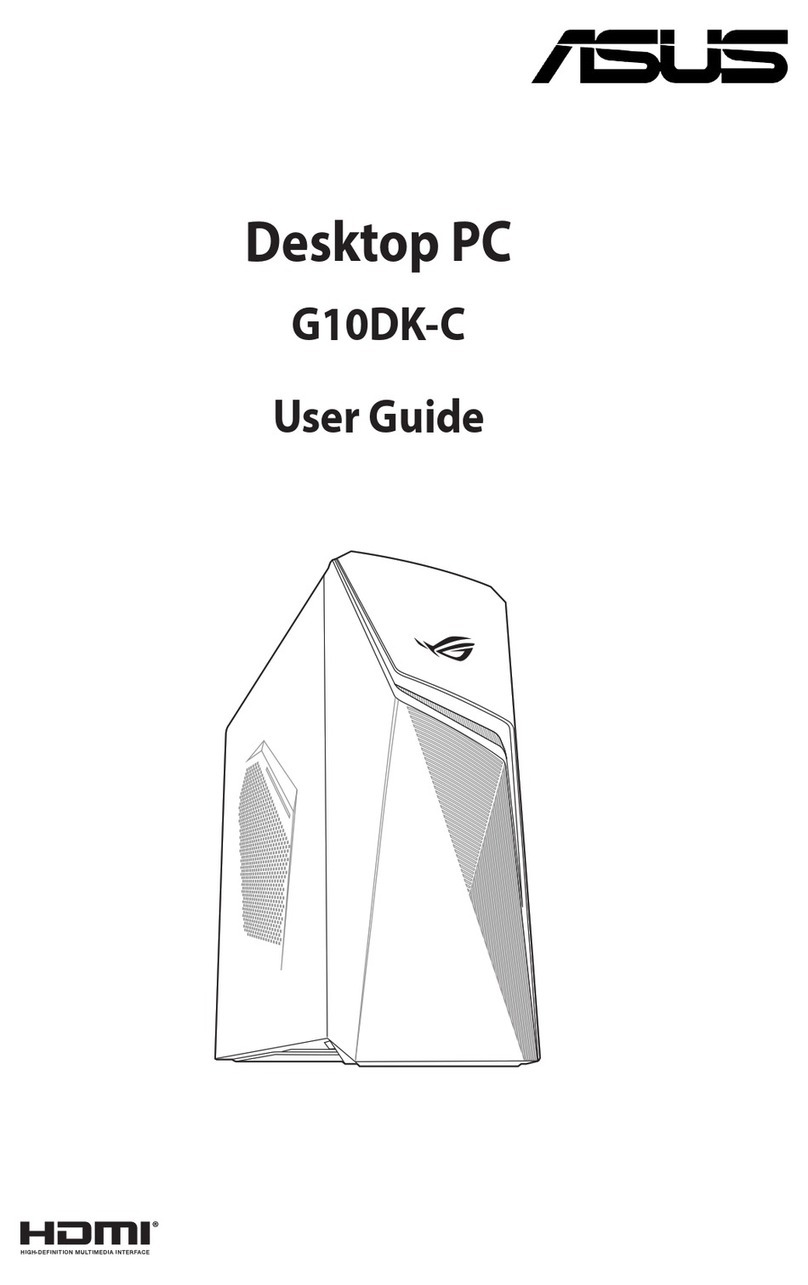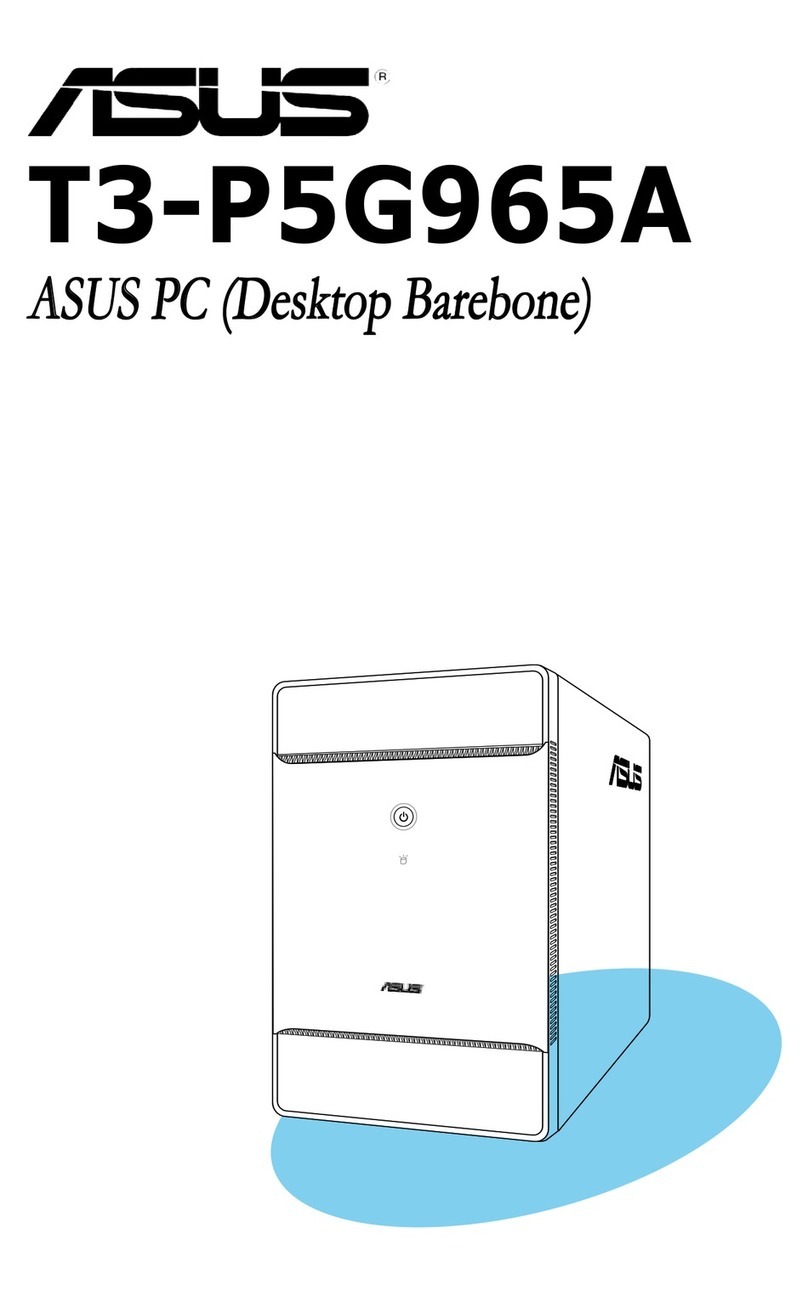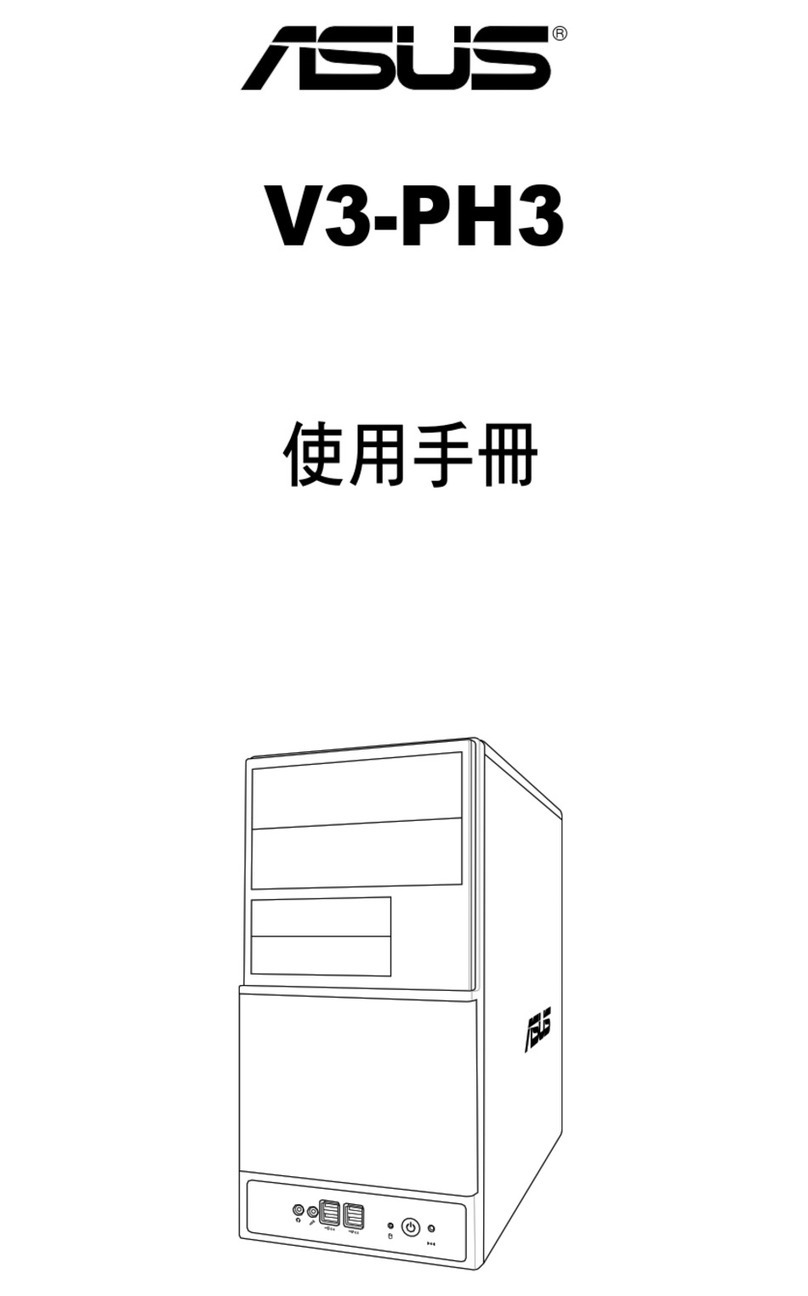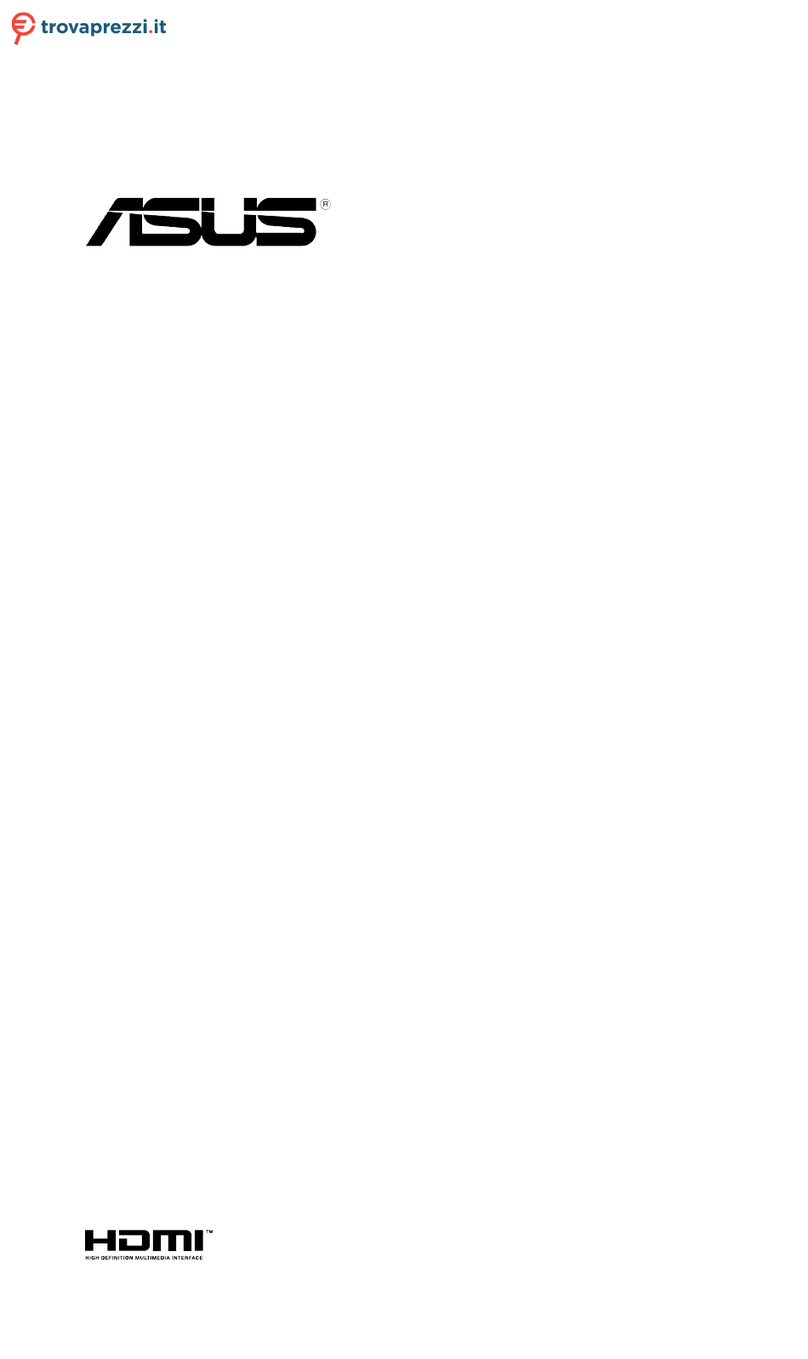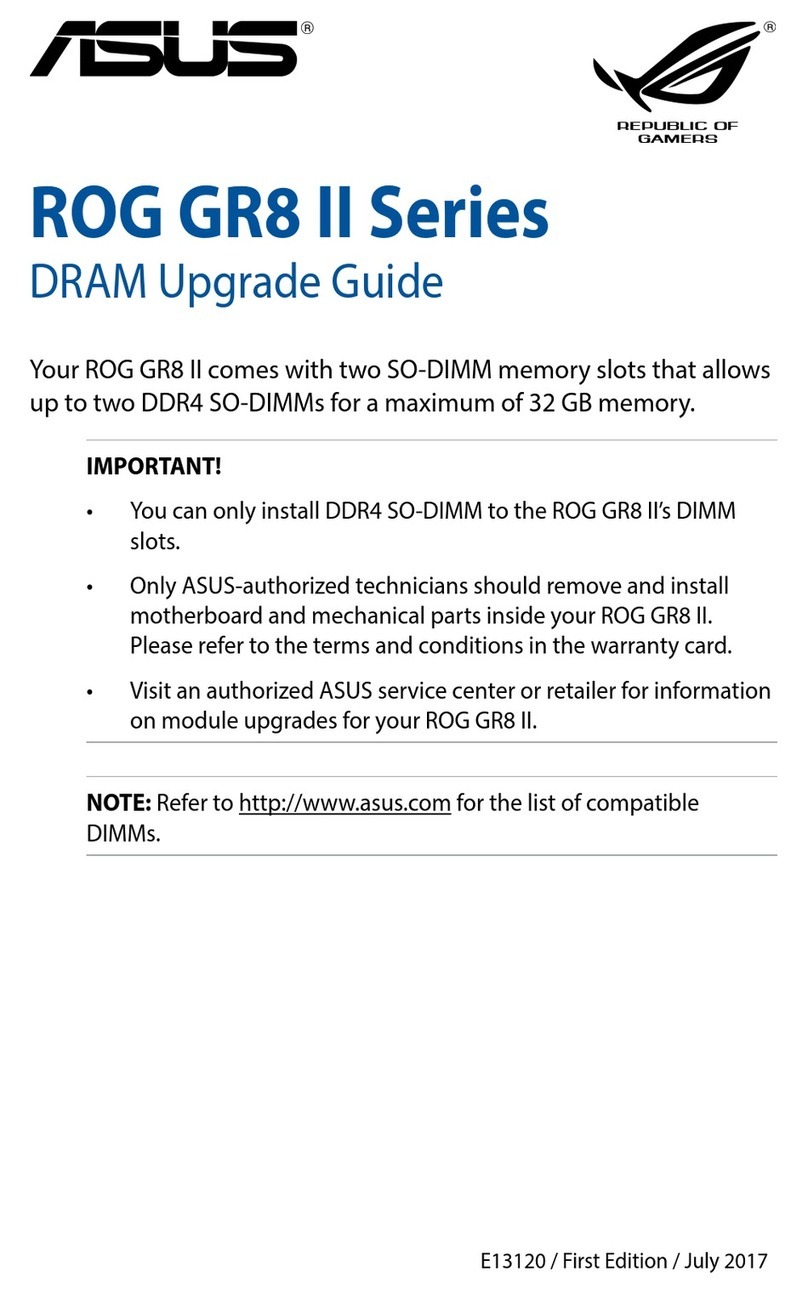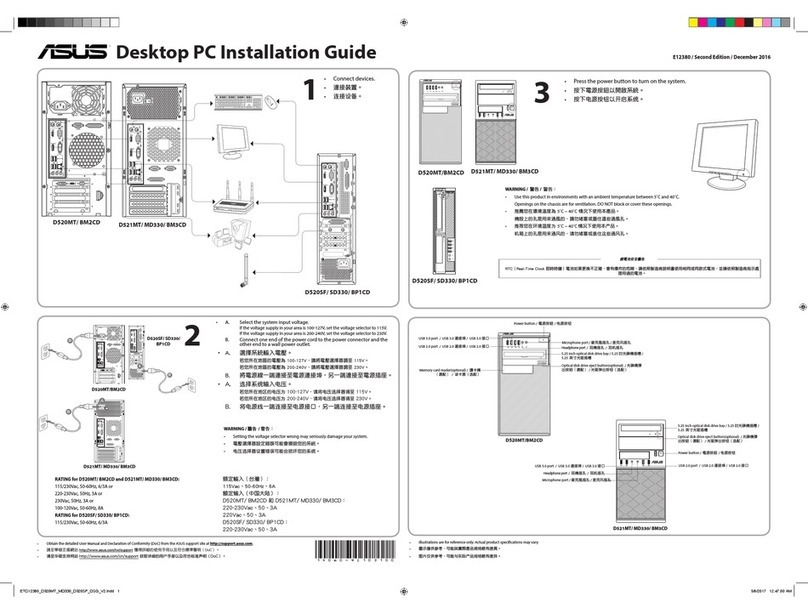iii
Contents
Notices ....................................................................................................................... vi
Federal Communications Commission Statement..........................................vi
Canadian Department of Communications Statement....................................vi
REACH ......................................................................................................vii
Safety information.................................................................................................... viii
Electrical Safety ............................................................................................ viii
Operation Safety ........................................................................................... viii
About this guide......................................................................................................... ix
Chapter 1: Product Introduction
1.1 System package contents.........................................................................1-2
1.2 Serial number label.................................................................................... 1-2
1.3 ESC500 G4 specifications summary........................................................ 1-3
1.4 Front panel features...................................................................................1-5
1.5 Rear panel features.................................................................................... 1-6
1.6 Internal features .........................................................................................1-7
1.7 LED information .........................................................................................1-8
1.7.1 Front panel LEDs ........................................................................ 1-8
1.7.2 Rear panel LEDs......................................................................... 1-8
Chapter 2: Hardware Setup
2.1 Chassis cover............................................................................................. 2-2
2.1.1 Removing the side cover............................................................. 2-2
2.2 CPU installation..........................................................................................2-4
2.3 CPU heatsink and fan assembly installation...........................................2-6
2.4 System memory .........................................................................................2-7
2.4.1 Installing a DIMM on a single clip DIMM socket.......................... 2-9
2.5 Front panel cover..................................................................................... 2-10
2.5.1 Removing the front panel cover ................................................ 2-10
2.6 5.25-inch drives........................................................................................ 2-11
2.7 Hard disk drives (HDD)............................................................................2-13
2.8 Expansion slots........................................................................................2-17
2.8.1 Installing an expansion card...................................................... 2-18
2.8.2 Conguring an expansion card ................................................. 2-20
2.8.3 Installing M.2 (NGFF) cards...................................................... 2-21
2.9 System fan................................................................................................ 2-22
2.10 BIOS update utility................................................................................... 2-23
2.11 Motherboard rear and audio connection ............................................... 2-24
2.11.1 Rear I/O connection .................................................................. 2-24
2.11.2 Audio I/O connections............................................................... 2-26