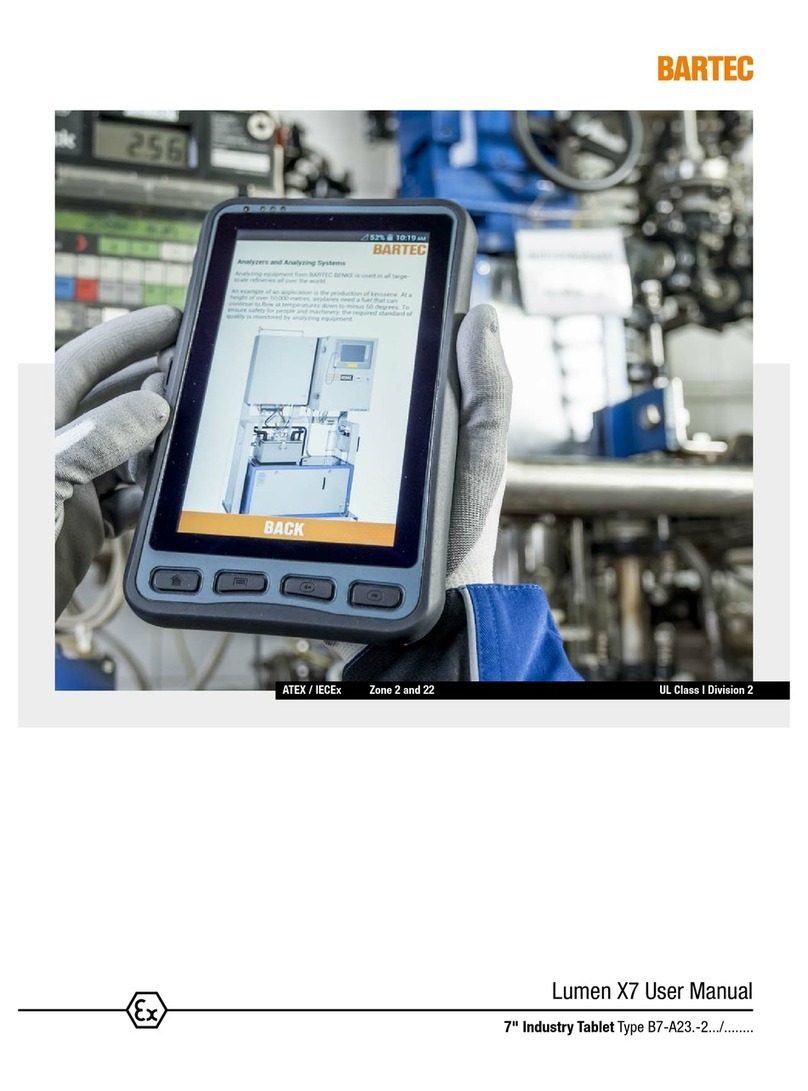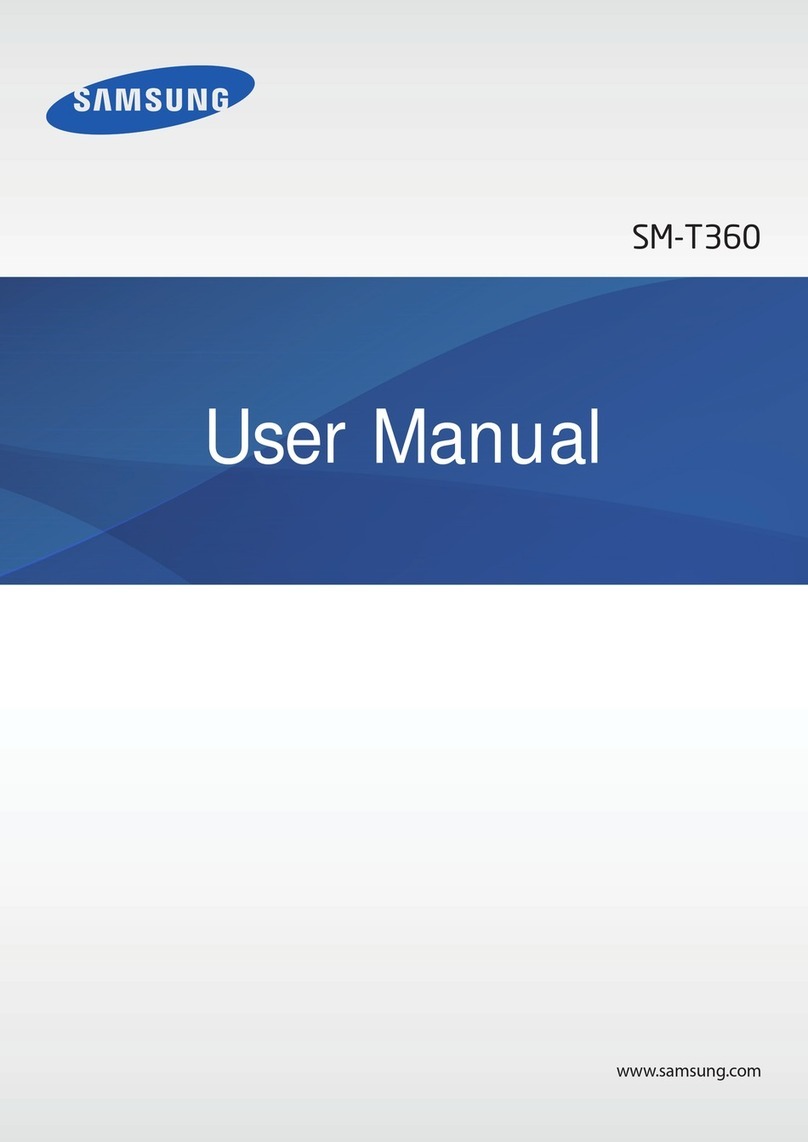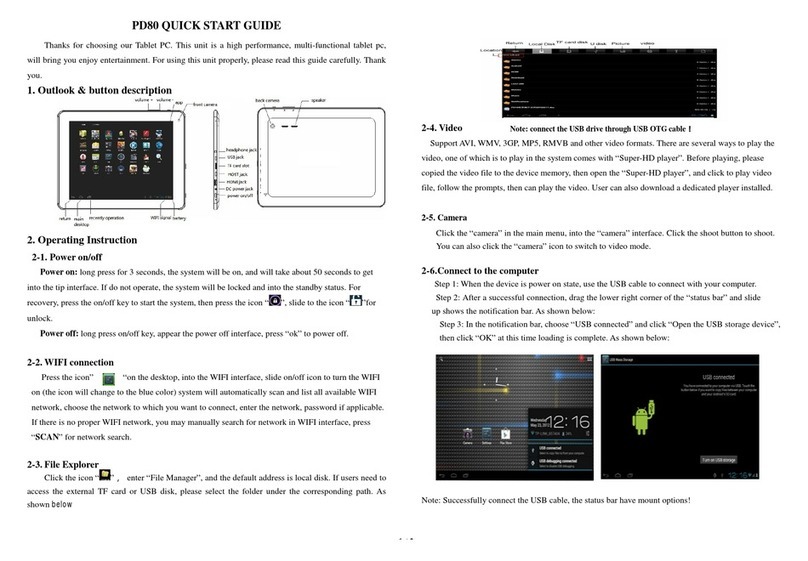Jabbla Tellus Mobi User manual

Tellus mobi user manual ver. 1.0 1
Mobi

Tellus mobi user manual ver. 1.0 2

Tellus mobi user manual ver. 1.0 3
User Manual Tellus mobi
Content
Introduction………………………………….. 5
General characteristics……………………... 7
How to switch on the Tellus mobi …………. 5
Connectors and buttons ……………………. 9
Touch screen calibration …………………… 13
Battery and charging ……………………….. 15
Infra Red Remote control …………………. .17
Programming IR codes …………………. 17
Transmitting IR codes …………………… 21
Mobi Tool ……………………………………. 23

Tellus mobi user manual ver. 1.0 4

Tellus mobi user manual ver. 1.0 5
Introduction
The Tellus mobi is a portable dynamic display solution for
augmentative and alternative communication. The Tellus
mobi is an XP based computer platform with additional
features such as high quality stereo speakers, an
alternative access interface for switches or joystick, a
touch screen, an optional integrated infrared remote
control system (GewaLinked) and a mounting plate for the
DaeSSy quick-release mounting system.
Tellus mobi uses the Microsoft
TM
Windows XP Home
edition operating system. If you are not familiar with this
operating system avoid using applications or procedures
without knowing their function.
Tellus mobi uses Mind Express. This is a powerful
software program for symbol based communication. For
an optimal use of the system we advice to become
familiar with Mind Express. In this manual some
references will be made to the Mind Express manual.

Tellus mobi user manual ver. 1.0 6
General characteristics
•Geode LX800 500 MHz
Microsoft Windows XP Tablet PC Edition
1 GB SDRAM
5 GB Hard Disk
•1 USB 2.0 port
•Clear 8,4“ SVGA transmissive TFT screen (800 x
600)
•Touch screen
•Two mini-jack connectors for switches
•Internal replaceable Li-on battery
•Mounting plate for DaeSSy quick release mount
•Weight : 2,675 kg
•Dimensions in mm: 327 x 245 x 40
min
– 60
max

Tellus mobi user manual ver. 1.0 7
How to switch on the Tellus mobi
Press the Power ON switch shortly to power up the
Tellus mobi. The power indicator light will turn on to
indicate that the Tellus mobi is starting up. This might
take a while as the device will start Windows XP Home
edition and load Mind Express with the necessary data.
To turn off the Tellus mobi, click on the Windows Start
button and choose Shut Down.
In case the Tellus mobi would not react press the Rst
button on the back of the device. The Tellus mobi will
turn off. Do not use this feature unless it is necessary.
Power ON
Power indicator light

Tellus mobi user manual ver. 1.0 8

Tellus mobi user manual ver. 1.0 9
Connectors and buttons
DC
Use this input to connect the Tellus mobi with the
adapter/charger that is delivered with the device. Do not
use another adapter. Using another adapter might
damage the Tellus mobi.
Avoid charging the Tellus mobi when the unit is
operating in its carry case. Switch off the Tellus mobi
first if you want to charge it in its carry case.
Switch 1
This is the input for switch 1 when operating the Tellus
mobi with 1 switch scanning.
Rst
Esc
1
2
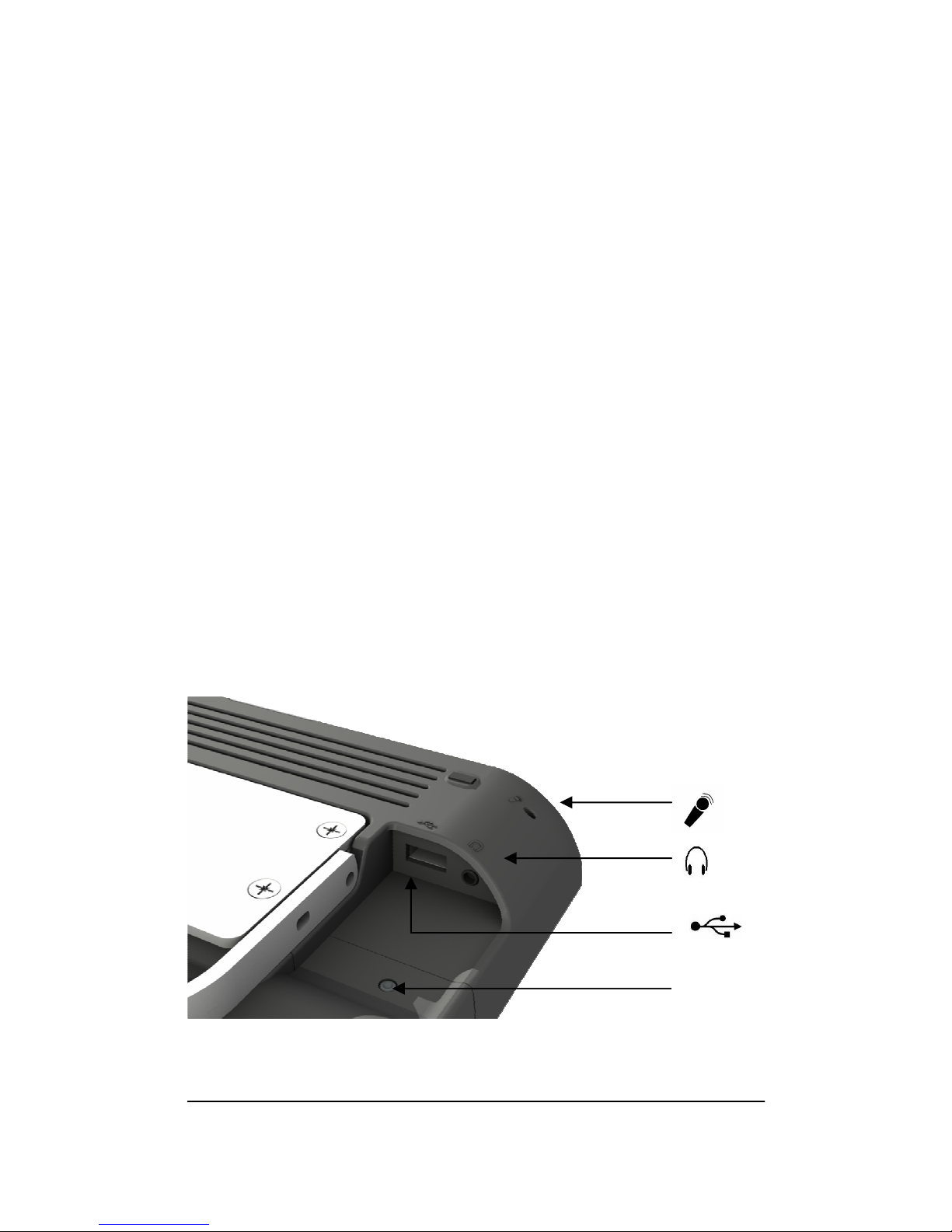
Tellus mobi user manual ver. 1.0 10
Switch 2
This is the input for switch 2 when operating the Tellus
mobi with 2 switch scanning.
System button Esc
Hold the system button for more then 2 seconds to
emulate a keyboard Escape function.
This will allow you for instance to stop scanning when
you are using a Mind Express scanning algorithm.
Press the Esc button shortly to switch to the right mouse
click the next time you tap the touch screen.
Rst
Press this button shortly in case the Tellus mobi would
need a reset. The Tellus mobi will turn off.
Battery lock

Tellus mobi user manual ver. 1.0 11
USB
Tellus mobi has one USB master port 2.0. If you want to
connect more then one USB peripheral you can use a
USB Hub.
Headphone
The headphone output will not automatically switch off
the speakers. Both speakers and headphone are
controlled by software (see Mobi Tool p 20).
Microphone
Tellus mobi has an internal microphone. If you want to
make recordings adjust the settings of the microphone
input.
Battery lock
Allows you to replace the battery.
DO NOT replace the battery while the Tellus is
operating. If you wish to do so, power the Tellus mobi
with the power adaptor before replacing the battery.

Tellus mobi user manual ver. 1.0 12
To remove the battery, press the Battery lock with a
stylus and shift the Battery cover to the right.
The battery becomes visible. You can shift the battery
out of the device.
The battery has a groove to avoid wrong polarisation
when replacing. Replacing the battery should not need
any force but at the end when the battery has to click in
its connector.

Tellus mobi user manual ver. 1.0 13
Touch screen calibration
Tellus mobi has a touch screen that can be operated by
using a finger or stylus. Avoid using sharp items to touch
the screen.
In case you would need to recalibrate the touch screen
double click the calibration icon
in the Control Panel. The Calibration Applet will appear:
Press the Calibrate button to start the calibration
procedure. A cross edge will appear in the left top corner
of the screen. Shortly touch it at the exact location. Try to
be as accurate as possible. Now a cross edge will
appear on the right top corner of the screen. Shortly
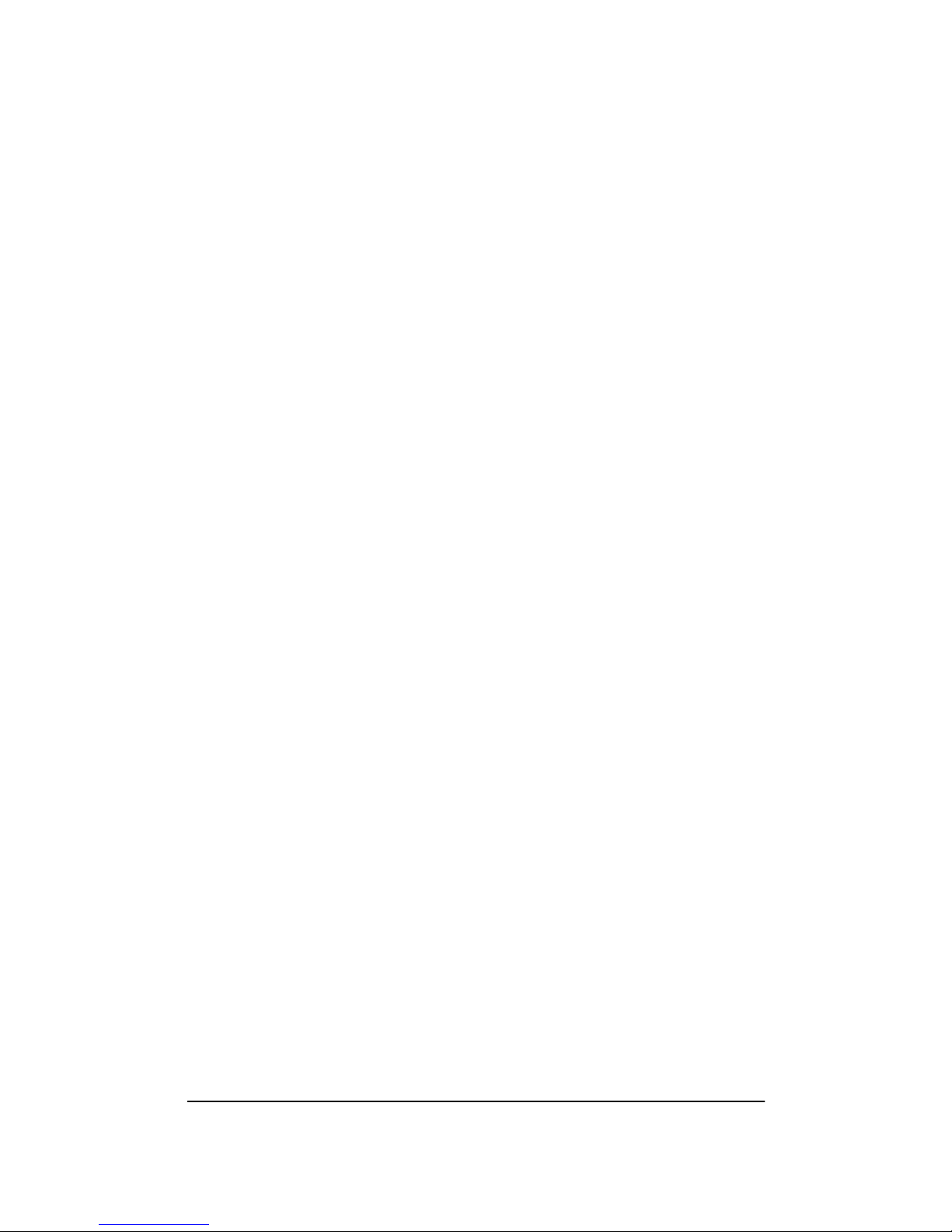
Tellus mobi user manual ver. 1.0 14
touch it at the exact location. Repeat this for the left and
right corner on the bottom of the screen. Finally a cross
edge will appear in the center of the screen. Shortly
touch it at the exact location. The calibration has now
been finished.
It is not necessary to use the Button swapping because
this function can be executed by the System button Esc
on the back of the Tellus.

Tellus mobi user manual ver. 1.0 15
Battery and charging
The Tellus mobi has an internal Li-Ion battery and is
designed to operate approximately 8 hours, based on
average use. Of course the autonomy of the battery
depends on the frequency of usage and the settings of
the power management.
Only use the adapter that is delivered with the Tellus
mobi to charge the battery. The battery can be charged
in the device while it is operating. In that case charging
will take longer. It is recommended not to charge the
Tellus mobi while it is operating in its carry case. If you
wish to do so, first switch off the Tellus mobi.
The battery can also be charged with an optional
external battery charger.
During charging the battery charging indicator will light
up red. When the battery is fully charged the indicator
will light up green.
The battery can be changed easily. DO NOT replace the
battery while the Tellus is operating. If you wish to do so,
power the Tellus mobi with the power adaptor before
replacing the battery.
battery charging indicator

Tellus mobi user manual ver. 1.0 16
Use a pencil to press the battery lock and slide the
battery sleeve away from the Tellus mobi.
The battery now becomes visible and you can take it out
of the device:
The battery has a groove to avoid wrong polarisation
when replacing. Replacing the battery should not need
any force except a little pressure at the end when the
battery has to click in its connector. If you feel too much
resistance, verify the polarisation.
In case the battery is end of life please follow the
local battery disposal regulations.

Tellus mobi user manual ver. 1.0 17
Infra Red Remote control
The Tellus mobi can be (optionally) equipped with a
programmable infrared remote control unit
(GewaLinked). This unit can learn and transmit Infrared
codes of for instance your television, CD player…
Programming IR codes
Mind Express has a specific user interface to easily
program the Infrared module. Select in Mind Express
menu Options the item GEWA. The following window will
appear on your screen:
The following procedure will guide you to program
infrared codes into the GEWA infrared module.
Choose one of the codes gw1 … gw256 to link with a
specific IR code. You can change the name to a more
logical name. Like for instance “television volume up”.

Tellus mobi user manual ver. 1.0 18
Put your remote control (in this example it will be the
remote control of your television) in front of the IR
window of the Tellus mobi. The distance between your
remote control and the IR windows should be about 2
inches.
On the Tellus mobi screen: Press the Learn button to
start the IR record procedure.
The status line in the Gewa window on the Tellus mobi
will display in red: Press remote control. At the same
time a red light in the IR window will turn on. The IR
module now waits for the IR code that has to be learned.
+/
-
2 inches
Press remote control
IR window

Tellus mobi user manual ver. 1.0 19
Press the button on your remote control of the code
you want the Tellus mobi to learn (in this case the IR
code for television volume up).
Keep the button pressed until the red light in the IR
window of the Tellus goes out or the status line in the
Gewa window will displays in green Release. The IR
module now has recorded the code.
This procedure will be repeated in order to learn the
code for a second time: The red light in the IR
window will turn on again and the status line will ask
to press the (same) remote control button again. The
unit is now waiting for you to send the IR code for a
second time: Press the same button on your remote
control again.
Keep the button pressed until the red light in the IR
window of the Tellus goes out again and the status
line displays in green Release. The IR module now
has recorded the code a second time.
Release

Tellus mobi user manual ver. 1.0 20
The red light will blink shortly to confirm that the
record procedure has been finished successfully. In
the status line an OK will appear.
Repeat this procedure for all IR codes you want the
Tellus mobi to learn.
Table of contents
Other Jabbla Tablet manuals