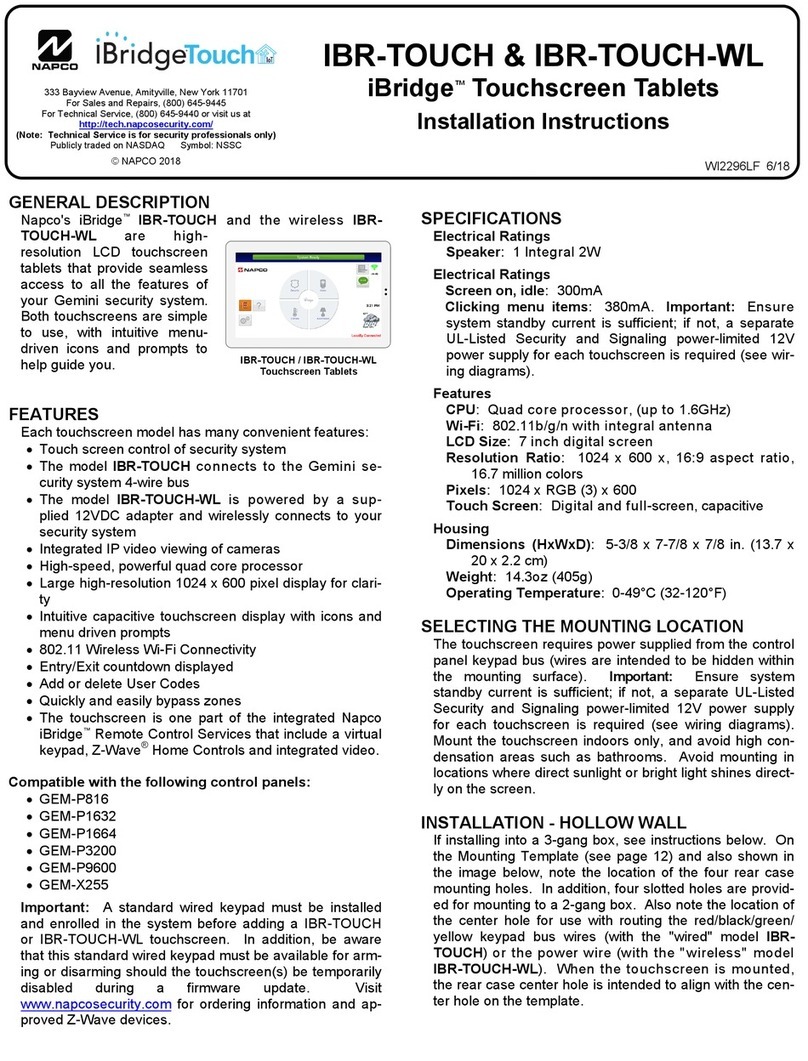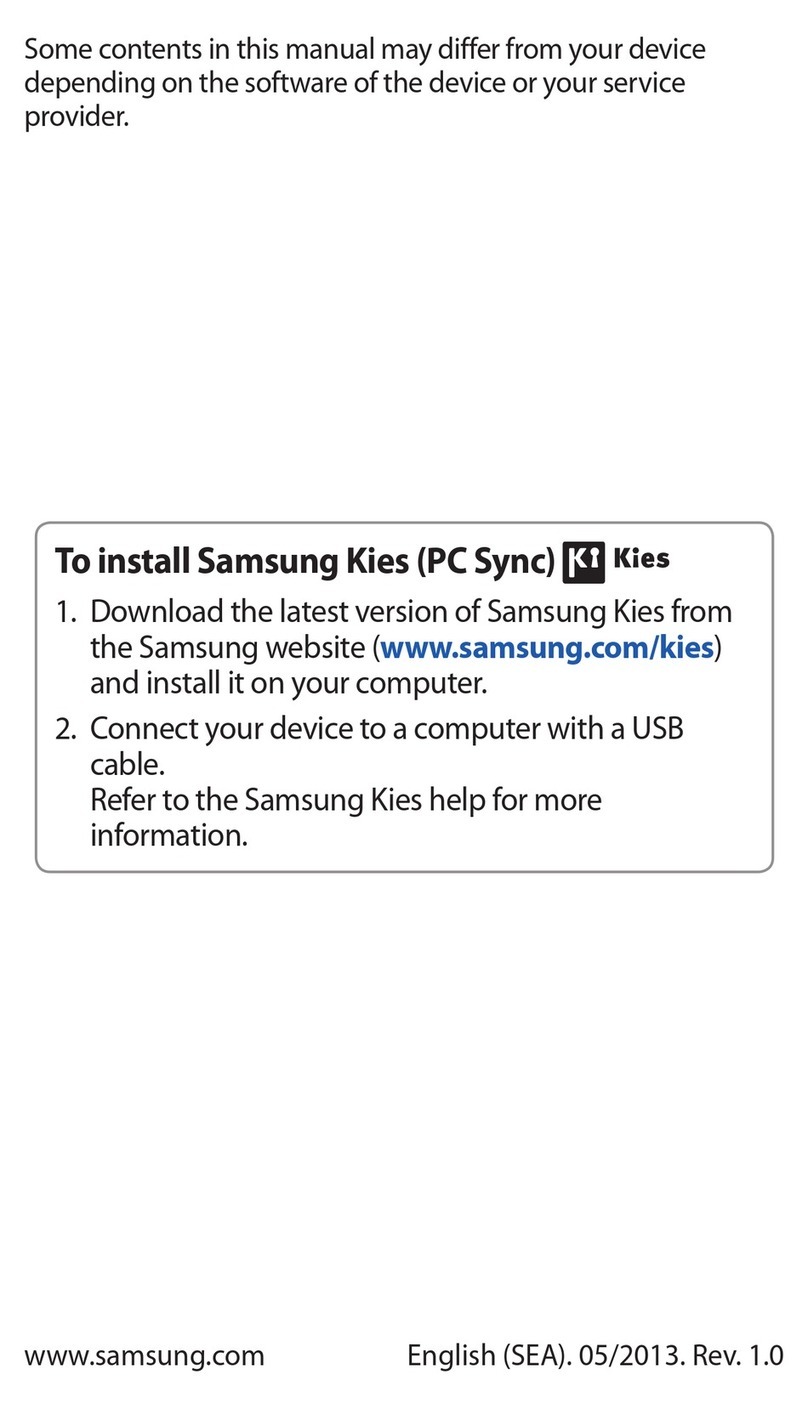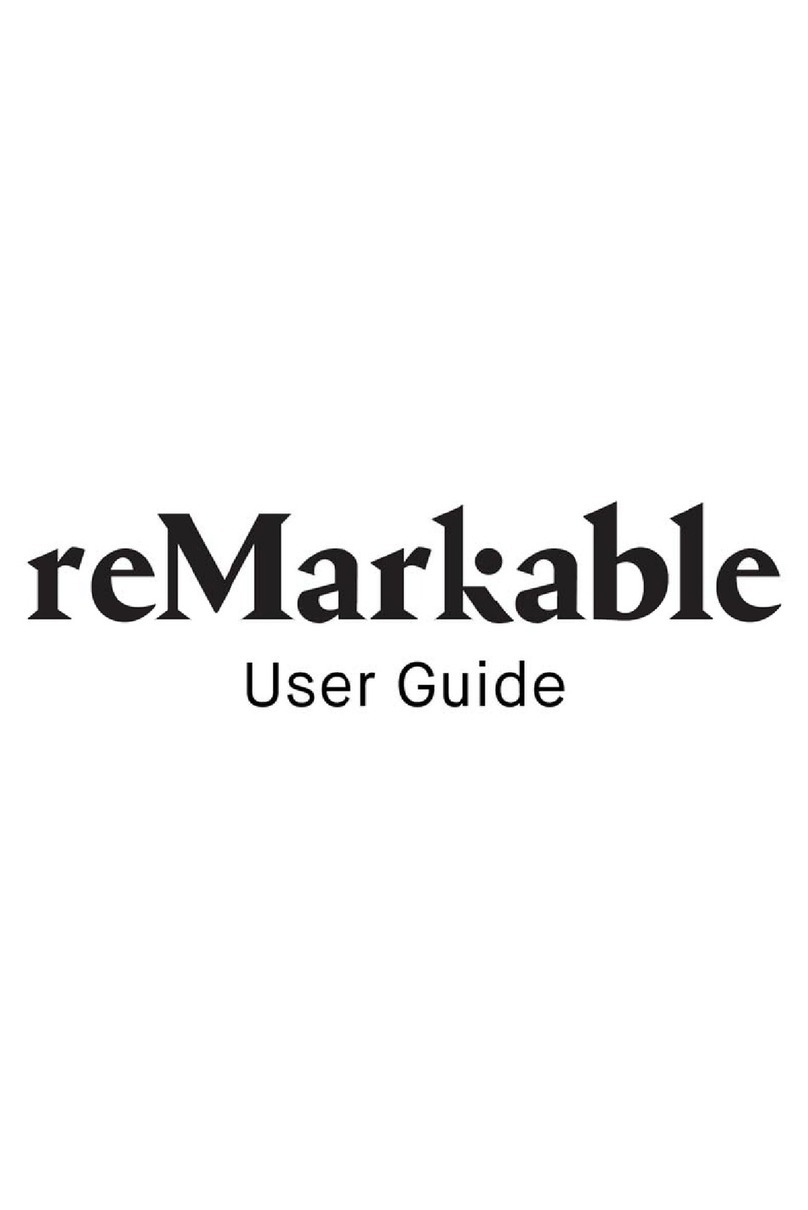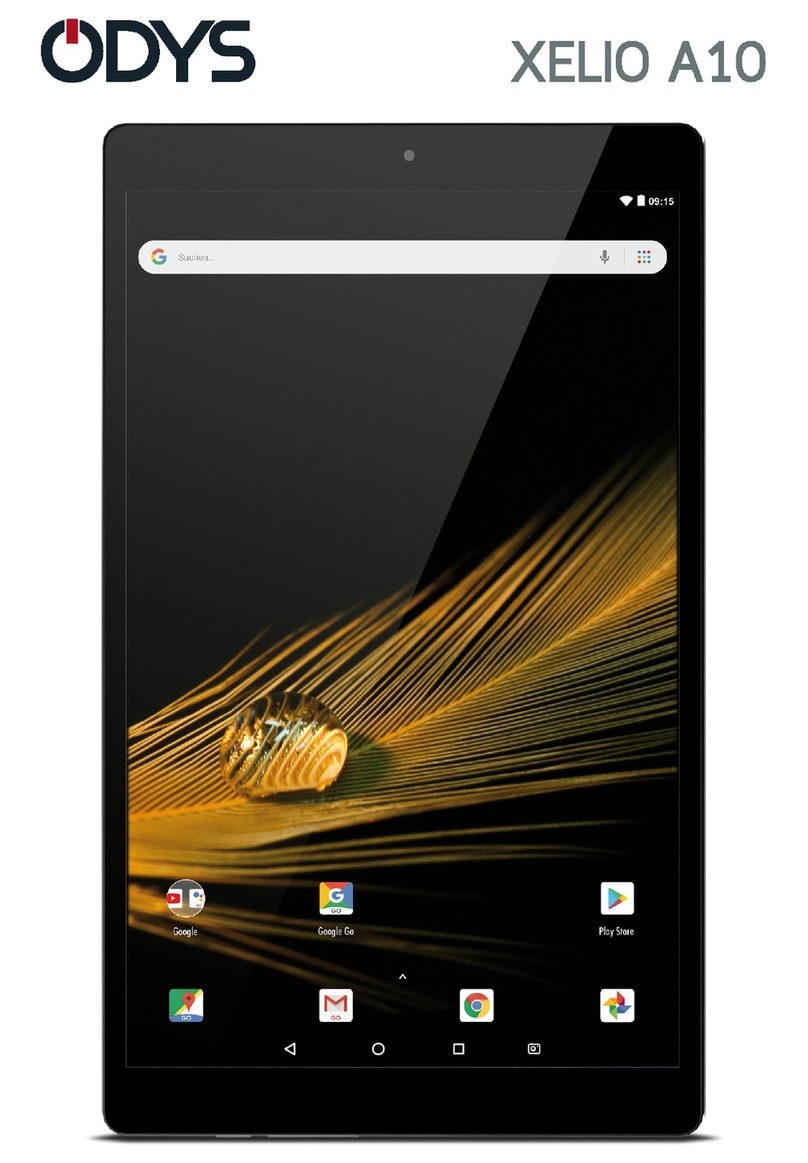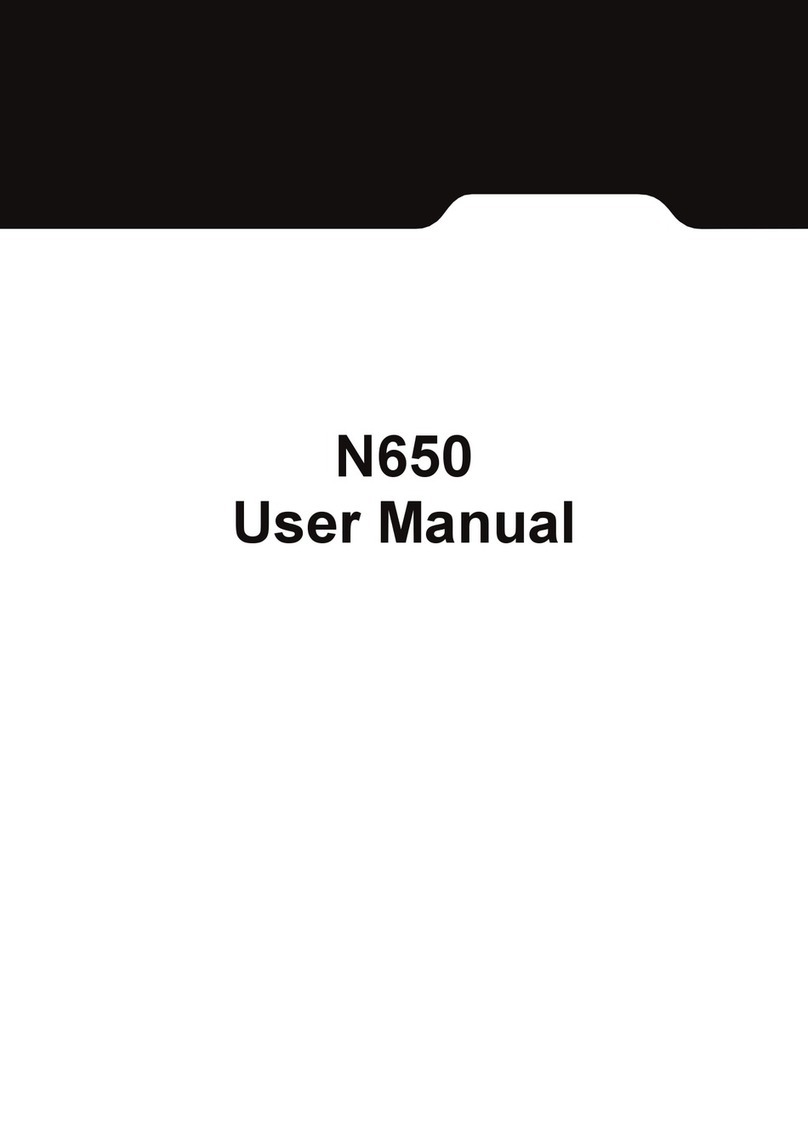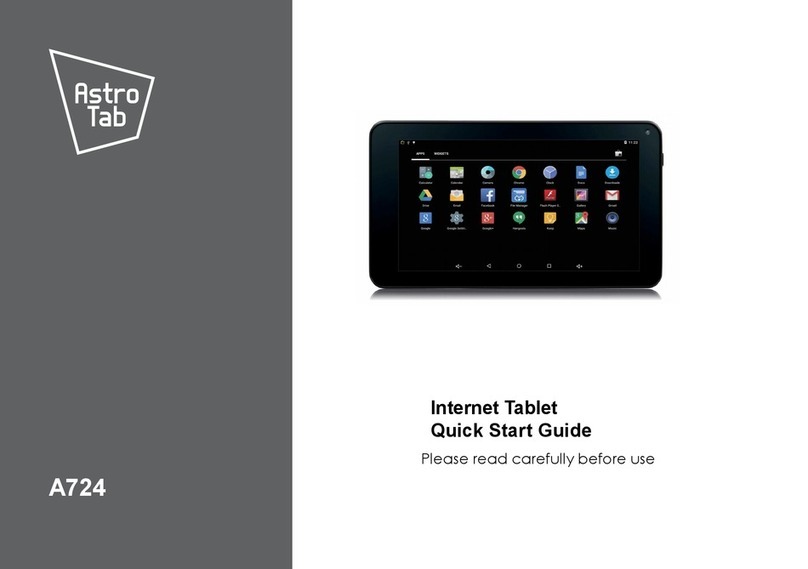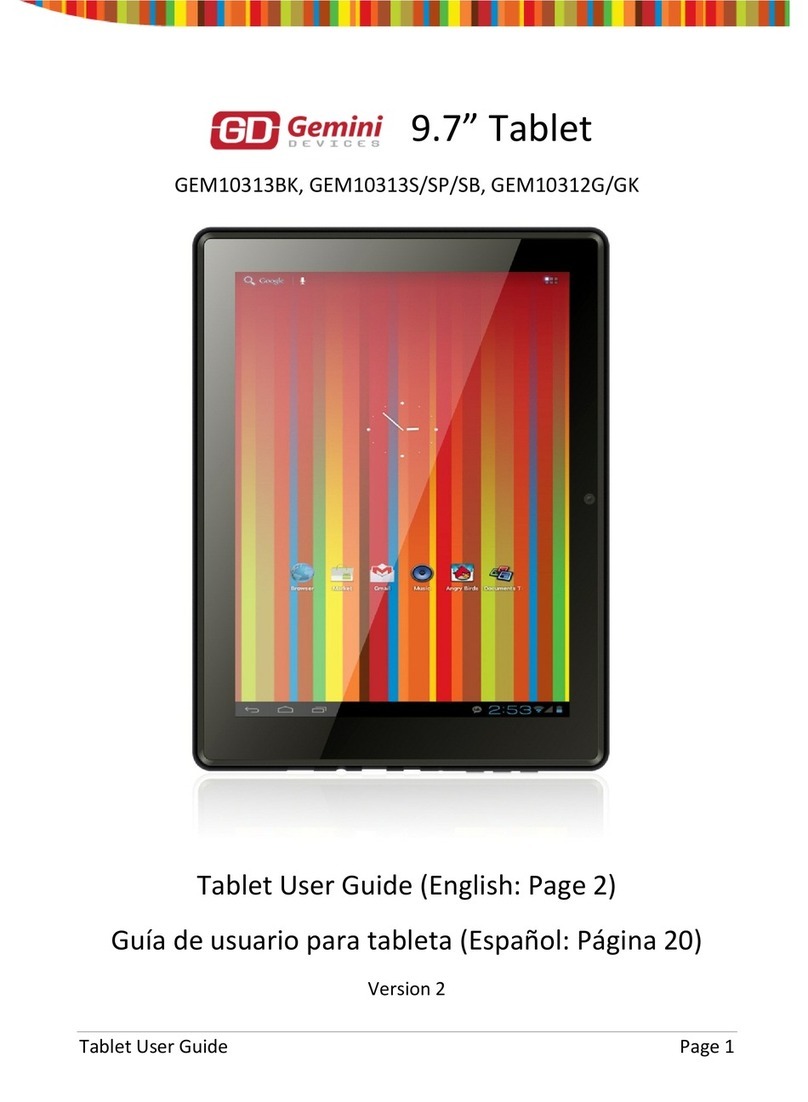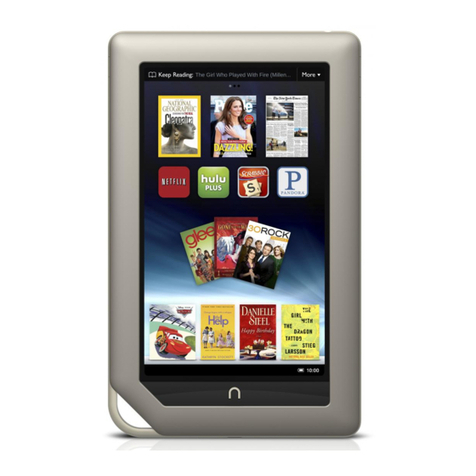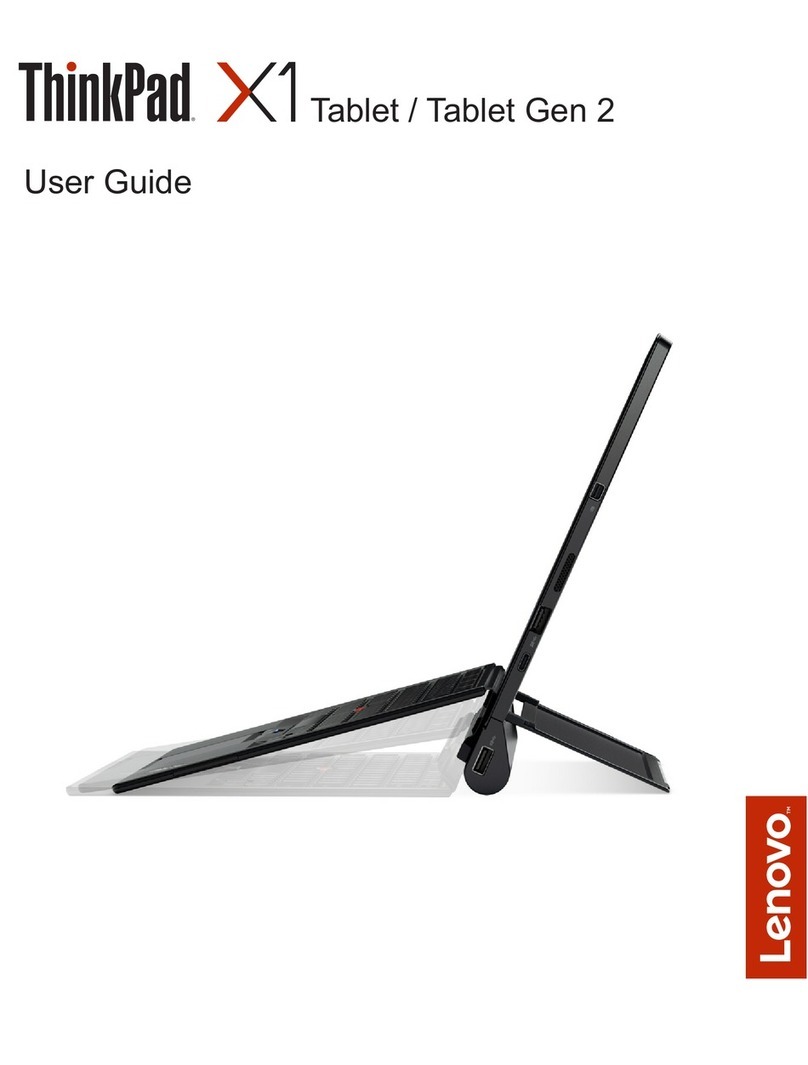Actis A7 User manual

User Manual
Uživatelský Manuál
Actis 7
1

Thank you for purchasing Actis 7.
▪ The Actis 7 Owner’s Manual is for your convenience and safety when using this product.
▪ Before operating Actis 7, and to take full advantage of this ulti-functional navigation syste , please read the anual carefully
and follow its instructions.
▪ Depending on the navigation syste odel type, the contents of this owner’s anual ay vary. The navigation syste and the
owner’s anual are subject to changes in function or perfor ance without prior notice for the convenience of users.
▪ Producer will not be responsible for any equip ent da age resulting fro i proper installation or use.
Safety precautions
For your safety, and that of your passengers, please follow these safety warnings.
▪ Make sure that the unit is installed securely to prevent the stand fro co ing off or oving during operation. It ight cause an
accident.
▪ The GPS receiver ight not function nor ally in so e cars that are UV coated, have tinted windows or have anti electro agnetic
wave fitted. In these cases, please contact our sales representative to buy an external GPS antenna which is sold as an optional
ite .
▪ GPS signals ight be affected under expressways, in tunnels, or in built-up areas due to weak electrical waves.
▪ Use the navigation unit only for reference and do not place too uch reliance on it. Map data ust be updated annually to avoid
erroneous directions.
▪ Do not use it where it is hot and hu id. Install and keep the product out of direct sunlight to prevent it fro da age due to
overheating.
▪ Make sure that water or other liquids do not get inside the product. This could cause fire or electric shock.
▪ To reduce the risk or electric shocks, do not open the cover (or back). There are no user-serviceable parts inside.
▪ The GPS receiver operates opti ally at 0℃ to 500℃. If the te perature inside of the car is too low or too high, the product ight
not function correctly. Make sure that the opti al te perature is aintained.
▪ If the windshield ount is attached to the glass of the vehicle for a long ti e, it ight co e off due to reduced adhesiveness.
▪ The e ory card (SD or SDHC) could be da aged if used with any other devices.
▪ Do not re ove the e ory card (SD or SDHC) while the product is in operation. It ay cause echanical proble s.
▪ Do not touch the product with wet hands. It ight cause electric shock or da age.
▪ Do not disasse ble or drop the product. It ight cause da age or a echanical breakdown.
▪ Use only the specified power adaptor. Using a different type of adaptor ight cause da age or a echanical breakdown.
▪ Touch the LCD with fingers or blunt devices only. If a sharp drill or a nail is used, it ight cause da age.
▪ Use only soft and dry cotton cloth when cleaning the product. Do not use strong solvents such as alcohol, benzene, or thinners, as
these ight da age the surface of the product.
2

Table of Contents
1. GETTING STARTED ............................................................................................ 4
COMPONENTS (DEFAULT+OPTION .....................................................4
DESCRIPTION OF EXTERNAL APPEARANCE OF ACTIS 7................................5
INSTALLING ACTIS 7 IN YOUR VEHICLE...............................................8
TAKING OUT MEMORY CARD..........................................................9
TURNING POWER ON.................................................................9
MAIN MENU SCREEN.................................................................10
2. FEATURES AND ITS BASIC OPERATION ............................................................... 12
USING MULTI MEDIA PLAYER.........................................................12
USING TEXT VIEWER..................................................................17
USING GAME.........................................................................18
USING IMAGE VIEWER.................................................................20
USING CLOCK........................................................................22
USING REAR CAMERA................................................................23
USING AV-IN .......................................................................23
USING MEMO.........................................................................25
USING CALCULATOR..................................................................26
USING CONFIGURATION...............................................................27
3. ADDITIONAL FUNCTIONS .................................................................................. 31
MULTI TASKING.......................................................................31
HOW TO REGULATE LCD BRIGHTNESS..............................................32
RESETTING............................................................................32
CONNECTING MINI USB.............................................................32
SCREEN SAVER.......................................................................32
4. COMMON KNOWLEDGE ON GPS ........................................................................ 33
GPS?.................................................................................33
CAUSE OF ERROR OCCURRENCE IN GPS............................................34
CAUTIONS DURING USE OF GPS.....................................................34
5 A/S GUIDE ....................................................................................................... 35
SELF CHECK LIST BEFORE INQUIRING A/S..........................................35
CAUTIONS DURING USE...............................................................35
PRODUCT SPECIFICATION..............................................................36
6. NAVIGATION ................................................................................................... 37
3

1. Getting Started
Components (default+option)
ACTIS 7 MAIN BODY
SD MEMORY CARD
CRADLE
SD CARD READER
CIGAR JACK
4

Description of External Appearance of Actis 7
(Front View
(Front side information
1
Front Keys <<Right side>>
Power To turn off LCD and sound. Press again
to turn on LCD and sound turn.
Volume up To increase volume
Volume down To decrease volume
Menu To return to main menu screen
<<Left side>>
Mute To mute sound
Navigation To execute navigation
2Remocon sensor To operate various functions with Remocon (in Separate sales
3Touch screen To operate all functions by touching the screen with the stylus
pen provided.
①
③
②
①
5

(Rear Side Information
1GPS Antenna Receives GPS signal from satellite. In order to make
reception efficiency better, you should maintain the antenna
horizontal to the sky.
2External GPS
Connection
Terminal
External connection in order to improve reception efficiency
of GPS.
- For vehicles with tinted windshield or truck or bus.
*sold separately
3Speaker Vocal guidance and audio output.
4Stylus Store a stylus pen
5Mount Holder Mount on the cradle
①
②
③
④
⑤
6

(Side Information
1Memory Card
Slot
SD/MMC memory card
2AV In 1 To connect a rear camera.
It detects rear gear automatically.
Refer to “using AV In 1” for detailed information.
3AV In 2 To connect external video and audio device
4Earphone Jack Earphone connection jack
5Reset Button Restart system when there is system error during
usage.
6USB Host Slot To connect external USB memory storage and play
video or image files by using Music/Video player or
image viewer
7Mini USB Slot To connect and download software from PC
8SIO Jack To connect to external device such as TMC module
9Power Jack To connect Cigar jack or Home AC-DC adapter
② ⑦
③
⑥
⑧
①
④
⑤
⑨
7

Installing Actis 7 in our Vehicle
1 Press the suction cup against windscreen
2 Push and connect the projection B of cradle into A until securely fixed
3 Turn “C” in clock wise for fixing the device.
4Turn “D” in clock wise to hold the device from releasing.
5 After installation, make sure the device is fixed firmly and then use it.
Please make sure that the suction cup of the cradle is securely fixed to
the windscreen, as it may become detached due to severe vibration of
vehicle during travel.
When adjusting angle GPS receiver, make sure that it has a clear and
horizontal view of the sky.
If power cigar jack for vehicle is not connected, Actis 7 might be
discharged during travel.
Owing to high number of thefts, please remove your Actis 7 from view
when you leave you car.
Please start your vehicle before connecting the cigar jack.
Do not install where driver’s view
is blinded.
Do not install on the unsafe
dashboard.
Do not install in front of
airbag system.
Do not install where airbag is
expanded.
C a u t io n s d u r i n g i n s t a l l a t i o n o f
v e h i c l e
8

Taking out Memory Card
Press Memory Card lightly.
Turning Power On
Connect power (cigar jack or AC adaptor to the Actis 7.
1.Atfer power is connected, LED on front panel turns on, and after 2seconds Logo Screen
is displayed.
2. After 10seconds Main Menu Screen is displayed.
9

Main Menu Screen
After power is supplied, Main Menu consisting of 5 icons is executed in the first screen.
Each function can be operated by touch screen method. If the application already under
execution is selected repeatedly, the application under execution will be displayed on the
screen.
It supports multi tasking function. You can listen to Music while navigation is on. And
guide sound from navigation take precedence over other function sound.
Configuration of Main Menu Screen
10

1.Navigation An icon to call Navigation
2.Multi Media Player An icon to call Multi Media Player
3.Image viewer An icon to call Image viewer
4.Configuration An icon to call environmental setup
5.Additional functions An icon to call additional functions
①②③ ④ ⑤
11

Configuration of Additional Menu Screen
1. Clock To call clock
2. Text viewer To call text viewer
3. AV In To call av in connection
4. Rear camera To call rear camera
5. Memo To call memo
6. Calculator To call calculator
7. Game To call game
8. Main To return to main manu
2. Features and its Basic Operation
Using Multi Media Player
1 Getting started
Execute this by pressing Multimedia Player icon on the Main Menu.
It plays video and music files.
①② ③ ④ ⑤⑧
⑥⑦
12

1. Mute To mute
2. Volume Down To decrease volume
3. Volume Up To raise volume
4. Repeat, Random
Repeat all one time Repeat one Repeat all Random
5. Main Menu To return to main menu without closing Multimedia player
6. Close To close the viewer and return to main menu.
7. Navigation To open navigation without closing Multimedia player
8. Screen Ratio To change screen ratio to 4:3 or 16:9
9. Play List Shows play list
10. Play List Page To change play list page
11. Screen - In audio mode, it shows file information, spectrum, and lyrics.
- In video mode, it shows images
(If you touch the screen it changes in full screen, and it returns to
default screen once you touch again
12. Progress Bar Shows processing time of current playing file.
⑦
⑧
⑨
⑩
⑪
⑫
⑬⑭⑮ 16 17 18 19
⑥① ③ ④ ⑤②
20 21
13

13. Play / Pause To toggle between play and pause of current file.
14. Stop To stop playing.
15. Fast Reward To move backware in played file
16. Fast Forward To move forward in played file
17. Previous To move to the previous file.
18. Next To move to the next file.
19. Play List Display To move to play list display.
20. Equalizer To choose Classic, Rock, Pop mode, etc
21. Video / Audio Mode To change Audio or Video mode.
If you set it in Audio mode, only Audio files are shown in the play
list.
Audio Mode Video Mode
14

2 Play List Display
Press “Play List Display” button to make play list.
⑥ ⑦ ⑧
①
②
④
⑤
③
⑨
⑩
15

1. File List To select files or folders
2. File Scroll Bar To scroll files
3. Add/Remove Folder To add or remove all files in the selected folder to the play list
Remove all files in fold Add all files in folde
4. Add/Remove files To add or remove files selected to play list
File delete File add
5. Upper To move to upper folder
6. Mute To mute
7. Save To save the selected play list and move to main play screen.
8. Play Screen To move play screen
9. Scroll bar To scroll play list
10. Play List Shows play list
Full Screen
In full screen, there are unseen buttons as below.
Volume UP
Mute
Volume Down
Return to default screen
16

3. Available File Formats
Available
Formats
Video Files (AVI,MP4,M4A
MPEG Movie Files (MPEG,MPG,MPV,DTA
MPEG Audio Files(MP1,MP2
Ogg Vorbis Files (OGG, OGM
* Note
Because of codec license issue and limited function of this product, some files can not
play.
4. How to get the best from the Movie Player
In case of files using codec (avi, mpg, etc we recommend you to convert the movie
files into their optimal format as below.
Video conversion
1. Resolution : 640x480
2. Frame per second : 15-20 fps
3. Bit rate : 150 Kbps, (250 kbps for fast moving pictures
Audio conversion
1. Bit rate : 64kbps
2. Sampling rate : 44KHz
3. Mode : stereo
5. To Close
Press close button or MENU key in front panel to close and go back to main menu.
Using Text Viewer
1 Starting
Execute this by pressing Text Viewer icon on the launcher.
17

2 Configuration of Screen
1.Text viewer window To open text file
2.Zoom in To zoom in text
3.Zoom out To zoom out text
4.Close Return to main menu screen
Using Game
1 Starting
Click game icon in Additional function main menu. This game is Freechell.
2 Configuration of Screen
② ④③①
18

1. File New game, Game restart, Game history, Close menus are included
2. Option Select options for Menu Hide and Freechel Game
3. New game Icon for new game
4. Game start Icon to restart game
5. Menu hide Icon for menu hide
6. Close To close game and return to main menu
In order to move a card, select (touch the card to move and touch the location to place.
3 Close
Click Close button on screen or Close in file in order to close the game and return to main
menu
①② ③ ④ ⑤⑥
19

Using Image Viewer
1 Getting Started
Execute this function by pressing Image Viewer icon picture on the Main Menu screen.
2 Configuration of Screen
1 Play slide show To show images in the play list one by one.
2 Previous image To move to previous image in the list.
3 Next image To move to next image in the list.
4 Fast play To show images in the play list in 2x faster than Play speed.
5 Stop slide show To stop showing the images.
6 Rotate To rotate the image to 90° clockwise every time the button is
pressed.
7 Open To open an image in the memory card.
8 Play list To add and delete images for playing.
9 Full screen To see the image in full screen mode.
(When you touch the screen in full screen mode, it returns to
default screen
10 Close To close the viewer and return to main menu.
Press Open button to select image files to play.
⑦
① ② ③ ④ ⑤ ⑥ ⑦ ⑧ ⑨ ⑩
20
Table of contents