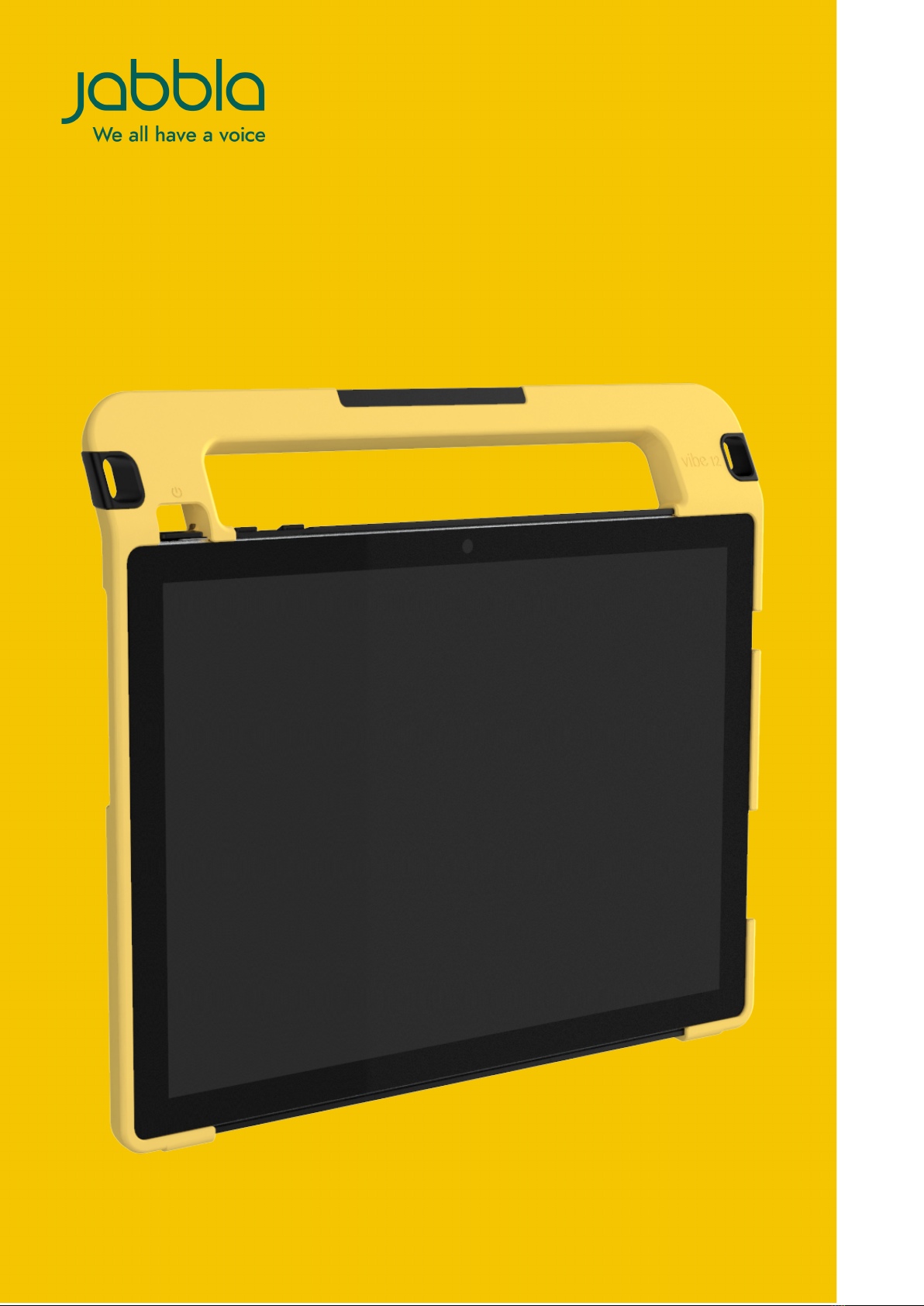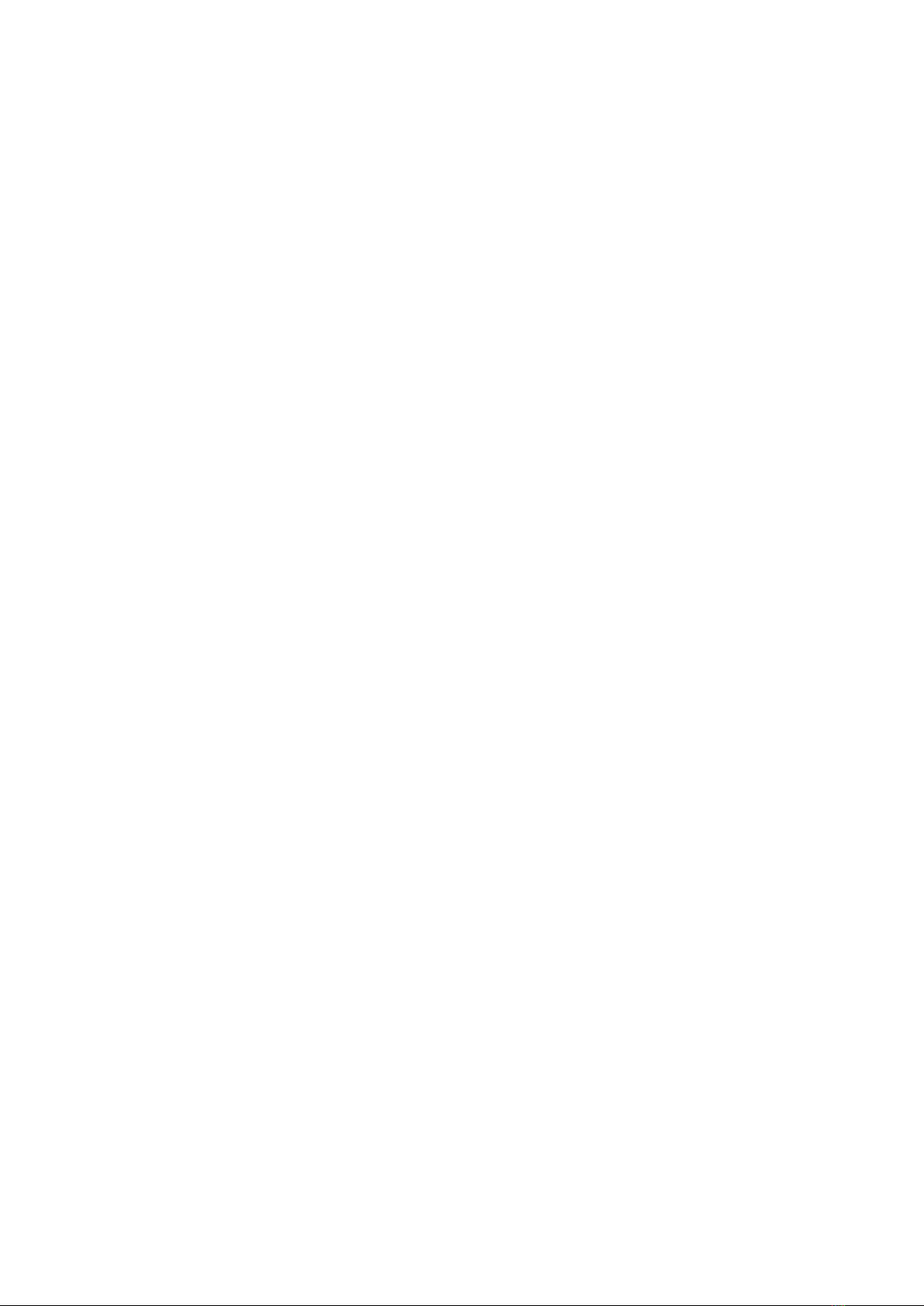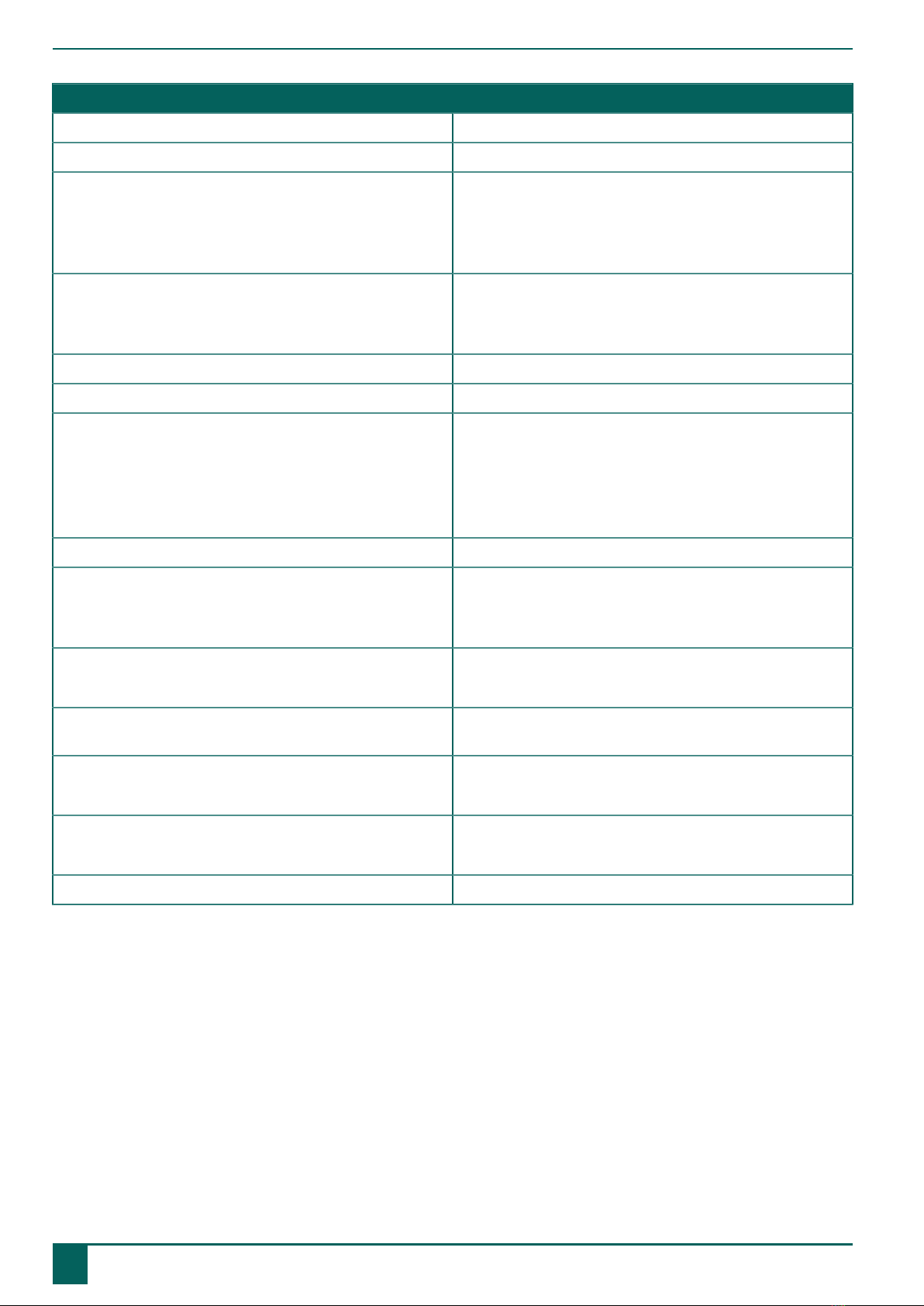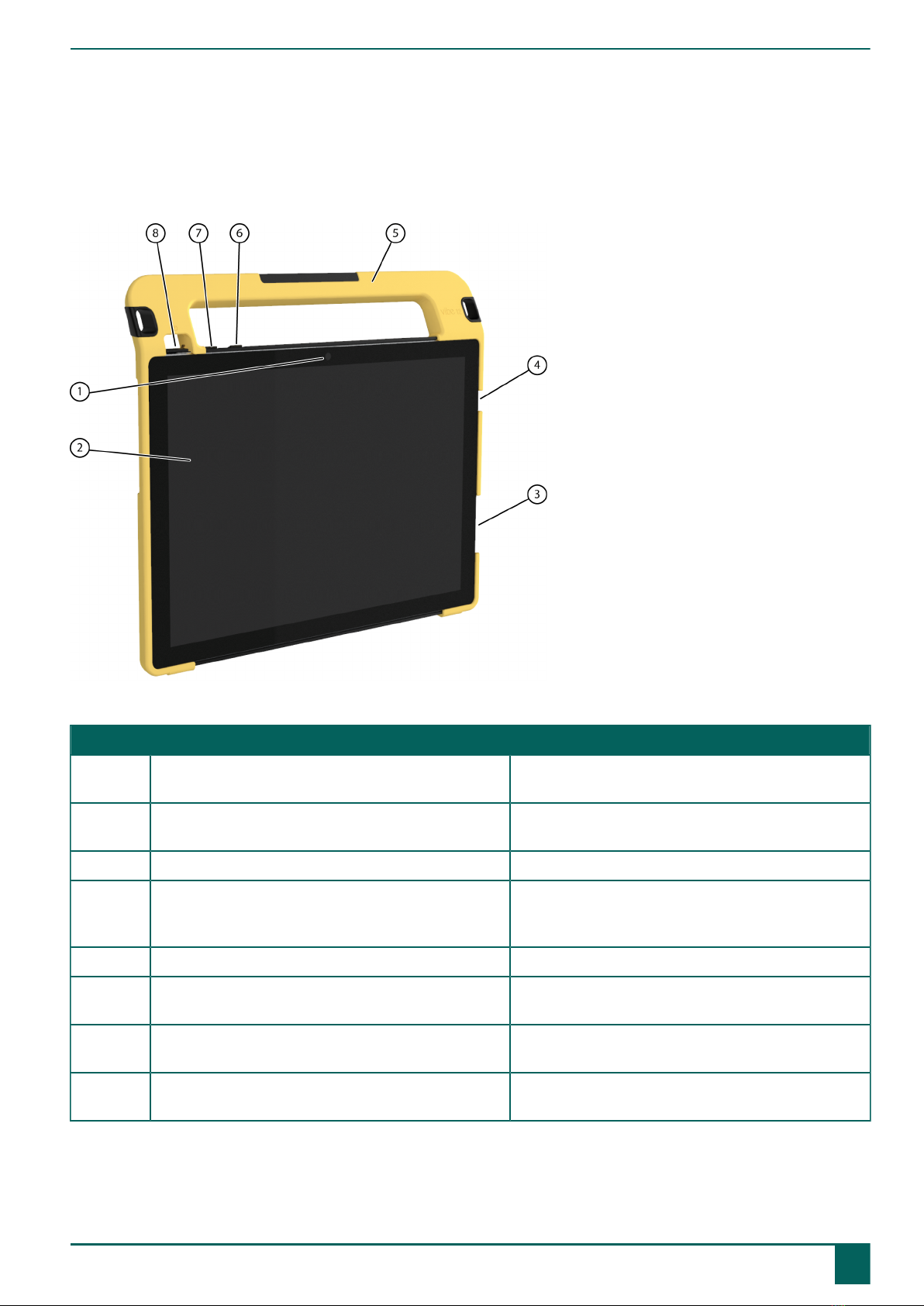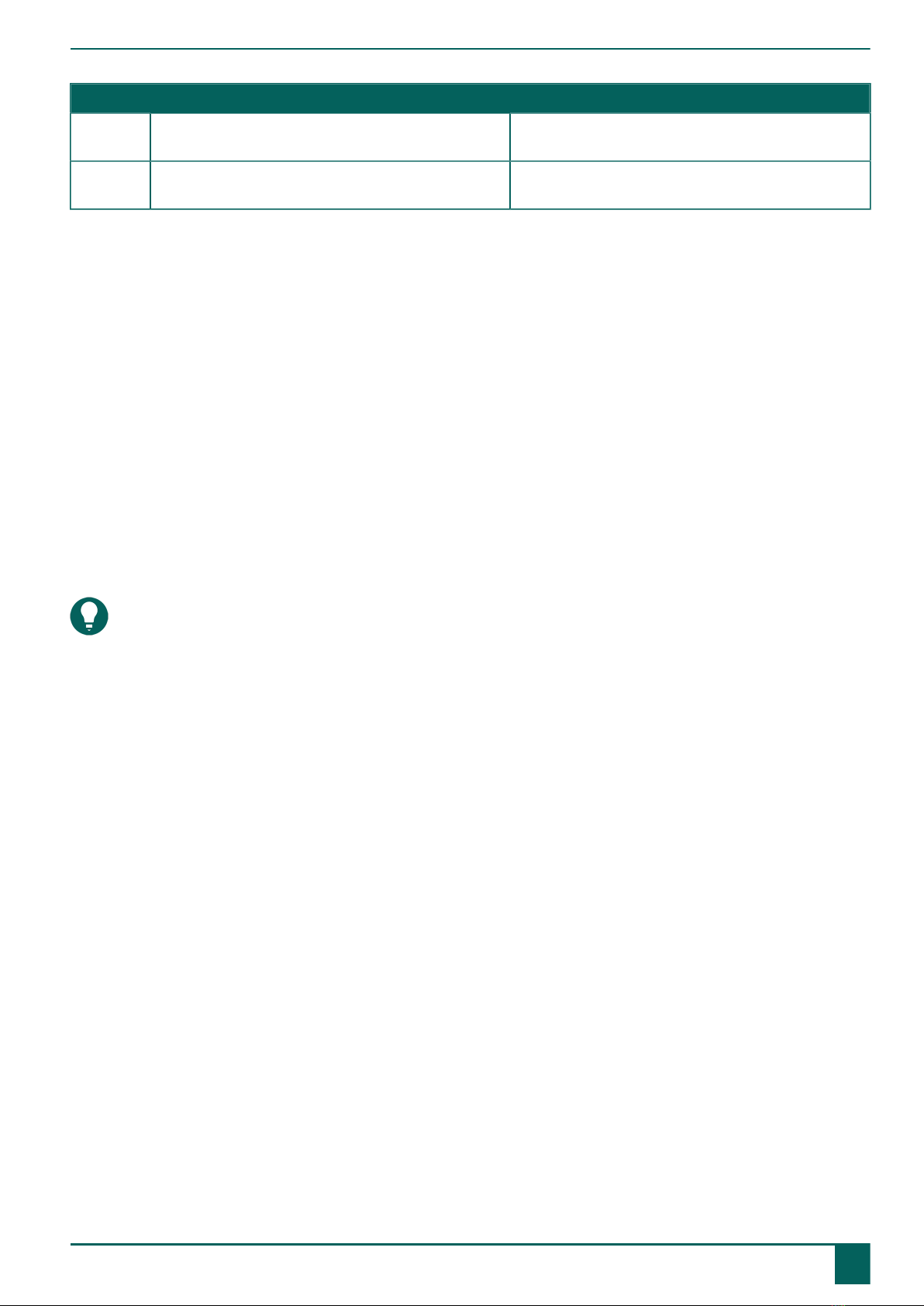Vibe 12
Content
A Introduction 3
1 Introduction.............................................................................................................................. 3
2 Intended use.............................................................................................................................3
3 Prohibited use.......................................................................................................................... 3
4 Service life............................................................................................................................... 3
5 The type plate of the Vibe 12....................................................................................................3
6 Technical data...........................................................................................................................3
B Description and operation 5
1 Introducing the Vibe 12............................................................................................................ 5
2 Options.................................................................................................................................... 7
3 Operation................................................................................................................................. 7
4 Screen......................................................................................................................................7
C Safety 8
1 Safety.......................................................................................................................................8
D Getting started 9
1 What's in the Vibe 12 box?.......................................................................................................9
2 First use................................................................................................................................... 9
3 Storing the device for an extended period................................................................................. 9
E Control 10
1 Switching on the Vibe 12........................................................................................................ 10
2 Charging the Vibe 12.............................................................................................................. 10
3 Viewing the power status......................................................................................................... 11
4 Control options........................................................................................................................ 11
4.1 Touch-screen control........................................................................................................................................................11
4.2 Mouse control................................................................................................................................................................ 11
4.3 Joystick control............................................................................................................................................................... 12
4.4 Scan control...................................................................................................................................................................13
4.5 Keyboard control............................................................................................................................................................ 13
4.6 Using the on-screen keyboard..........................................................................................................................................14
5 Environmental control Vibe 12................................................................................................. 14
6 Putting the Vibe 12 in sleep mode........................................................................................... 15
7 Waking the Vibe 12 from sleep mode...................................................................................... 15
8 Resetting the rear second display and loudspeakers.................................................................. 16
9 Completely resetting the Vibe 12............................................................................................. 16
10 Shutting down the Vibe 12...................................................................................................... 17
F Settings 18
1 Setting the volume.................................................................................................................. 18
2 Windows 10-settings................................................................................................................ 18
2.1 Windows 10-settings via the task bar................................................................................................................................18
2.2 Windows 10-settings via the Windows 10 icon..................................................................................................................19
2.3 Windows 10-settings for sleep mode................................................................................................................................19
1