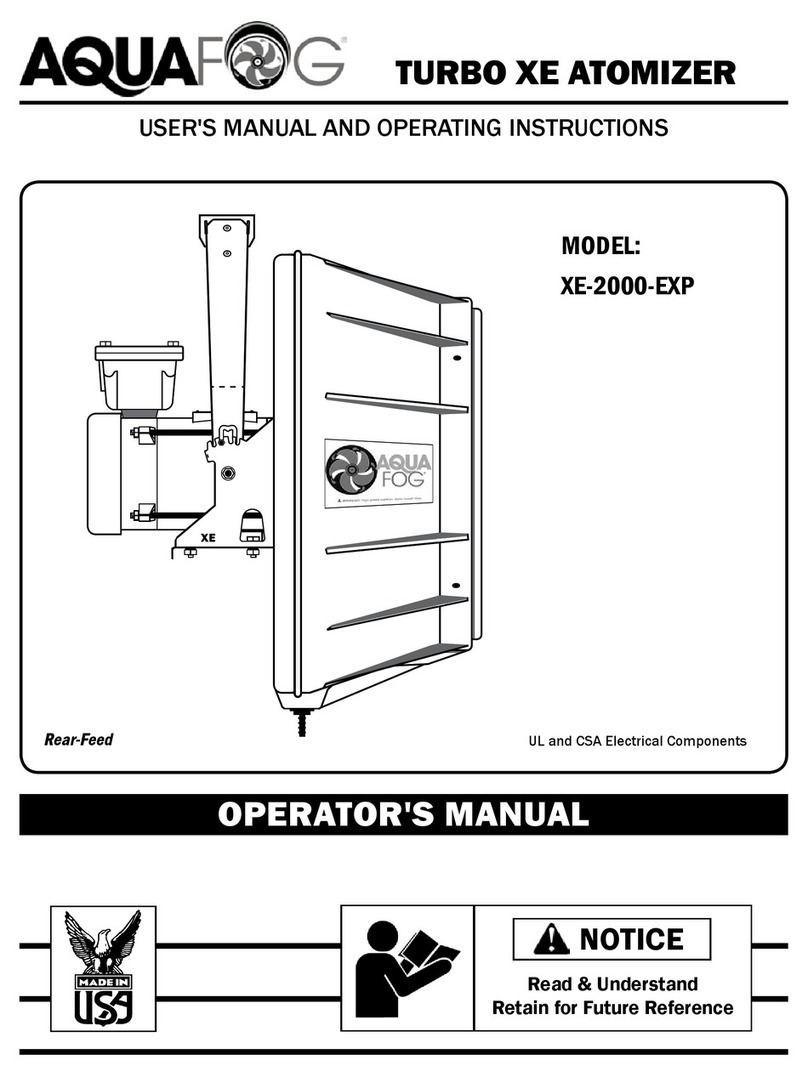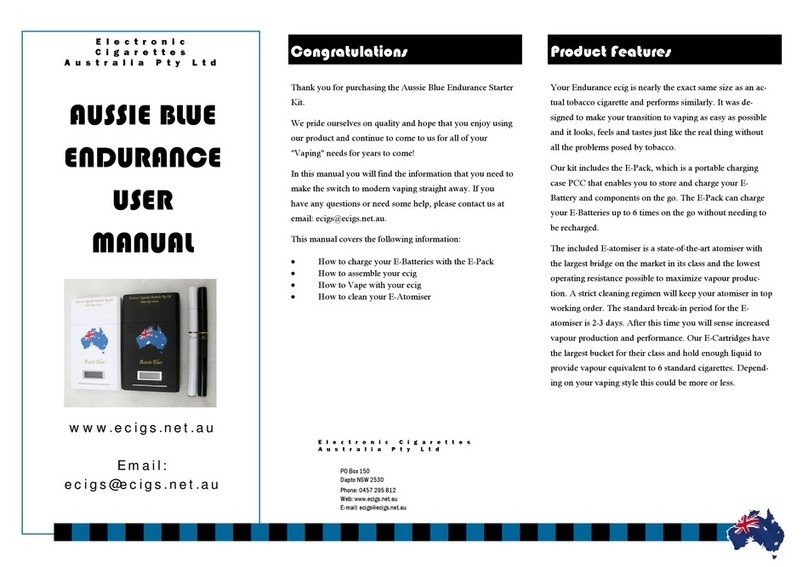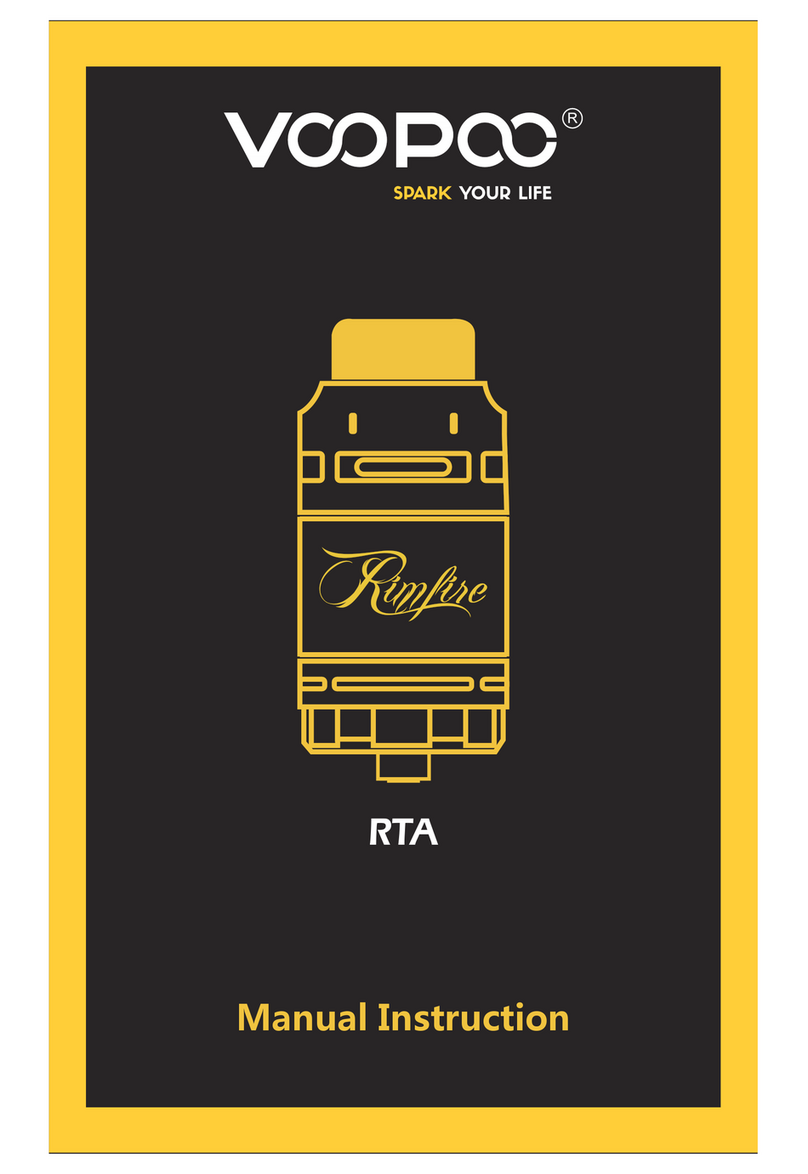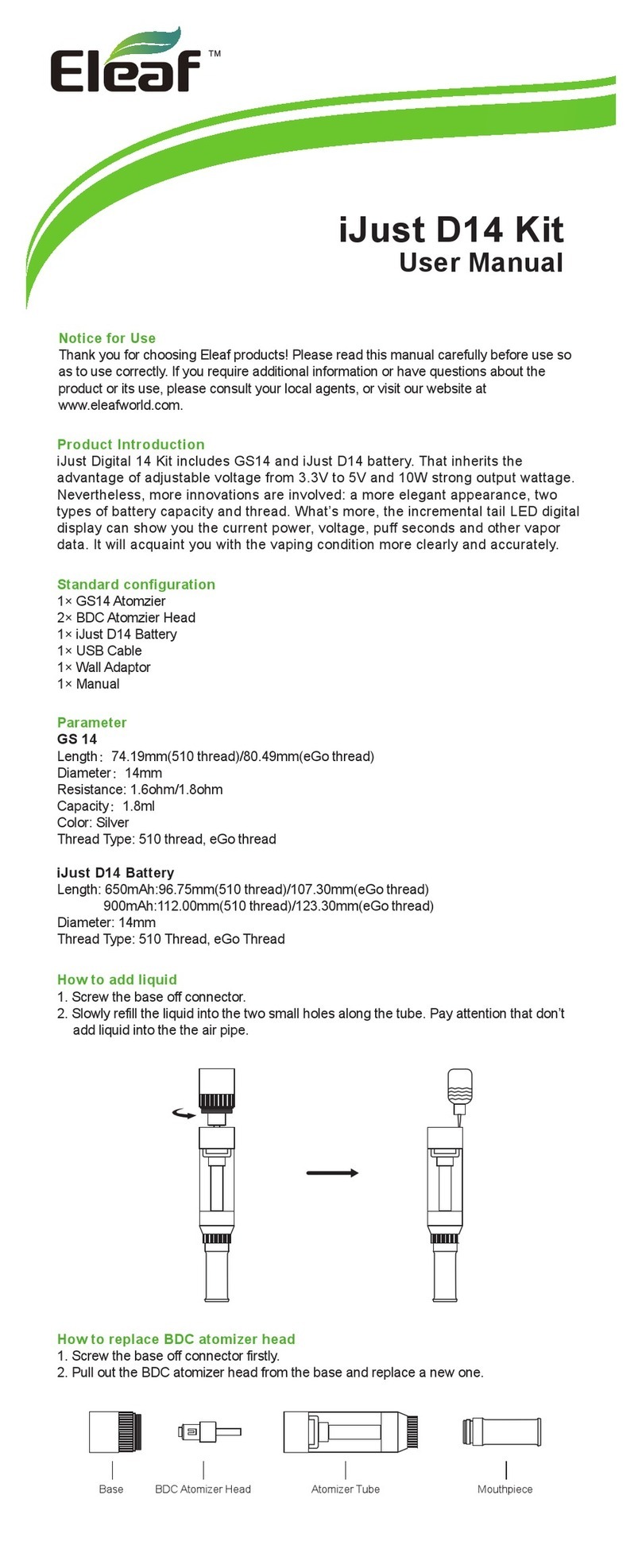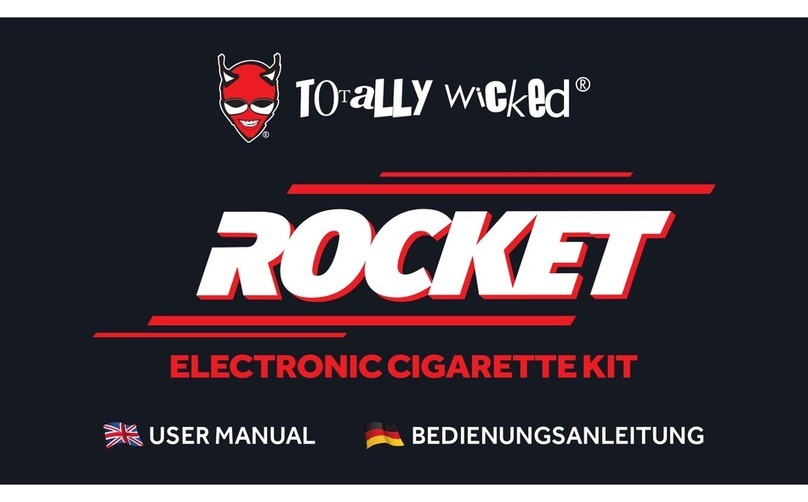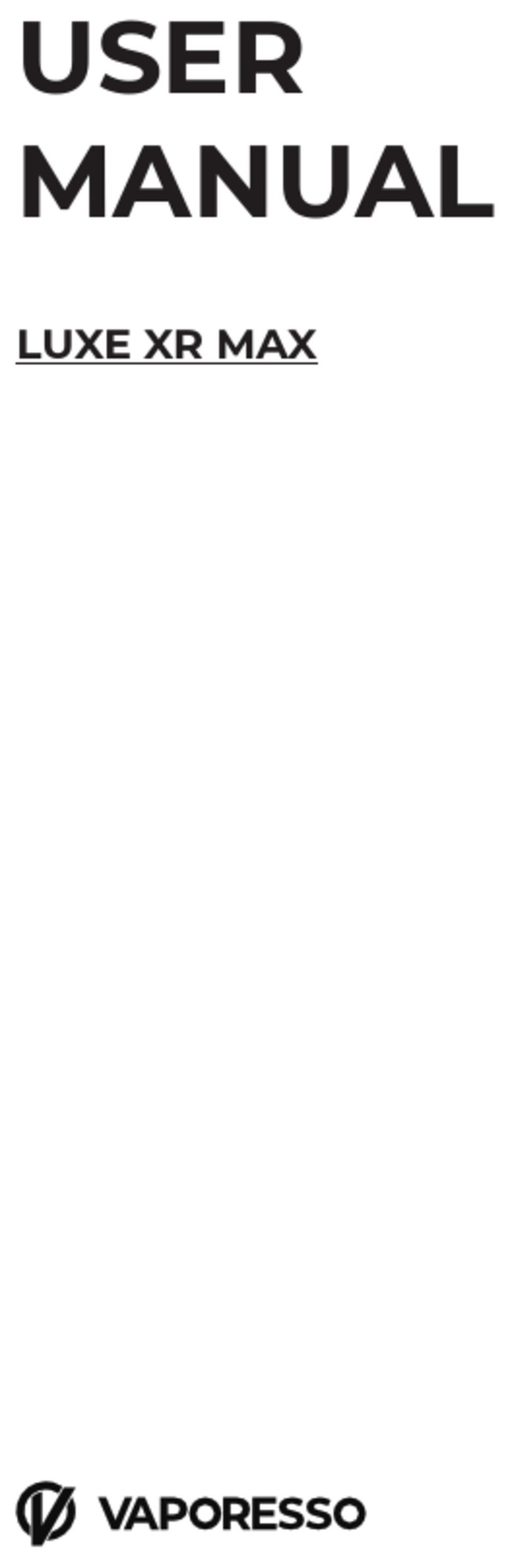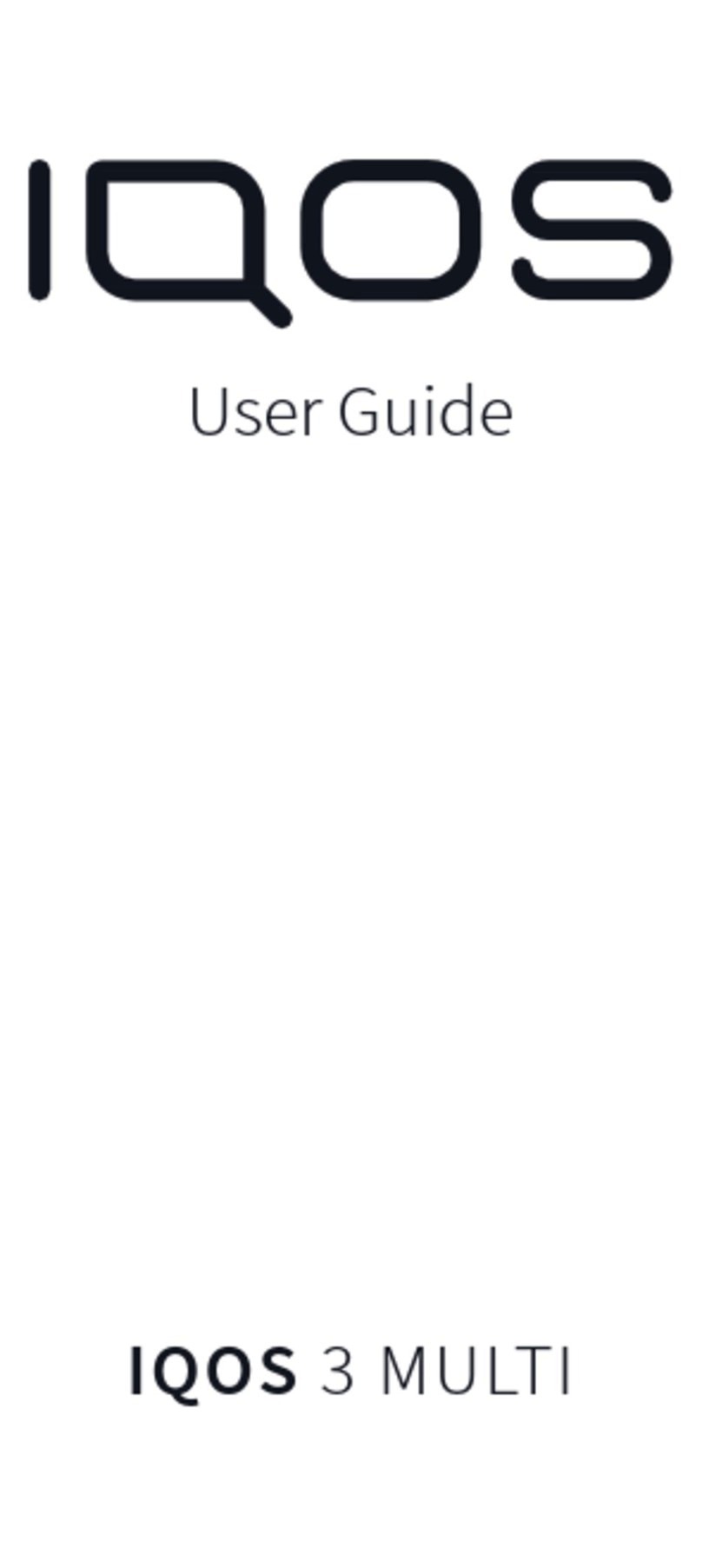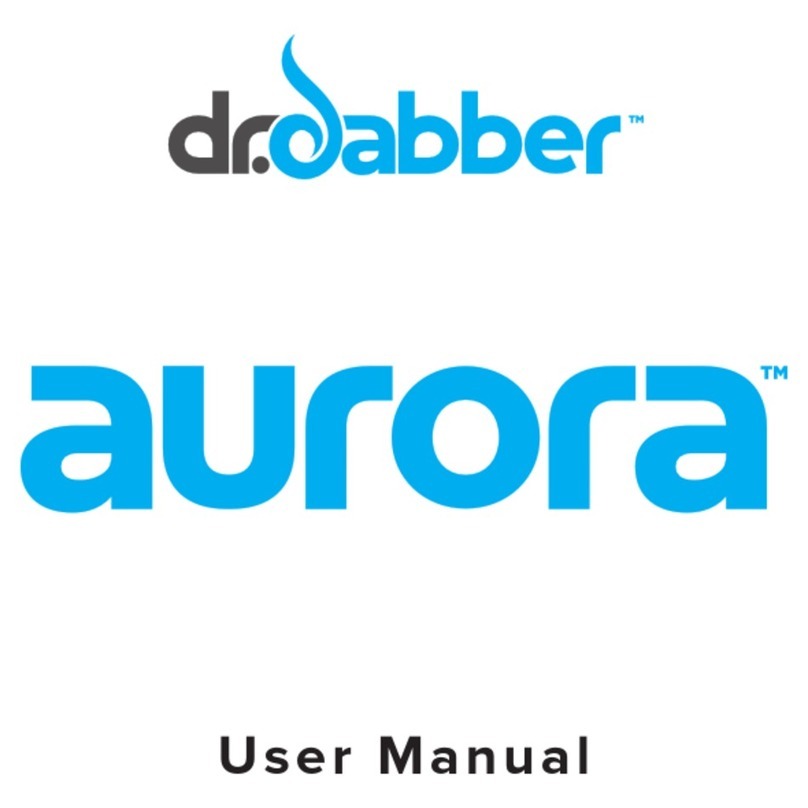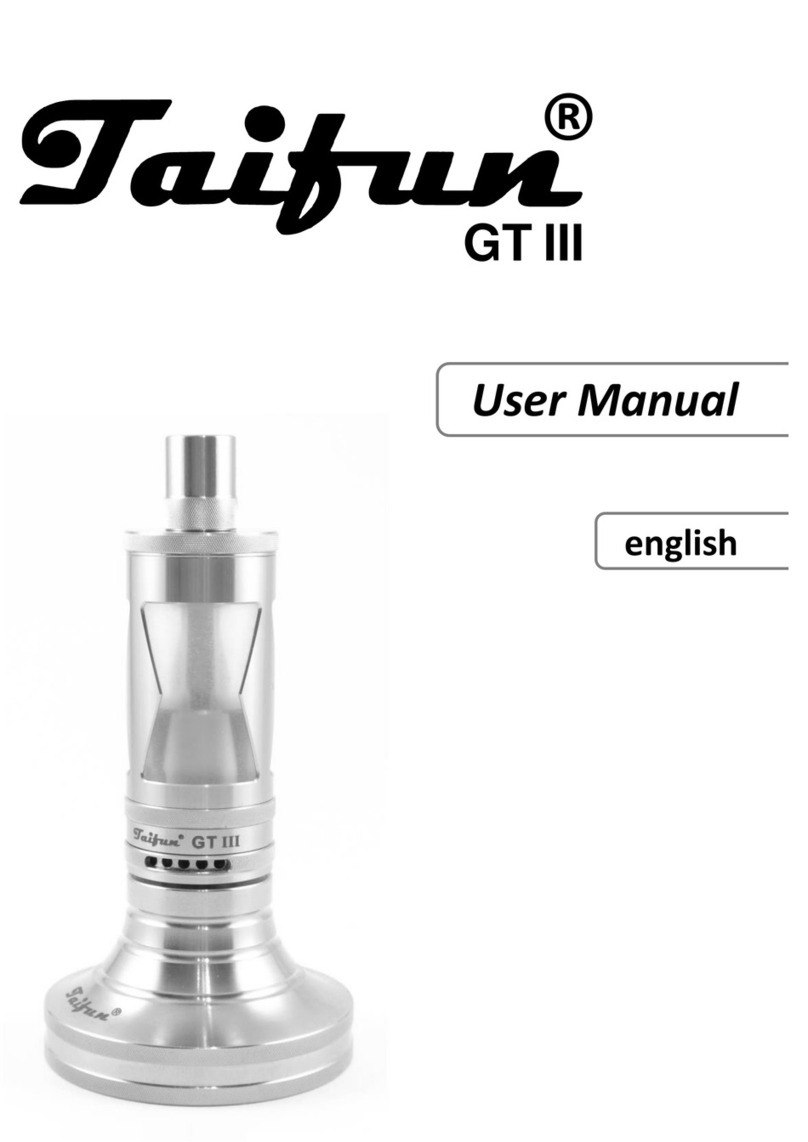Contents
1. Introduction......................................................................................................................... 4
1.1. Getting started............................................................................................................. 5
2. Modular Intelligence Device................................................................................................ 7
2.1. DEMO MODE.............................................................................................................. 7
3. PC Application .................................................................................................................... 8
3.1. Logging in, and Creating a User................................................................................... 8
3.2. HOME.......................................................................................................................... 8
3.3. COMMUNITY............................................................................................................... 8
3.4. DEVICE....................................................................................................................... 9
3.4.1. Vaping Style ........................................................................................................12
3.4.2. Update.................................................................................................................13
3.4.3. License Manager.................................................................................................13
3.4.4. State Color...........................................................................................................14
3.4.5. Threshold Range.................................................................................................15
3.4.6. Statistics..............................................................................................................16
3.5. PROFILE....................................................................................................................17
3.5.1. MiD BASE............................................................................................................17
3.5.2. MiD PRO .............................................................................................................22
3.6. MONITORING ............................................................................................................39