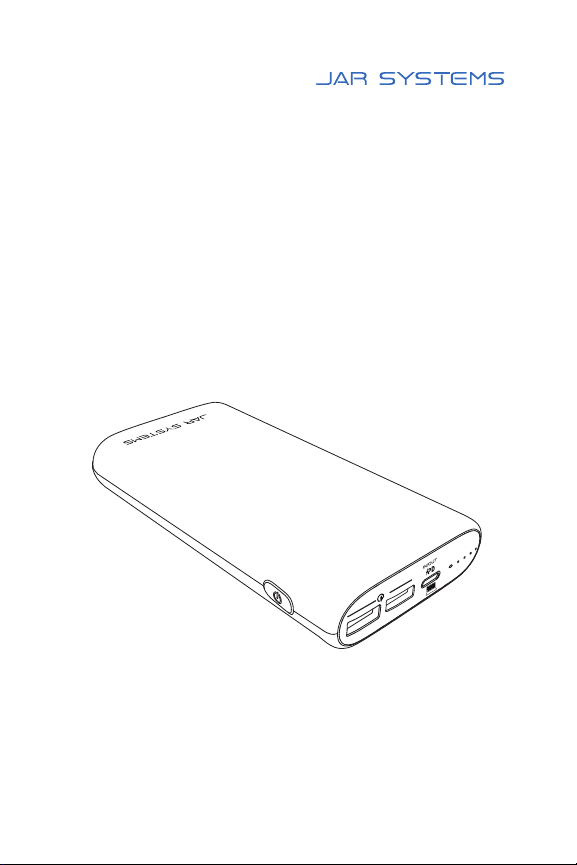Thank you for your purchase!
Please read this user manual carefully and
keep it for future reference. If you need any
assistance, please contact our support team. For
a copy of the most up-to-date manual, visit:
www.JAR-Systems.com/Support
Call: (866)392-4202
Disclaimer: Failure to read, thoroughly understand, and follow
all instructions can result in serious personal injury, damage to
equipment, or voiding of factory warranty. Since the use of this
information, the equipment connected, and the conditions by which
any JAR Systems product is used is beyond the control of JAR
Systems, it is the obligation of the owner and/or user to determine the
correct and safe use of any equipment and product. To the extent that
the law permits, any liability which may be incurred as a result of the
use or future use of a product manufactured or sold by JAR Systems
is limited to the cost of repairing or replacing the failed product or
component at the discretion of JAR Systems either within, or outside
of warranty periods, and does not extend to any loss or damage
which may be caused as a consequence of misuse or failure of the
equipment, product or the information contained herein. JAR Systems
shall not in any event be liable for economic loss of profits, indirect,
special, bodily injuries or consequential damages. Specifications and
images are for illustration purposes only. Final product may differ and
is subject to change without notice.