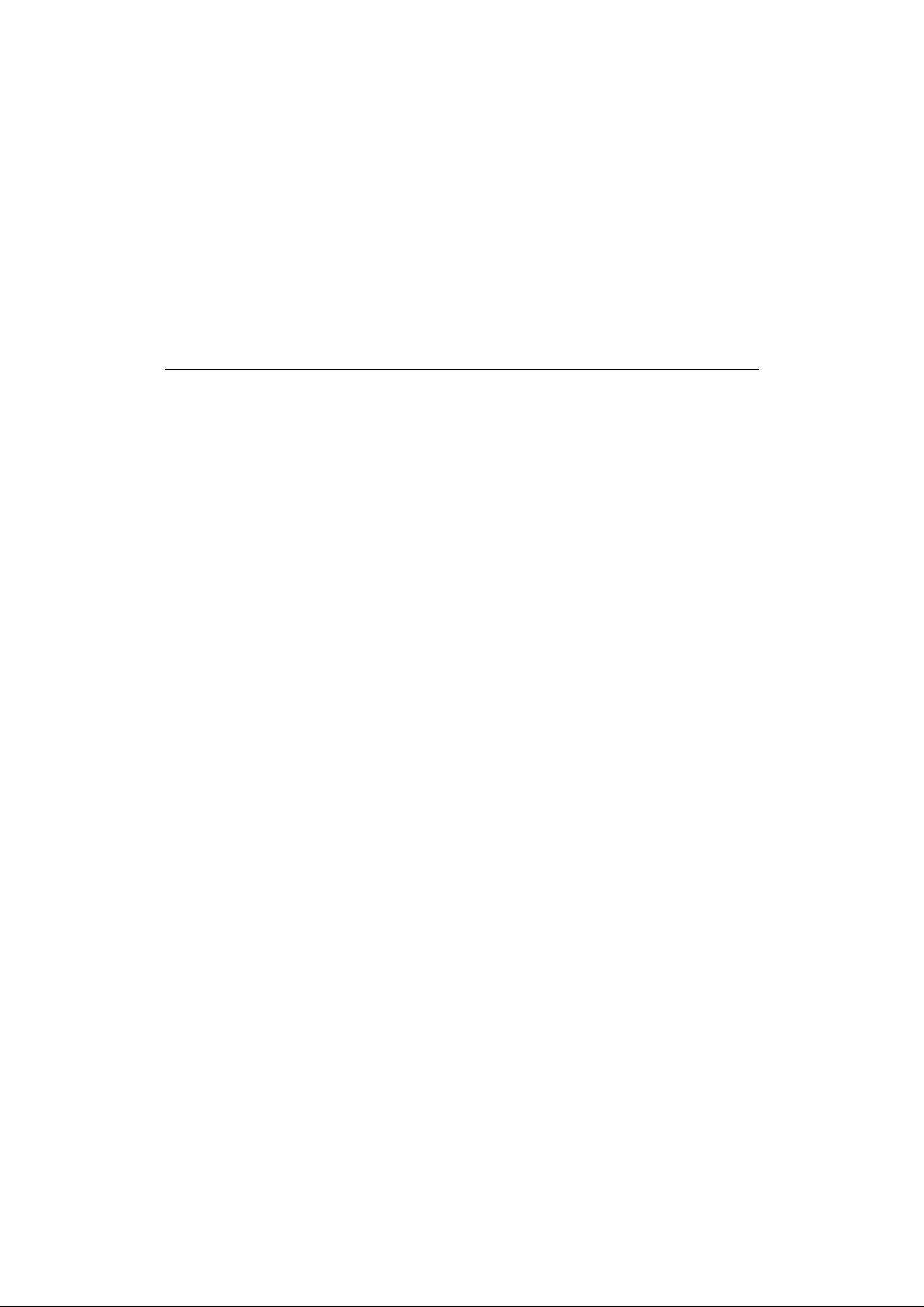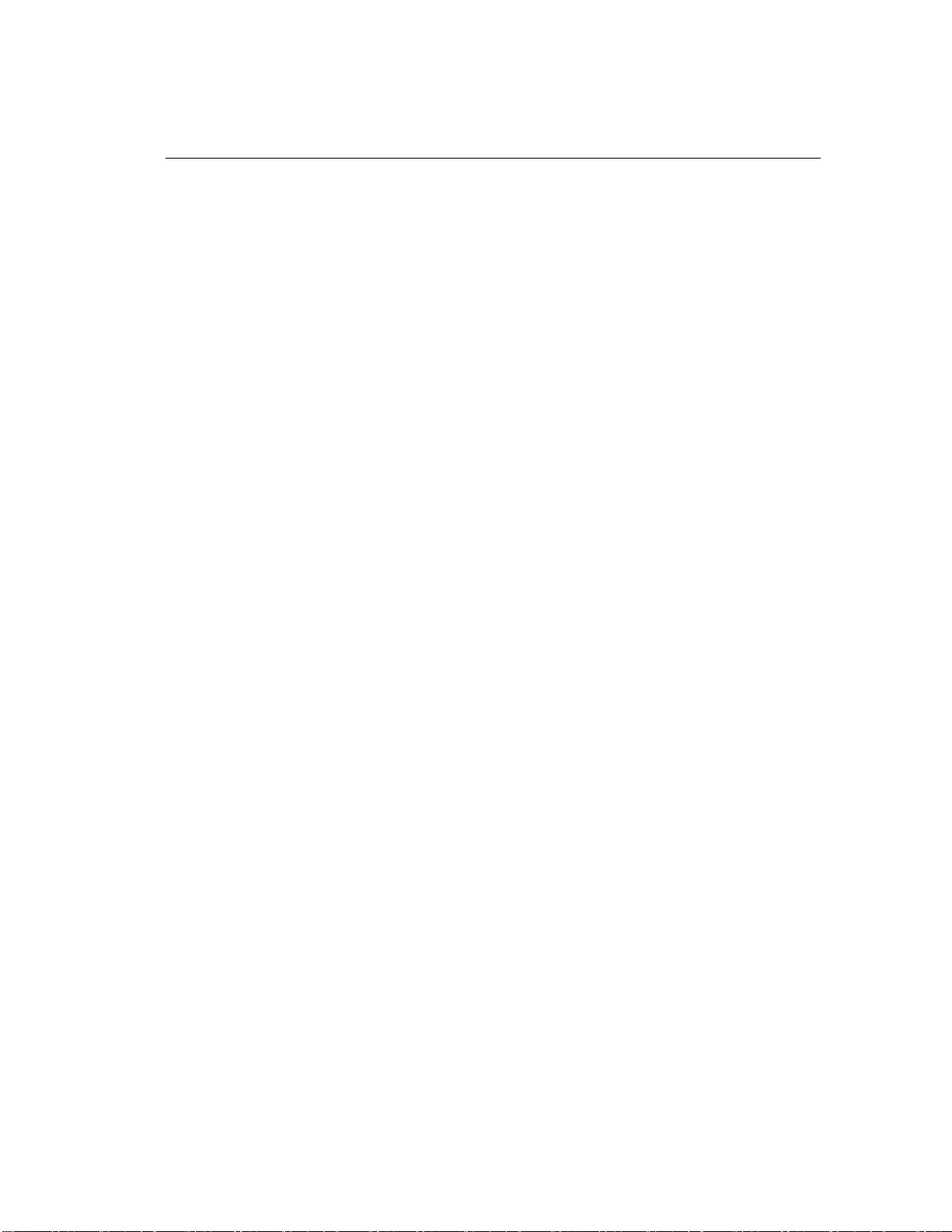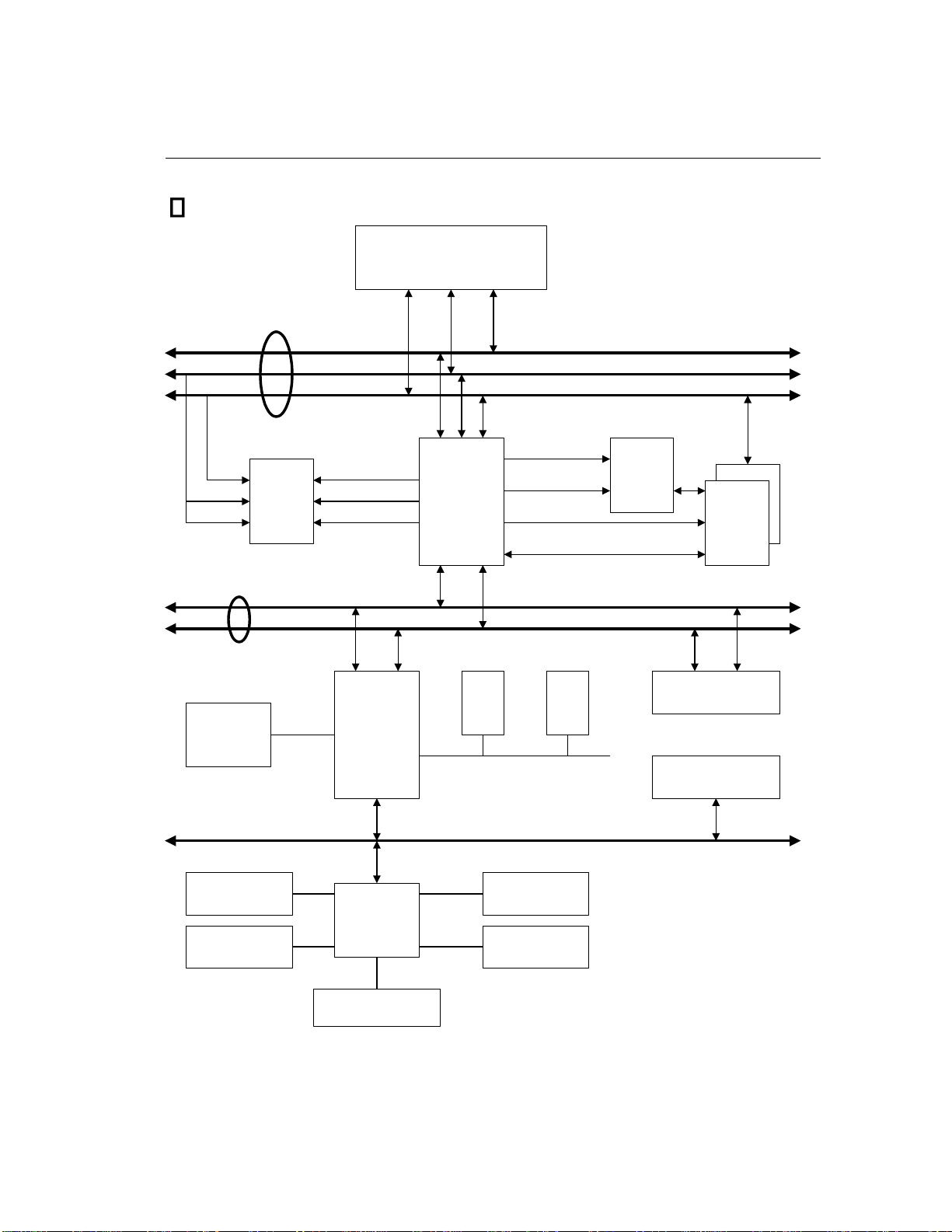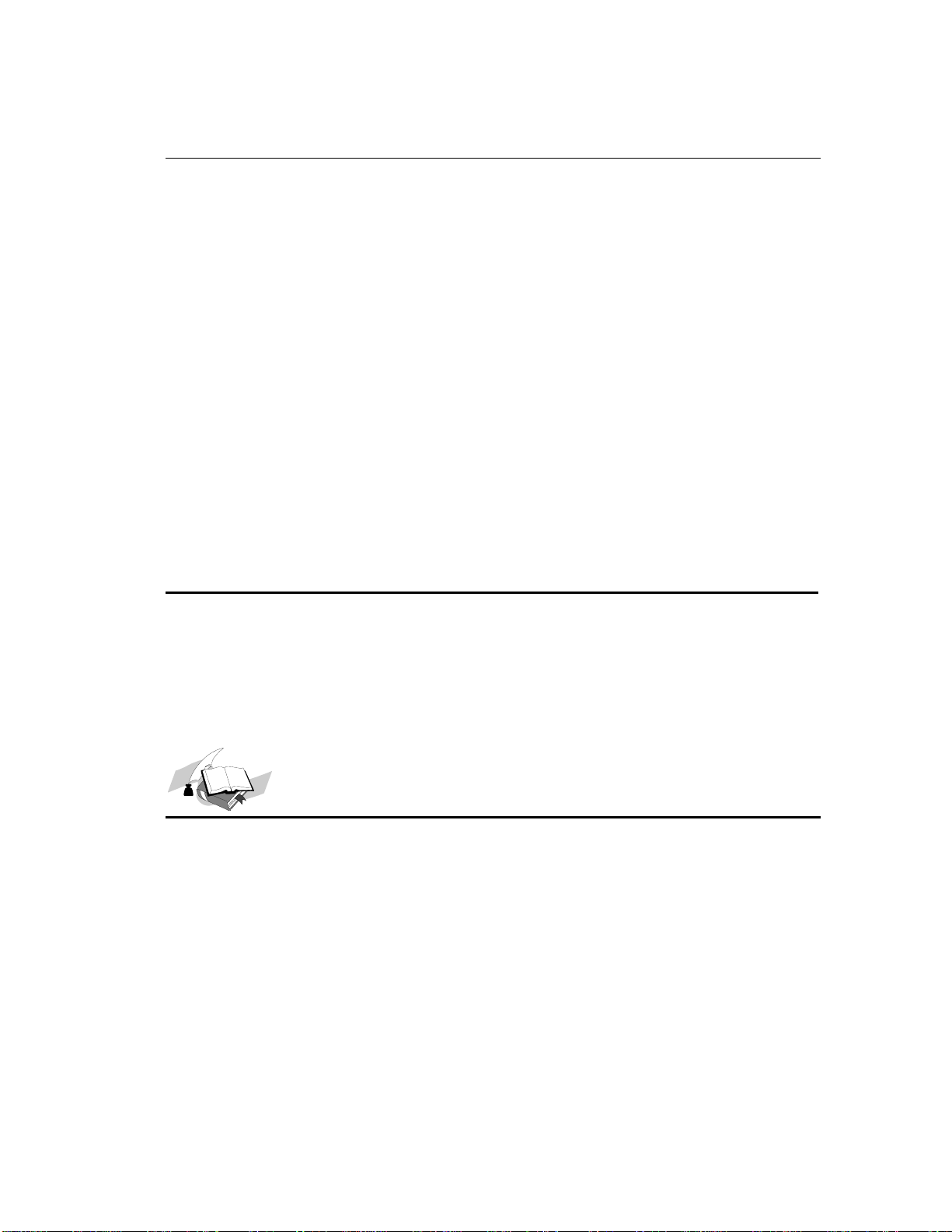Chapter 2 Main Board Installation
This PowerPro VX main board not only provides all standard equipment forclassic
personal computers, but also provides great flexibility for meeting future upgrade
demands. This chapter will introduce step by step all the standard equipment and will
also present, as completely as possible future upgrade capabilities. This main board is
able to support all IntelPentium including P54C , P55C , Cyrix 6x86, 6x86L, 6x86MX
and AMD-K5, K6 processors now on the market. (For details, see specifications in
Chapter 1.) However, we cannot guarantee that the description given in this manual on
thecircuitry of your main board will workforprocessors not listed in Chapter1. Please
be informed forfurther information about future CPU support.
This chapter is organized according the following features:
Standard externalconnectors
Jumpers and switches
Presentation and Installing of the CPU.
Installing the system memory.
Beforeproceedingwiththe installation
⚫Noteto use a power supply that is for AT since this main board is of AT form
factor.
⚫Beforeinstalling the main board or making any hardware modification, be
sure either the mechanical switch of AT power supply is turn off or the electric
power cord is unplugged to avoid any electrical damages to the hardware.
User friendlyinstructions
Our objective is to enable the novice computer user to perform the
installation by themselves. We have attempted to write this
document in a very clear, concise and descriptive manner to help
overcome any obstacles you may face during installation. Please
take time to read this manual thoroughly.